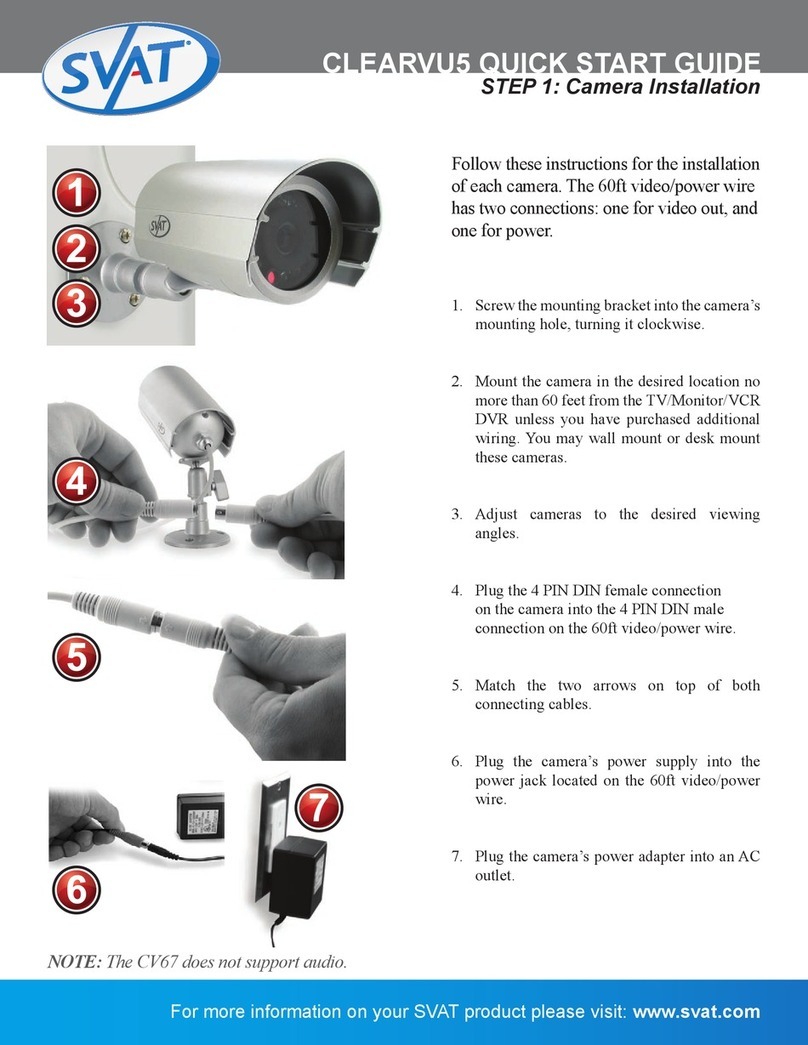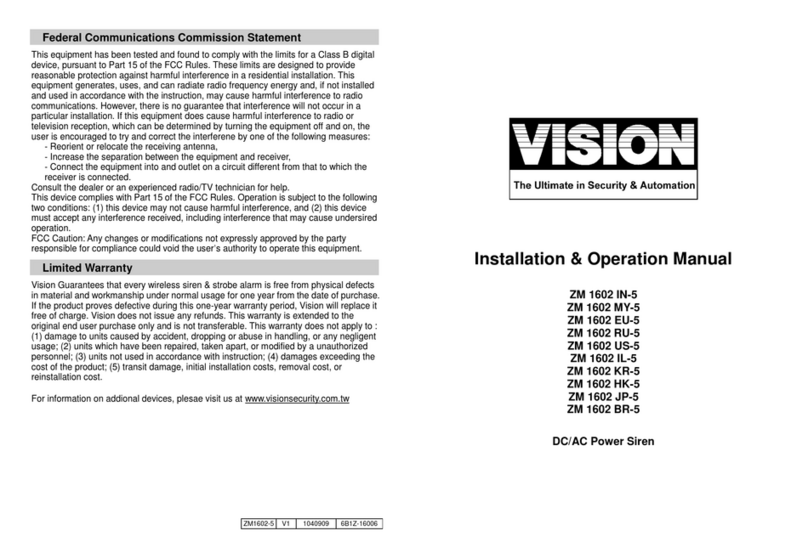Studio Technologies 391 User manual

Copyright © 2021 by Studio Technologies, Inc., all rights reserved
studio-tech.com
50661-1221 Issue 3
User Guide
Issue 3, December 2021
This User Guide is applicable for serial numbers
M391-00151 and later with application rmware version 2.1 and later
and STcontroller application version 3.07.01 and later
Model 391 Dante Alerting Unit

This page intentionally left blank.

Model 391 User Guide Issue 3, December 2021
Studio Technologies, Inc. Page 3
Table of Contents
Revision History .................................................................................. 4
Introduction......................................................................................... 5
Getting Started.................................................................................... 8
Dante Conguration............................................................................ 9
Model 391 Conguration .................................................................... 10
Operation ............................................................................................ 14
Technical Notes................................................................................... 17
Specications...................................................................................... 21
Appendix A–STcontroller Default Conguration Values ..................... 22
Appendix B–UDP Packet Structure .................................................... 23

Issue 3, December 2021 Model 391 User Guide
Page 4 Studio Technologies, Inc.
Revision History
Issue 3, December 2021:
•Documents addition of UDP command support.
Issue 2, December 2018:
•Documents new feature which allows simultaneous call detection on channels 1 and 2.
•Documents expanded frequency detection range for call signals. (Was 20 kHz, now
18-23 kHz nominal.)
Issue 1, May 2018:
•Initial release.

Model 391 User Guide Issue 3, December 2021
Studio Technologies, Inc. Page 5
Introduction
The Model 391 Dante®Alerting Unit builds
on the limited capabilities of the “beacon”
or “strobe” devices that are ubiquitous
with analog party-line (PL) intercom sys-
tems and adds a broad range of new
and enhanced features. The Model 391
responds to audio “call” signals that are
present in the unit’s Dante audio input
channels. With an 18-23 kHz detection
range, it will detect tone call signals that
are commonly utilized in both legacy
analog and modern digital PL intercom
circuits. It can also respond to UDP com-
mands supplied via Ethernet.
Upon detecting a tone call signal the
Model 391 can provide a visual indicator,
enable an audio sounder output, and even
activate an analog line output. Each of
the Model 391’s alerting resources can be
individually optimized to meet the unique
requirements of many applications. The
STcontroller personal computer applica-
tion is used to select from a wide range
of operating choices. The compact, por-
table unit is compatible with Dante au-
dio-over-Ethernet installations and requires
only an Ethernet connection with Pow-
er-over-Ethernet (PoE) capabilities for
operation. Typically, applications will nd
the Model 391 applicable for use in the-
ater, sports, and broadcast facilities.
The Model 391 is directly compatible with
the call signals generated by the popu-
lar Studio Technologies’ Dante-enabled
beltpacks and intercom stations. These
Dante-connected user devices generate
20 kHz tones whenever their call button is
pressed. Model 391 applications can also
employ the Studio Technologies’ Model
45DC or Model 45DR Intercom Interface
units to provide compatibility with legacy
analog PL intercom systems. The Model
45DC is compatible with Clear-Com®PL
circuits that use a DC voltage to indicate
call activity. The Model 45DR supports the
TW-series PL intercom circuits from RTS®
which directly use 20 kHz tones for call
activity. Both interfaces will convert the as-
sociated analog PL circuit’s audio and call
signals to Dante digital audio. Once in the
Dante “world” the call signals and user
audio is compatible with the Model 391
Dante Alerting Unit as well as user belt-
packs such as the Model 370A, Model
371A, and Model 374A. In addition, the
Models 348 and 5304 Intercom Stations
can send and receive compatible call
signals.
Figure 1. Model 391 Dante Alerting Unit front and back views

Issue 3, December 2021 Model 391 User Guide
Page 6 Studio Technologies, Inc.
Applications
The most-typical application for the Model
391 is to alert users that a call signal on an
intercom channel is active. Some techni-
cians and engineers associated with the-
ater, entertainment, and corporate events
won’t always stay “on headset” and may
need to be alerted when their presence
on the production’s intercom system is
needed. As an example, a front-of-house
audio mixer could nd value by placing a
Model 391 unit on their audio console or
associated equipment rack. They would
then be able to quickly respond to an
intercom call request while not having to
continuously wear a headset that would
interfere with their normal work.
The Model 391 can also be used as a
general-purpose status indicator for var-
ious live-event applications. Instead of
responding to intercom call signals, the
STcontroller application can be used to
select the real-time action of the visual
indicator, audio sounder, and line output.
For example, a Model 391 placed in a
theater’s “green room” could provide a
visual “quiet on the set” indication.
This might be useful to provide an on-air
or program audio feed to inputs on vari-
ous pieces of audio equipment. The line
output can also be congured to be active
only when a call signal is present. This
could serve as a paging output or allow
an audio call function to be implemented.
In addition to responding to intercom
beltpack call requests, the Model 391 can
also be used in many other applications.
These include allowing one of the contact
closure inputs on a Studio Technologies’
Model 44D Interface to trigger the alerting
functions on a Model 391. Being Dante
networked audio devices, the units will
function together as long as they are
located on same network, whether the
devices are in the same room or on the
opposite sides of a university campus.
The Model 391’s analog line output offers
a unique resource. It can be congured as
an always-active output that follows one
of the audio inputs associated with the
Model 391. Additionally, signals generated
by other products, such as the Studio Tech-
nologies’ Models 214 and 215 Announcer’s
Consoles, will allow the Model 391 to serve
as a broadcast “on-air” indicator.
Features
For visual alerting the Model 391 incorpo-
rates a trapezoidal-prism-shaped polycar-
bonate lens with multiple red/green/blue
(RGB) LEDs. The unit is typically placed
on an audio console, lighting board, or on
top of an equipment rack. The visual indi-
cator provides a highly visible 360-degree
viewing eld. Conguration choices allow
selection of the exact color, intensity, and
lighting cadence. Another selection deter-
mines what action will cause the LEDs to
activate. It can respond to a call signal or
can remain enabled as a status indication.
This allows the Model 391 to be used in
a variety of alerting applications, ranging
from a request to join an intercom conver-
sation to providing a “rehearsal in prog-
ress” or “closed set” indication.
A conguration choice allows call signals
to be simultaneously detected on audio
input channels 1 and 2. Unique colors will
be displayed in response to a call signal on
channel 1 versus a call signal on channel 2.
The Model 391 includes an audio sounder
whose output will “cut through” ambient
audio to gain the attention of nearby per-
sonnel. The character of the sounder was

Model 391 User Guide Issue 3, December 2021
Studio Technologies, Inc. Page 7
selected to be effective at gaining attention
rather than being pleasant. The overall lev-
el range of the sounder can be congured
while the precise value can be set by the
user by way of a rotary potentiometer. The
action of the sounder can be congured
from among multiple choices, including
continuous, beep, and pulse. A delay can
also be selected so that the visual indica-
tor can activate rst while the sounder will
enable only after the selected period of
time has elapsed. This could help prevent
users from being annoyed by the sounder
if they are able to quickly respond to the
visual alert.
A unique Model 391 feature is the line
output. Interfaced using a standard 3-pin
XLR audio connector, the balanced analog
line-level output signal is compatible with
inputs on devices such as audio consoles
and amplied speakers. A conguration
choice allows the on/off status of the line
output to be selected. One choice desig-
nates that the line output be active only
when a call signal is received. This allows
voice signals to be provided to users
simultaneously with visual and sounder ac-
tivation. The line output can also be cong-
ured to be continuously active, acting as a
general-purpose analog output signal from
either of the two Dante input channels.
The Model 391 provides two operating
modes, each with a fully independent op-
erating conguration. A pushbutton switch
and two associated LED indicators on the
Model 391’s front panel allows observa-
tion and selection of the desired operating
mode. By allowing two independent con-
gurations the Model 391 can offer two
unique sets of application-specic alerting
conditions. As an example, Mode 1 might
be considered a “rehearsal” mode where
both a bright visual indicator and a loud
sounder output are desired whenever a
call signal is received. Mode 2 could be
congured as a “performance” mode and
enabled whenever an event is actively tak-
ing place. The conguration for this mode
might have the audio sounder disabled
and the intensity, color, and action of the
visual indicator selected to be unobtrusive.
Dante Audio-over-Ethernet
Audio and related data is sent to the Model
391 using the Dante audio-over-Ethernet
media networking technology. As a Dante-
compliant device, the Model 391’s two
input (Dante receiver) audio channels
can be assigned (routed) from source de-
vices using the Dante Controller software
application. The Model 391 is compatible
with Dante digital audio sources that have
a sampling rate of 48 kHz and a bit depth
of up to 24. Two bi-color LEDs provide an
indication of the Dante connection status.
Ethernet Data and PoE
The Model 391 connects to an Ethernet
data network using a standard 100 Mb/s
twisted-pair Ethernet interface. The phys-
ical interconnection is made by way of a
Neutrik®etherCON®RJ45 connector. While
compatible with standard RJ45 plugs,
etherCON allows a ruggedized and locking
interconnection for harsh or high-reliability
environments. An LED displays the status
of the network connection.
The Model 391’s operating power is pro-
vided by way of the Ethernet interface us-
ing the 802.3af Power-over-Ethernet (PoE)
standard. This allows fast and efcient in-
terconnection with an associated data net-
work. To support PoE power management,
the Model 391’s PoE interface reports to

Issue 3, December 2021 Model 391 User Guide
Page 8 Studio Technologies, Inc.
the power sourcing equipment (PSE) that
it’s a class 1 (very low power) device. If a
PoE-enabled Ethernet port can’t be pro-
vided by the associated Ethernet switch a
low-cost PoE midspan power injector can
be utilized.
Setup, Conguration, and
Operation
Setup, conguration, and operation of the
Model 391 is simple. An etherCON RJ45
jack is used to interconnect the network
interface with a standard twisted-pair
Ethernet cable associated with a port on
a PoE-enabled network switch. This con-
nection provides both network data and
power. A 3-conductor XLR connector pro-
vides access to the analog, electronically
balanced line output. The Dante Control-
ler personal computer application is used
to route (“subscribe”) one or two audio
sources to the Model 391’s inputs.
All Model 391 features are congured
using the STcontroller personal computer
software application. An extensive set of
parameters allows the unit’s operation
to be tailored to meet the needs of many
applications. STcontroller, compatible with
version 7 and later of the Windows®oper-
ating system, is a fast and simple means
of conrming and revising the unit’s oper-
ating parameters.
A pushbutton switch is used to select the
operating mode. A rotary potentiometer
(“pot”) makes it easy for the user to set
the level of the audio sounder. Three sta-
tus LEDs provide a clear indication of the
unit’s operating mode and alerting status.
The Model 391’s compact enclosure is
made from steel, whose mass that helps
to keep it stable at whatever location it is
deployed.
Future Capabilities and
Firmware Updating
The Model 391 was designed so that its
capabilities and performance can be en-
hanced in the future. A USB connector,
located on the unit’s main circuit board
(underneath the unit’s cover), allows the
application rmware (embedded software)
to be updated using a USB ash drive.
To implement the Dante interface the Model
391 uses Audinate’s Ultimo™ integrated cir-
cuit. The rmware in this integrated circuit
can be updated via the Ethernet connec-
tion, helping to ensure that its capabilities
remain up to date.
Getting Started
What’s Included
Included in the shipping carton are a
Model 391 Dante Alerting Unit and a print-
ed copy of this guide. As a device that is
Power-over-Ethernet (PoE) powered, no
external power source is provided. In most
applications an Ethernet switch with PoE
capability will be utilized. If that’s not avail-
able a PoE midspan power injector can be
used.
Connections
Signal interconnections will be made using
the two connectors located on the back
of the Model 391’s enclosure. An Ethernet
data connection with Power-over-Ethernet
(PoE) capability will be made using either a
standard RJ45 patch cable or an etherCON
protected RJ45 plug. If desired, the Model
391’s analog line-level output may be inter-
faced with other equipment using a cable
terminated with a standard 3-pin female
XLR connector.

Model 391 User Guide Issue 3, December 2021
Studio Technologies, Inc. Page 9
Ethernet Connection with PoE
A 100BASE-TX Ethernet connection that
supports Power-over-Ethernet (PoE) is
required for Model 391 operation. This one
connection will provide both the Ethernet
data interface and power for the Model
391’s circuitry. A 10BASE-T connection is
not sufcient and a 1000BASE-T (GigE)
connection is not supported unless it can
automatically “fall back” to 100BASE-TX
operation. The Model 391 supports Ether-
net switch power management, enumerat-
ing itself as a PoE class 1 device.
The Ethernet connection is made by way
of a Neutrik etherCON protected RJ45
connector that is located on the back of
the Model 391’s enclosure. This allows
connection by way of a cable-mounted
etherCON connector or a standard RJ45
plug. The Model 391’s Ethernet interface
supports auto MDI/MDI-X so that a “cross-
over” or “reversing” cable will never be
required.
Ethernet Connection without PoE
As previously discussed in this guide, the
Model 391 was designed such that the
Ethernet connection will provide both data
and Power-over-Ethernet (PoE) power.
There may be situations where the asso-
ciated Ethernet switch does not provide
PoE power. In such cases, an external
PoE midspan power injector can be used.
If the selected midspan power injector is
802.3af-compatible it should function cor-
rectly. Midspan units are available from a
variety of sources, including many online
retailers.
Line Output
A cable-mounted 3-pin female XLR connec-
tor is used to interface with the Model 391’s
line-level analog output. The electronically
balanced output has a nominal level of 0
dBu with signicant headroom. It allows
connection to a variety of amplied speak-
ers, audio consoles, wired or wireless IFB
systems, etc.
Dante
Conguration
For call signaling tones and audio
signals to pass to the Model 391, several
Dante-related parameters must be cong-
ured. These conguration settings will be
stored in non-volatile memory within the
Model 391’s circuitry. Conguration will
typically be done with the Dante Controller
software application which is available for
download free of charge at audinate.com.
Versions of Dante Controller are available
to support Windows and OS X®operating
systems. The Model 391 uses the Ultimo
integrated circuit to implement the Dante
architecture. The Model 391 can also be
congured to meet the requirements of the
AES67 standard. This requires a setting to
be enabled within the Device Info section of
the Dante Controller application.
Audio from one or two Dante transmitter
(Tx) channels can be routed to the Model
391’s two Dante receiver (Rx) channels.
(The Model 391 does not have any Dante
transmitter (output) channels.) The trans-
mitter channel(s) on associated equipment
are used to supply the Model 391 with the
call signaling tones and, if applicable, the
audio signals to be sent to the unit’s line
output. Some applications will need only
one audio source to be routed to the Model
391 while others may utilize both.
The Model 391 supports an audio sample
rate of 48 kHz with no pull-up/pull-down

Issue 3, December 2021 Model 391 User Guide
Page 10 Studio Technologies, Inc.
values available. While technically the
Model 391 can serve as a clock master
for a Dante network (as can all Dante-
enabled devices) in virtually all cases the
unit will be congured to receive “sync”
from another device.
The Model 391 has a default Dante device
name of ST-M391 along with a unique suf-
x. The sufx identies the specic Model
391 that is being congured. The sufx’s
actual alpha and/or numeric characters
relate to the MAC address of the unit’s
Ultimo integrated circuit. The two Dante
receiver (Rx) audio input channels have
default names of Ch1 and Ch2. Using
Dante Controller the default device name
and channel labels can be revised as
appropriate for the specic application.
Model 391
Conguration
The STcontroller software application is
used to congure the way in which the
Model 391 functions. No DIP switch set-
tings or other local actions are used to
congure the unit. This makes it impera-
tive that STcontroller be available for con-
venient use in a personal computer that’s
connected to the related LAN.
STcontroller is available free of charge
on the Studio Technologies website
(studio-tech.com/stcontroller) and is
compatible with personal computers
running Windows operating systems that
are version 7 and later. STcontroller ver-
sions 3.07.01 and later will fully support
the Model 391. If required, download and
install STcontroller onto a designated per-
sonal computer. This personal computer
must be on the same local area network
(LAN) and subnet as the Model 391 unit
or units that are to be congured.
STcontroller allows observation and se-
lection of whether Mode 1 or Mode 2 is
active. Another selection allows access
to Mode 2 to be disabled. In addition, the
following operating parameters can be
independently congured for Mode 1 and
Mode 2:
• Call Source
• Line Out
• Visual Alert Status, Minimum On Time,
Intensity, Action, and Color
• Audio Alert Status, Action, and On Delay
Operating mode and conguration chang-
es will immediately be reected in the
unit’s operation. No Model 391 “reboot”
or other action is required. Each time a
conguration change is made the Model
391’s visual indicator will momentarily
ash yellow to indicate that a command
from STcontroller has been received.
Using STcontroller
Immediately after starting STcontroller
the application will locate the devices
that it can control. The Model 391 unit or
units will appear in the device list. Use the
identify command to allow easy recog-
nition of a specic Model 391 unit. Upon
receiving an identify command a Model
391 will momentarily ash its visual indica-
tor with a green color. Double-clicking on
a device name will cause the associated
conguration menu to appear. Review the
current conguration and make changes
as required.

Model 391 User Guide Issue 3, December 2021
Studio Technologies, Inc. Page 11
Active Mode
Choices are: Mode 1 and Mode 2; also
can disable access to Mode 2.
The active mode section of the Model 391
conguration screen within STcontroller
will display the mode that is currently
active. The choices are Mode 1 and Mode
2 with Mode 1 as the default. The active
mode can be changed by clicking on the
desired radio button. If the pushbutton
on the Model 391’s front panel is used
to change the active mode (press and
momentarily hold the button to make a
change) the status will be updated on the
STcontroller screen.
There may be applications where only
one active mode is desired. In this case,
simply enable the check box for Disable
Mode 2. When selected, this will force the
unit to operate in Mode 1 only. The con-
guration settings for Mode 2 will not be
disturbed, remaining for future use if de-
sired. These settings can be changed as
designed although they won’t be utilized.
Call Source
Choices are: Tone Detect Ch1, Tone
Detect Ch2, Tone Detect Ch1 & Ch2,
and UDP Commands.
Three of the call source choices use tone
signals (18-23 kHz audio signals con-
tained within an audio channel) to activate
the call functions. The fourth choice, UDP
commands, allows data presented to the
Model 391 unit via the Ethernet connec-
tion to activate the call functions. (The call
functions, depending on the conguration,
can consist of the visual indicator, audio
sounder, and line output.)
Tone Detect Ch1 allows a high-frequency
tone present on Dante receiver (input)
channel 1 to serve as the call source. Tone
Detect Ch2 allows a tone present on Dante
receiver (input) channel 2 to serve as the
call source. Selecting Tone Detect Ch1 &
Ch2 enables tones on either or both Dan-
te receiver (input) channels to be recog-
nized as a call source. This conguration
setting is effectively a logical OR function.
Selecting UDP commands allows packets
contained within the Ethernet data connec-
tion to serve as the call source. Refer to
Appendix B for details on the UDP packet
structure.
Line Out
Choices are: Off, On When Call Active,
Always On–Ch 1, and Always On–Ch 2.
This setting allows the operation of the
line-level analog output to be congured. If
On When Call Active is selected audio from
the designed Call Source Dante receiver
channel will be present on the line output
whenever a call is detected. If the call func-
tion is not active then no audio will be pres-
ent on the line output. If either of the Always
On choices is selected any audio present
on the specied Dante receiver channel
will be sent to the line output. These two
always-on conguration choices allow the
line output to serve as a general-purpose
Dante-to-analog output converter. The
default conguration for both Mode 1 and
Mode 2 is On When Call Active.
Visual Alert
To provide a visual indication that a call
signal is active a set of ve red/green/
blue (RGB) LEDs can project a full range
of colors into a futuristic polycarbonate
lens assembly. Five conguration parame-
ters allow the action of the visual indicator
assembly to be optimized for the desired
applications.

Issue 3, December 2021 Model 391 User Guide
Page 12 Studio Technologies, Inc.
Status
Choices are: Off, On When Call Active, and
Always On.
The Status conguration allows the overall
operation of the visual indicator to be se-
lected. When selected for Off the visual indi-
cator will never light. When selected for On
When Call Active the visual indicator will be
enabled whenever a call signal is received.
When selected for Always On the visual
indicator will always be active. The default
conguration for both Mode 1 and Mode 2
is On When Call Active. Note that the exact
action of the visual indicator when it’s active
will follow the Intensity, Action, and Color
conguration parameters, described next
in this guide.
The Always On conguration can be useful
for a number of purposes. One example
is to make it easier to observe the action
of the visual indicator as its intensity, ac-
tion, and color congurations are selected.
“Forcing” the visual indicator to be active
simulates what will occur when a call sig-
nal is active. This conguration choice also
allows the visual indicator to serve as a
general-purpose, local, or remotely con-
trolled indicator or “beacon.” Informing
users about a “closed set” or “rehearsal
in progress” situation could be easily
accomplished.
Minimum On Time
Choices are: Follow Call, 2 Seconds,
4 Seconds, and 6 Seconds.
The Minimum On Time conguration can
be useful in situations where it’s important
for users to be aware that a call signal has
been received. In the Follow Call cong-
uration the on/off status of the visual indi-
cator will directly respond to an incoming
call signal. So, as an example, a very short
(e.g., less than one second) call signal will
result in a very short “burst” of light from the
visual indicator. The Follow Call setting is the
default for both Mode 1 and Mode 2. It might
be the correct setting for some applications,
but may allow situations where users can be
unaware that call activity took place.
The conguration choices for two, four, or
six seconds ensures that the visual indicator
will light for a “reasonable” amount of time.
Selecting one of these values will ensure
that the visual indicator will activate for a
minimum period of time. As an example,
if set for four seconds and a call signal is
received for three seconds, the visual indica-
tor will stay active for an extra one second.
(It would stay enabled for four seconds.)
Should, in this same example, the call signal
remain active for ve seconds the visual in-
dicator will immediately turn off at the end of
the ve seconds. (The ve second call signal
would exceed the four second minimum on
time.)
Technically, the three minimum time
choices could be considered to provide
non-retriggerable one-shot actions. This
is effectively a logical “OR” function with
the call signal and either a two, four, or six
second timer serving as the inputs. The call
signal also serves as the timer start trigger.
(But ignore this description if you’re a) not
an engineer and/or b) don’t appreciate this
kind of obscure technical stuff!)
Intensity
Choices are: Low, Medium, and High.
The brightness (amount of lumens) emitted
by the visual indicator can be selected using
the Intensity conguration. Select the value
that’s appropriate for the application. The
default intensity value for both Mode 1 and
Mode 2 is High.

Model 391 User Guide Issue 3, December 2021
Studio Technologies, Inc. Page 13
Action
Choices are: Continuous, Slow Flash,
Fast Flash, and Pulse.
The four Action choices allow the charac-
ter of the visual indicator to be selected.
Select the conguration that best ts the
application. When selected for Continu-
ous the visual indicators will light steadily
whenever it is enabled. (Remember, de-
pending on the conguration of the Status
conguration, it can be enabled whenever
a call signal is present or could be active
all the time.) When selected to Slow Flash
the visual indicator will alternate between
on and off two times per second. In Fast
Flash the visual indicator will alternate
between on and off a little more than four
times per second. In the Pulse congu-
ration the visual indicator will light twice
followed by a short pause, repeating a
little more once per second. The Pulse
setting can be effective in gaining a view-
er’s attention. The default conguration is
Continuous for Mode 1 and Fast Flash for
Mode 2.
Color
Choices are: standard colors and
Operating System Color Picker.
The Color conguration allows the color of
the visual indicator’s red/green/blue (RGB)
LEDs to be selected. There are several
standard colors to choose from. Should
none of these meet the application’s
needs using the color palette can provide
many more choices. Note that selecting
black will result in the visual indicator pro-
ducing a dark gray color. This seemed to
be more reasonable than trying to gen-
erate black which is the absence of light!
The default color for Mode 1 is green while
the default for Mode 2 is purple. These two
colors were selected just to highlight the
possibilities that the exible conguration
choices allow.
A unique color conguration situation
arises if the Call Source has been select-
ed to be Channel 1 & 2. In this case, a
call signal (18-23 kHz tone) present on
either audio input channel will activate the
congured call functions. But to keep the
underlying rmware and user interface
reasonably simple only one color congu-
ration choice is provided. If a call signal is
detected on channel 1 the visual alert will
light in the color that has been congured.
If a call signal is detected on channel 2 the
visual alert will light in a color that’s math-
ematically complementary to the cong-
ured color. This ensures that two unique
colors will always display in response to
call signals on the two input channels. Ex-
perimenting with various color selections
will allow the “color pairs” to be observed
and a desired choice to be made.
Audio Alert
Three conguration choices allow the
character of the audio sounder to be
selected.
Status
Choices are: Off, Low Range, and High
Range.
The Status choices allow selection of the
overall operation and output level of the
audio sounder. The Off choice should
be selected if the audio sounder should
never activate. A rotary control on the
front panel of the Model 391 allows the
user to select the desired output level.
Two conguration choices allow the level
adjustment range of the audio sounder to
be selected. This helps the user select a

Issue 3, December 2021 Model 391 User Guide
Page 14 Studio Technologies, Inc.
nal level that best meets the needs of an
application while not exceeding what is
considered reasonable. In most applica-
tions it’s expected that the Low Range will
be appropriate. When the audio sounder
has to “cut through” other audio content
the High Range can be useful. But at its
maximum level the audio sounder can be
quite annoying and should be selected
with care! The default conguration for
Mode 1 is Low Range while the default for
Mode 2 is Off.
Action
Choices are: Continuous, Slow Beep,
Fast Beep, and Pulse.
Four Action choices allow the character of
the audio sounder to be selected. Select
the conguration that best ts the appli-
cation. When selected for Continuous the
audio sounder will be constant whenever it
is active. When selected for Slow Beep the
audio sounder will alternate between on
and off twice per second. The Fast Beep
pattern will cause the audio sounder to
alternate between on and off a little more
than four times per second. The Pulse
conguration will cause the audio sounder
to be active for two short intervals follow
by a pause. This will continuously repeat
a little more than once per second. The
default conguration for both Mode 1 and
Mode 2 is Continuous.
On Delay
Choices are: Follow Call, 2 Seconds,
4 Seconds, and 6 Seconds.
This conguration choice was included
as a user convenience feature, helping to
prevent the audio sounder from activat-
ing unless it’s absolutely necessary. The
Follow Call choice congures the audio
sounder to function as one might expect;
whenever a call signal is detected the
audio sounder will become active. It’s
the default setting for both Mode 1 and
Mode 2 so that “out of the box” opera-
tion will be readily understood. The oth-
er choices, delays of two, four, and six
seconds, are quite unique. They support
situations where an operator is in close
proximity to the Model 391 and can re-
spond quickly to a visual call indication
without needing the prompting of the
audio sounder. Selecting a delay value
will allow that person to respond to a call
request without always being annoyed
by the audio alerting function. Only if the
call request exceeds the delay time of
two, four, or six seconds will the audio
sounder become active. The concept of
this conguration choice is that as soon as
personnel responds to a call request it’s
expected that the person initiating the call
function will stop the request. The visual
indicator is designated as the primary
alerting method with the audio sounder
only activating if the specied time interval
has passed.
Operation
At this point all connections and congu-
ration steps should have been completed
and everything should be ready for Model
391 operation to commence. An Ether-
net connection with Power-over-Ethernet
(PoE) capability should have been made.
Alternately, a midspan power injector,
in “series” with the Ethernet connection,
should have been put into place. If de-
sired, a connection to the line output
should have been made.
The Model 391 should have been placed
in the desired physical location. Using
the Studio Technologies’ STcontroller

Model 391 User Guide Issue 3, December 2021
Studio Technologies, Inc. Page 15
software application the unit’s congu-
ration should have been set to meet the
needs of the specic application. The
Model 391’s Dante conguration settings
should have been selected using the
Dante Controller software application. In
this way, either or both of the unit’s two
audio input channels (Dante receiver
channels) should have been routed, by
way of Dante “subscriptions,” to the trans-
mitter channels on associated Dante-
enabled equipment.
Initial Operation
The Model 391 will start to function as
soon as a Power-over-Ethernet (PoE)
power source is connected. However, it
may take 20 to 30 seconds for full opera-
tion to commence. Upon initial power up
the three status LEDs, located on the back
panel below the RJ45 jack, will begin to
light as network and Dante connections
are established. The visual indicator, locat-
ed on top of the Model 391’s enclosure,
will light, starting with red then chang-
ing to green and then to blue, “cycling”
through the colors before going dark. The
three green LEDs on the front panel will
light in a sequence to display that they
are functioning correctly.
How to Identify a Specic
Model 391
Functions within the Dante Controller and
STcontroller software applications allow
a specic Model 391 unit to be identied.
Each application provides an “eyeball”
icon that when clicked will activate the
identify function. When identify is selected
it will send a command to a specic Model
391 unit. On that unit the visual indicator
will ash green in a pattern four times. In
addition, the SYS and SYNC status LEDs,
located directly below the etherCON RJ45
connector on the back panel, will slowly
ash green. After a few seconds the LED
identication pattern will cease and normal
Model 391 LED operation will resume.
Ethernet and Dante Status
LEDs
Three status LEDs are located below the
etherCON RJ45 connector on the Model
391’s back panel. The LINK/ACT LED will
light green whenever an active connection
to a 100 Mb/s Ethernet network has been
established. It will then ash in response
to all Ethernet data packet activity. The
SYS and SYNC LEDs display the oper-
ating status of the Dante interface and
its associated network activity. The SYS
LED will light red upon Model 391 power
up to indicate that the Dante interface is
not ready. After a short interval it will light
green to indicate that it is ready to pass
data with another Dante device. The SYNC
LED will light red when the Model 391 is
not synchronized with a Dante network. It
will light solid green when the Model 391
is synchronized with a Dante network and
an external clock source (timing reference)
is being received. It will slowly ash green
when this specic Model 391 is part of a
Dante network and is serving as the clock
master. It’s possible that up to 30 seconds
may be required for the SYNC LED to
reach its nal state.
Operating Modes 1 and 2
The Model 391 can be congured to
operate in two unique operating modes,
named Mode 1 and Mode 2. The congu-
ration of the operating modes should
have previously been selected using the
STcontroller software application. The
operating mode that the Model 391 is

Issue 3, December 2021 Model 391 User Guide
Page 16 Studio Technologies, Inc.
actively following can be selected either
using the pushbutton switch located on
the front panel or a command made within
STcontroller. Two green LED indicators,
located adjacent to the pushbutton switch,
are used to display the active operating
mode. To change the operating mode
simply requires the pushbutton switch
to be pressed and momentarily held; a
quick “tap” of the button will not change
the operating mode. This feature helps to
ensure that a random press of the push-
button switch will not change the operat-
ing mode.
A conguration choice within STcontroller
allows disabling access to operating
Mode 2. If this feature is enabled and the
pushbutton switch is pressed and held the
Mode 1 LED will remain lit while the Mode
2 LED will quickly ash four times to indi-
cate that access to it has been disabled.
Visual Alert
As expected, the action of the Visual Alert
section will follow the conguration choic-
es made for the operating mode that has
been selected. There are many different
operating choices, such as color, intensity,
and on/off action, that should work togeth-
er to provide optimal performance in many
different applications. What’s presented
to the user will be just a subset of all the
choices that are available.
A unique set of visual alert actions will
occur if the Call Source has been selected
to be Channel 1 & 2. If a call signal is de-
tected on audio input channel 1 the visual
alert will light with the congured color
choice. If a call signal is detected on audio
input channel 2 the visual alert will light
with a color that’s different from the cong-
ured color. (That color will be determined
by a xed math formula.) If call signals are
simultaneously detected on both audio
input channels 1 and 2 then the congured
color will be displayed. This effectively
makes a call signal on input channel 1 have
priority over a call signal on input channel 2.
Audio Alert
The Audio Alert section consists of three
items on the front panel. A small rectangular
hole is used by the audio sounder as the
exit point for the alert audio. A green LED
displays the status of the audio alert func-
tion. And a rotary “trim” potentiometer (pot)
is provided for the user to adjust the level of
the audio sounder. The status LED provides
a number of indications which are important
to understand. The LED will not be lit if the
active operating mode is congured such
that the status of the audio alert is turned
off. Should a call signal be received by the
Model 391 the LED will remain off; adjusting
the trim pot will not result in any operating
change.
If the status is congured for Low Range or
High Range the user can use the trim pot to
adjust the output level of the audio sounder.
If the trim pot is not set to its fully counter-
clockwise position, the status LED will be lit
steadily. This indicates that the audio sound-
er is “ready” to be activated by a call signal.
If the status of the audio alert function is
congured for Low Range or High Range
and the trim pot is set to its fully counter-
clockwise position the status LED will ash.
This condition is provided to inform the
user that although the conguration is se-
lected for the audio sounder to be active
the trim pot is set such that no audio will
be generated. Setting the trim pot to its
fully counterclockwise position is certainly
a valid means of turning off the audio
sounder and the ashing LED will highlight

Model 391 User Guide Issue 3, December 2021
Studio Technologies, Inc. Page 17
this condition. If the audio alert status LED
is either lit or ashing, it will change to a
fast-ash cadence whenever a call signal
is received. This helps to identify when the
audio alert function is receiving a call signal
request and, depending on the setting of
the trim pot, the sounder may be generat-
ing an audio output.
Line Output
What is present on the line output connec-
tion will depend on the conguration
settings associated with the active Model
391 operating mode. Some applications
will have no audio present on the line
output. Other congurations will have
audio from Dante receiver channel 1 or
channel 2 present at all times on the line
output. In other cases, audio will be present
on the line output only when a call signal
is being received.
Technical Notes
IP Address Assignment
By default the Model 391’s Ethernet inter-
face will attempt to automatically obtain an
IP address and associated settings using
DHCP (Dynamic Host Conguration Proto-
col). If a DHCP server is not detected an
IP address will automatically be assigned
using the link-local protocol. This protocol
is known in the Microsoft®world as
Automatic Private IP Addressing (APIPA).
It is also sometimes referred to as auto-IP
(PIPPA). Link-local will randomly assign
a unique IP address in the IPv4 range of
169.254.1.0 to 169.254.254.255. In this
way, multiple Dante-enabled devices can
be connected together and automatically
function, whether or not a DHCP server is
active on the LAN.
An exception does arise when trying to
directly interconnect two Dante-enabled
devices that use Ultimo integrated circuits
to implement Dante. The Model 391 uses
Ultimo and, as such, a direct one-to-one
interconnection to another Ultimo-based
product is not supported. An Ethernet
switch linking the two units is required
to successfully interconnect two Ulti-
mo-based devices. The technical reason
that a switch is required relates to the
need for a slight latency (delay) in the data
ow; an Ethernet switch will provide this.
As previously discussed in this guide, the
Model 391’s Dante IP address and related
network parameters can be manually set
for a xed (static) conguration using the
Dante Controller software application. In
the unfortunate event that a specic Model
391’s IP address is “lost” there are several
techniques that may prove useful. It’s pos-
sible that the Address Resolution Protocol
(ARP) networking command can be used
to “probe” devices on a network for this
information. For example, in Windows OS
the arp –a command can be used to dis-
play a list of LAN information that includes
MAC addresses and corresponding IP
addresses. (Within this list should be the
Model 391’s statically assigned Dante IP
address.) This method is most effective
with a LAN that uses unmanaged Ethernet
switches. Contemporary LANs that uti-
lize managed switches may limit the ARP
command’s effectiveness.
In general, the simplest means of identify-
ing an unknown IP address is to create
a “mini” LAN with an unmanaged PoE-
enabled Ethernet switch. Then by using
the appropriate ARP command the re-
quired “clues” can be obtained.

Issue 3, December 2021 Model 391 User Guide
Page 18 Studio Technologies, Inc.
Optimizing Network
Performance
For best Dante audio-over-Ethernet perfor-
mance a network that supports VoIP QoS
(voice-over-internet-protocol quality of
service) capability is recommended. This
can typically be implemented on virtual-
ly all contemporary managed Ethernet
switches. There are even specialized
switches that are optimized for entertain-
ment-associated applications. Refer to
the Audinate website (audinate.com) for
details on optimizing networks for Dante
applications.
Application Firmware Version
Display
There are two ways in which the version
number of the Model 391’s application
rmware (embedded software) can be
identied. One requires only the Model
391 unit and involves a button-press se-
quence performed upon power up.
The other method utilizes the Model 391
and the STcontroller software application.
Either method may prove to be useful
when working with factory personnel on
application support and troubleshooting.
As part of the Model 391’s power-up
sequence the unit’s application rmware
can be directly displayed. Before connect-
ing the PoE-enabled Ethernet cable, press
and hold the operating mode button. Then
connect the Ethernet cable. Upon applica-
tion of PoE power the Model 391 will rst
go through its normal power-up sequence
and then will display the rmware version.
The visual indicator on the top of the unit
will rst “ash” green in color to display
the major version number and then “ash”
yellow to display the minor version num-
ber. After this is completed the visual
indicator will remain off until the operating
mode button is released. Once the op-
erating mode button is released normal
operation will take place. As an example of
what would be a typical rmware display,
if the visual indicator “ashes” once green
and then “ashes” twice yellow it would
indicate that application rmware version
1.2 is present in the Model 391.
A selection in the STcontroller software
application allows the Model 391’s appli-
cation rmware version to be identied.
Connect the Model 391 unit to the network
and let it connect and start to function.
Then, after starting STcontroller, review
the list of identied devices and select the
specic Model 391 for which you want to
determine its application rmware version.
Then select Version under the Device
tab. A page will then display the version
number of the application rmware as well
as additional details including the version
number of the Dante interface rmware.
Application Firmware Update
Procedure
It’s possible that updated versions of the
application rmware (embedded software)
that is utilized by the Model 391’s proces-
sor (microcontroller or MCU) integrated
circuit will be released to add features or
correct issues. Refer to the Studio Tech-
nologies website for the latest application
rmware le. The unit has the ability to
load a revised le into the MCU’s non-
volatile memory by way of a USB interface.
The Model 391 implements a USB host
function that directly supports connection
of a USB 2.0-compliant ash drive. The
Model 391’s MCU updates its rmware
using a le named m391.bin.

Model 391 User Guide Issue 3, December 2021
Studio Technologies, Inc. Page 19
The update process begins by preparing
a USB ash drive. The ash drive doesn’t
have to be empty (blank) but must be in
the personal-computer-standard FAT32
format. Save the new rmware le in the
root directory with a name of m391.bin.
Studio Technologies will supply the appli-
cation rmware le inside a .zip archive
le. While the rmware le inside of the zip
le will adhere to the naming convention
required by the Model 391, the name of
the zip le itself will include the le’s ver-
sion number. For example, a le named
m391v1r2MCU.zip would indicate that
version 1.2 of the application rmware
(m391.bin) is contained within this zip le.
Once the USB ash drive is inserted into
the USB interface, located on the main
circuit board under the cover, the unit
must be powered off and again powered
on. At this point the le will automatically
load. The precise steps required will be
highlighted in the next paragraphs of this
guide. After the rmware update process
has been performed it’s recommended
that conrmation be done to ensure that
the desired application rmware version
has been correctly stored. The version
number can be identied using either of
two simple methods. Both were described
in detail in previous paragraphs of this
user guide.
To install an application rmware le follow
these steps:
1. Disconnect power from the Model 391.
This will entail removing the Ethernet
connection that is providing PoE power.
2. Remove the cover from the Model 391.
Use a 5/64-inch hex driver to remove
four hex-head machine screws and
associated lock washers, two on each
side of the cover. Be certain to save the
screws and lock washers so that re-as-
sembly will be fast and painless. Then
carefully slide the cover forward and,
once it is cleared away from the operat-
ing mode pushbutton switch and rotary
level control, rotate it 90 degrees to the
left (pushbutton) side. Be very careful
not to kink, damage, or disconnect the
miniature ribbon interconnecting cable.
3. Locate the USB connector on the main
circuit board. It’s at the front of the unit,
between the left side of the enclose
and the pushbutton switch. Insert the
prepared USB ash drive into the
connector.
4. Apply power to the Model 391 by con-
necting to a Power-over-Ethernet (PoE)
Ethernet source.
5. After a few seconds the Model 391 will
run a “boot loader” program that will
automatically load the new application
rmware le (m391.bin) into internal
memory. During this time period an
LED, located adjacent to the USB con-
nector, will slowly ash green. Once the
loading process is over, taking approx-
imately 10 seconds, the Model 391 will
restart using the newly loaded applica-
tion rmware.
6. At this time the Model 391 is functioning
with the newly loaded application rm-
ware and the USB ash drive can
be removed. But to be conservative,
remove PoE power rst and then re-
move the USB ash drive.
7. Conrm that the desired rmware ver-
sion has been correctly loaded. This
can be done by pressing and holding
the operating mode button, applying
power to the Model 391, and then
“reading” the application rmware
version number by observing the visual

Issue 3, December 2021 Model 391 User Guide
Page 20 Studio Technologies, Inc.
indicator. Alternately, the STcontroller
application can be used to identify the
application rmware version number.
Whatever method you use, ensure that
the desired version is present.
8. Once the update process has been
completed reverse the steps and re-
attached the cover using the four
previously removed machine screws
and lock washers. Ensure that each
end of the miniature ribbon cable re-
mains fully mated with its associated
connectors.
Note that if a connected USB ash drive
doesn’t have the correct le (m391.bin)
in its root folder no harm will occur if
power is applied to the Model 391. Upon
power up the green LED will ash on and
off rapidly to indicate this condition and
then normal operation using the unit’s
existing application rmware will begin.
Ultimo Firmware Update
As previously discussed in this guide, the
Model 391 implements Dante connectivity
using the 2-input/2-output Ultimo integrat-
ed circuit from Audinate. The Dante Con-
troller software application can be used
to determine the version of the rmware
(embedded software) that resides in the
Ultimo “chip.” The STcontroller software
application can also be used to identify
the rmware version. (Use the Version
selection under the Device tab.) The Dante
rmware can be updated by way of the
Model 391’s Ethernet connection. The
latest Dante rmware le is available on
the Studio Technologies website. The
Dante Firmware Update Manager (FUM)
application can be used to install the
rmware. This program is also available
for download on the Studio Technologies
website. It’s anticipated that a more auto-
mated method of updating Dante rmware
will become available. It this comes to frui-
tion then it might offer a much simplied
method of keeping the rmware current.
Restoring Factory Defaults
A command in the STcontroller software
application allows the Model 391’s cong-
uration settings to be reset to the factory
default values. From STcontroller select
the specic Model 391 that you wish to
restore to the factory default values.
Select the Device tab and then select
the Factory Defaults feature. Then click
on the OK box. For a list of default values
refer to Appendix A.
Table of contents
Other Studio Technologies Security System manuals
Popular Security System manuals by other brands
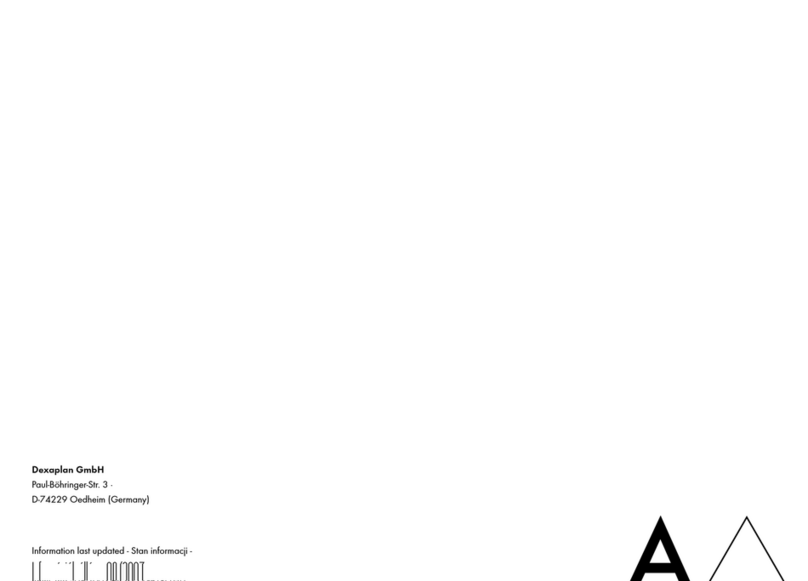
DEXAPLAN
DEXAPLAN BA 611 - 3 - REV 8-2007 manual

Visonic
Visonic MCS-730 installation instructions

Aperio
Aperio Locks user manual

AddSecure
AddSecure Edge RT7020 Enterprise user manual

Honeywell Home
Honeywell Home HS351X Installation

System Sensor
System Sensor APA451 Installation and maintenance instructions
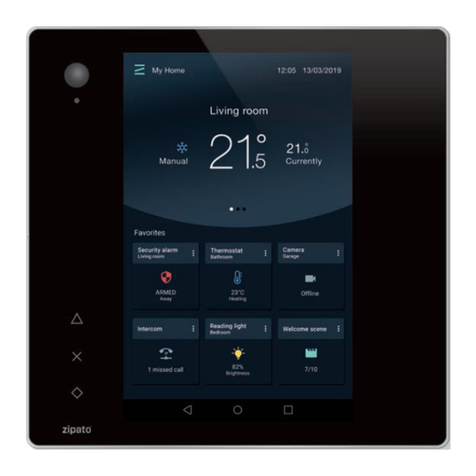
Zipato
Zipato ZIPATILE user manual
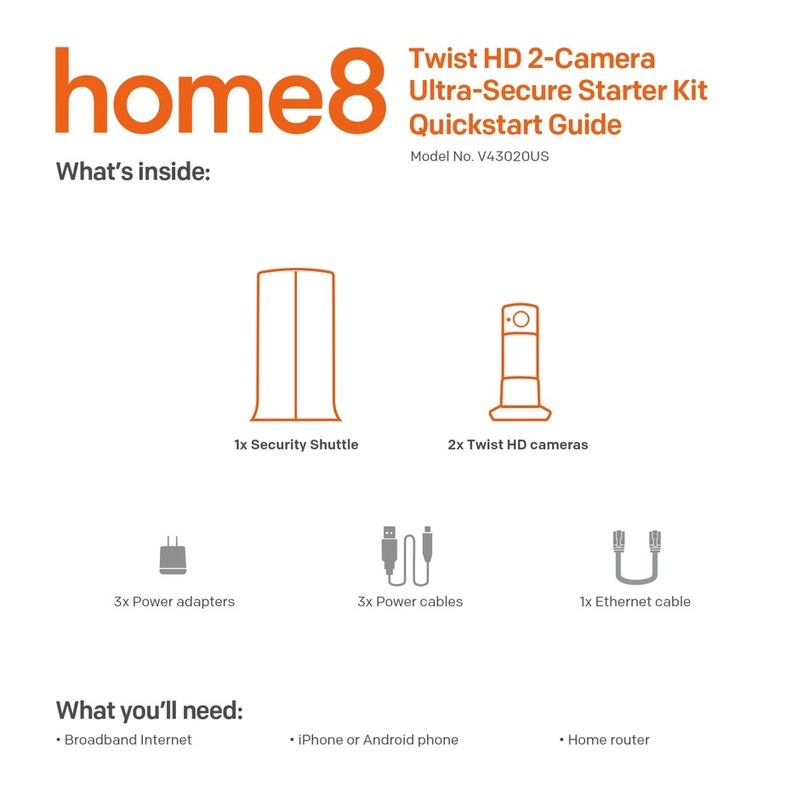
HOME8
HOME8 V43020US quick start guide
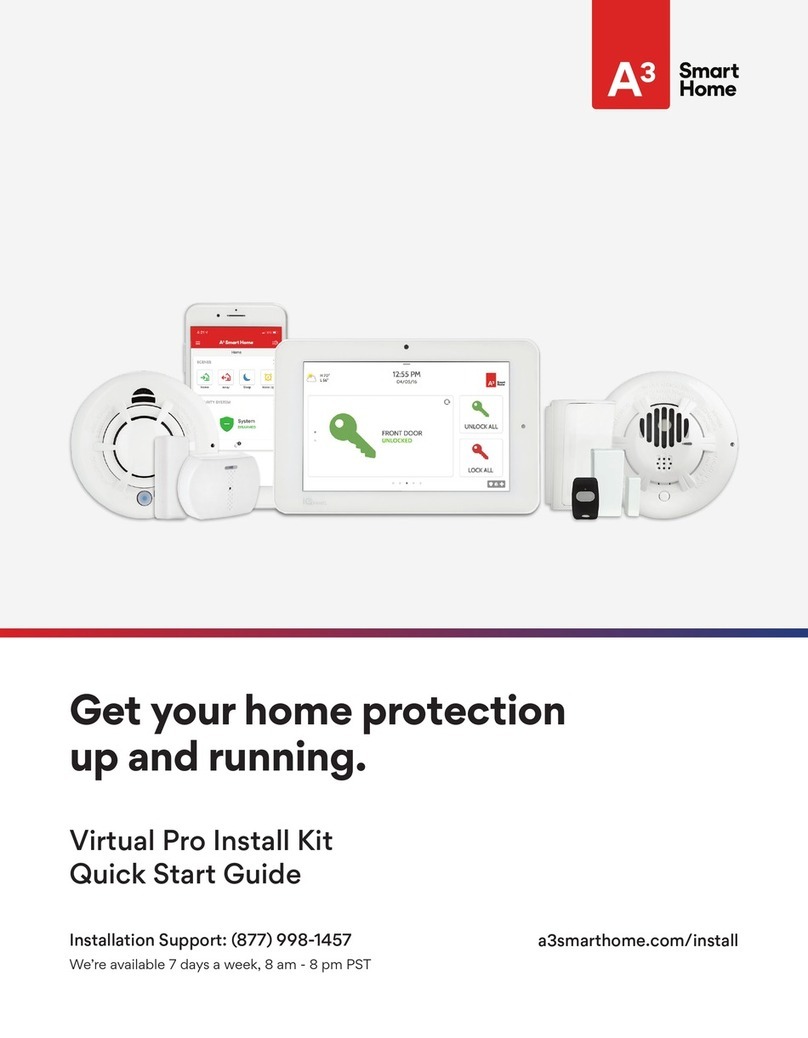
A3 Smart Home
A3 Smart Home Virtual Pro Install Kit quick start guide
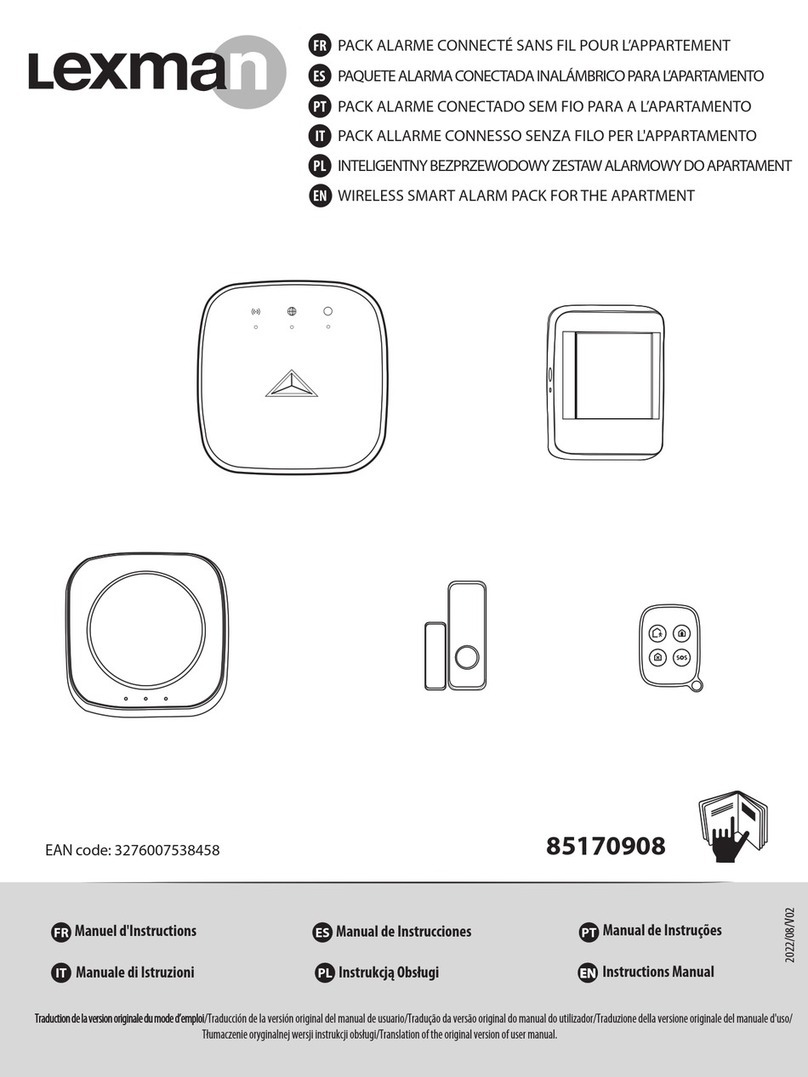
LEXMAN
LEXMAN 85170908 instruction manual

Honeywell
Honeywell proX1 Installation and operating instructions
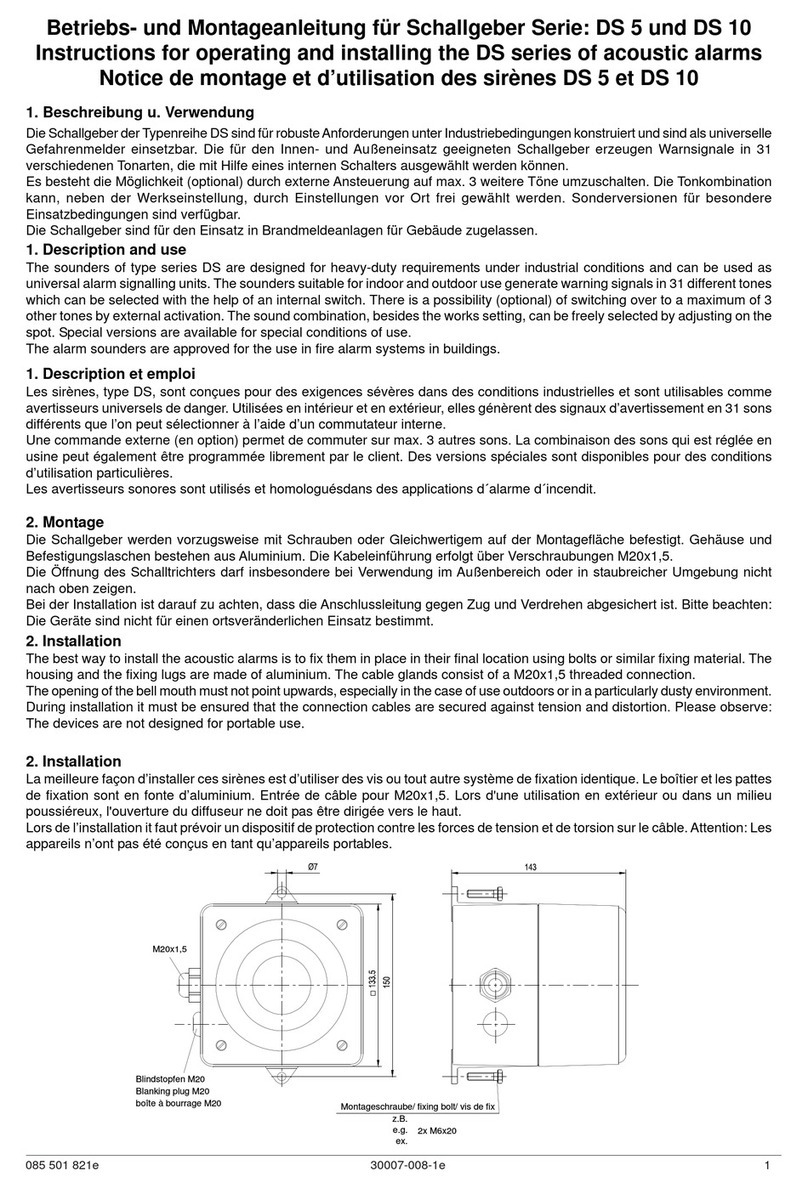
Pfannenberg
Pfannenberg DS Series Instructions for operating and installing