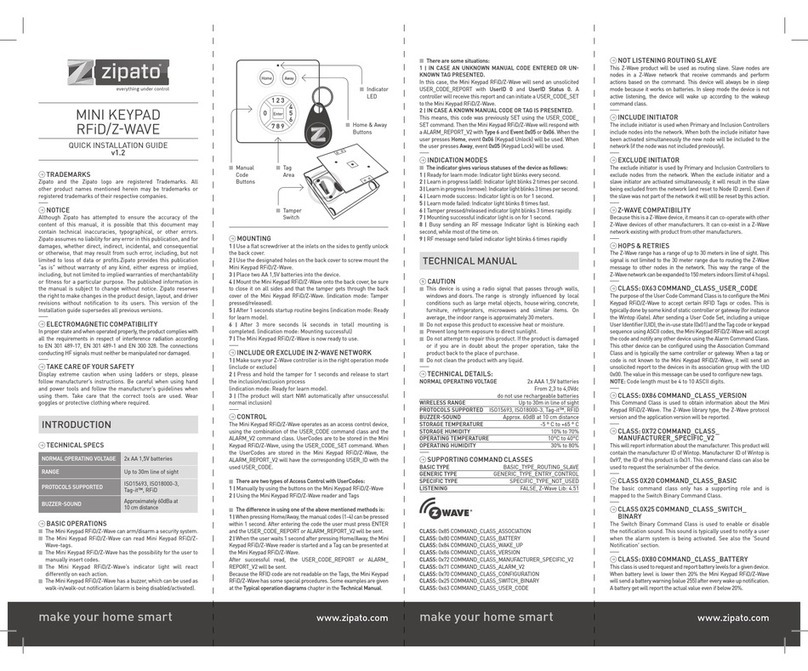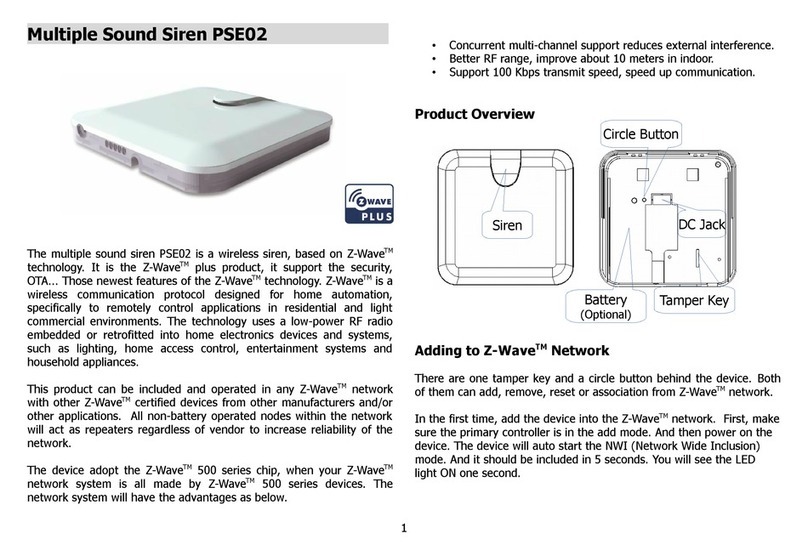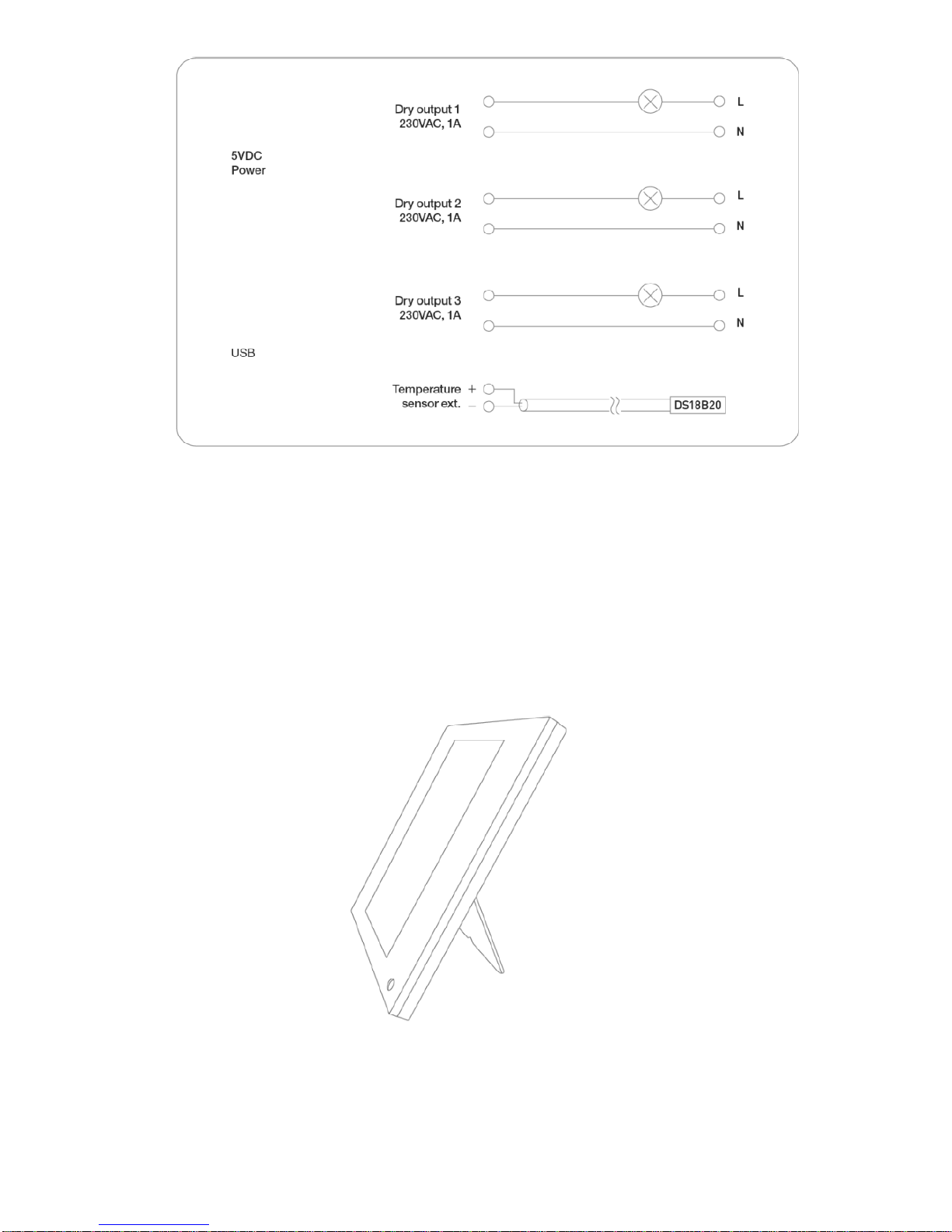Introduction
ZipaTile is the complete home control and automation system in a form of a single device. It can be easily
mounted on any wall, in any home. Featuring large number of built-in sensors and hardware modules,
ZipaTile replaces numerous home devices such as security system, thermostat, automation controller, IP
camera, alarm siren or intercom and bring them all together in one, smart and beautiful device.
Architecture
ZipaTile is based on ARM Cortex-A9, Quad-core 1.6 GHz CPU with 1 GB of RAM and 8 GB of FLASH.
Operating system is Android 5.0.
Sensors
Sensors built into ZipaTile are: Noise, Illuminance, Humidity, Temperature, Motion and Shock sensor.
I/O components
Touch sensitive 8" screen (800 ~1280px), 6 programmable scene buttons, dual dry output (max 230VAC
1A), dry input (12-24VDC), connector for an external temperature sensor (1-Wire DS18B20), 2MP video
camera, multi-sound alarm siren, SD card slot, speaker 8Ħ/1.5W, microphone.
Use cases
Security
ZipaTile is the complete security system in a single device. Besides being security control panel itself, it has
also motion detector, noise sensor, shock sensor and a siren integrated inside. Furthermore, it is
constantly supervised by 24/7 free monitoring station, which will alert you in case of any incident. Also it
has a built in IP camera, which will send you a photo or a video, in order to provide more reliable info
about the incident. ZipaTile can be further expanded by using many additional sensors which are
communicating through some of supported protocols.
Safety
ZipaTile comes with the special noise sensor which can detect safety alarms produced by standard smoke,
gas or fire sensors. In case of such an alarm, ZipaTile will forward this information to Zipato server which
will immediately send an alert message to you or anyone else.
Elderly Care
Besides for intruder detection and safety alarm, ZipaTile has built in an additional alarm logic, in order to
be used as an activity alarm for Elderly care. Once activated, ZipaTile will trigger an alarm whenever there
is no motion or some other activity for the certain period of time.
Smart Thermostat
ZipaTile can be used as a Smart Thermostat. It has support for 4 modes of temperature settings (comfort,
economy, away, night), relays for boiler control or floor heating valve, as well as connector for external
temperature sensor. Furthermore, it is completely accessible remotely from any smart phone.