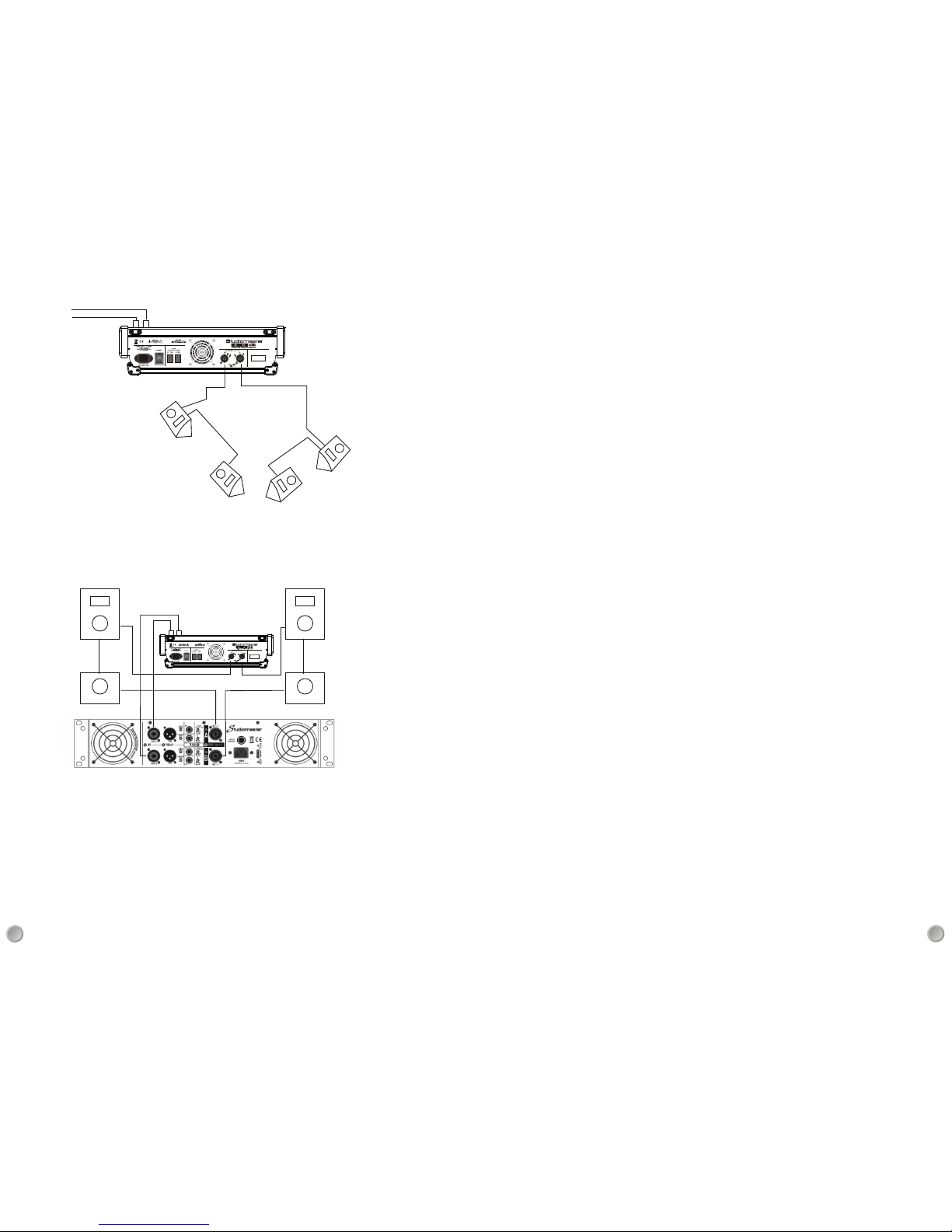Stereo input channels
Note: although primarily used for stereo line level signals, a Mic input is included for
maximum flexibility. Both Line and Mic inputs can be used simultaneously.
INSERT (SEND/RETURN) A TRS jack that is both a send and a return. These allow an individual signal to
be sent outof the consoleto be processedand then returnedto the console.Inserts may alsobe fitted to
the main outputs or sub groups for overall mix or sub mix processing. Inserts are generally used for dynamics
treatment such as compressors and noise gates as the whole of the signal is processed.
22
5
18
19
20
21
22
23
24
25
26
27
28
29
30
31
32
33
34
3 pin Female XLR input is suitable for use with low impedance dynamic microphones
(for example the Studiomaster KM range). Condenser microphones that require +48V
can also be used switch (68) located on the rear panel. Note: the +48V supply, if used
will be is switched in two banks: mic channels and stereo channels. Dynamic
microphones can still be used when the +48V is present but must be wired for balanced
operation. Unbalanced microphones could be damaged if connected to an input with +48V.
¼” jack TRS inputs suitable for balanced/ unbalanced line level signals. If only the L/MONO
input is used the signal automatically routes to both the left and right outputs.
on the last Stereo channel (adjacent to the output section) the USB signal can be available
on these jack inputs. This is accomplished by selecting CH rather than P/BACK on the USB
INPUT switch (56). This is useful if your backing track is playing back from your computer
and you want to add EQ and effects etc.
20.GAIN control - Mic input
Adjusts the level of the incoming signal to match the operating level of the channel for
optimum signal to noise performance.
21.Hi Pass filter
A steep low frequency filter that reduces microphone handling noise, stage rumble and
wind noise. Ideally it should always be switched on when a vocal microphone is used.
The frequency of the filter is 80Hz and with a slope of 18dB/octave.
Note: This filter only operates on the Mic input.
22.Gain control - Stereo Line input
Adjusts the level of the incoming signal to match the operating level of the channel for
optimum signal to noise performance.
23.HI control
High frequency control providing 15dB of cut and boost 12kHz with a shelving response.
24.MID controls
Mid frequency control providing 15dB of cut and boost at 2.5kHz with a peaking response.
25.LO control
Low frequency control providing 15dB of cut and boost at 45Hz with a shelving response.
26.DSP controls 1&2
Auxiliary sends to the on board effects processors and also to the DSP output sockets.
The signal is derived after (post) the channel fader and allows an independent mix of each
channel to the onboard effect processors. External effects processors can also be connected
using the signal available at the DSP output sockets.
27.PRE / POST fader switch
In the up, PRE fader position, the signal to the AUX controls 1&2(28) is before (or pre) the
channel fader (34). Any movement of the fader will not change the signal level to the AUX
controls. This is useful when connected to stage monitors asthe volume will remain the
same whatever the fader position.
18.Mic input
19.Line inputs
KILOHERTZ (kHz) A measurement of frequency. 1000 Hertz = 1kHz (1000 cycles per second).
LEVEL The size of a signal, at any given point, in an audio system.
LINE LEVEL A signal level higher than microphone level used to interconnect equipment. A typical level of
semi pro equipment is -10dBV while pro equipment is usually +4dBu and often balanced. Typical line levels
can be from 100mV to 4V (-15 to +15dBu).
MONO Single channel sound reproduction (short for monaural).
MONITOR The speakers used by the performers or operator to hear signals in a recording studio or on-stage.
Also used in live sound as an alternative name for FOLDBACK.
NOISE Any sound you didn't want (hiss, hum etc).
OHM A unit of electrical resistance. 1000 Ohms = 1kOhm
PFL Pre fade listen. Button that allows the operator to monitor signals within the console before they are
included in the main mix.
RESISTANCE A measure of the ratio of Voltage and Current in a circuit or component. Resistance
(Ohms) = Voltage/Current.
REVERB Reverberation. Aseries of very closely spaced echoes which ring on after the original sound has
finished. Probably the most widely used effect in modern recorded music. Clap your hands in a room and
listen to the way the sound fades away, that is reverberation. Reverb as an effect is generally reproduced
by electronic devices.
Churches and concert halls are often specifically designed to be highly reverberant to enhance the type of
music usually performed there.
RMS Root Mean Square. The method normally used to measure AC Voltages.
SCREEN The interference suppressing outer conductor in mic and line cables.
SEND The connectors or controls used to send a signal, connected externally to a mixing console.
SIGNAL TO NOISE The ratio used to describe the relationship between the level of a signal and the
background noise that accompanies it.
SOLO The facility to be able tohear an individual or group of signals inisolation. Solo in Place (SIP) allows
the signals to be heard in their stereo position, often with any effects which have been added.
SPL Sound Pressure Level.
STEREO Two channel sound reproduction where the twosignals are sent to separate left and rightspeaker
systems.
SWEEP EQ An Eq systemwhich allows the centrefrequency of the cutand boost control tobe adjusted
over a wide range to achieve the most effective results.
TRS Tip, Ring, Sleeve. 1/4" three pole jack plug. Often referred to as a stereo jack plug (or phone jack). Used
for balanced line signals, insert (send/return) points and stereo headphones.