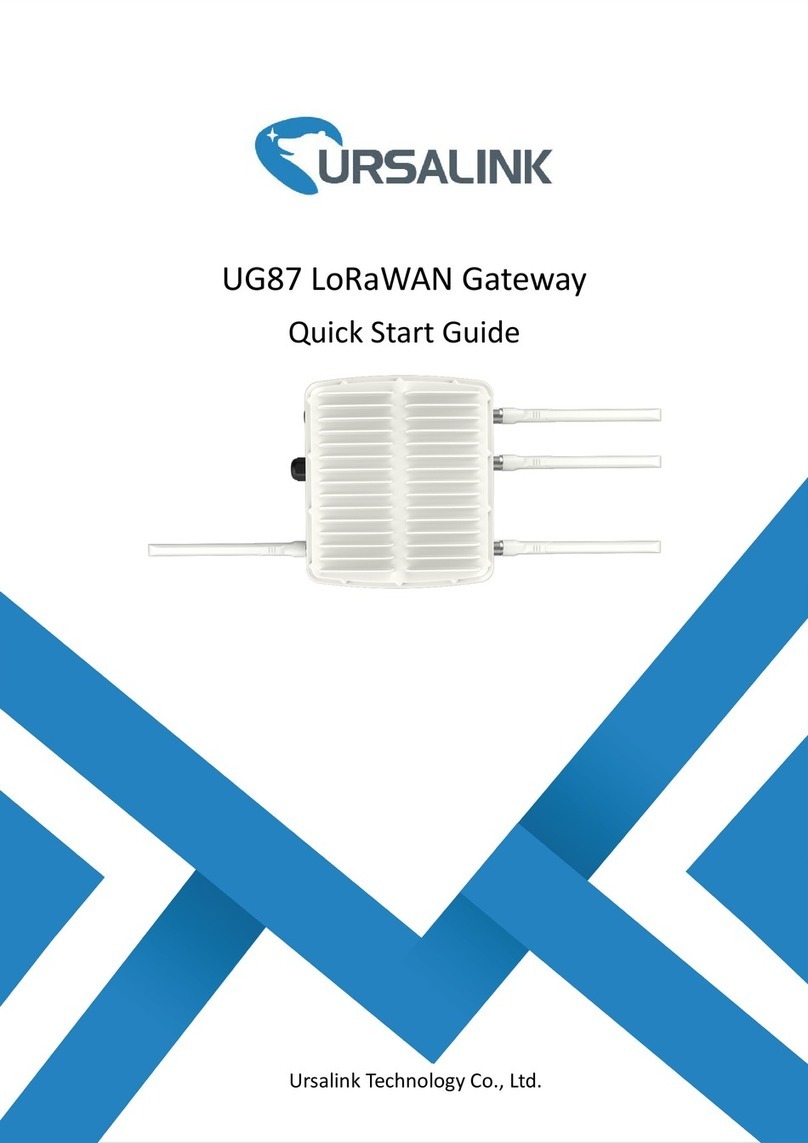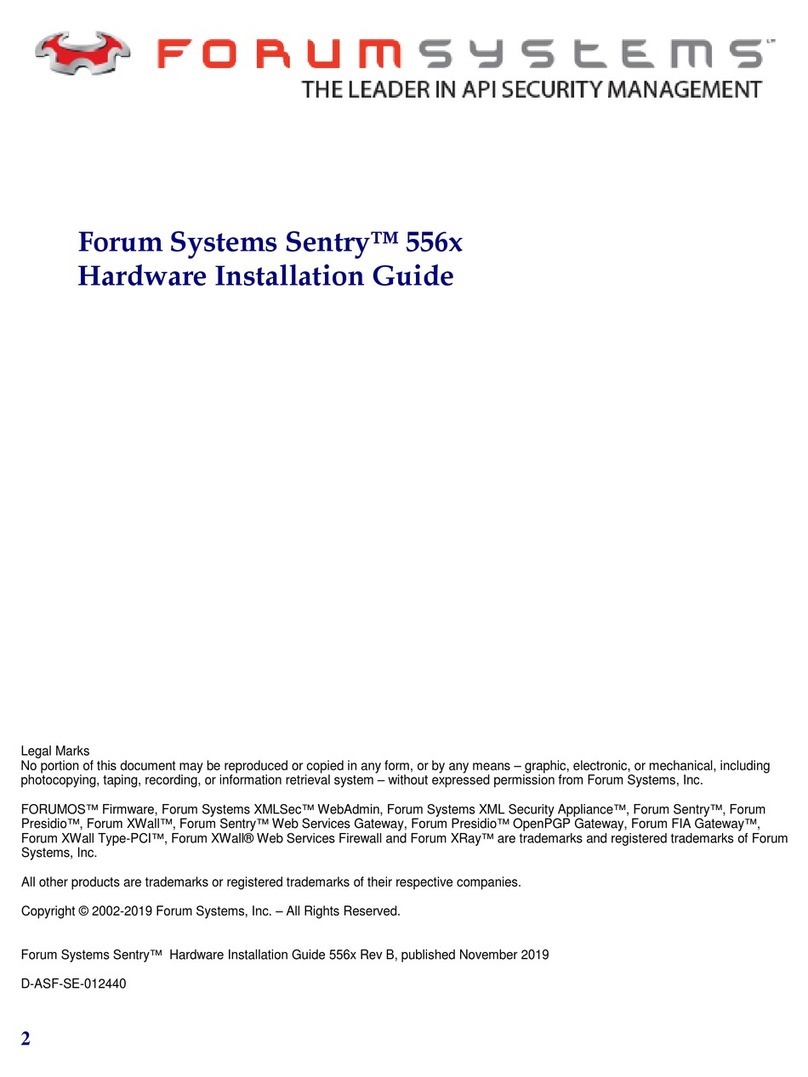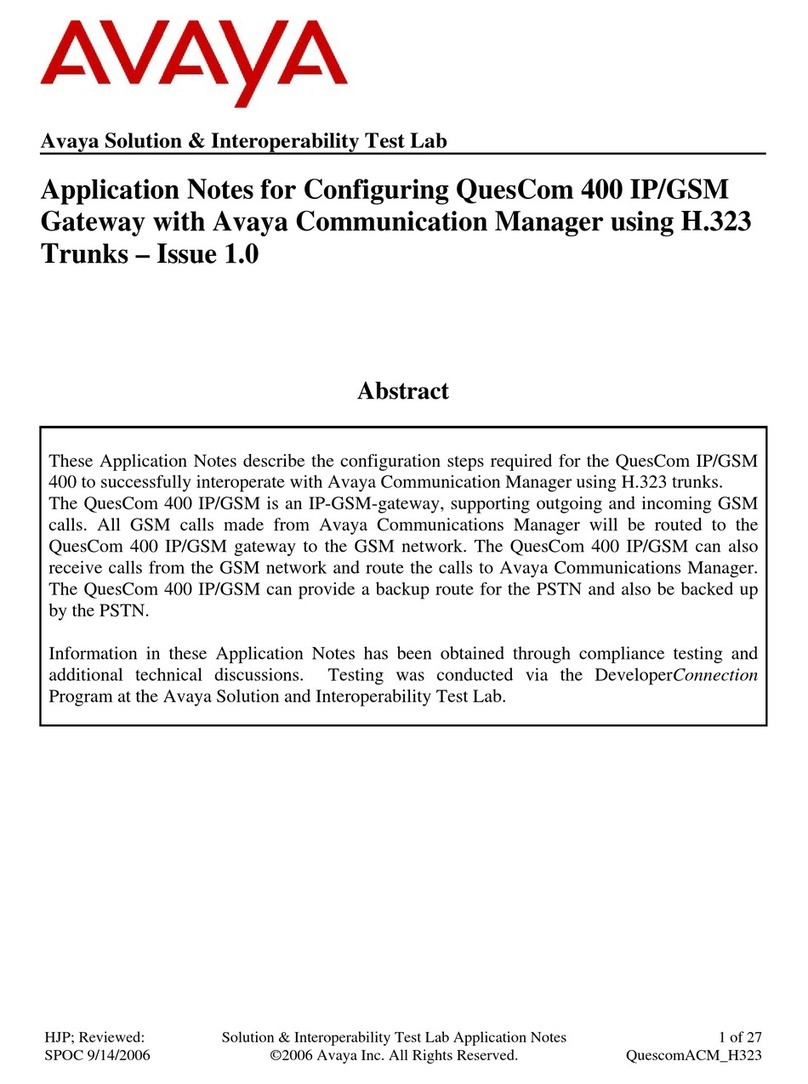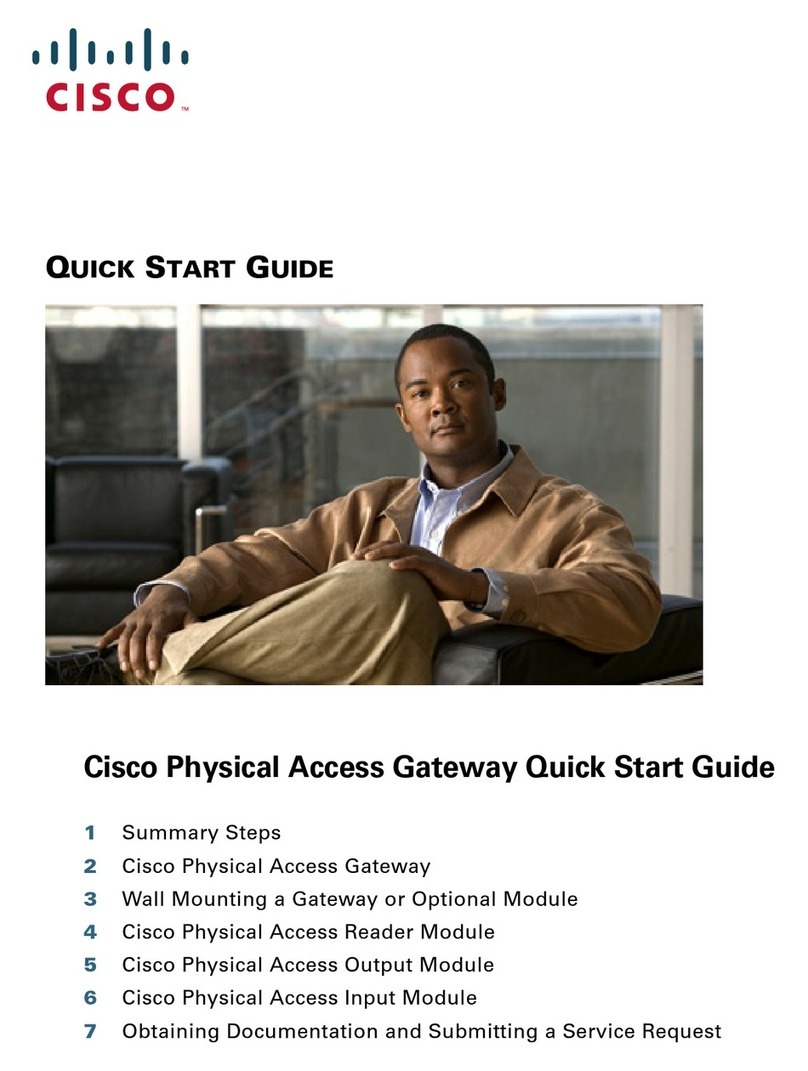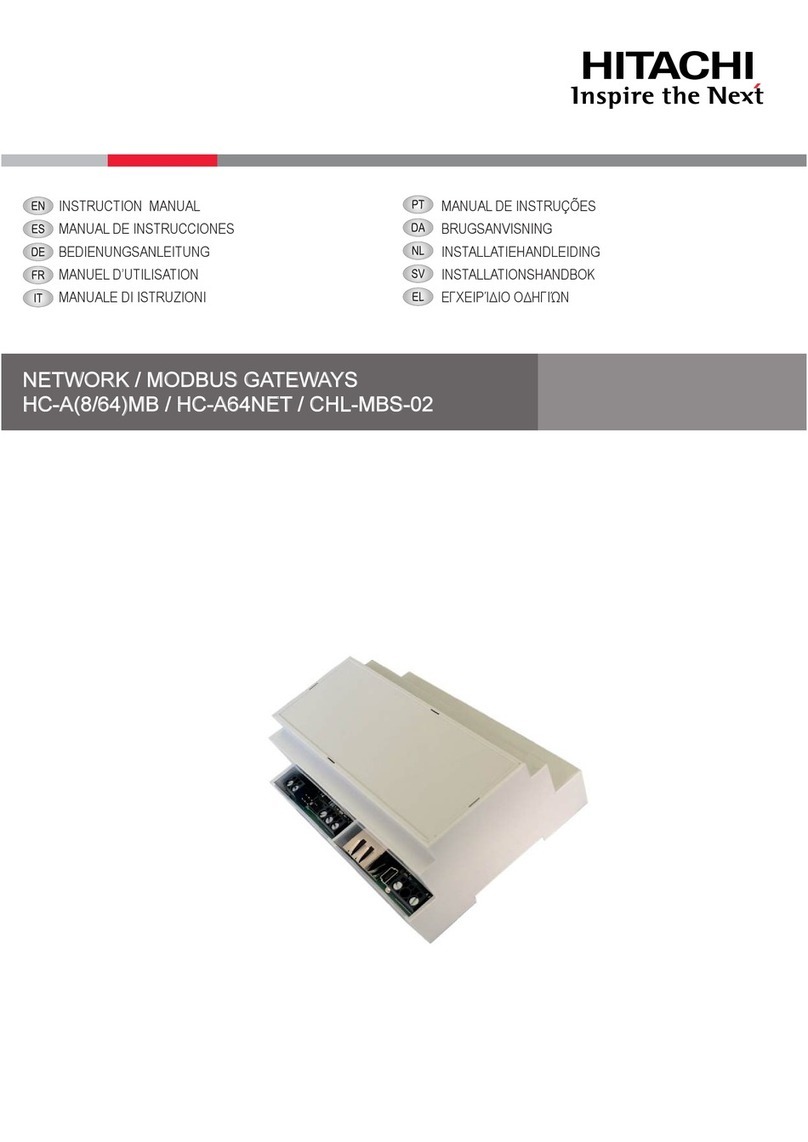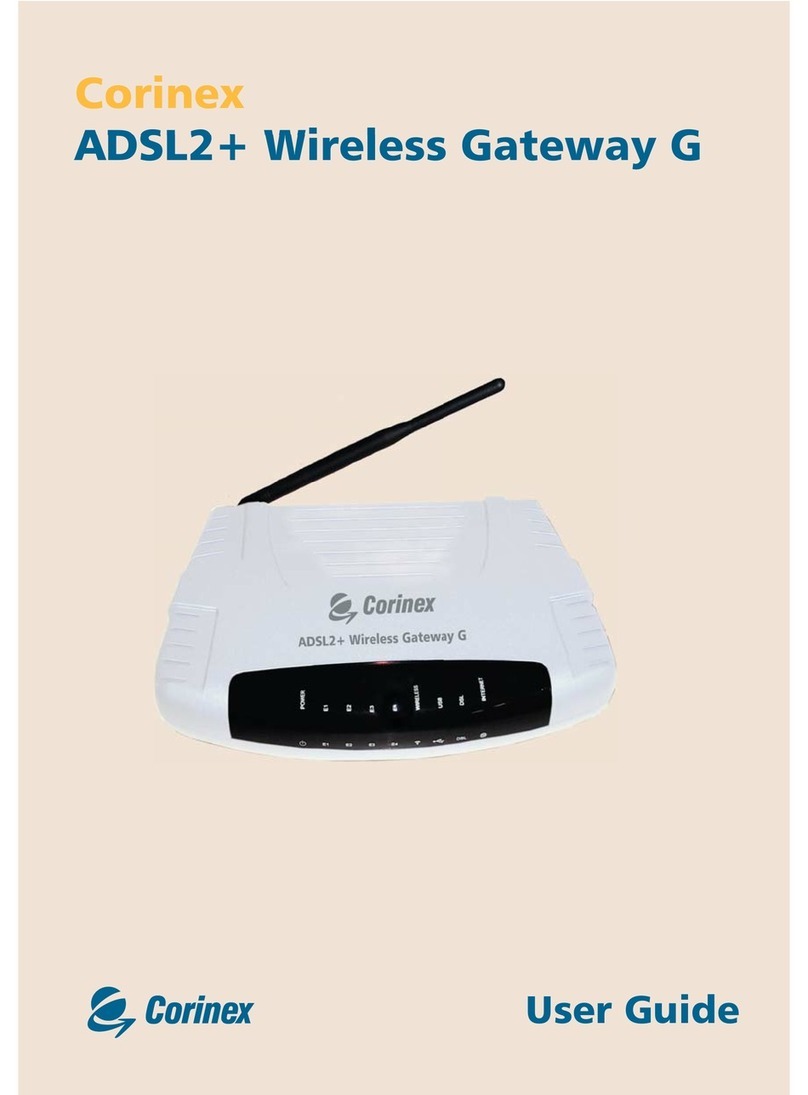Sub-1GHz P-900 User manual

Sub-1GHz to Internet
P-900 IoT Gateway.
Operation Manual
[Version 3.2]
Connect POCSAG to Internet by WIFI and receive by smart phone.

1
Table of Contents
1. Introduction ...............................................................................................................2
2.. Apparent of P-900 IoT station....................................................................................5
3. Top case view and LED's function.............................................................................6
4. Bottom case view and serial account number...........................................................7
5. Rear case view..........................................................................................................8
6. Installation IoTStations APP for your system...........................................................9
7. Connect to internet..................................................................................................12
8. Addition the new IoT stations on line.......................................................................13
9. Addition alarm devices on line.................................................................................15
10. Reading alarm message, and aleart sound setting….............................................18
11. System reset….......................................................................................................19
12. Specification …. .....................................................................................................20

2
1. Introduction
The Take care system, Fire alarm, Security system, food service calling….
can be directly sending urgent message to own smartphones….
Via IOT Gateway
Into the internet

3
1-1 One Gateway P-900 can be connected to many smartphones….
Up to 256 smart phones can received from 1 P-900 IoT Gateway
1-2 One smart phones can received message from many P-900 IoT Gateways
... … … ………
Via IOT Gateway
Into the internet

4
How it works? The P-900
IoT
system !
a. Sub-1GHz POCSAG transmitter (148,315,433,426,457,868,915...MHz)
such as our products Pendent TX, Watch TX, Alarm TX, Nurse call systems
etc.
(Like Items from WDIT :M-810,M-820,M-840,WD2,M-838,M-909K,M-916,
NP-14, EM-898,w009 moudles.....)
b. P-900 IoTStation: When receives the POCSAG code, which will be
transferred to internet through the Wi-Fi AP.
c. Via Wi-Fi AP connect to Internet.
e. Via internet by Wi-Fi or By GSM, 3G,4G, LTE….sending the alarm message
to your smart phones...

5
2. Appearance of the P-900 IoTStation.

6
3. Top view of the case and LED functions.
Power ON Indication
Indicate the power status:light would be on when power is on.
ON the Internet Indication
Indicate the Wi-Fi status: light would be on when connected to a Wi-Fi.
Wireless Communication indication
Indicate the sub-1GHz contact and system reset status:
Fast flash means the ready to make the system pairing;light for pairing accept.

7
4. Bottom view of the case and serial number etc…
QR code icon
The QR code stickers on the rear case shows the account number for system registration
and to help adding additional IoTStation into IoTAPP of system.

8
5. Rear side view of the case:
12V1A
The system power supply DC in connection: DC12V >0.5A
Micro USB Jack
For the firmware upgrade purpose and also for the dealers software programming.
Match/Reset button
To match the assigned transmitter devices pairing and for the system reset.

9
6. Installation of IoTStations App for system
6-1 Step1: Download APP from Internet
http://www.iotstations.com:8080/wd2web/WD2_Dvc_SetupRingTone.apk
Or
Use QR code reader to scan the QR code of the following via your smart phones
Usually the latest APP QR
code will sticker on the top of
packing box

10
6-2. Step2: After completing download IoTStations APP. Then install the IoTStation app.
6-3. Step3: Open the IoTstation App
and click on "Add Brand New Station"
Please make sure your mobile device is connected to a WiFi, the same WiFi will be used
to connect to IoTstation.
6-4. Step4: Click on "NEXT:SELECT IOTSTATION"

11
6-5. Step5: Select the IoTStation to add, and click on "NEXT:INPUT IOTSTATION
PASSWORD"
.
6-5. Step6: Please Set the Password for the IoTStation
Password can be set within 4-7 digits English and Number.

12
Then click on the "SAVE,NEXT:CONNECT TO WIFI".
6-6. Step7:Please Enter the Password for your WiFi.
Then click on "CONNECT TO INTERNET".
After successfully setting the IoTStation, you should see a new IoTStation added here.
7. Add on additional IoTStation.
7-1. Click on “Add Existing Station”

13
7-2. Use your smart phone to scan the QR code on the bottom side of IoTStation.
7-3. key-in the password into your screen...

14
7-4. click [Save]..
Successfully added the new IoTStation..

15
8. Add the alarm devices to the IoTStation.
8-1. Press the Match/Reset button on the side of IoTStation for one second, and the
Sub-1Ghz led light will be blinking.
8-2. Press the transmitter's TX button and make transmitter devices an activity within 10
sec. If added successfully, the led light blinking will be stop.

16
8-3. Test the peripheral and just add to activate the peripheral again. If added successfully, the
mobile device should be getting a message.

17
8-4. Rename the alarm devices, click on rename icon.
9-5. key-in the name of alarm devices and then click [OK]
examples: [Case Box alarm],[Door is open],[Daddy calling]….

18
9. smart phone side setting
9-1. Click STATION for select your IoTStation,
Example: [My house],[Office],[warehouse],[daddy at home]...
9-2. Click Message to view all alarm messages....
9-3. Click SETTING to set alarm Sound or/and Vibration...

19
10.System reset.
10-1: When you are confused or missing of the system setup,
You can press Match/Reset button over 15 Seconds until the beep sound to release
the buttonto reset the factory setting, and try again.
(When reset is activated, IoTStation would go back to default setting)
Table of contents
Popular Gateway manuals by other brands

Crestron
Crestron CENI-GWEXER Installation instructions manual
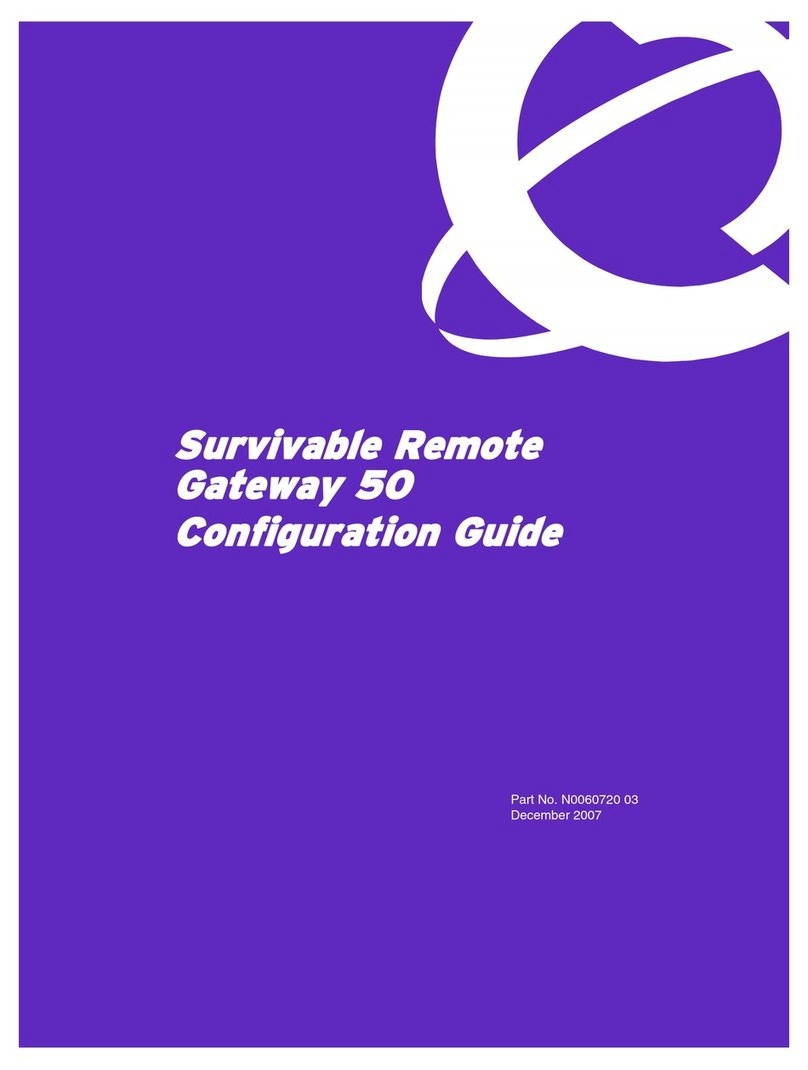
Nortel
Nortel SRG50 Configuration guide
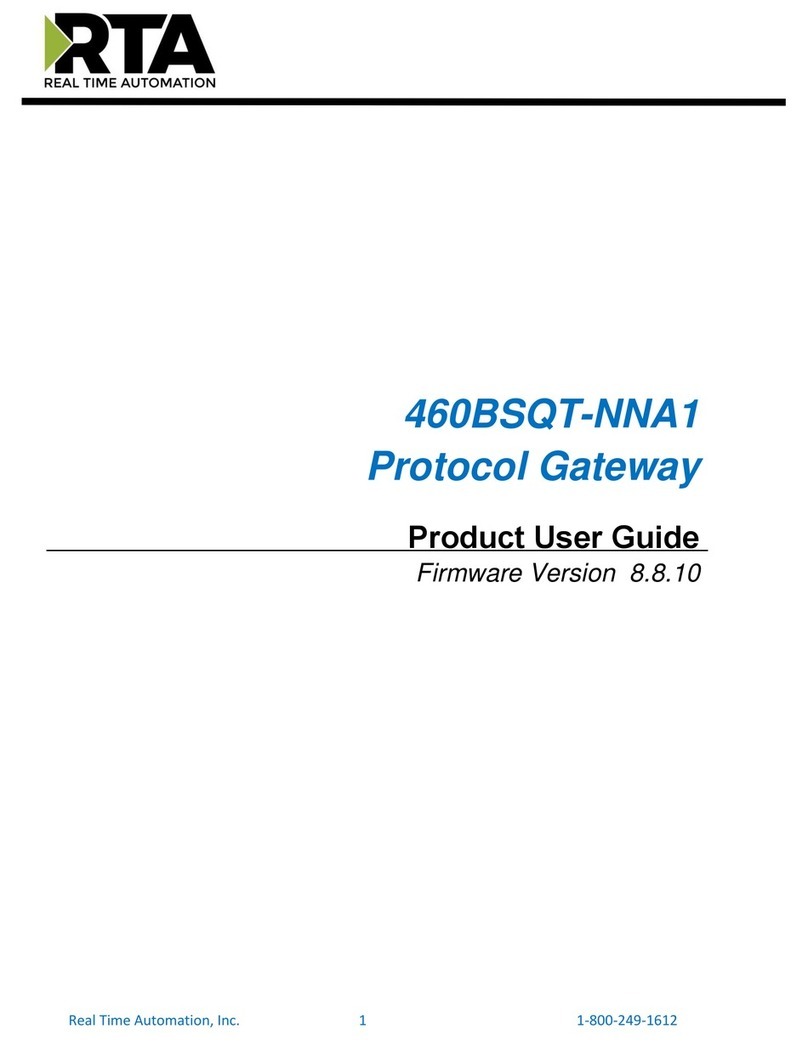
RTA
RTA 460BSQT-NNA1 Product user guide
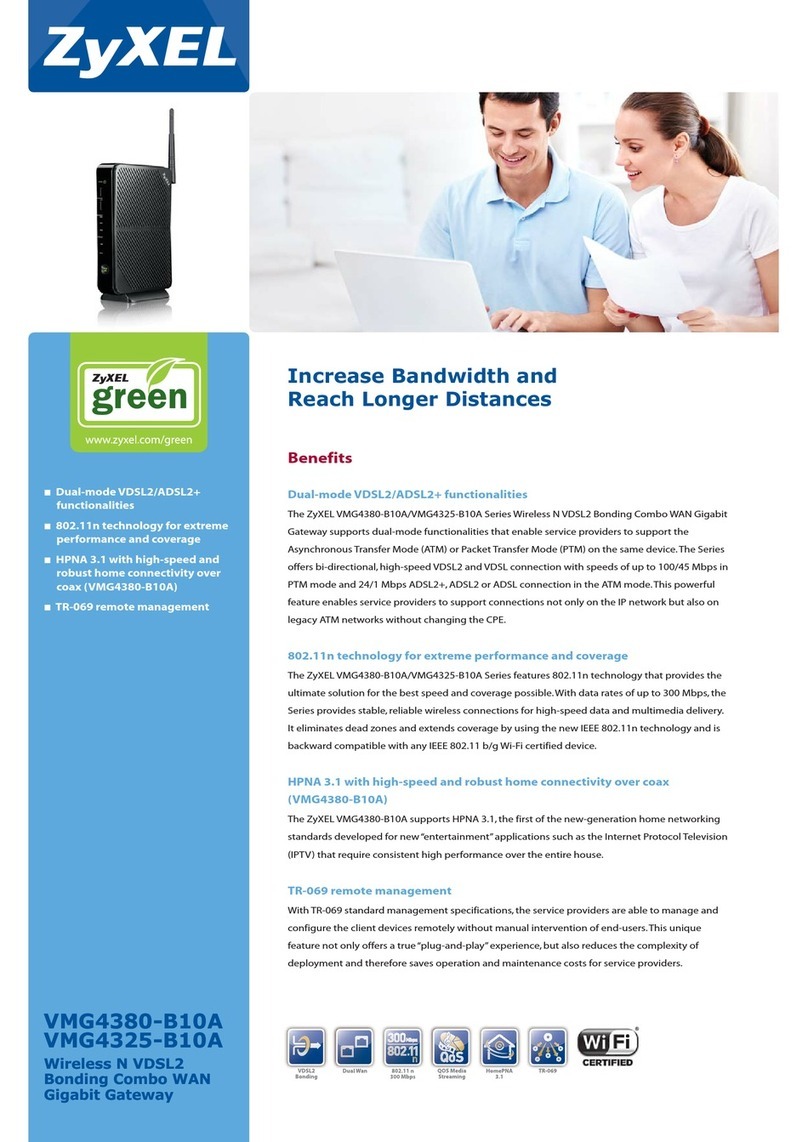
ZyXEL Communications
ZyXEL Communications VMG4380-B10A quick guide
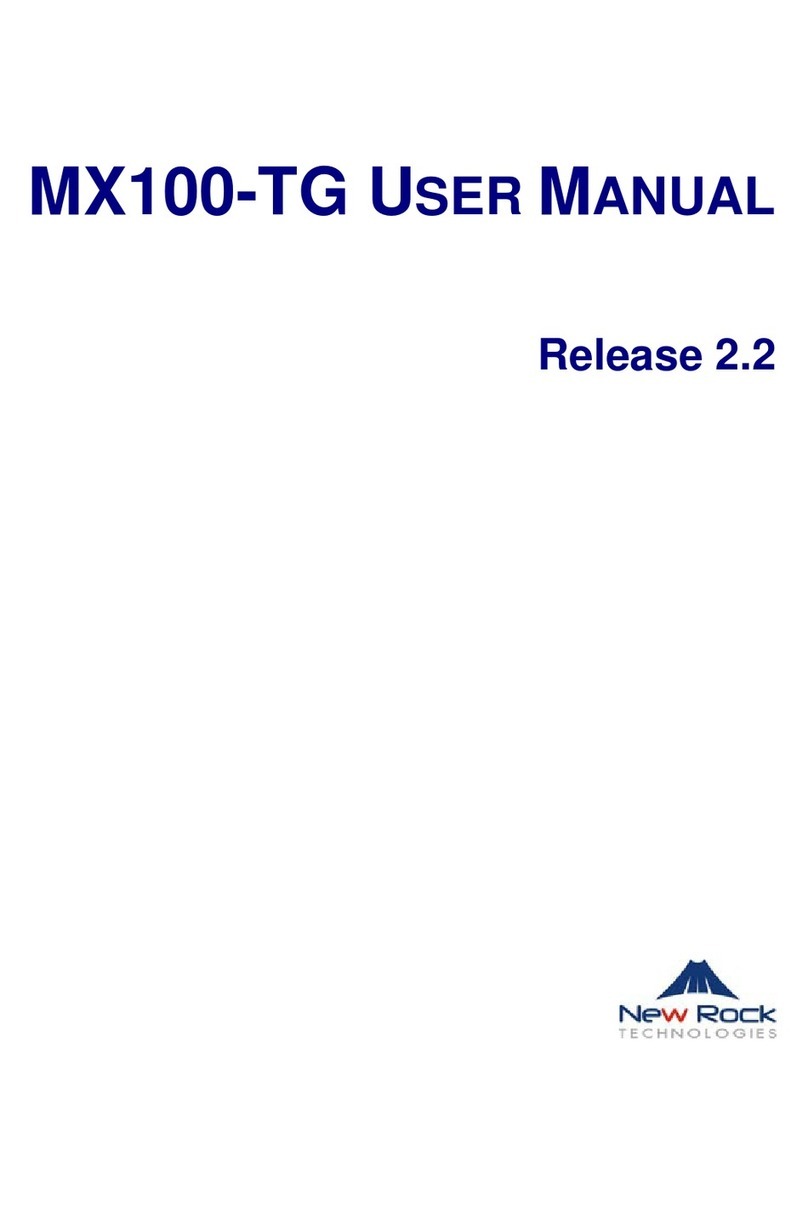
New Rock Technologies
New Rock Technologies MX100-TG user manual

IPitomy
IPitomy IP400 quick start guide