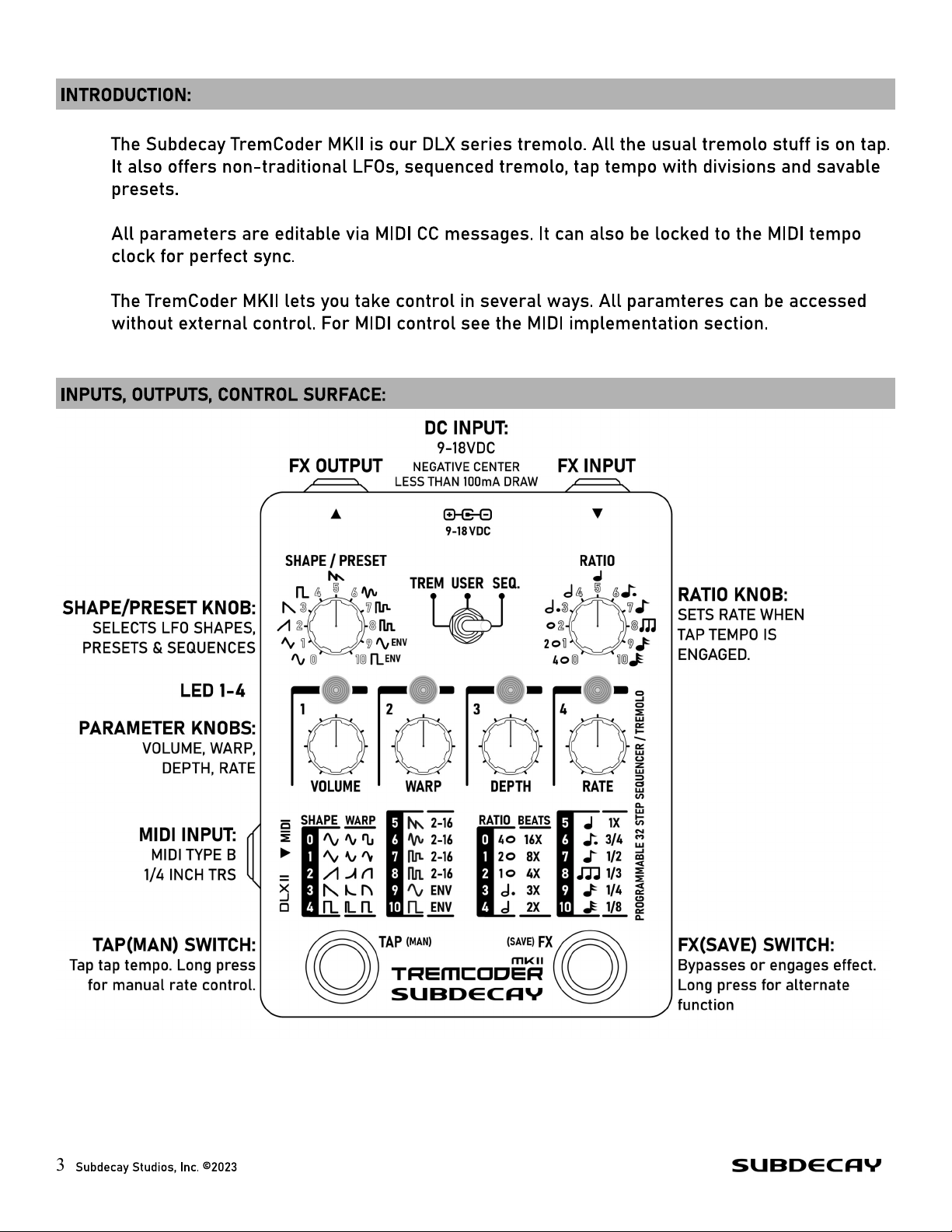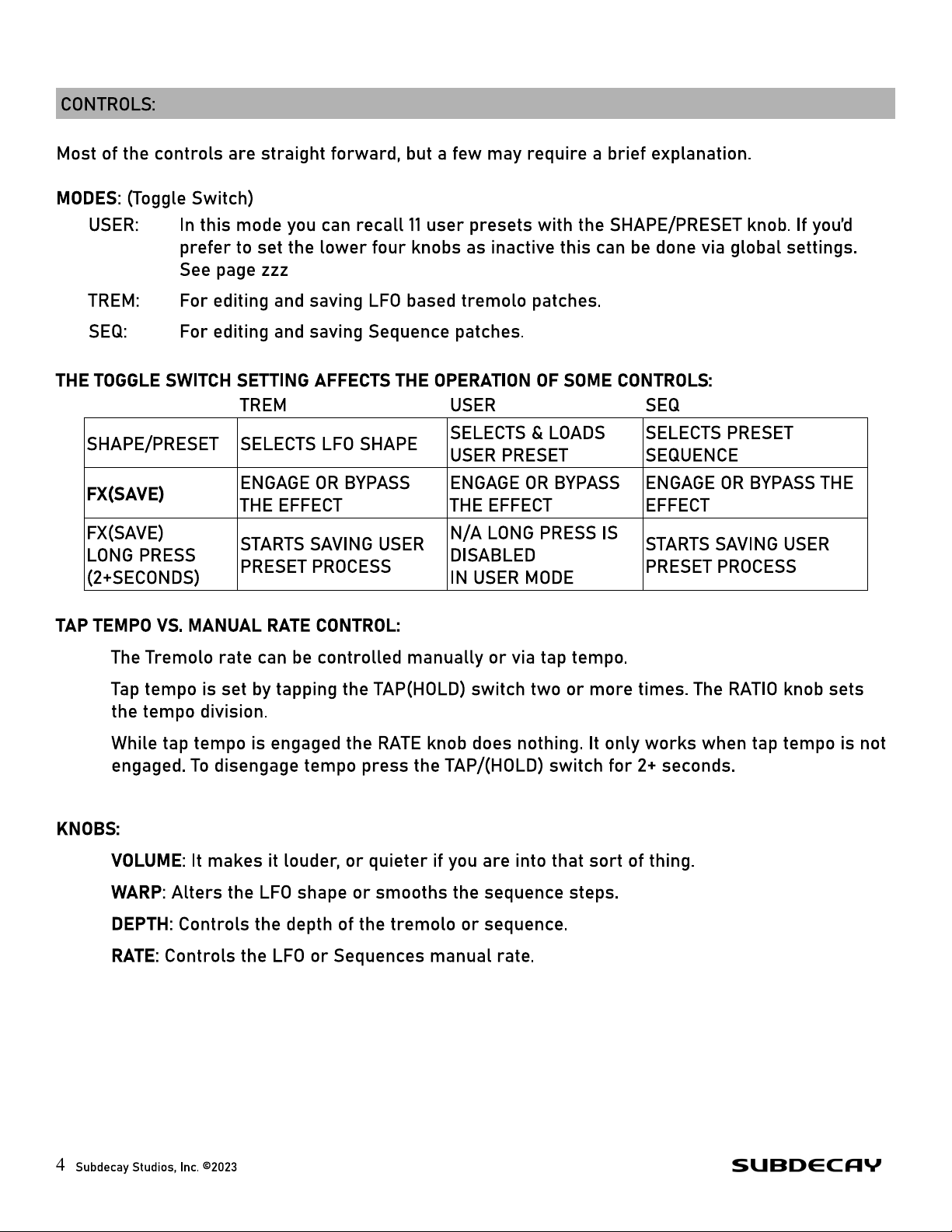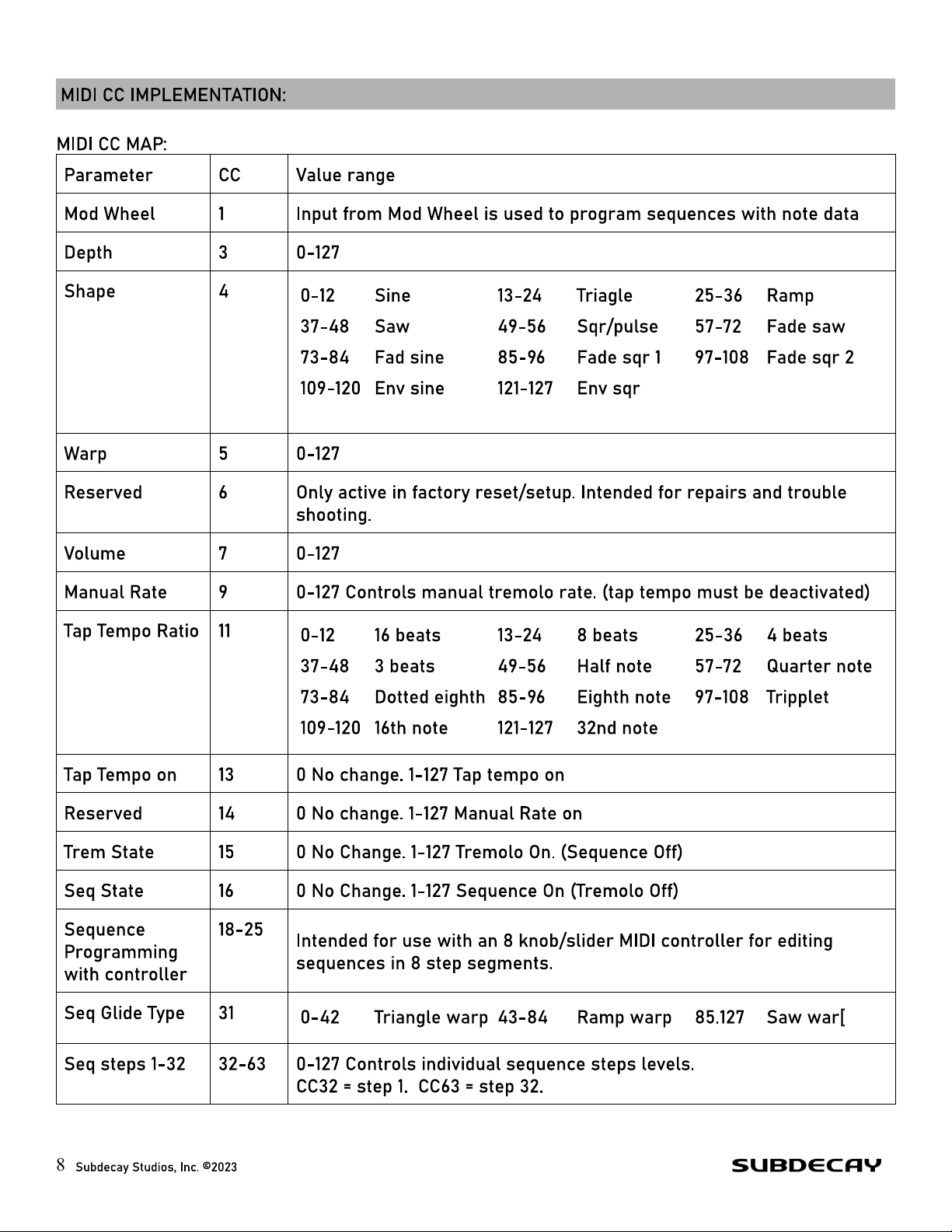SEQUENCE WARP TYPE:
The sequence war ty e setting is available while making a custom sequence or via MIDI.
The default war ty e is triangle. Increasing the war setting makes the sequence glide from
ste to ste . As you decrease the war setting the change from ste to ste becomes more
square and abru t.
Ram war : When using ram war the sequence ste s glide u to the next ste , but abru tly
dro if the next ste is lower.
Saw war : Ste s glide down, but abru tly rise if the next ste is higher.
CUSTOM SEQUENCES WITHOUT EXTERNAL CONTROL:
Sequences are edited in custom sequence edit mode. This uses the FX and TAP switches to enter
and navigate. The lower row of knobs are used to adjust arameters. Sequences are edited in 4 ste
segments.
1. With the toggle set to SEQuence hold down the FX(SAVE) switch as if you were going to save
a reset. After de ressing the switch LED1 will blink.
2. Pres the TAP(MAN) switch.
3. Now you are in sequence editing setu .
LEDs ulse to indicate the sequence length and the war ty e.
The VOLUME(1) knob sets the sequence length. Select 4 6 8 12 16 24 or 32 ste s.
Notice the LEDs changing as you turn the knob.
LED DISPLAY TOTAL SEQUENCE STEP
S
4 STEP 6 STEP 8 STEP 12 STEP 16 STEP 24 STEP 32 STEP
• • • • • • • • • • • •• • • •• • • • • • • •• • • •
The DEPTH (2) knob sets the war ty e. You’ll see the ulse of the LEDs change to indicate
Triangle, Ram and Saw.
4. Press the FX switch to advance to the first 4 ste segment. The lower four rows of knobs
control ste s 1 2 3 & 4 of the sequence. Pressing the FX switch again advances to ste s 5-8.
Advance further with the FX switch or use the TAP switch to return to the revious 4 ste
segment.
5
Subdecay Studios, Inc. ©2023