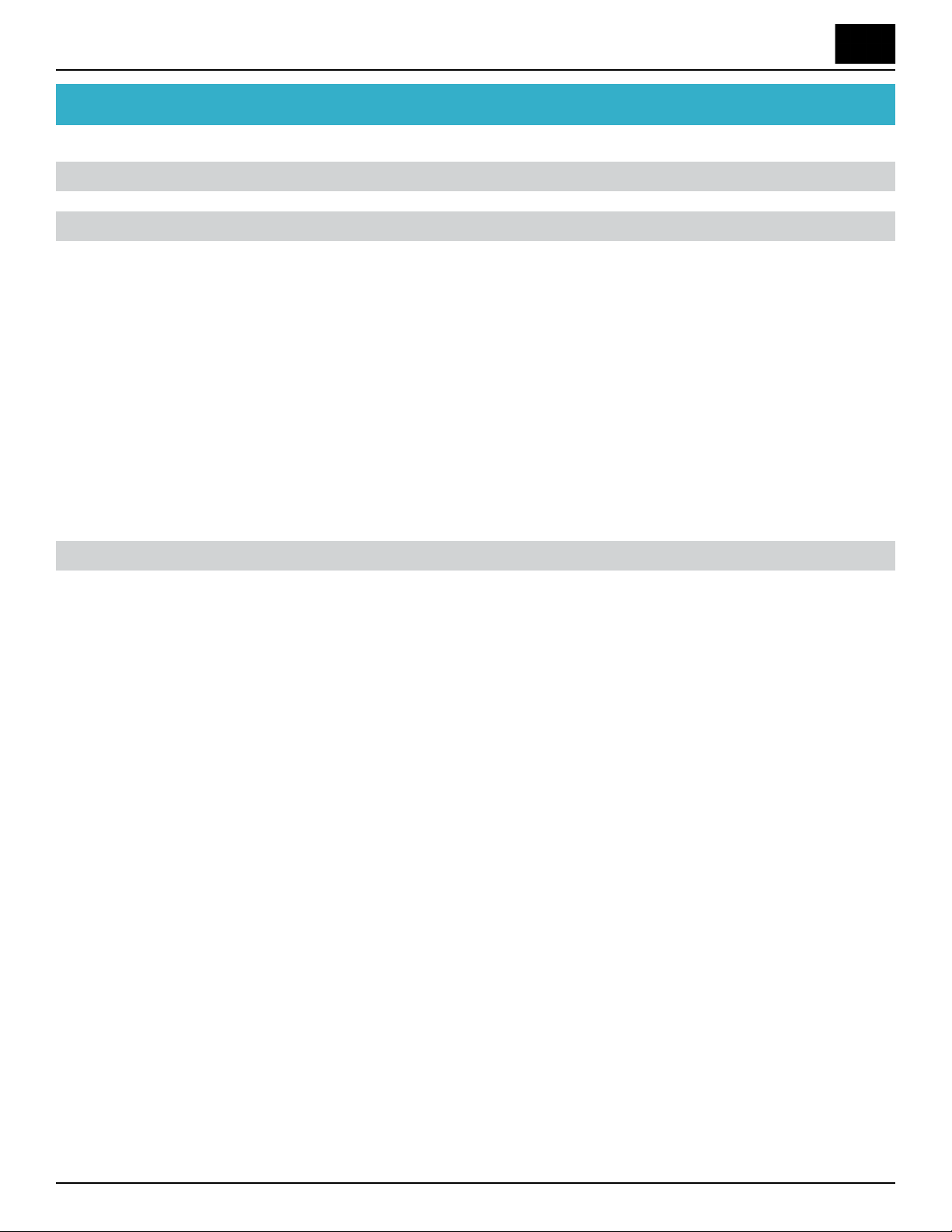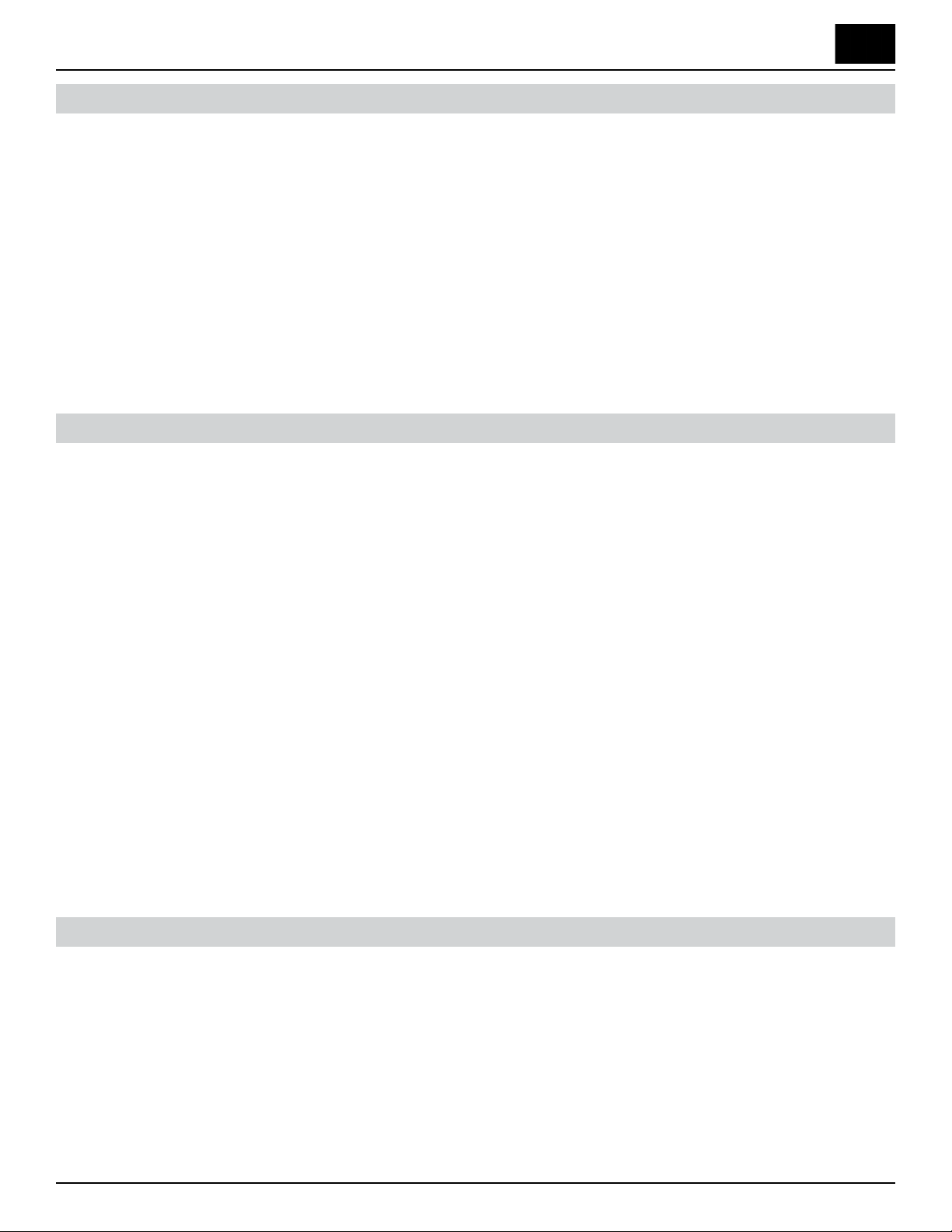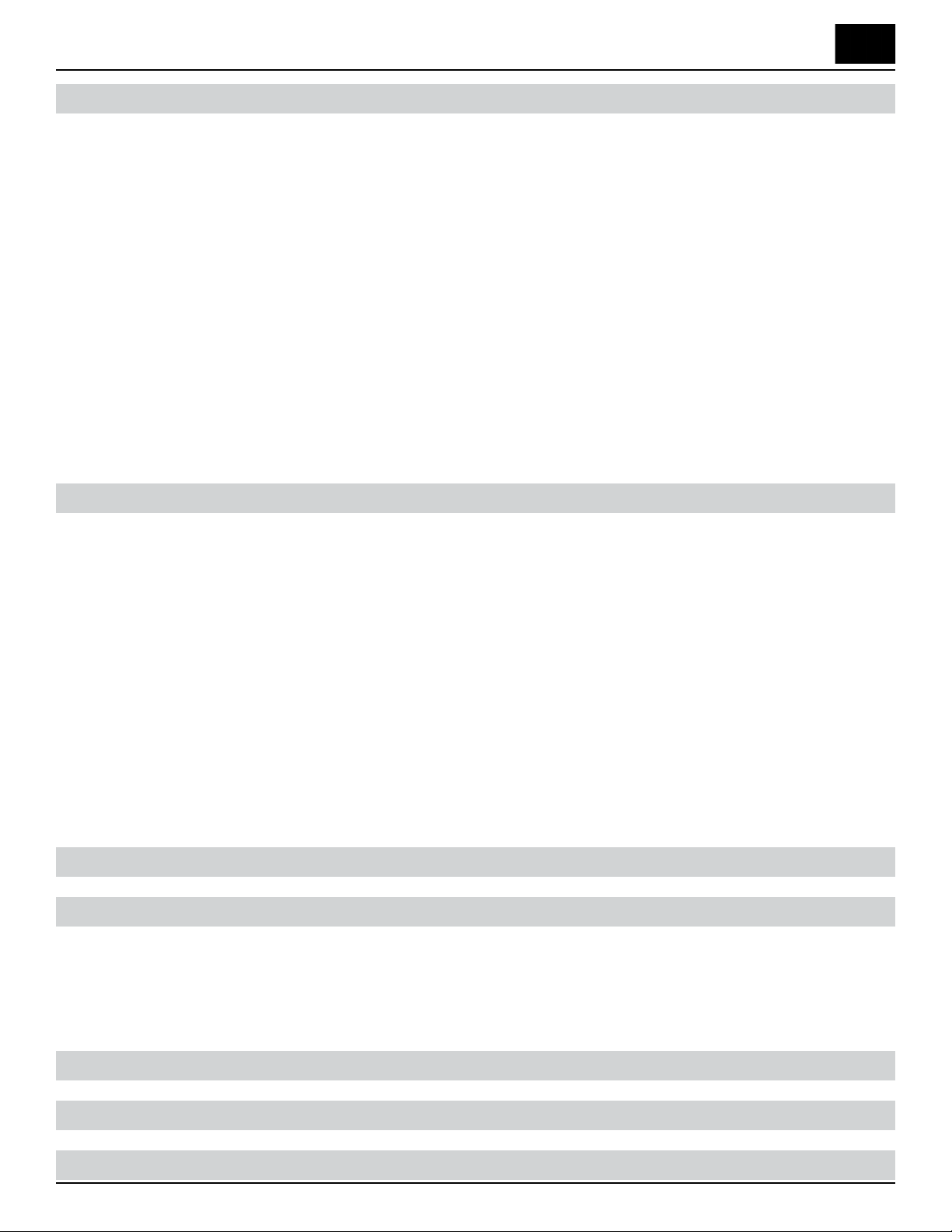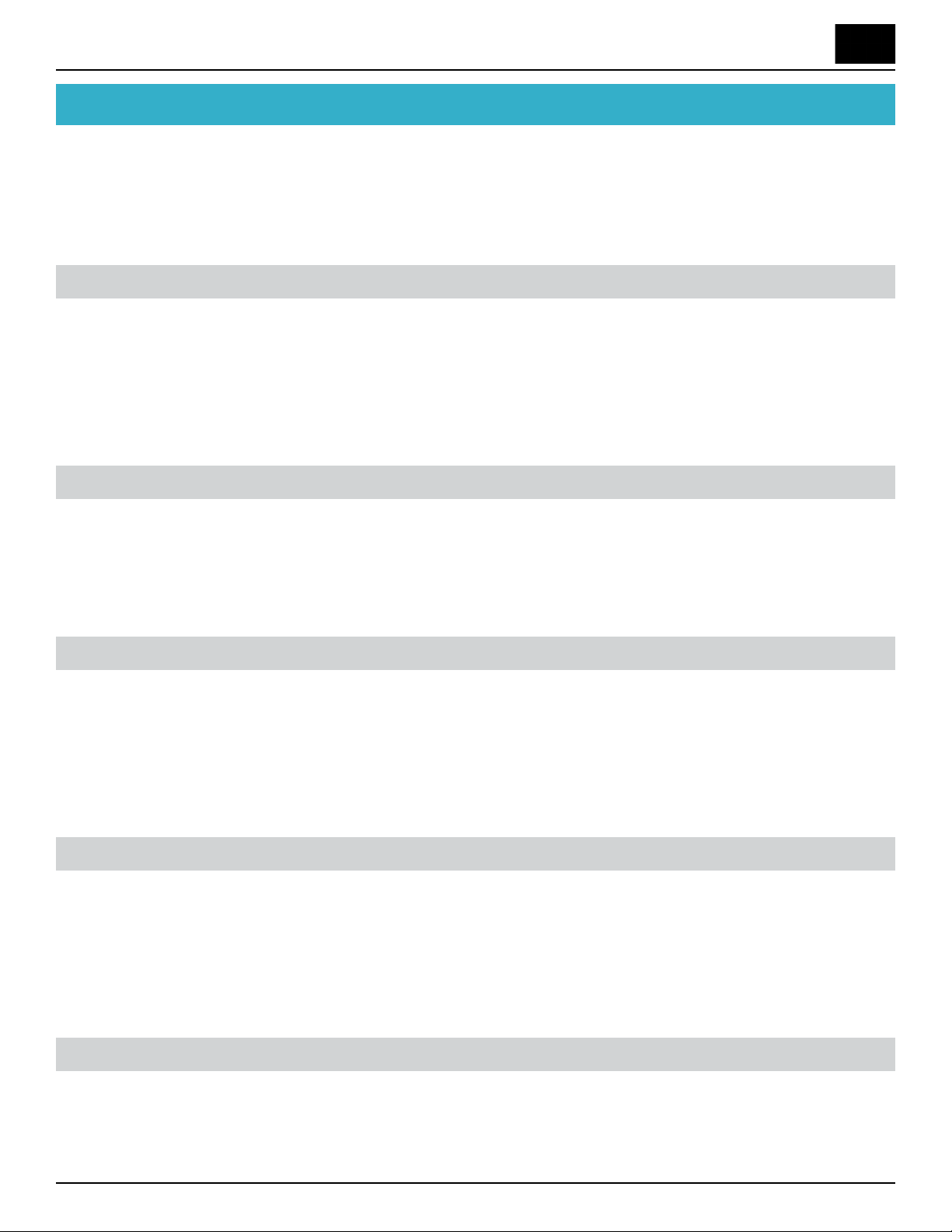Discovery Delay – Table of ContentsTable of Contents
3
Revision: 1.2 (7/1/2021)
Inputs & Outputs � � � � � � � � � � � � � � � � � � � � � � � � � � � � � � � � � � � � � � � � � � � � 11
1� 18VDC Power Input � � � � � � � � � � � � � � � � � � � � � � � � � � � � � � � � � � � �11
2� External Switch (Stereo TRS 1/8”)� � � � � � � � � � � � � � � � � � � � � � � � � � � � �11
3� TAP External Switch (Mono TS 1/4”)� � � � � � � � � � � � � � � � � � � � � � � � � � �11
4� Output (Mono TS 1/4”) � � � � � � � � � � � � � � � � � � � � � � � � � � � � � � � � � �12
5� Expression Pedal (Stereo TRS 1/4”) � � � � � � � � � � � � � � � � � � � � � � � � � � � �12
6� Input (Mono TS 1/4”)� � � � � � � � � � � � � � � � � � � � � � � � � � � � � � � � � � � �12
7� MIDI In (5 PIN DIN)� � � � � � � � � � � � � � � � � � � � � � � � � � � � � � � � � � � �12
8� MIDI Out/ru (5 PIN DIN) � � � � � � � � � � � � � � � � � � � � � � � � � � � � � � �12
Controls � � � � � � � � � � � � � � � � � � � � � � � � � � � � � � � � � � � � � � � � � � � � � � � � � � � � 13
Bypass Foot Switch� � � � � � � � � � � � � � � � � � � � � � � � � � � � � � � � � � � � � � �13
Tap Foot Switch � � � � � � � � � � � � � � � � � � � � � � � � � � � � � � � � � � � � � � � �13
Mix Knob � � � � � � � � � � � � � � � � � � � � � � � � � � � � � � � � � � � � � � � � � � � �14
Time Knob � � � � � � � � � � � � � � � � � � � � � � � � � � � � � � � � � � � � � � � � � � �14
Regen Knob� � � � � � � � � � � � � � � � � � � � � � � � � � � � � � � � � � � � � � � � � � �15
Hi Cut Knob � � � � � � � � � � � � � � � � � � � � � � � � � � � � � � � � � � � � � � � � � �15
Lo Cut Knob � � � � � � � � � � � � � � � � � � � � � � � � � � � � � � � � � � � � � � � � � �15
Speed Knob� � � � � � � � � � � � � � � � � � � � � � � � � � � � � � � � � � � � � � � � � � �16
Depth Knob � � � � � � � � � � � � � � � � � � � � � � � � � � � � � � � � � � � � � � � � � �16
Waveforms Button � � � � � � � � � � � � � � � � � � � � � � � � � � � � � � � � � � � � � � �16
Division Button � � � � � � � � � � � � � � � � � � � � � � � � � � � � � � � � � � � � � � � �16
Preset Select (Edit Save) � � � � � � � � � � � � � � � � � � � � � � � � � � � � � � � � � � � �17
Up & Down Arrow Buttons� � � � � � � � � � � � � � � � � � � � � � � � � � � � � � � � � �17
Presets � � � � � � � � � � � � � � � � � � � � � � � � � � � � � � � � � � � � � � � � � � � � � � � � � � � � � 19
Selecting a Preset� � � � � � � � � � � � � � � � � � � � � � � � � � � � � � � � � � � � � � � �19
Editing / Saving Presets � � � � � � � � � � � � � � � � � � � � � � � � � � � � � � � � � � � �19
Mapping Expression pedal � � � � � � � � � � � � � � � � � � � � � � � � � � � � � � � � � �20
Erasing presets � � � � � � � � � � � � � � � � � � � � � � � � � � � � � � � � � � � � � � � � �21
Factory Reset of all Presets � � � � � � � � � � � � � � � � � � � � � � � � � � � � � � � � � �21
Live Preset Mode (Bypass / Tap) � � � � � � � � � � � � � � � � � � � � � � � � � � � � � � �22