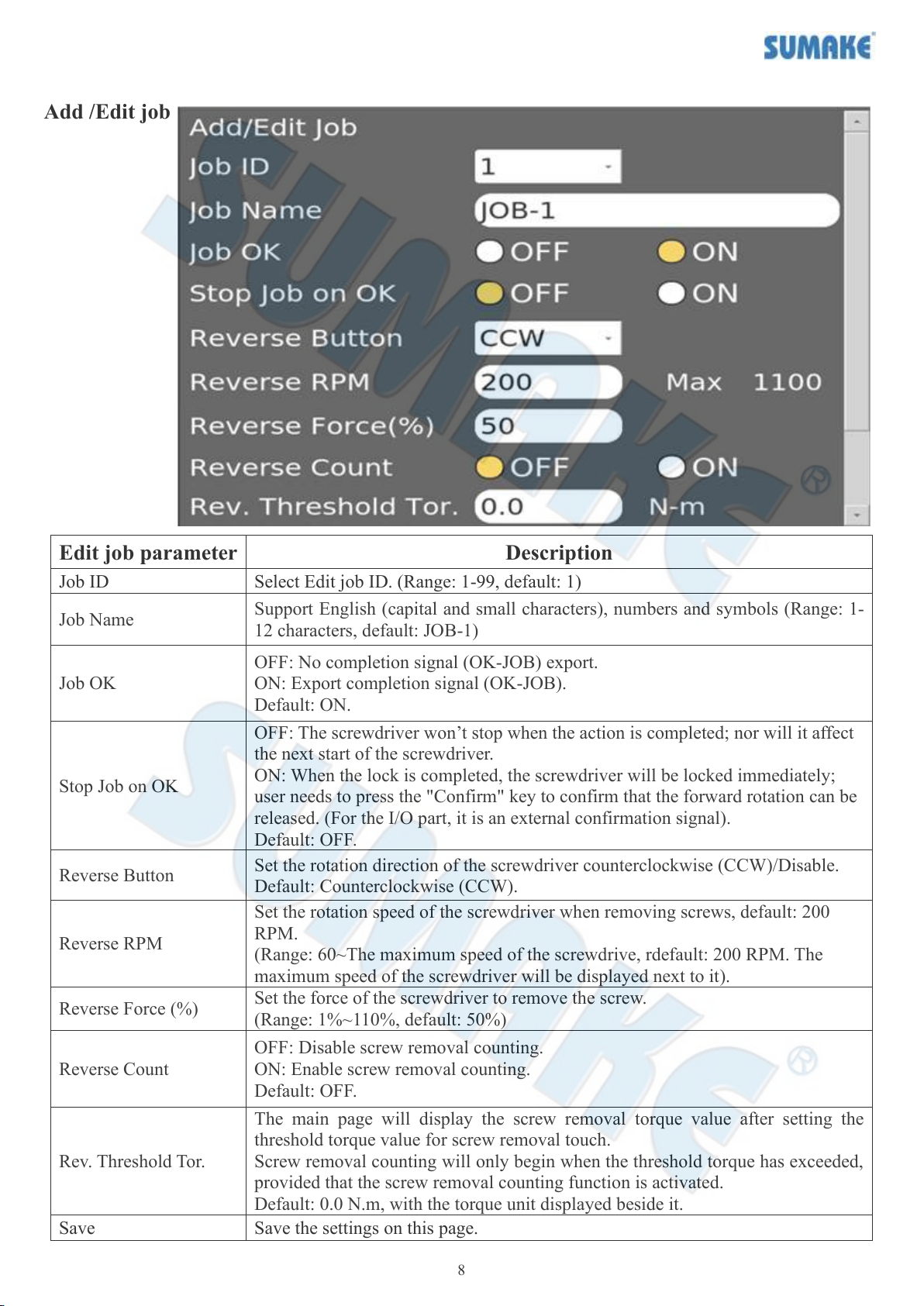1
INDEX
1. Product specification introduction ----------------------------------------------------------------------------------- 02
2. Appearance -------------------------------------------------------------------------------------------------------------- 03
2.1 Panel ----------------------------------------------------------------------------------------------------------------- 03
2.2 Bottom --------------------------------------------------------------------------------------------------------------- 03
2.3 Upper cover --------------------------------------------------------------------------------------------------------- 03
3. First page ---------------------------------------------------------------------------------------------------------------- 04
4. Setting ------------------------------------------------------------------------------------------------------------------- 06
4.1 Login ----------------------------------------------------------------------------------------------------------------- 06
4.2 Normal --------------------------------------------------------------------------------------------------------------- 07
4.2.1 Tree View ---------------------------------------------------------------------------------------------------- 07
4.2.2 Edit job ------------------------------------------------------------------------------------------------------ 07
4.2.3 Sequence ----------------------------------------------------------------------------------------------------- 09
4.2.4 Torque -------------------------------------------------------------------------------------------------------- 11
4.2.5 Angle --------------------------------------------------------------------------------------------------------- 13
4.3 Advanced ------------------------------------------------------------------------------------------------------------ 15
4.3.1 Tree View ---------------------------------------------------------------------------------------------------- 15
4.3.2 Edit job ------------------------------------------------------------------------------------------------------ 15
4.3.3 Sequence ---------------------------------------------------------------------------------------------------- 17
4.3.4 Step ---------------------------------------------------------------------------------------------------------- 18
4.4 Tool ------------------------------------------------------------------------------------------------------------------ 21
4.5 Controller ----------------------------------------------------------------------------------------------------------- 22
4.6 Import --------------------------------------------------------------------------------------------------------------- 23
4.7 Export --------------------------------------------------------------------------------------------------------------- 24
4.8 System --------------------------------------------------------------------------------------------------------------- 25
4.8.1 Permissions ------------------------------------------------------------------------------------------------- 25
4.8.2 Date/time ---------------------------------------------------------------------------------------------------- 26
4.8.3 Screen Setting ---------------------------------------------------------------------------------------------- 26
4.8.4 System management -------------------------------------------------------------------------------------- 27
4.8.5 Firmware updating ---------------------------------------------------------------------------------------- 28
5. Edit job / Sequence ---------------------------------------------------------------------------------------------------- 29
6. Data ---------------------------------------------------------------------------------------------------------------------- 30
6.1 Historic data -------------------------------------------------------------------------------------------------------- 30
6.2 Data export --------------------------------------------------------------------------------------------------------- 31
6.3 Import/export configuration file --------------------------------------------------------------------------------- 32
6.4 Export Graph Data(USB) ----------------------------------------------------------------------------------------- 32
7. Chart -------------------------------------------------------------------------------------------------------------------- 33
8. Barcode ----------------------------------------------------------------------------------------------------------------- 34
9. Information ------------------------------------------------------------------------------------------------------------- 36
10. Description of external export control ----------------------------------------------------------------------------- 38
11. Description of external import control ----------------------------------------------------------------------------- 38
12. Description of display status code ---------------------------------------------------------------------------------- 39
12.1 Abnormal messages from controller/screwdriver/lock information --------------------------------------- 39
12.2 System messages ------------------------------------------------------------------------------------------------- 40
12.3 Fasten Status ------------------------------------------------------------------------------------------------------ 40
13. Modbus Instruction---------------------------------------------------------------------------------------------------- 41