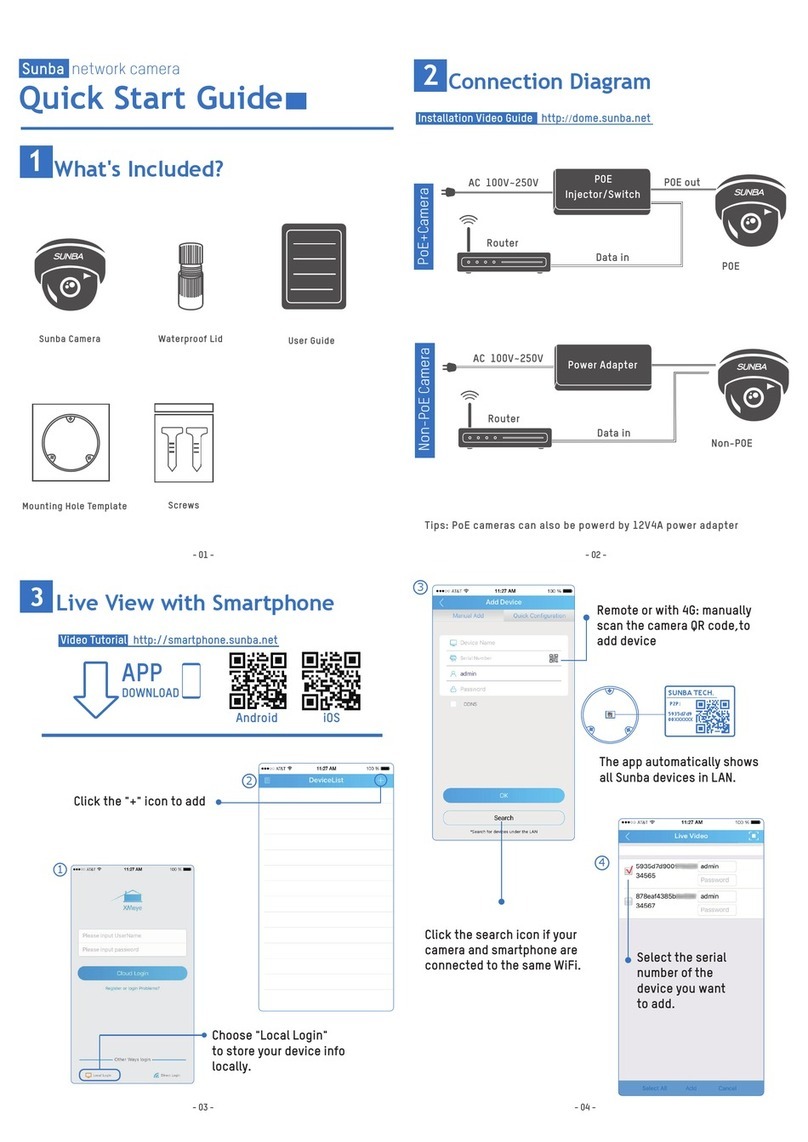- 06 -
Method B: Connect to the same LAN as the camera (WiFi Application)
Turn on the wifi function of your phone and search for the available wifi and find the one starting with IM-LINK.
And then connect to it with password 1234567890
When you successfully connect to the wifi hotspot (IM-LINK****) of the 4G camera, your phone and camera are
actually under the same LAN.
At this time, you can add the camera by searching under the LAN (note: this method is only suitable for the
situation where the camera is very close, once you lose the connection with the 4G camera’s wifi, you will not
be able to control the camera).
Aer connected to the wifi hotspot of the 4G camera, the camera's LAN IP is 192.168.8.100 (or 192.168.8.***),
and your mobile phone is also under the same subnet (192.168.8.1).
Note: this method is only suitable for the use of close-range (wifi) test camera.
The live view page will load as follows.
Quality = Switch the live view quality.
It’s recommended to set low in sites
with limited cellular coverage.
Snapshot = Take snapshots.
Record = Record to smartphone.
Image = Set live view windows such
as 4/9/16.
Audio = Turn on audio for live
viewing.
Image Settings = Set live view
brightness/saturation/con-
trast/sharpness and 2D NR.
Remote Config = Configure advanced
setting of the camera (see picture
below).
Playback = Check video playback
(recorded footage in SD card).
PTZ = Control pan, tilt and zoom
action of the camera.
Alarm Out = Not supported in the
device.
2-way Audio = Press to enable
communication with the camera’s
end.
Close All = Close all
Note: Auto LAN search only works if the http port of the camera remains unchanged (default 80). If the
http port has been changed, the camera can only be added manually with its corresponding new port.
You can add device by Auto Search in LAN if your smartphone is connected to
the same network as the camera. Select the device that you want to add.
192.168.8.100(IPC) 192.168.8.100(IPC)
Added