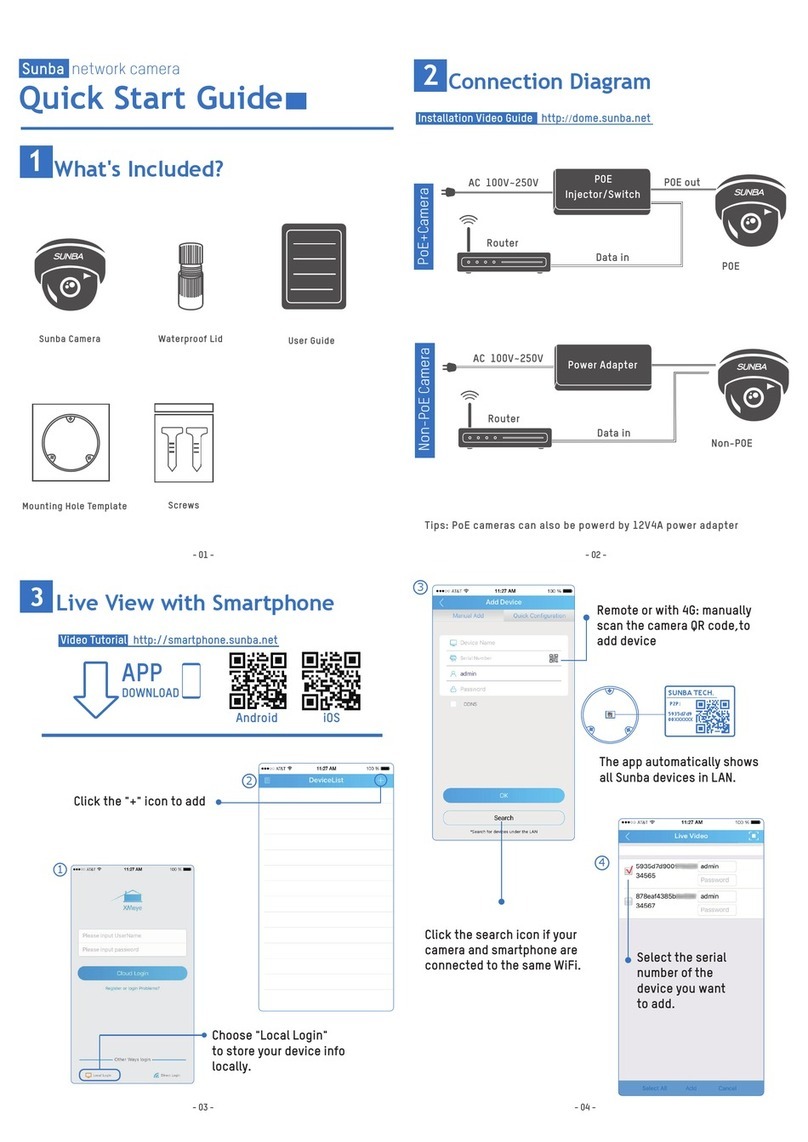What are you testing in this stage?
- 02 -
When powered up, the speed dome automatically begins a self-diagnostic
process during which the camera will pan horizontally and vertically to make
sure PTZ, lens and other parts of the camera are functional. Please contact our
technical staff if a self-test does not happen on your unit. Please refrain from
disassembling the unit before contacting us.
Connection Good
Power Good
Video and Control Good
Tested Day and Night
Guess we are ready to mount it outside.
1. Does the camera rotate when powered up?
Check the video streaming quality.
2. Live View and Picture Quality
3. Pan Tilt and Zoom
Check whether the camera performs the pan, tilt, zoom actions properly.
4. Night Vision
Shield the camera front lens, turn off the lights and draw the curtains to see if
the camera is able to automatically turn to infrared night vision mode.
PoE Standard
Note: 802.3at is also known as PoE+; 802.3bt is known as PoE++.
≥25W 802.3at/bt
Power Gauge (PD) PoE Standard Support DC12V Adapter?
It is important to note that all Sunba pan tilt zoom cameras require to be
powered by PoE+/++ adapters (injector/switch) with 802.3at/bt standard.
Conventional PoE standard 802.3af delivers only 15.4W per port and using
those adapters would cause underpower.
Yes