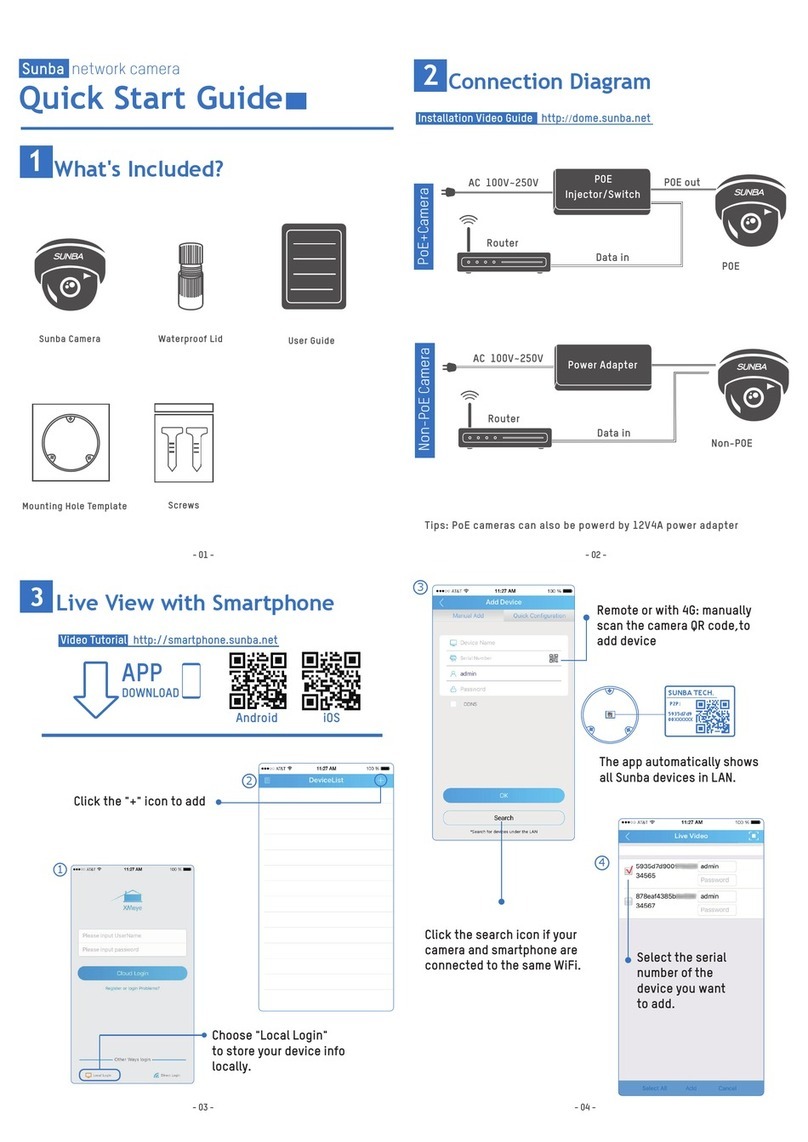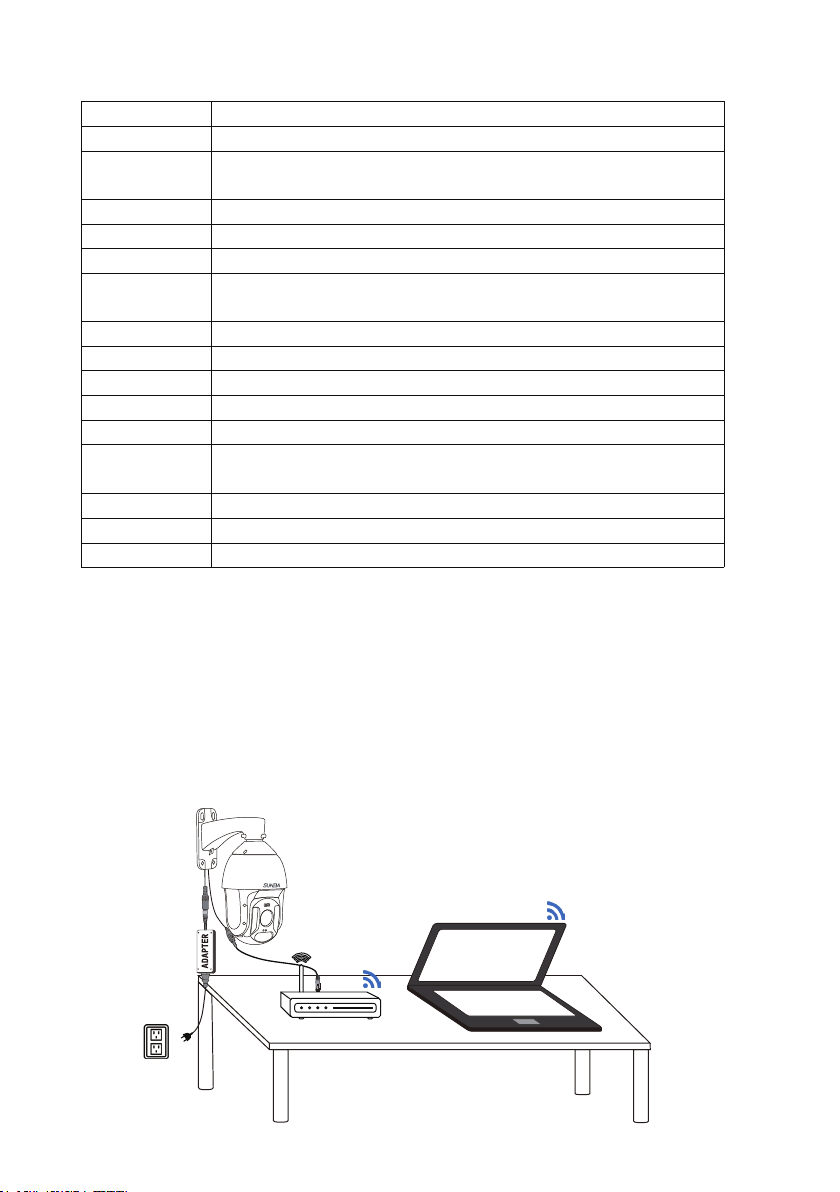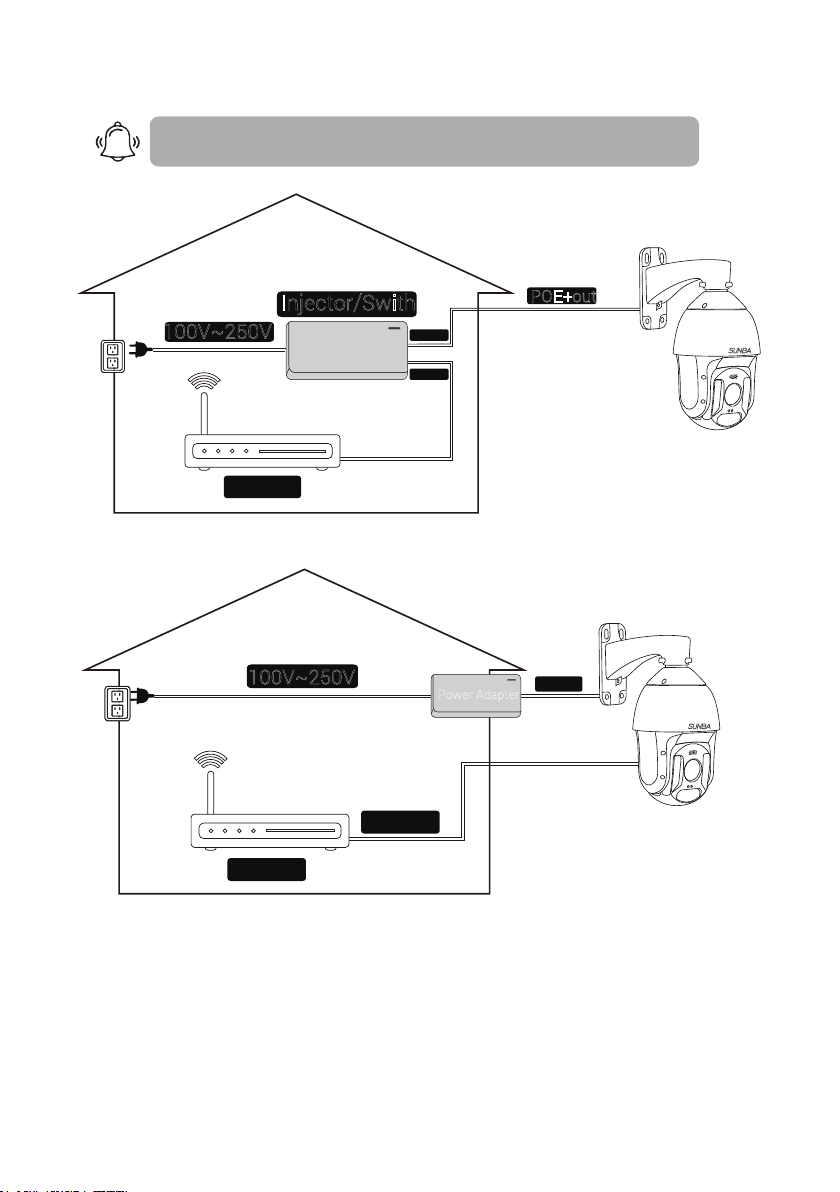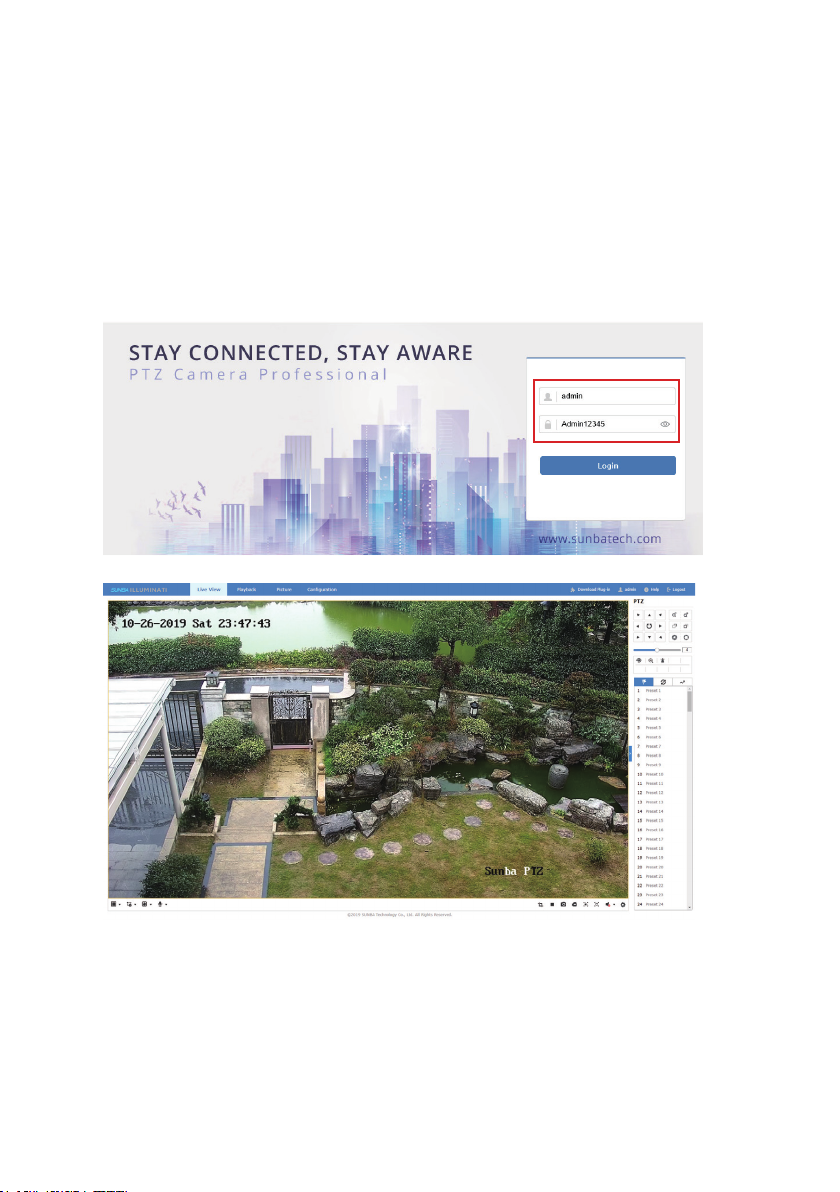FCC Warning (U.S.A)
The device has been tested in compliance with limits set by Part 15 of
Federal Communication Commission (Class B). The operation of the
device is thus limited by the following two conditions:
1) it is not permitted to cause harmful interference to any authorized radio
communications, and 2) it must accept any interference it receives.
WARNING: Please test the camera locally by directly connecting
to the default power adapter from the package before mounting
it outside. Stay at least 24 hours to test both daytime and night
vision IR LED.
MENU
1. Model Specification --------------------------------------------------------------
2. Connection and Installation --------------------------------------------------
3. Camera Management ---------------------------------------------------------
3.1 Web Interface ---------------------------------------------------------------
3.2 Client Software ------------------------------------------------------------
3.3 Smartphone app -----------------------------------------------------------
4. Static IP Management --------------------------------------------------------
5. PTZ, Preset and Patrol --------------------------------------------------------
6. The Full Preset List --------------------------------------------------------------
7. Auto Tracking ---------------------------------------------------------------------
8. Remote Access ------------------------------------------------------------------
9. User Management --------------------------------------------------------------
10. Motion Detection --------------------------------------------------------------
11. FTP Communication ----------------------------------------------------------
12. Cable Waterproof Measures -----------------------------------------------
13. ONVIF Integration --------------------------------------------------------------
14. Smartphone Push Notification -------------------------------------------
15. On-Screen-Display ------------------------------------------------------------
16. Reset the Camera -------------------------------------------------------------
17. Warranty ---------------------------------------------------------------------------
01
05
05
05
06
10
13
13
15
16
22
25
26
28
29
30
31
32
34
38