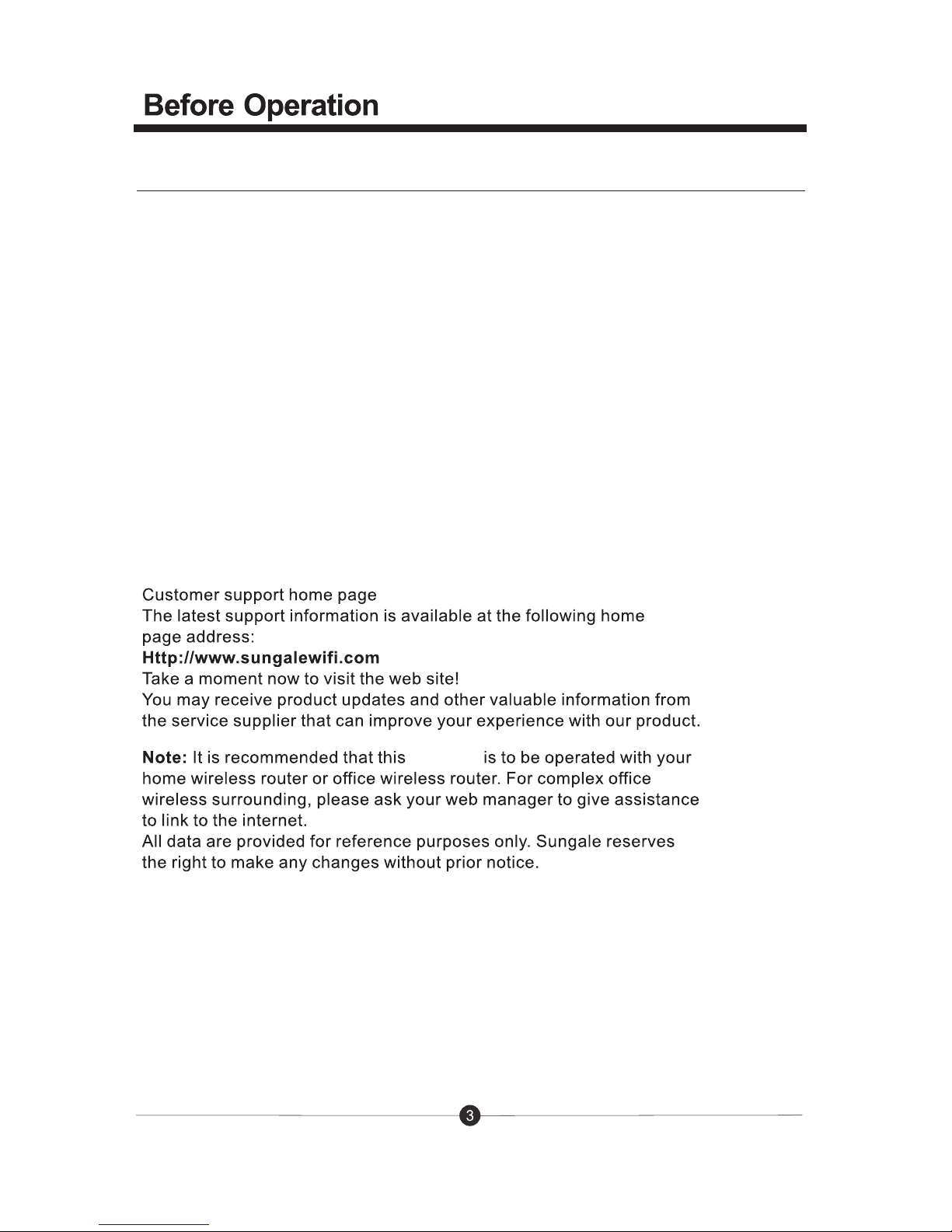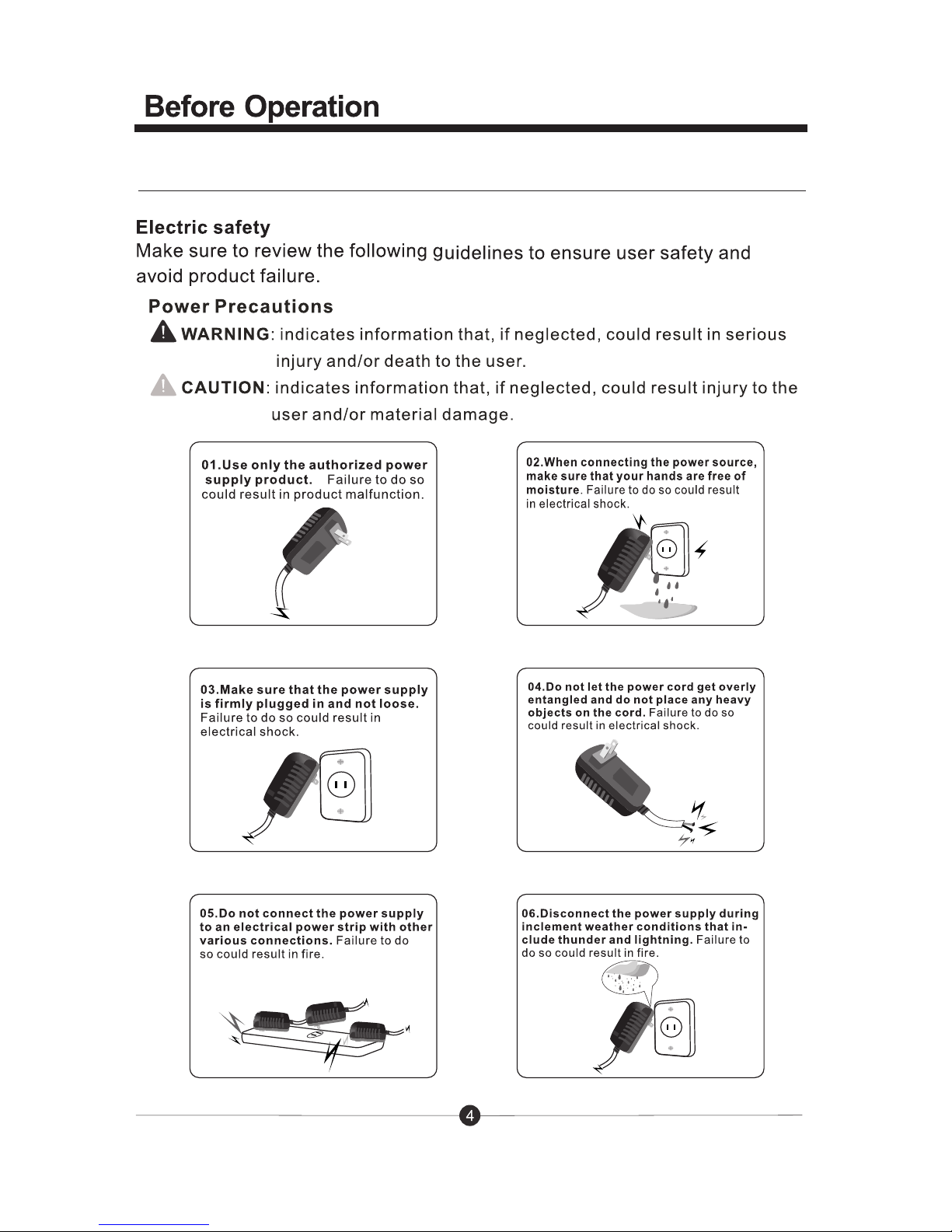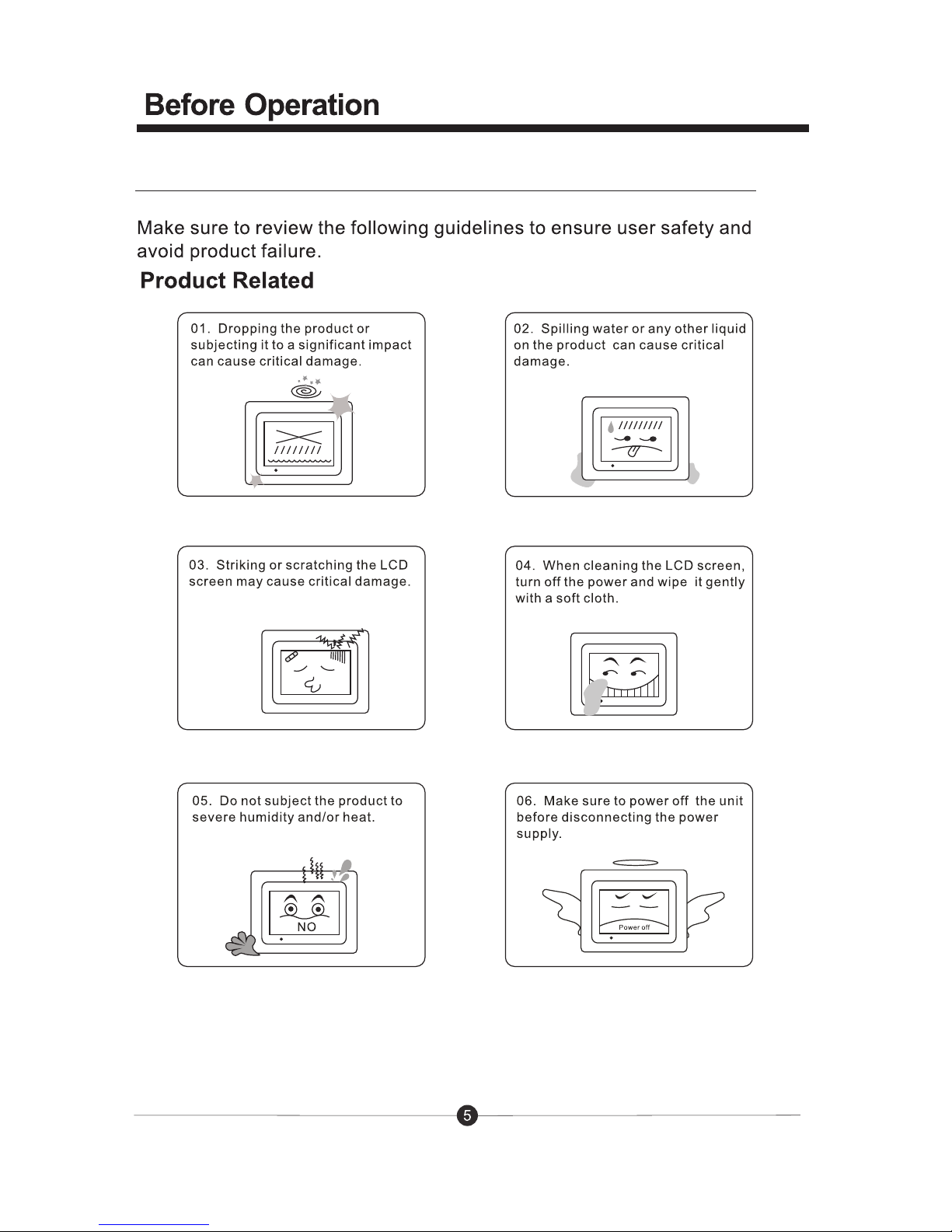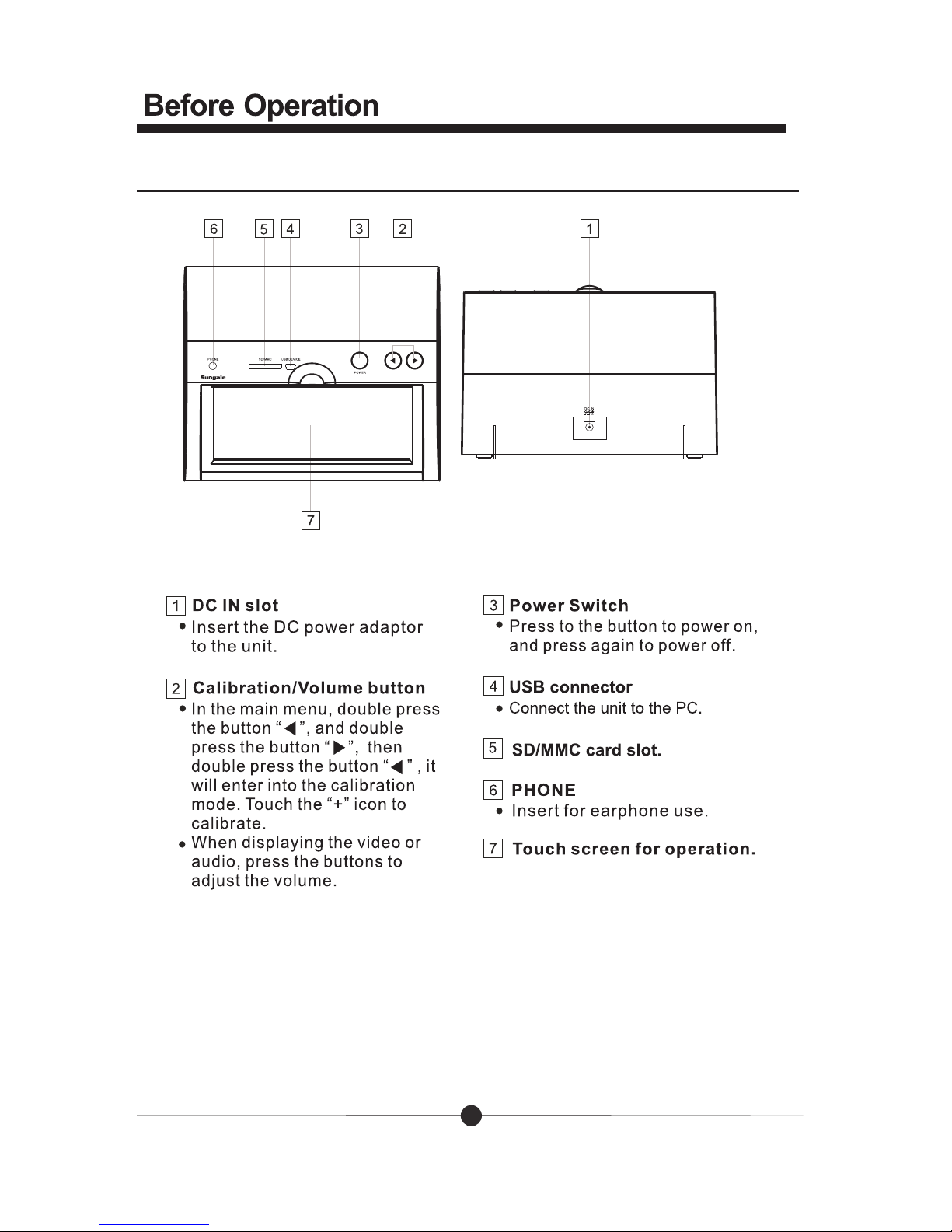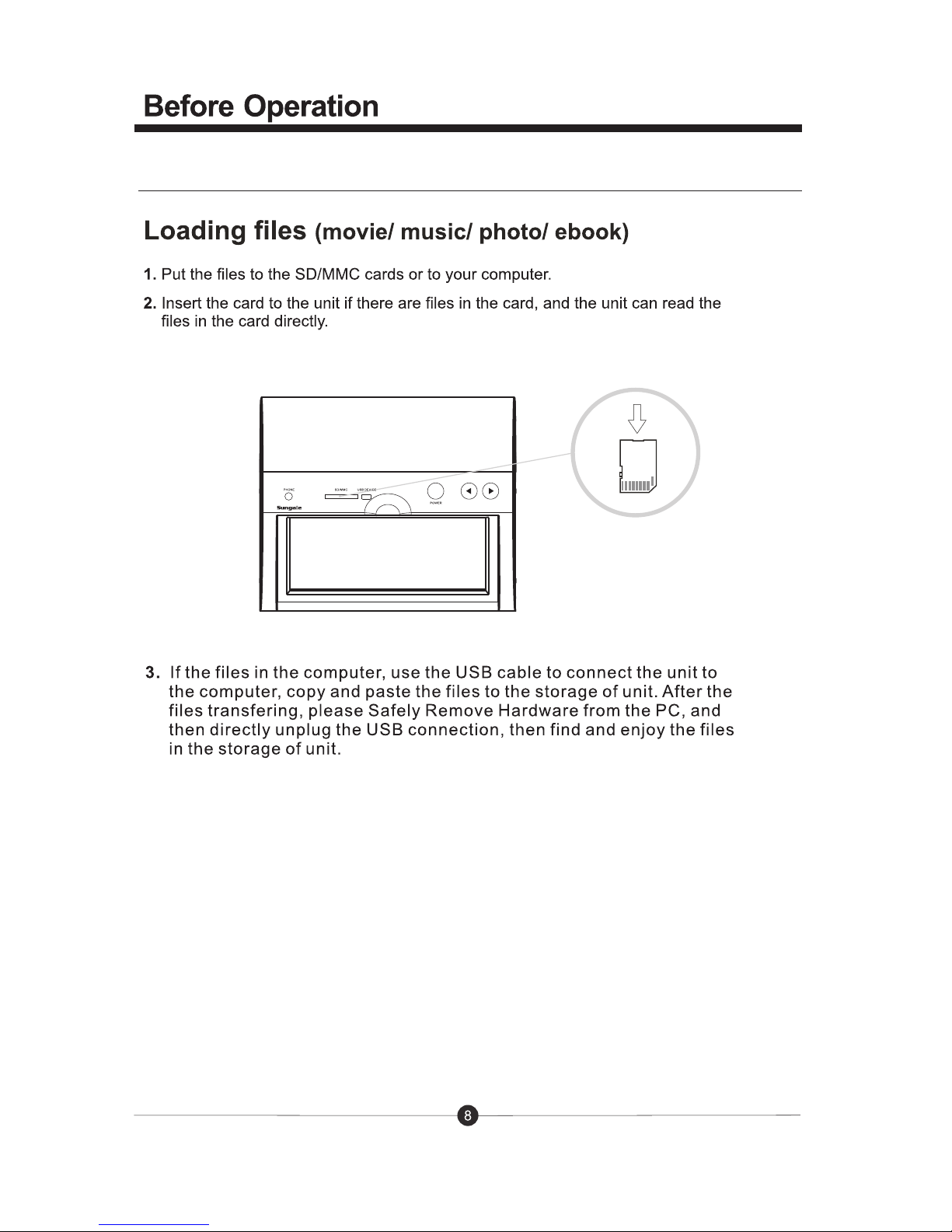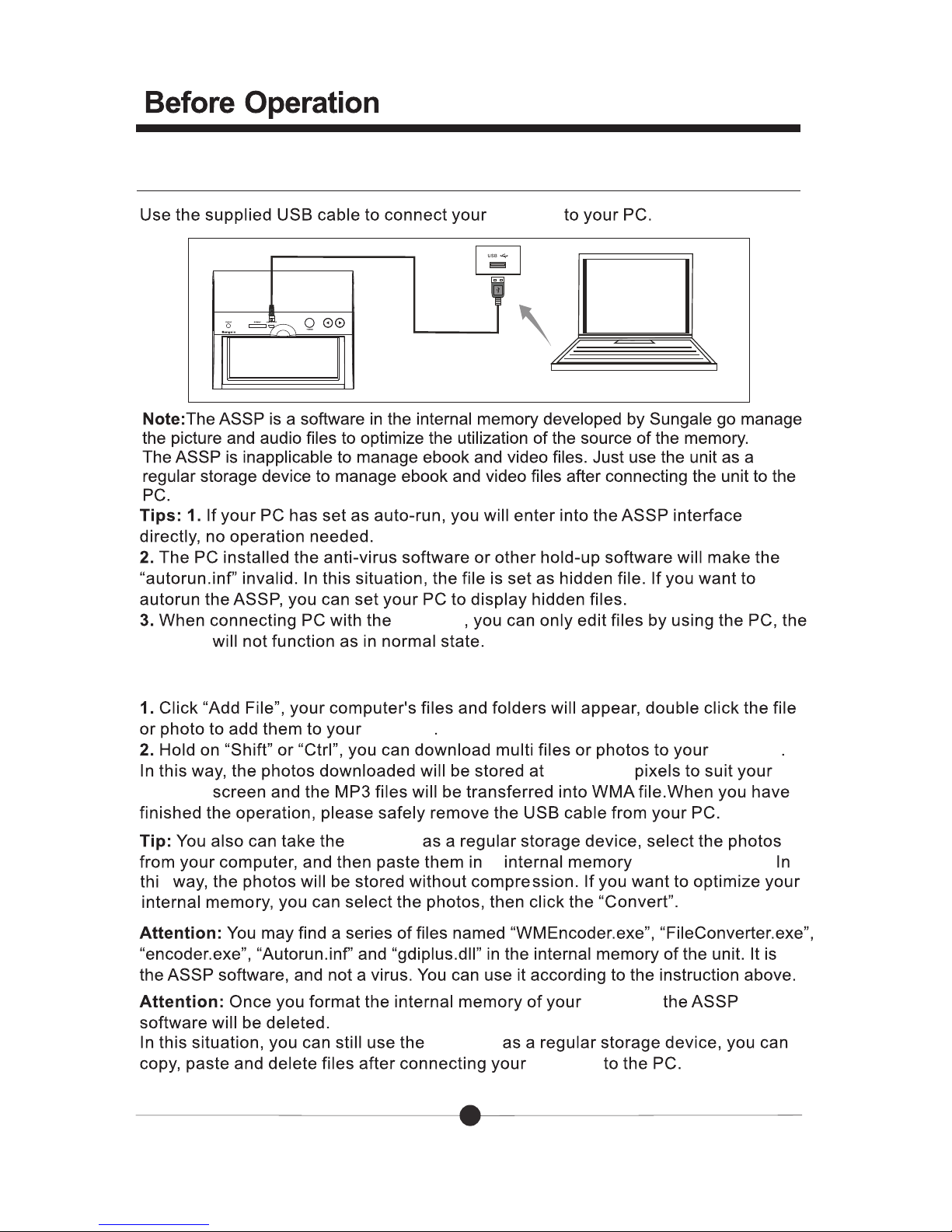Audio file formats: wma, ogg, aac
Video file formats: avi, mjpeg, divx, xvid, dat, wmv, 3gp, flv, mpg
Picture file formats: JPG, TIF, PNG, BMP, GIF(Static picture)
E-book file formats: PDF, txt, html, epub, fb2, rtf, ztxt, chm, plucker, palmdoc, tcr, oeb,
openreader, non-DRM’ed mobipocket
Memory cards support: SD/MMC
USB Connection: USB device
Brightness: 500:1
Contrast: 250cd/m2
Power: AC Adapter Input 110-240V, DC 5V
Compatible PC system: Windows 2000/XP/Vista/7, Macintosh computer (MAC)
Environmental operating ranges
Operation: 32~95F, Humidity 0~85%
Storage:-4~140F, Humidity 10~90%
Product specification
Cyberus