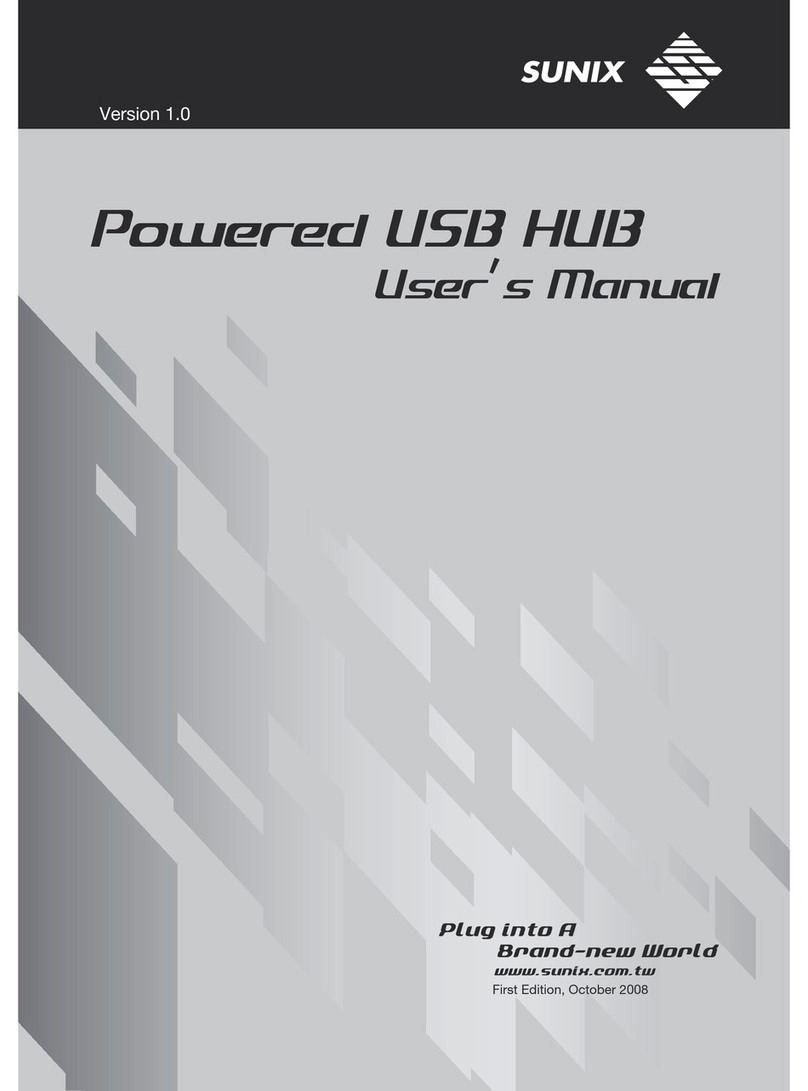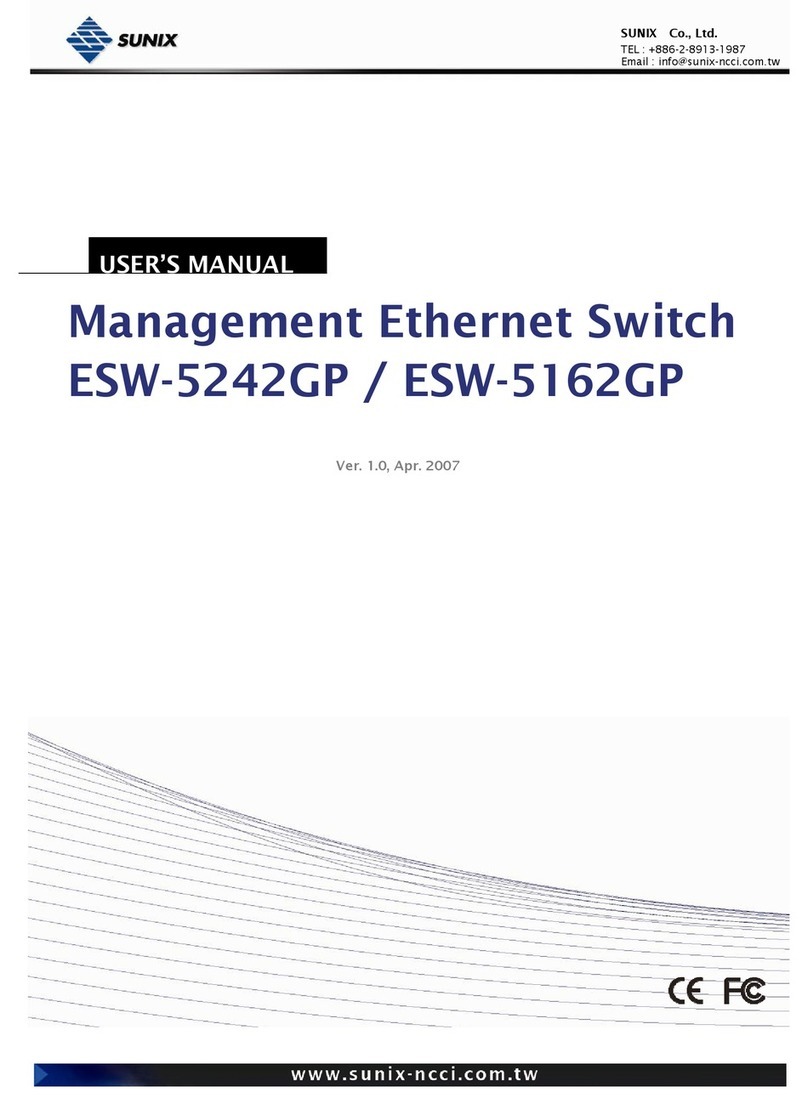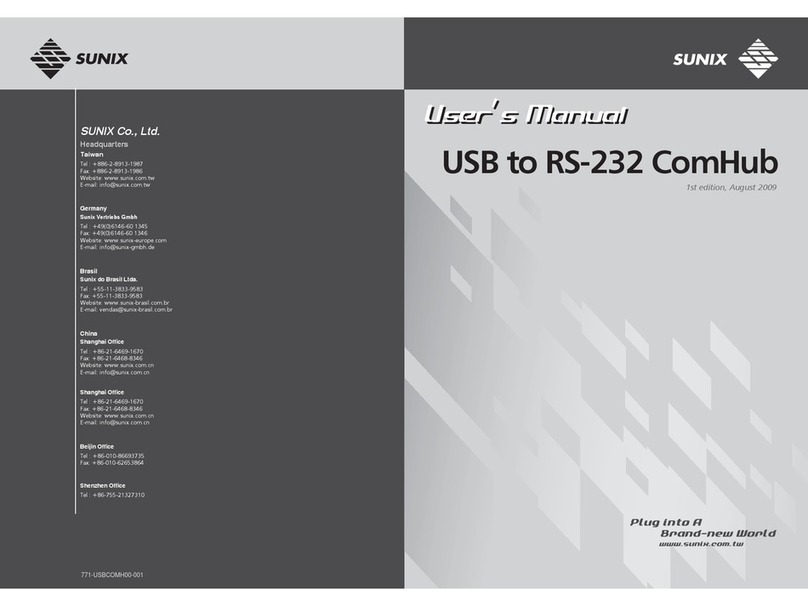User’s Manual
Copyright
Copyright© 2014 SUNIX Co., Ltd. All Rights Reserved.
No part of this publication may be reproduced, transcribed, stored in a retrieval system, translated into any
language, or transmitted in any from or by any means, photocopying, manual, or otherwise, without prior
written permission from SUNIX Co., Ltd.
Disclaimer
SUNIX Co., Ltd. Shall not be liable for any incidental or consequential damages resulting from the
performance or use of this equipment.
SUNIX Co., Ltd. Makes no representations or warranties regarding the contents of this manual. Information in
this manual has been carefully checked for reliability; however, no guarantee is given as to the correctness of
this content. In the interest of continued product improvement, this company reserves the right to revise the
manual or include change in the specifications of the product described within it at any time without notice and
without obligation to notify any person of such revision or changes. The information contained in this manual
is provided for general use by the customers.
Trademarks
SUNIX is a registered trademark of SUNIX Co., Ltd.
Other registered marks used herein are for identification purposes only and may be trademarks of their
respective owners.
Safety Information
1. Keep this User’s Manual for future reference.
2. Always read the safety information carefully.
3. Keep this equipment away from direct sunlight, or in humid or damp places.
4. Do not place this equipment in an unstable position, or on vibrating surface before setting it up.
5. Do not use or place this equipment near magnetic fields, televisions, or radios to avoid electronic
interface that affects device performance.
6. Do not attempt to disassemble or repair the equipment or the warranty would be useless.
7. To avoid damaging your system and equipment, please make sure that your computer is off before you
install the product.