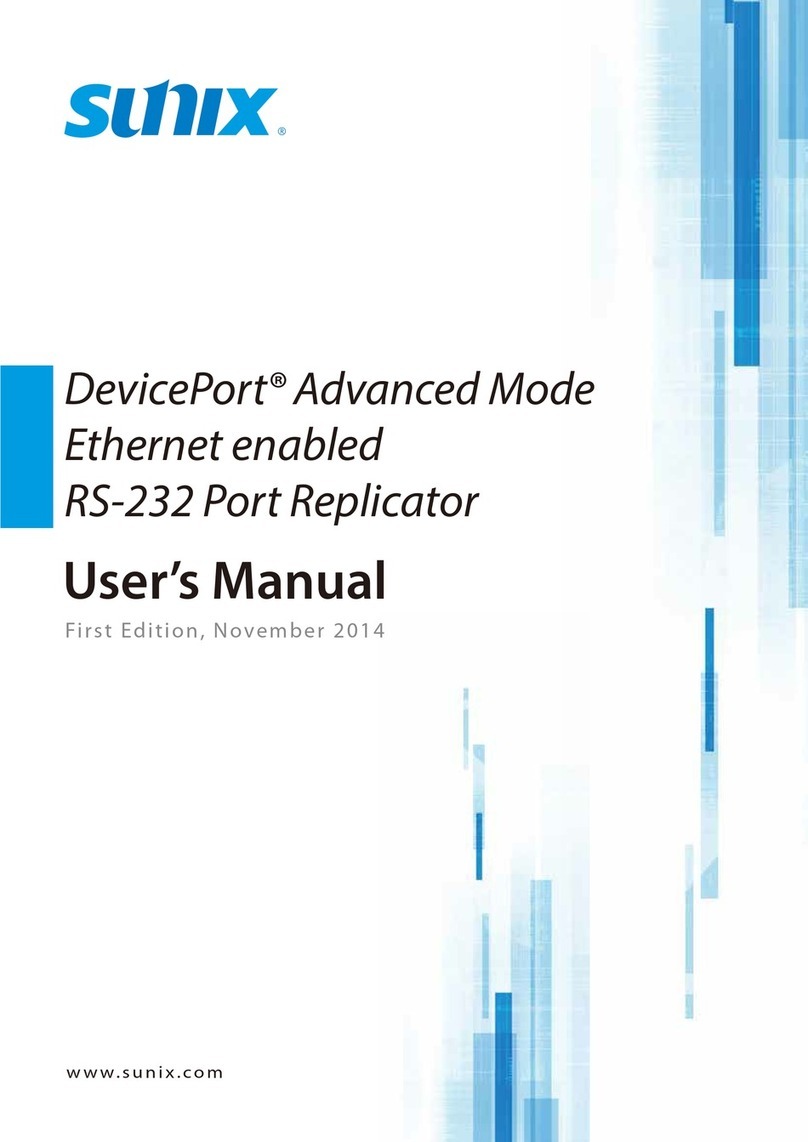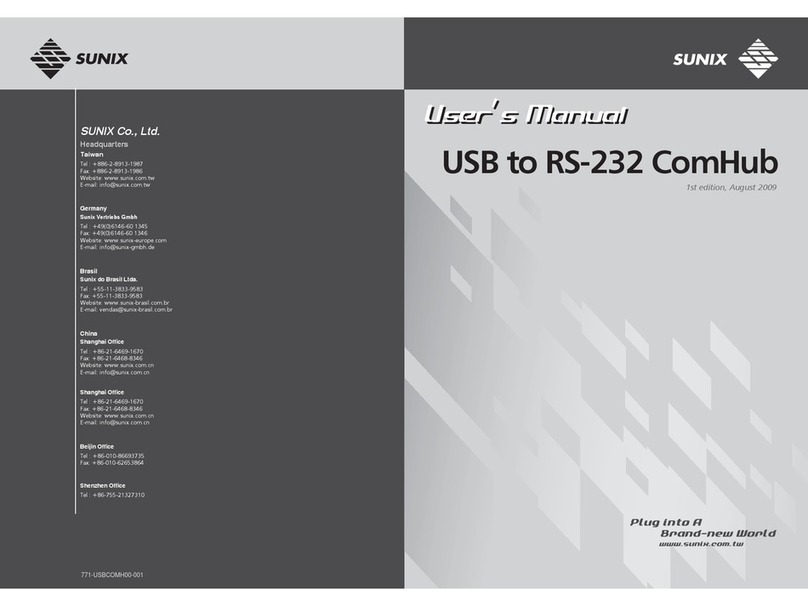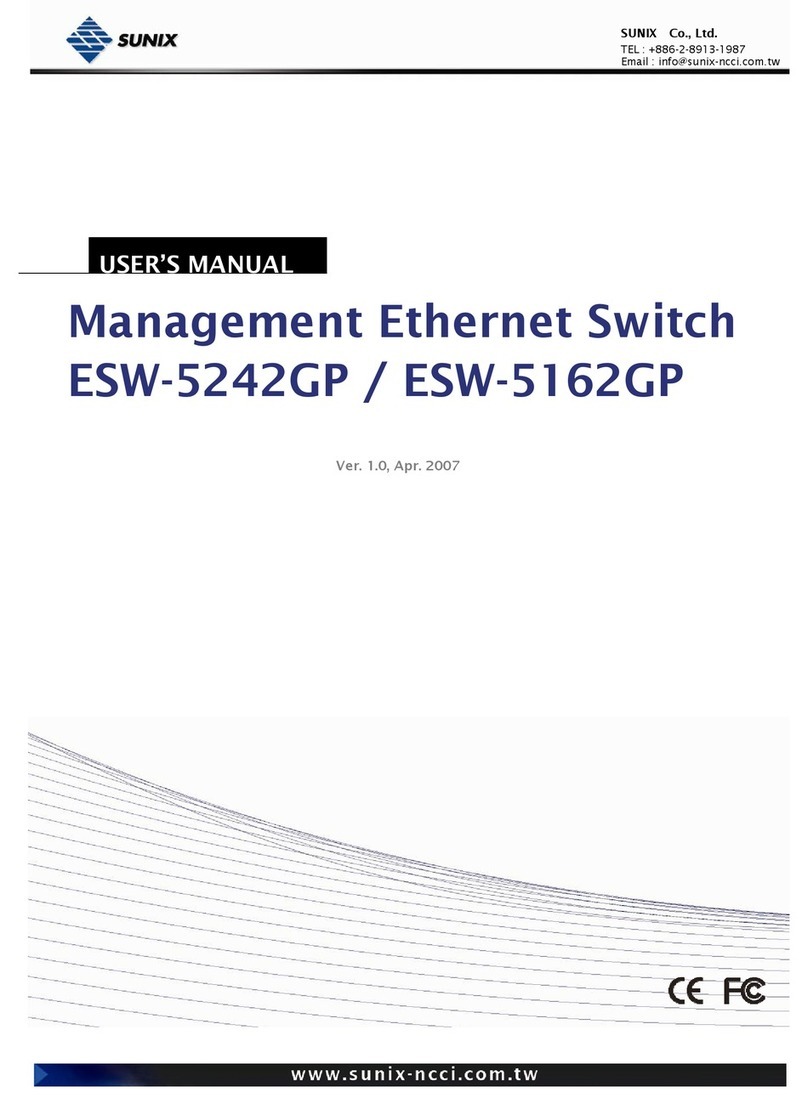- 3 -
SUNIX Co., Ltd.
TEL : +886-2-8913-1987
Overview
USB allows peripheral devices to exchange data with a PC and also to receive
power over the USB bus. Unfortunately, the bus supplied power is limit to 2.5
Watts (0.5A @ +5V) per port, sufficient to provide enough power to input
devices, web cameras among other low power devices. Other devices like
printer, displays, pin pads, external CD-ROM and hard drives still require an
external power supply. Here comes Powered USB, it eliminates the need for
additional power supplies. Powered USB provides the necessary power as
well as the communication signals over a hot pluggable cable. In addition, the
Powered USB solves the physical host side cable locking problem associated
with the standard USB connector by providing a host cable locking
mechanism.
SUNIX Powered USB High Speed Hub provides a convenient and affordable
way to add up to 4 Powered USB 2.0 ports on your PC. Devices which require
more power than provided by the regular USB interface can be easily installed
and used with no need for an additional power supply. SUNIX PUB1300H
Powered USB Hub provides both +12V and +24VDC through the power
adapter directly to its 4 Powered USB ports. Besides it is also backward
compatible to regular USB 1.1 and USB 2.0 devices.
POS systems become more and more stylish now days, with limited space for
the terminal and all peripherals inside. Safe your valuable space and get rid of
the peripherals’ power supplies using the Powered USB Hub. This product is
the ideal solution for today’s point of service systems.