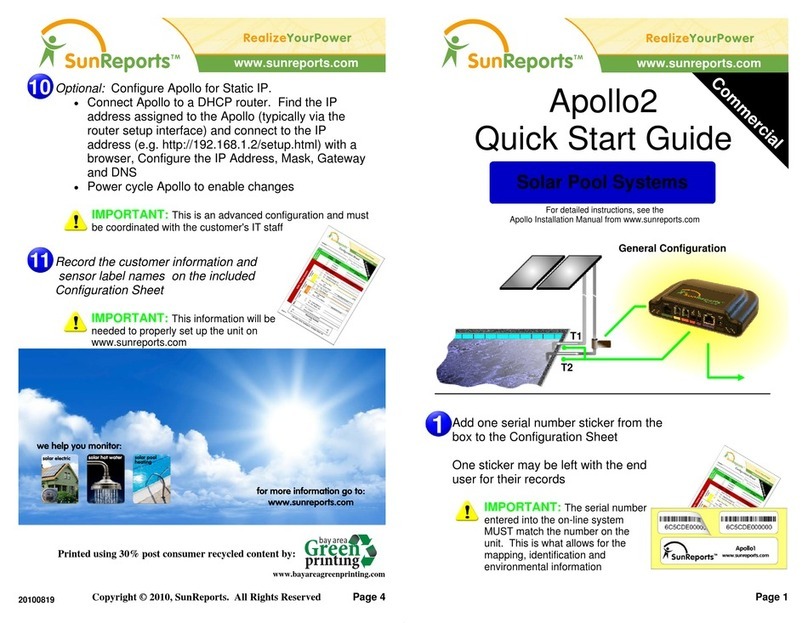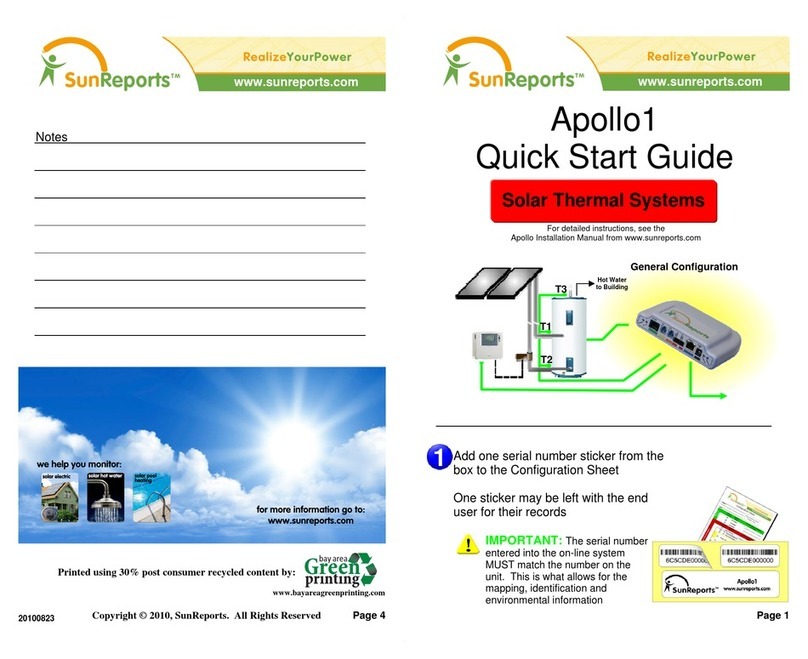20100823 www.SunReports.com Page 5
NETWORK
The Apollo systems have been engineered to minimize install time and complexity and use a wired
connectivity scheme to the user’s network and ultimately to the Internet. This eliminates the need for
complicated wireless setup and configuration.
The following are requirements for the network:
Always on Internet connection - Note: Dial Up is NOT always on
DHCP network configuration (for Apollo1)
The most common and simple network configuration is DHCP, which is how the Apollo is configured out
of the box.
Note: With DHCP, the Apollo device gets its IP Address from the router automatically
With Static IP, the Apollo is assigned an IP address from the network administrator
EXTENDING THE NETWORK
If the Apollo unit is not near the router and a long Ethernet cable is not available/desired, a very simple
solution is using PLC bridges. The PLC (Power Line Carrier) bridges use the AC wiring that is already
in the building to route the Ethernet signals to the router.
The PLC bridges are available at most electronic superstores and from SunReports. It is recommended
to use either a Home Plug 1.0 or Home Plug AV compliant PLC bridge to ensure the best connectivity.
The diagram below illustrates how the PLC bridges are used.
STATIC IP
In the cases of advanced networks, a Static IP network configuration may be required. The Apollo2
accommodates this need by allowing a custom network configuration setup.
Since the Apollo2 is set for DHCP by factory default, the following sequence is required to configure for
Static IP:
1. Connect the Apollo2 to a DHCP router
2. Power the Apollo2 on
3. From the router setup screen, determine the IP address given to the Apollo2 (e.g. 192.168.1.15)
4. Open a browser on a computer that is also connected to the DHCP router and enter the IP
Address/setup.html in for the address
(e.g. 192.168.1.15/setup.html)
5. The configuration page will be displayed in the browser (shown below)
6. Enter the Static IP address, Net Mask, Gateway and DNS Servers
7. Select the ‘Submit’ button
8. Verify the information on the confirmation page is correct (shown below)
9. Connect the Apollo2 to the Static IP network and power cycle it