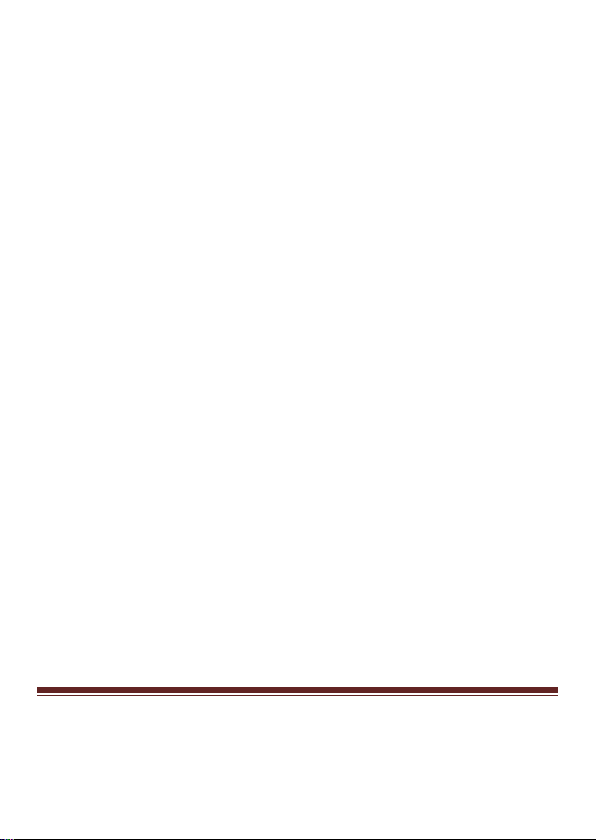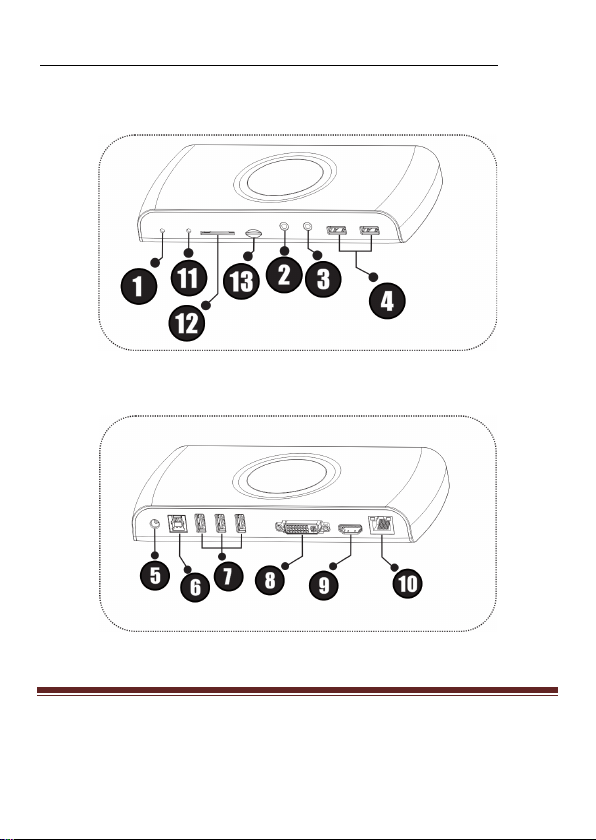MN3000000094 Page 2
Contents:
Chapter 1: Introduction ......................................................3
1.1 Product Introduction ....................................................3
1.2 Features........................................................................3
1.3 System Requirements ..................................................5
1.4 Package Contents.........................................................5
1.5 Hardware Layout .........................................................5
Chapter 2: Getting Started .................................................9
2.1 Driver Installation........................................................9
2.1.1 Installation for Windows.......................................9
2.1.2 Installation for Mac OS X...................................10
2.2 Hardware Installation ................................................12
2.3 Verifying the installation............................................14
2.3.1 Verifying for Windows........................................14
2.3.2 Verifying for Mac OS X......................................14
2.4 Display Configuration ...............................................15