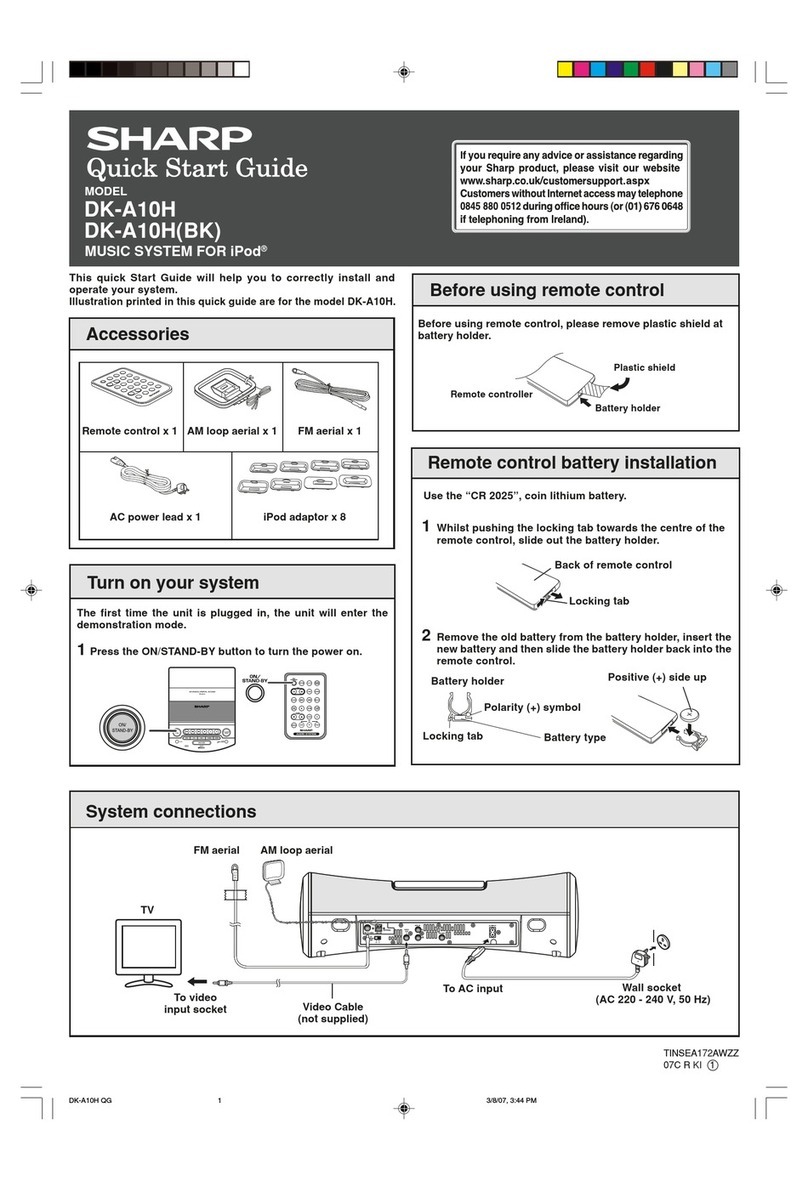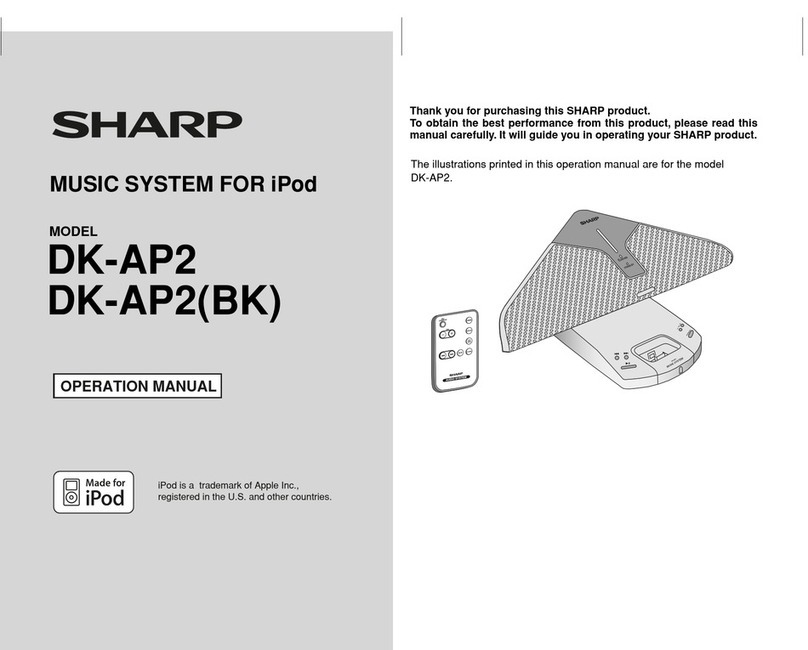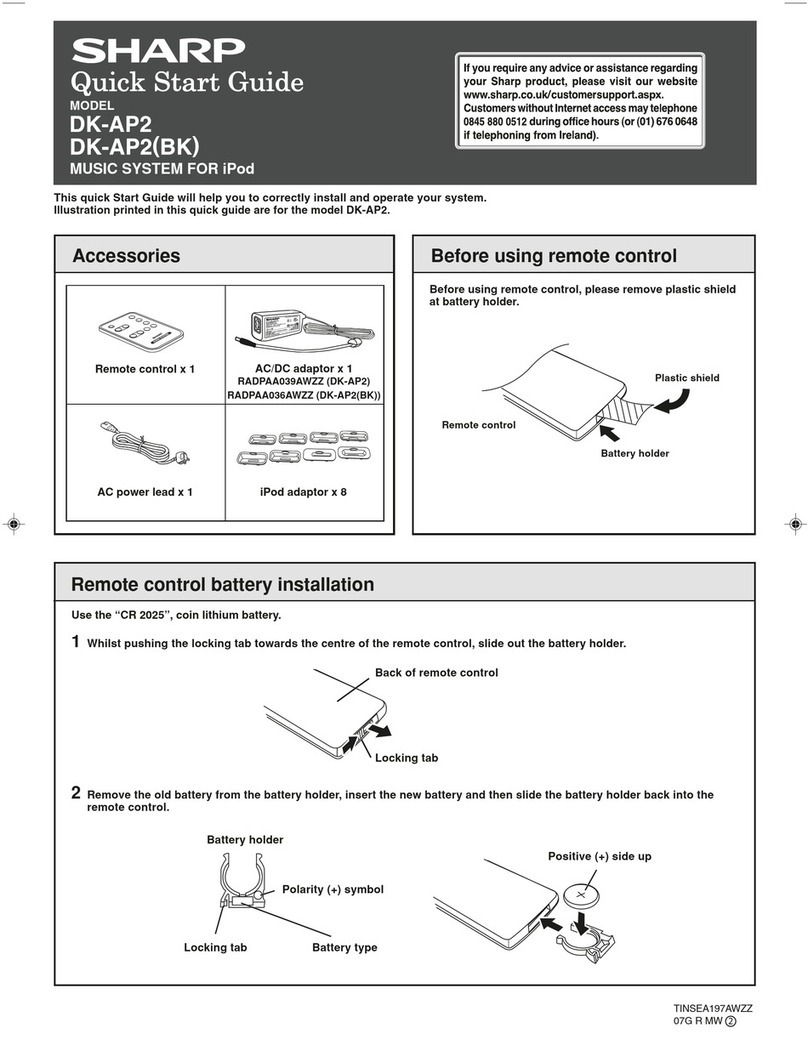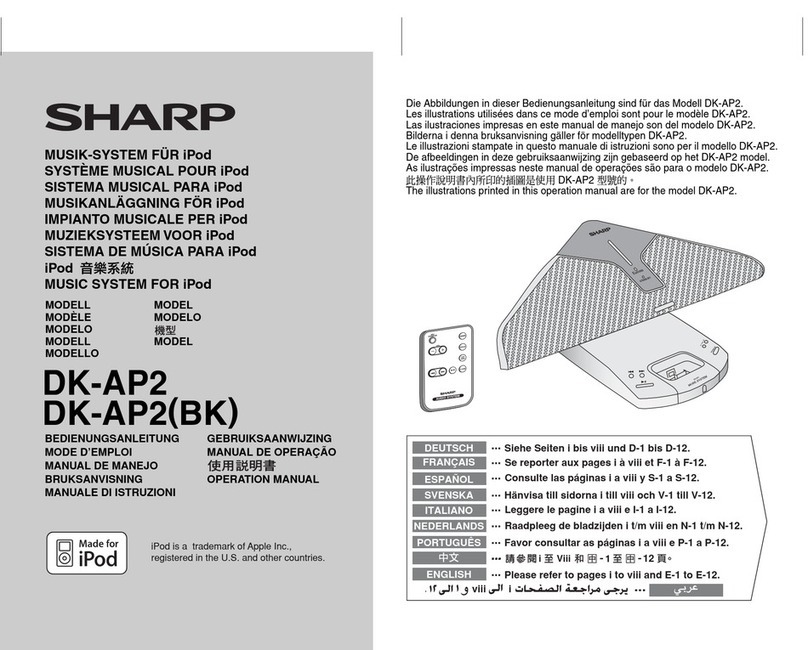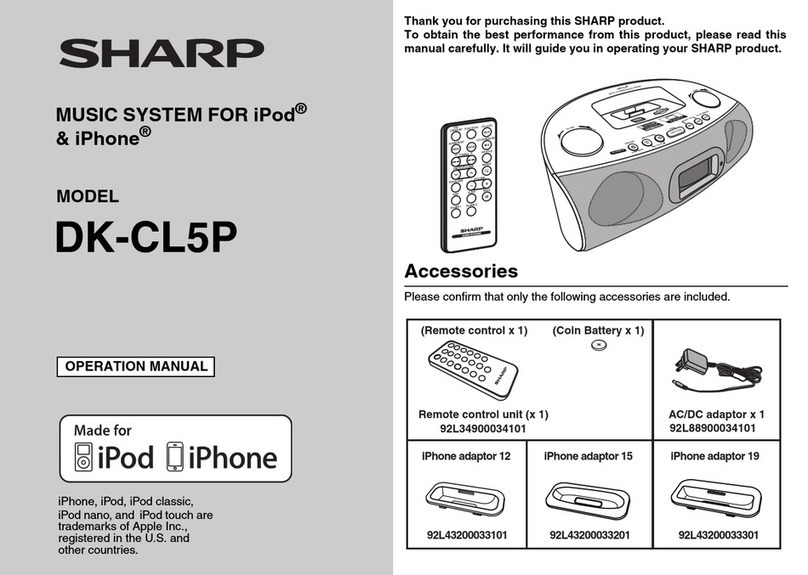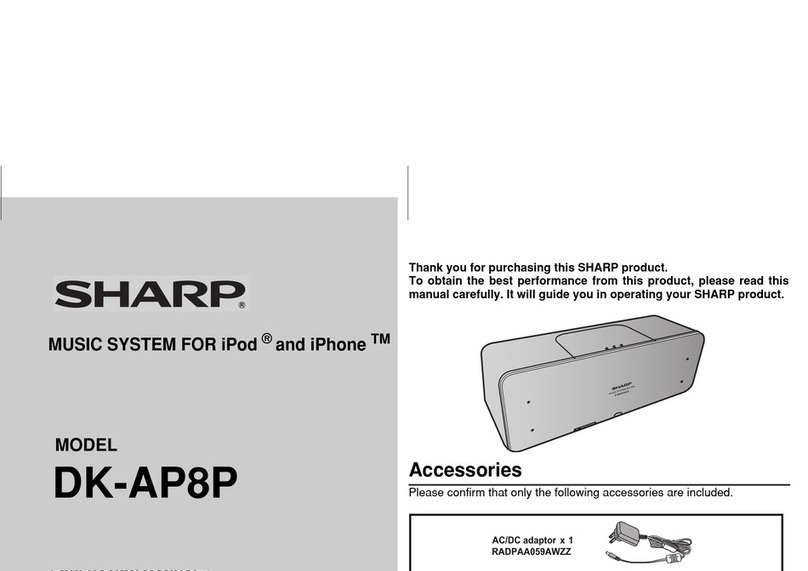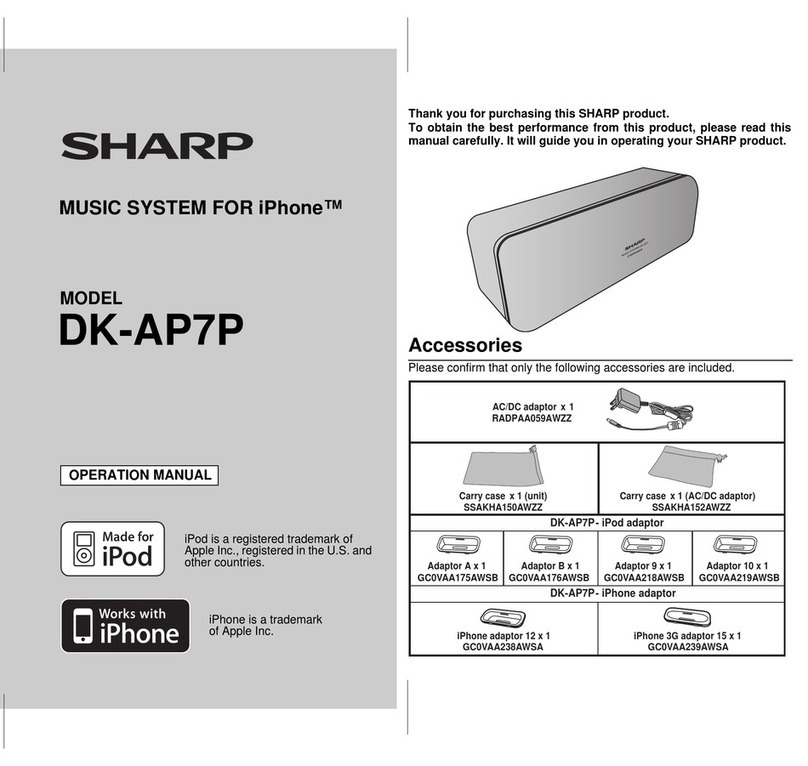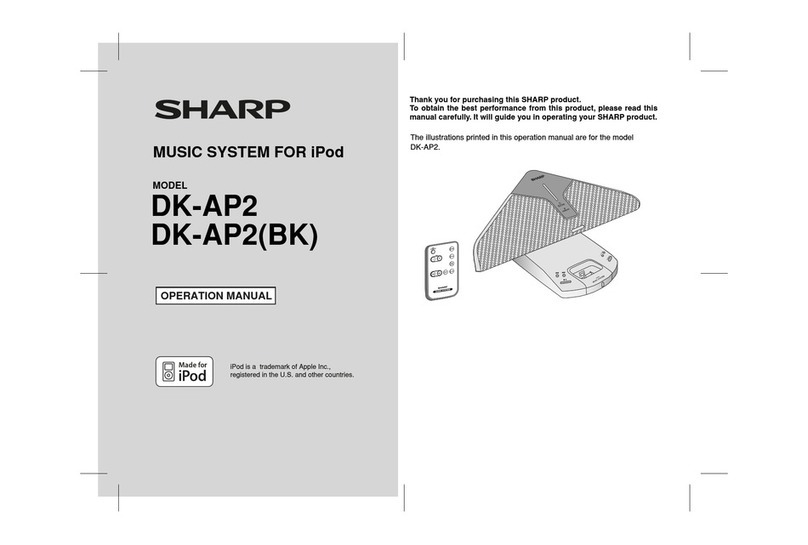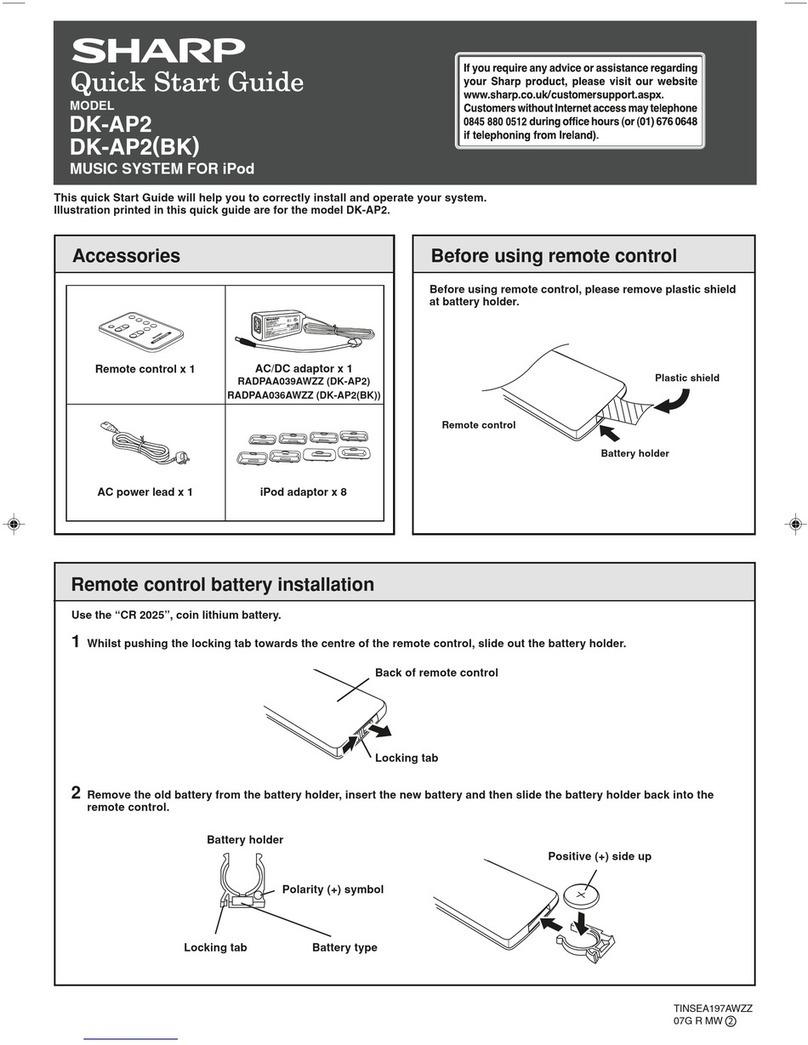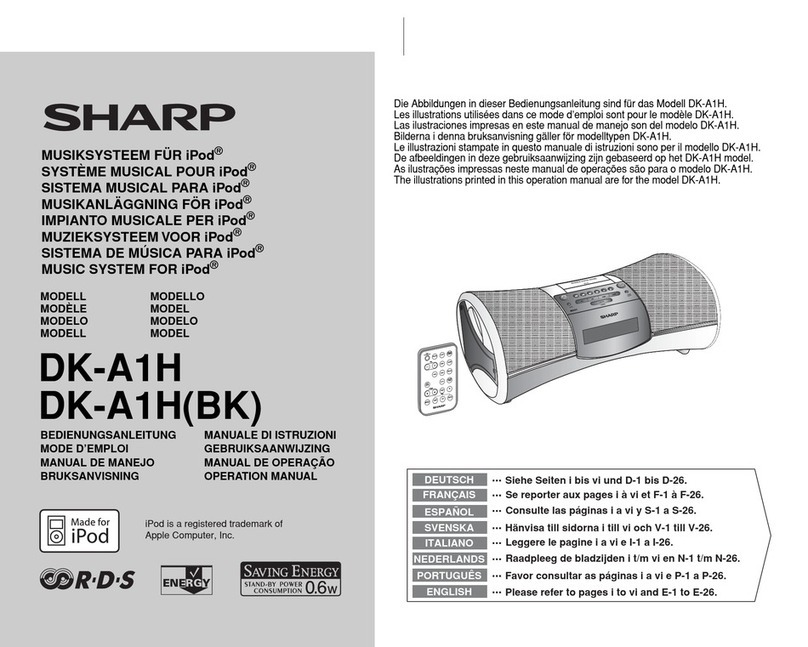E-3
2009 February 27
DK-AP7N_A6_EN_SCA.fm
ENGLISH
DK-AP7N(S)
DK-AP7N(W)
DK-AP7N(R)
General Information
Precautions
General
zDo not place anything on top of the unit.
zDo not expose the unit to moisture, to temperatures higher
than 60°C (140°F) or to extremely low temperatures.
zIf your system does not work properly, disconnect the AC/DC
adaptor from the wall socket. Plug the AC/DC adaptor back
in, and then turn on your system.
zSHARP is not responsible for damage due to improper use.
Refer all servicing to a SHARP authorised service centre.
zNo naked flame sources, such as lighted candles, should be
placed on the apparatus.
zAttention should be drawn to the environmental aspects of
battery disposal.
zThe apparatus is designed for use in moderate climates.
zThis unit should only be used within the range of 5°C - 35°C
(41°F - 95°F).
Warning:
The voltage used must be the same as that specified on this
unit. Using this product with a higher voltage other than that
which is specified is dangerous and may result in a fire or other
type of accident causing damage. SHARP will not be held
responsible for any damage resulting from use of this unit with
a voltage other than that which is specified.
Volume control
The sound level at a given volume setting depends on speaker
efficiency, location and various other factors. It is advisable to
avoid exposure to high volume levels. Do not turn the volume on
to full at switch on. Listen to music at moderate levels.
zPlease ensure that the equipment is
positioned in a well-ventilated area
and ensure that there is at least
10 cm (4") of free space along the
sides, top and back of the equipment.
zUse the unit on a firm, level surface
free from vibration.
z
Keep the unit away from direct
sunlight, strong magnetic fields,
excessive dust, humidity and
electronic/electrical equipment
(home computers, facsimiles,
etc.) which generate electrical
noise.
zIn case of an electrical storm, unplug the unit for safety.
zDo not use an external power supply other than the 6V DC
supplied with this unit as it may be damaged.
10 cm (4")
10 cm (4")
zHold the AC/DC adaptor by the head when removing it from
the wall socket, as pulling the lead can damage internal wires.
zThe AC/DC adaptor is used as a disconnect device and shall
always remain readily operable.
zDo not remove the outer
cover, as this may result in
electric shock. Refer internal
service to your local SHARP
service facility.
zThe ventilation should not be impeded
by covering the ventilation openings
with items, such as newspapers,
tablecloths, curtains, etc.