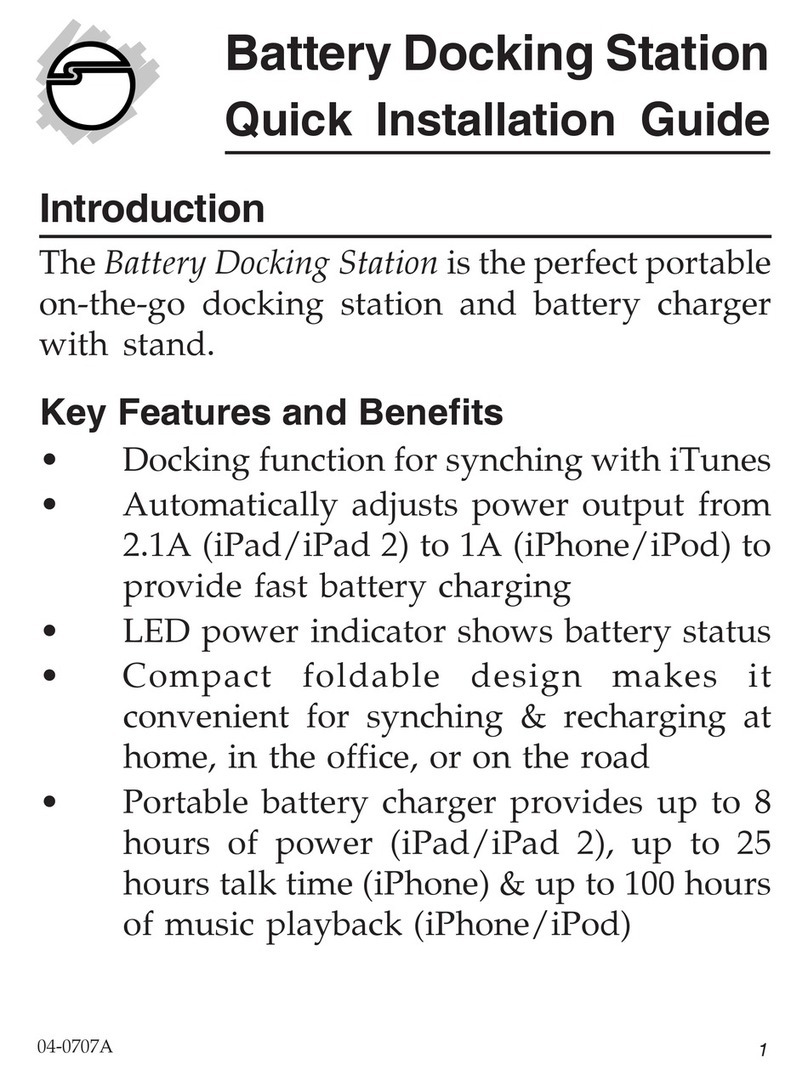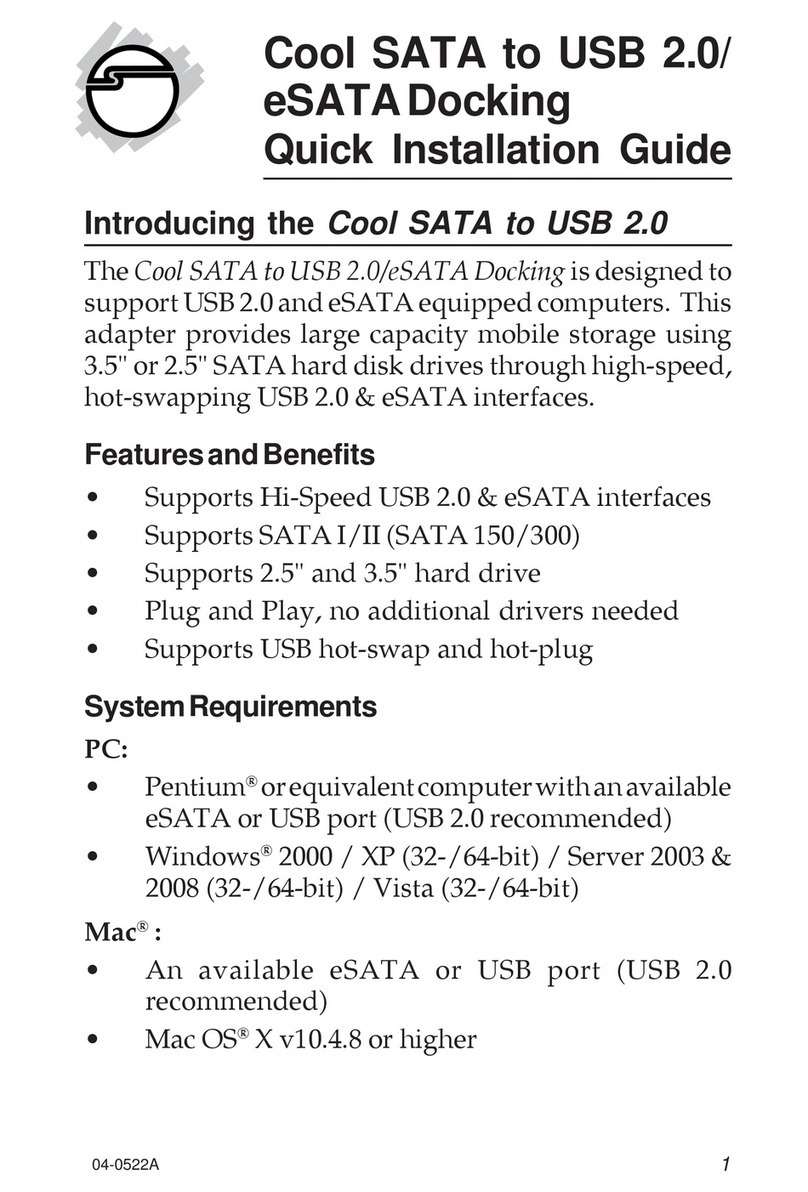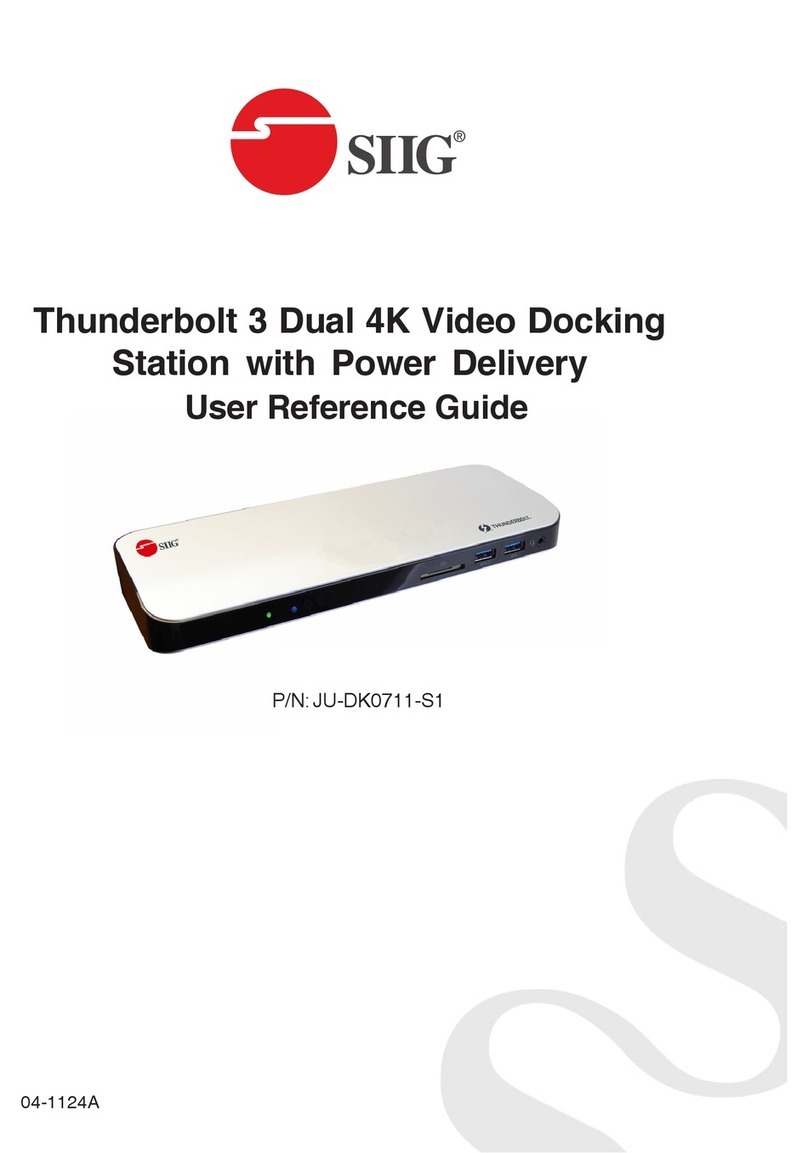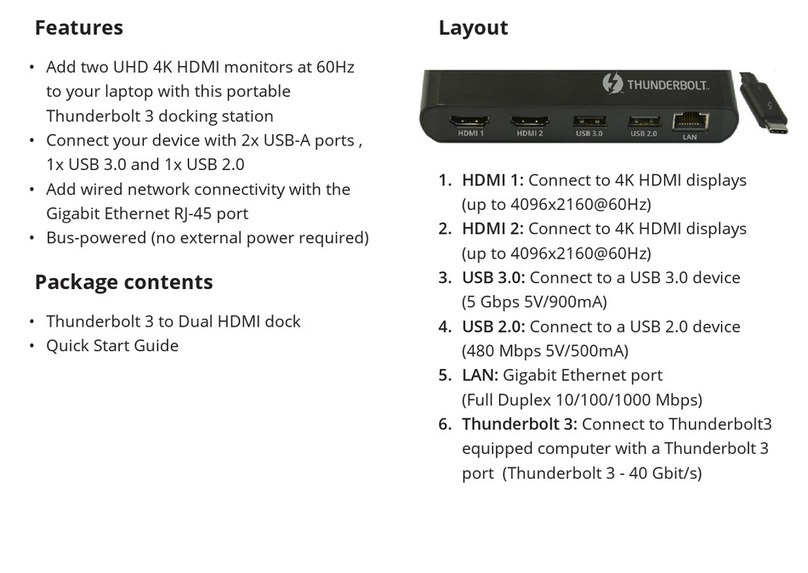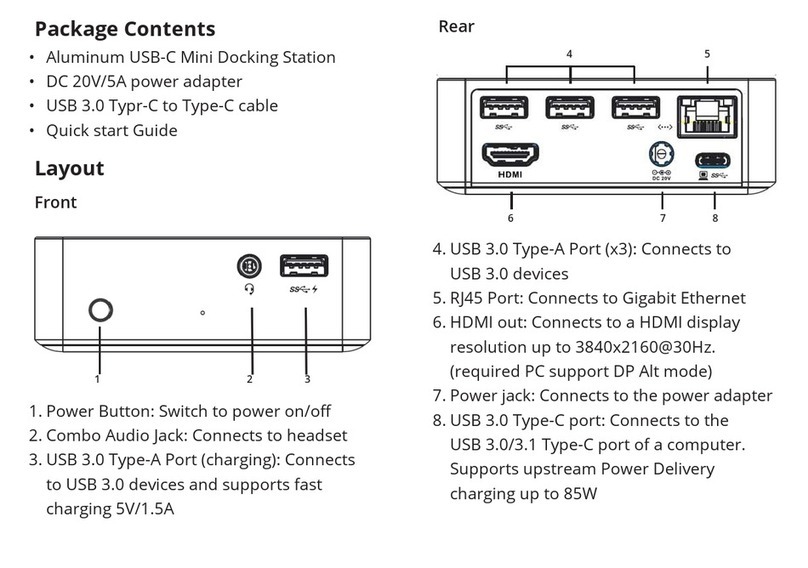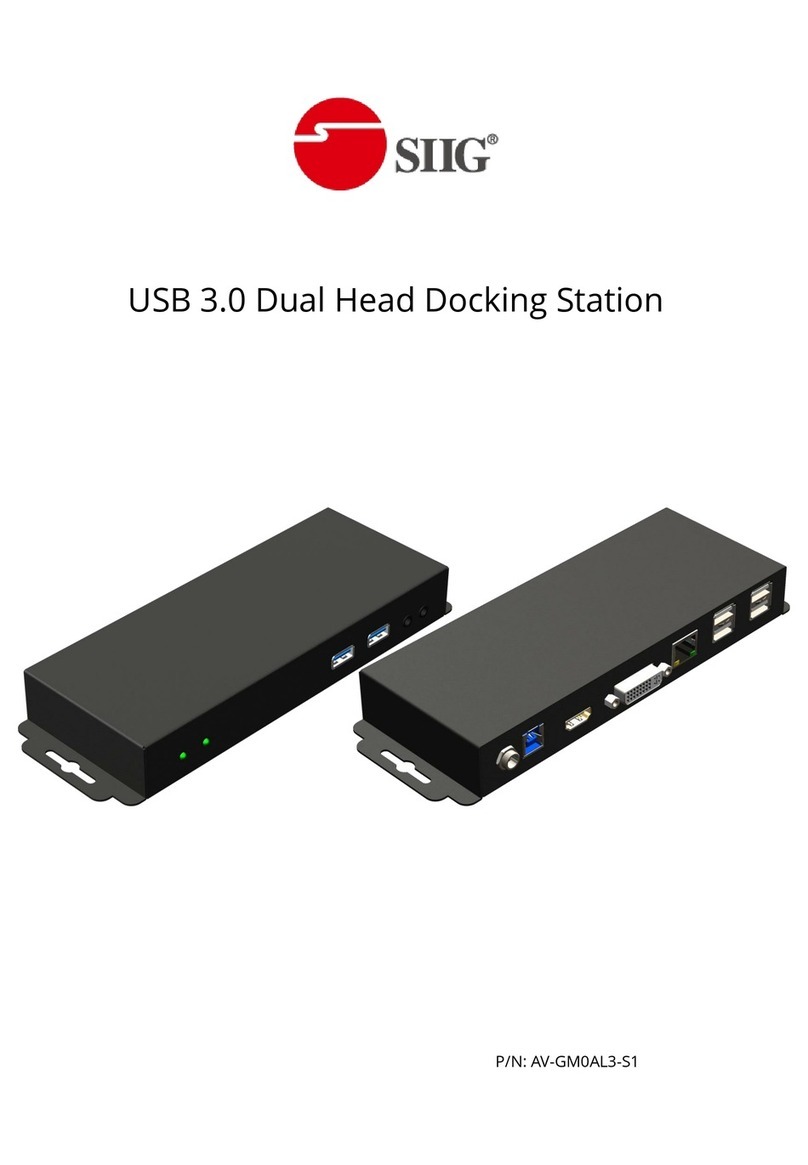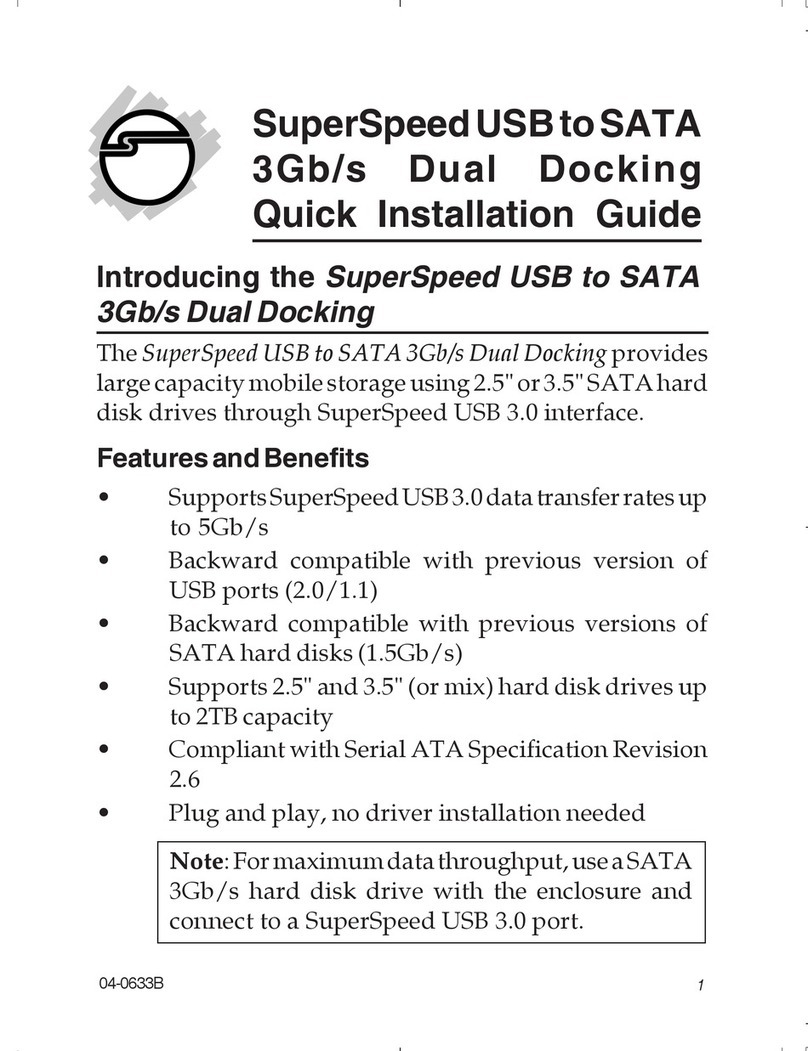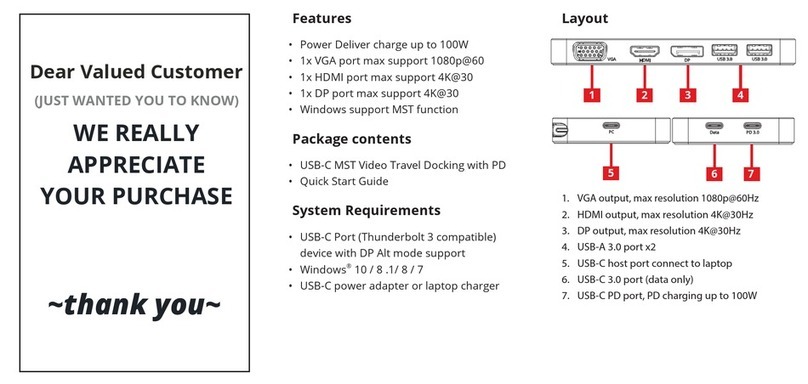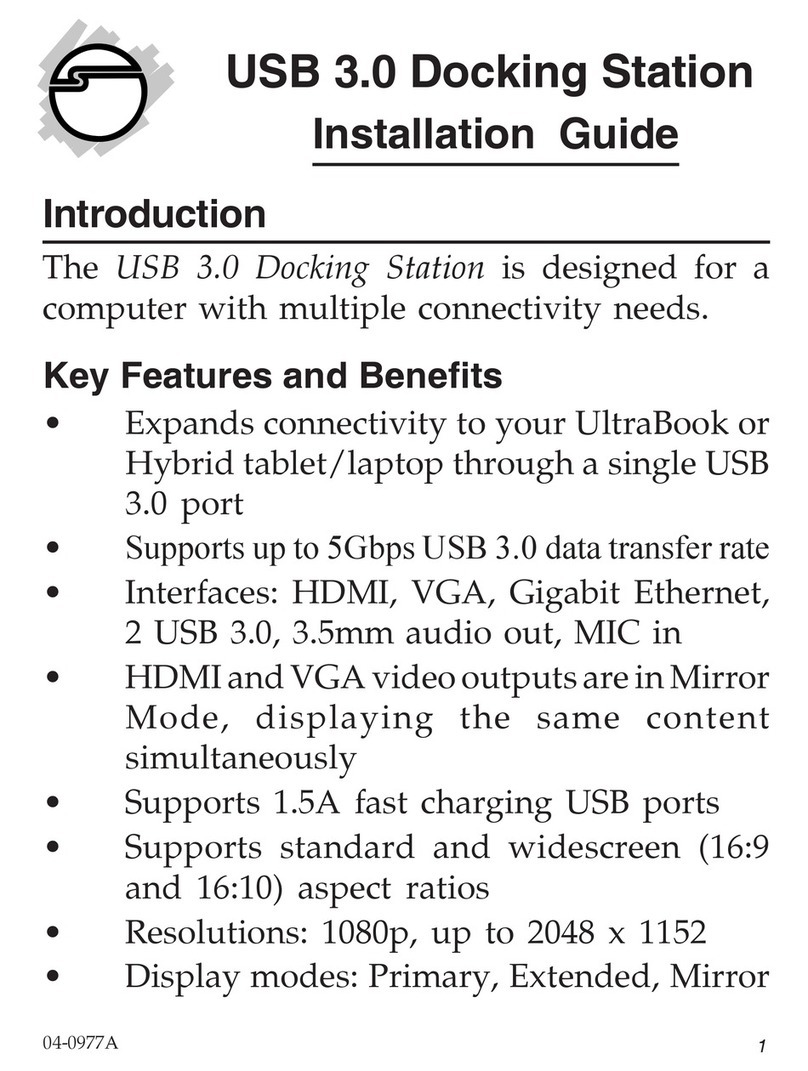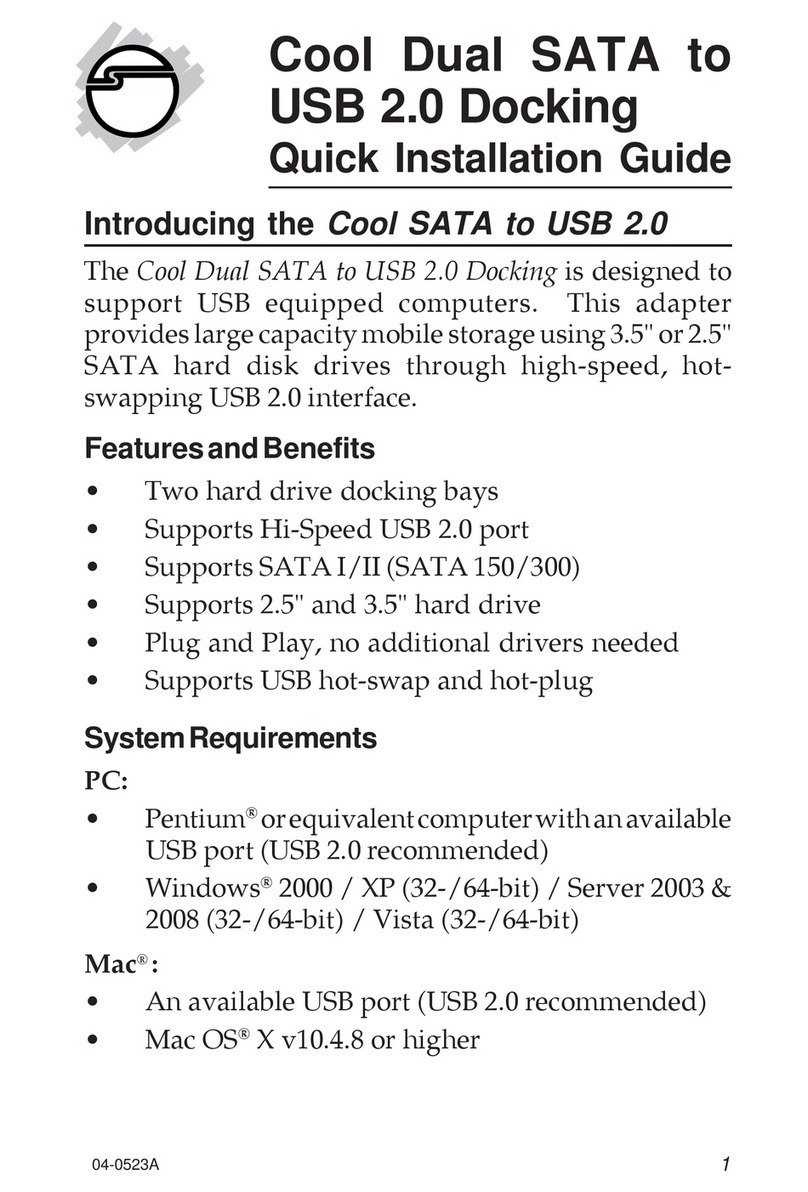8
Mac OS Driver Installation
1. Connect your second monitor to the USB 3.1
Type-C Docking Station and turn it on, then plug
the Docking Station into the computer.
2. Insert the driver CD, then double click Driver
CD icon on the Desktop.
3. Choose the Mac folder according to your OS.
4. Double click DisplayLink_OSX_....dmg
5. At the DisplayLink Installer, double click
DisplayLink Software Installer.pkg.
6. At the Introduction, click Continue one to two
times as needed.
7. At the License, click Continue, and Agree.
8. At the Destination Select screen, click Continue.
Skip this step if not prompted.
9. At the Installation Type screen, click Change
Install Location if you want to change the
default folder; otherwise, click Install, then click
Continue Installation.
10. Type in Name and Password, click OK or Install
Software, then click Continue Installation.
11. Click Restart to complete the installation.
To Verify Driver Installation
1. Click the Apple logo from the top menu bar.
2. Click About this Mac, More Info..., System
Report.
3. Under Software/Extensions, both DisplayLink
Driver and DisplayLinkEthernetDriver will be
displayed.