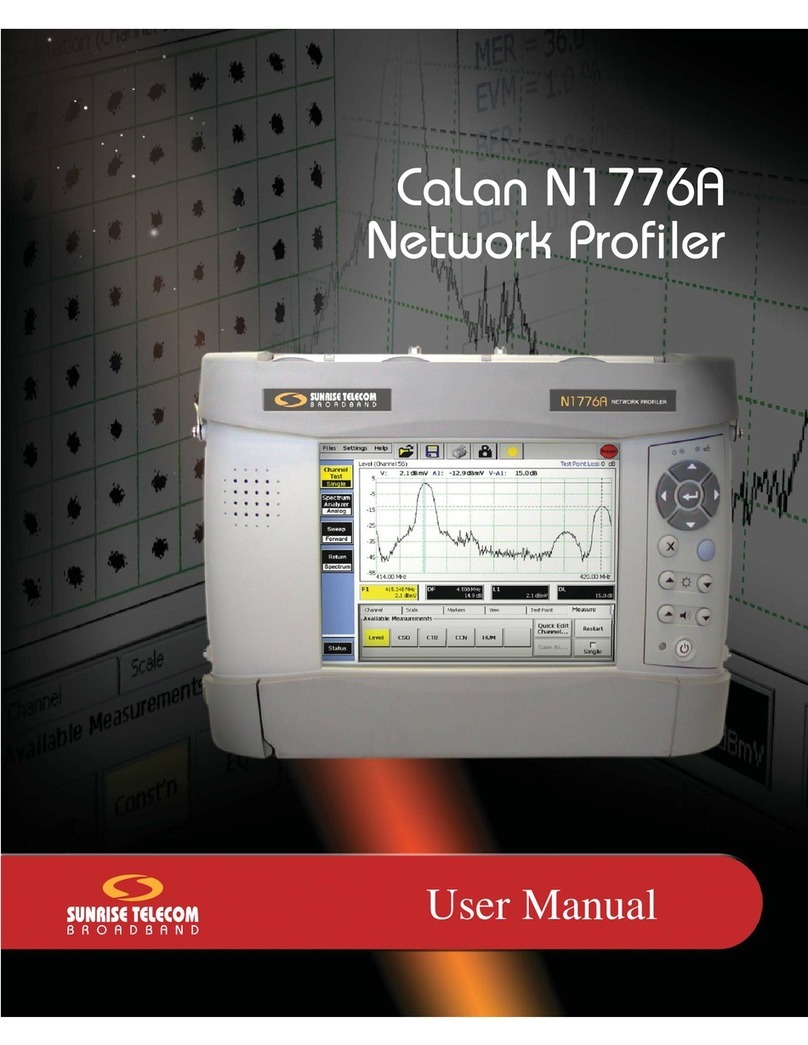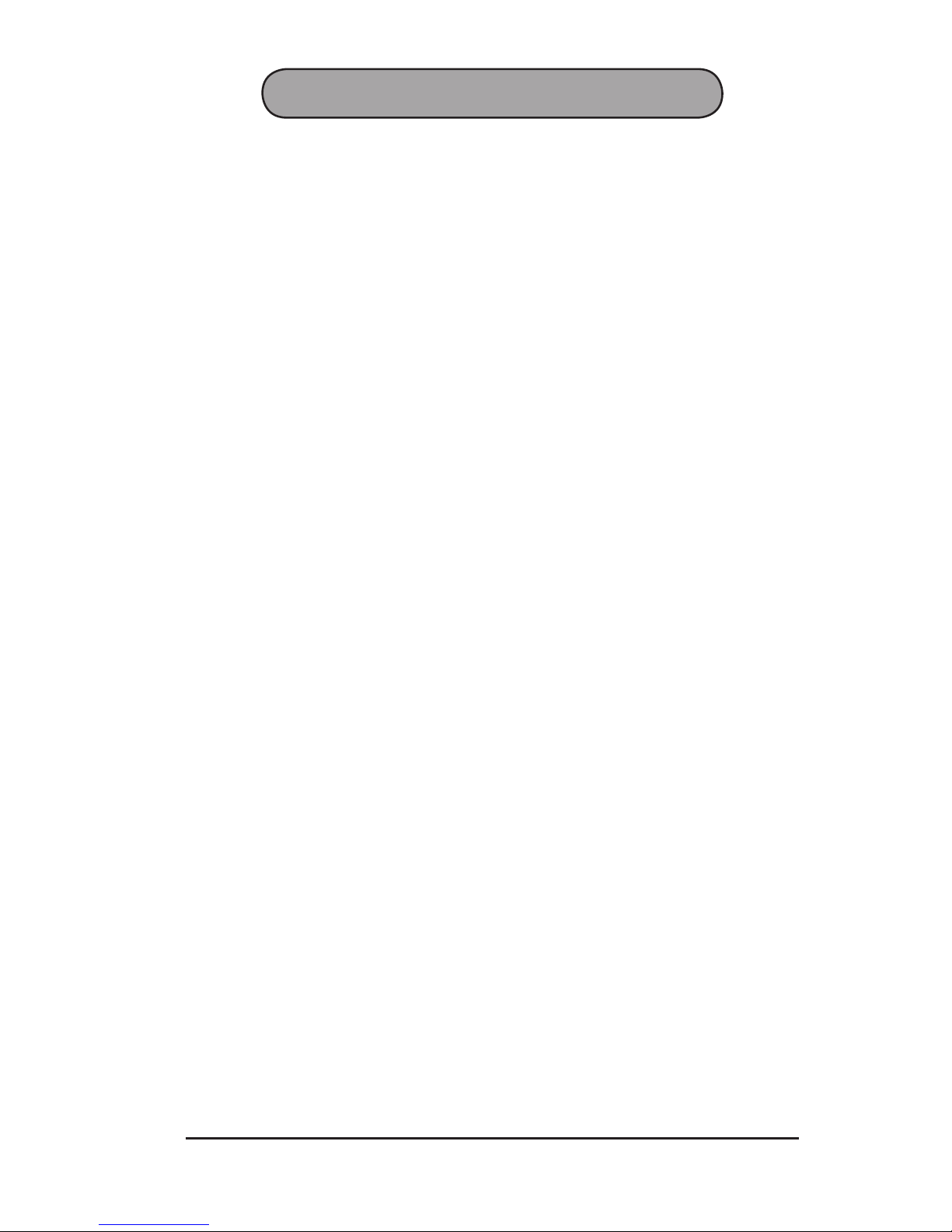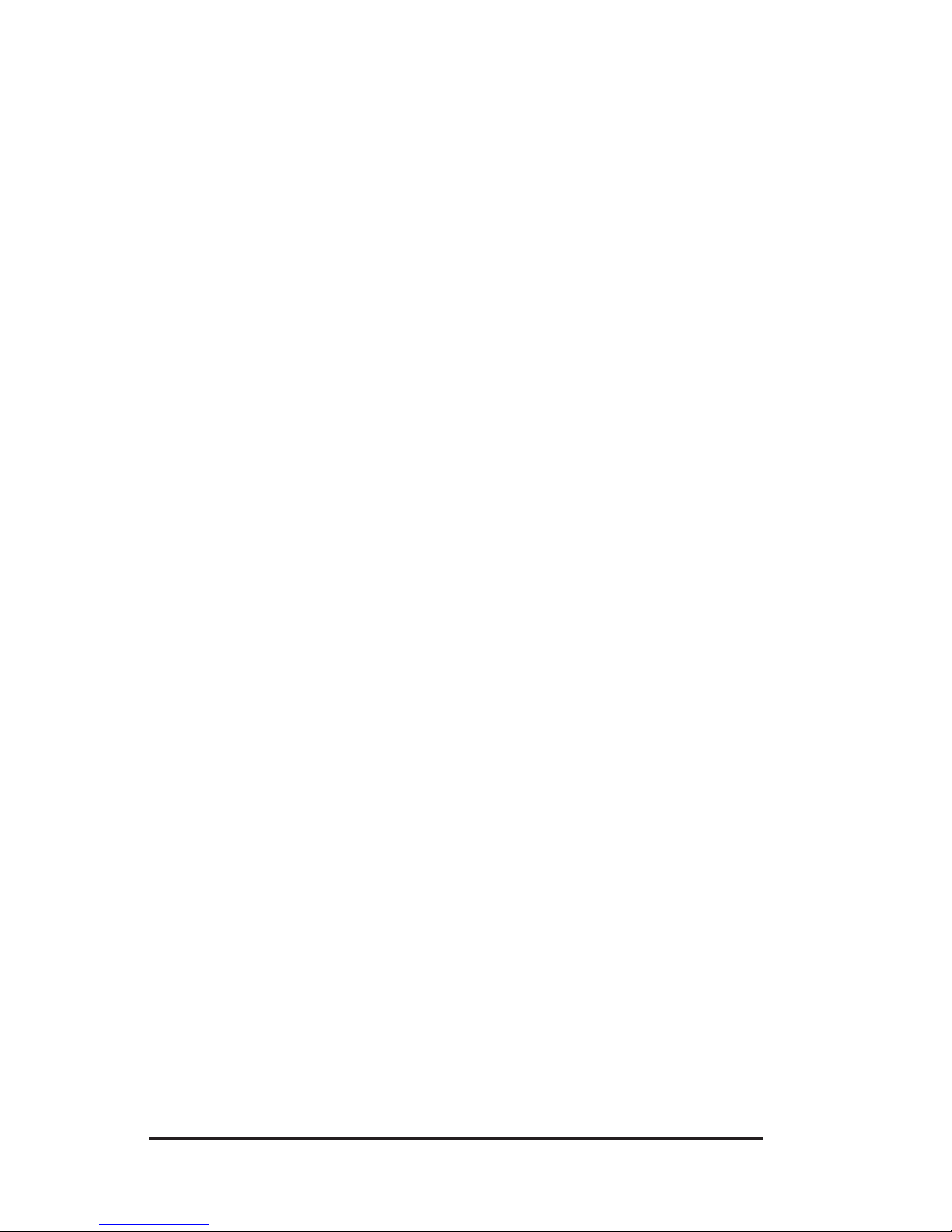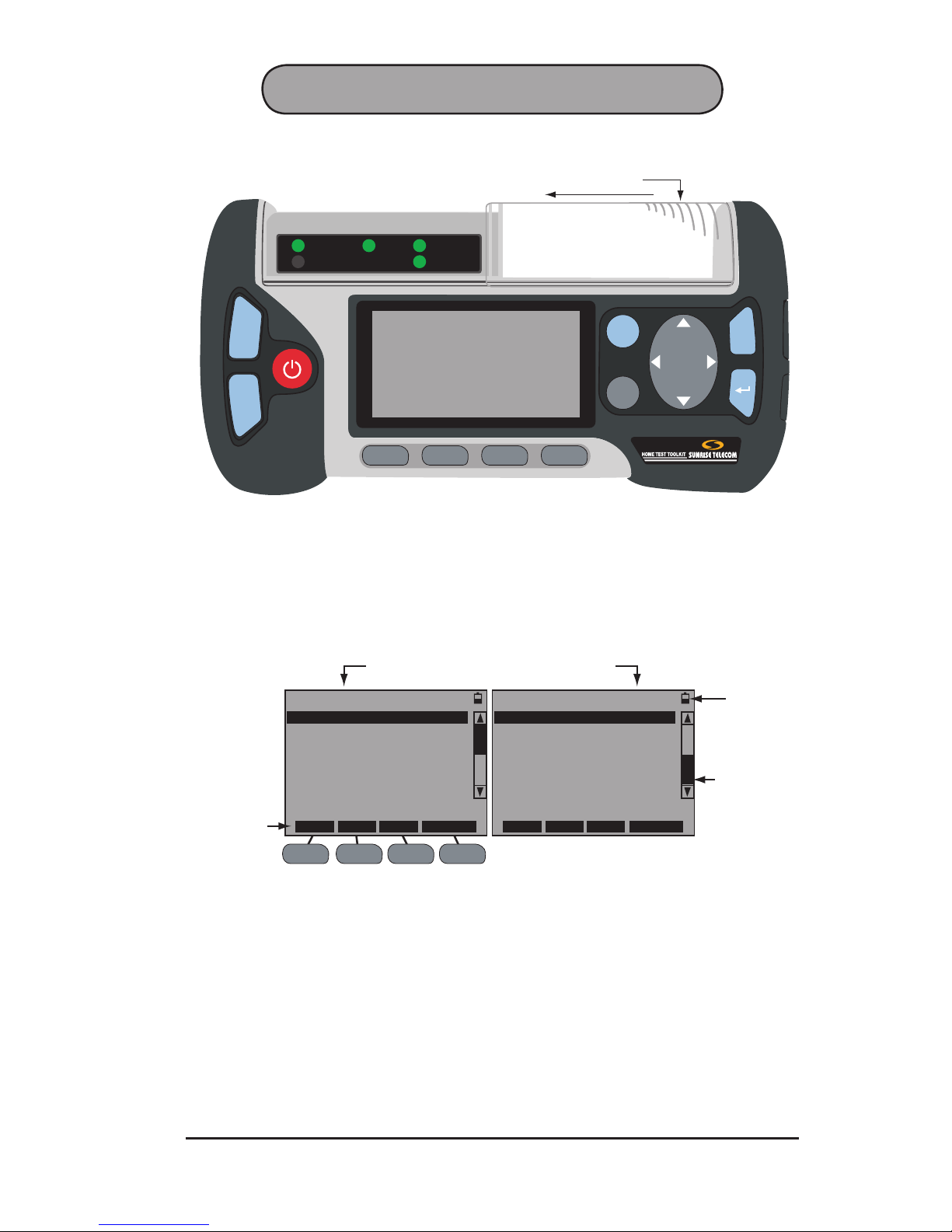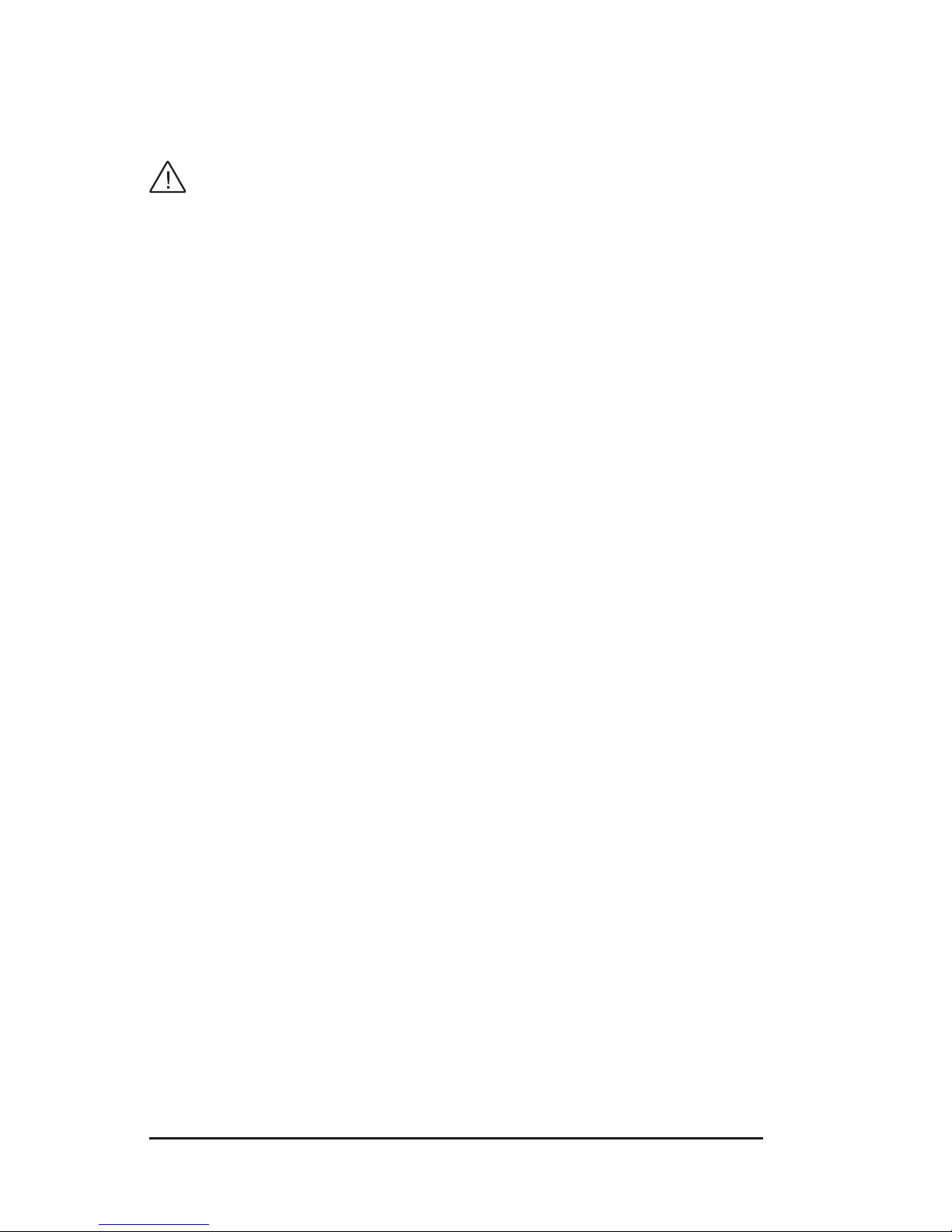10 SA976
1.5.2 Battery Care and Storage
Observe these basic battery care procedures in order to avoid possible
damage to the battery and to maintain it’s performance.
WARNINGS
• Failure to observe the following procedures and precautions can
result in electrolyte leaks, heat generation, bursting, re, and seri-
ous personal injury.
• Battery electrolyte is a strong colorless alkaline solution, which is
extremely corrosive and will burn skin.
- If skin comes in contact with the electrolyte from the battery,
thoroughly wash the area immediately with clean water.
- If clothing comes in contact with the electrolyte from the battery,
discard the clothing.
- If any uid from the battery comes in contact with eyes, immedi-
ately ush thoroughly with clean water and immediately consult
a doctor. The electrolyte can cause permanent loss of eyesight.
• Keep the battery out of reach of children.
CAUTIONS
• Never dispose the battery in a re.
• Never heat the battery.
• Never strike or drop the battery.
• Do not apply water, or other oxidizing agents to the battery. This will
cause corrosion and heat generation. If the battery becomes rusted,
the gas release vent may no longer operate and cause the battery
to burst.
• Do not charge the battery using an AC adapter or charger not speci-
ed by Sunrise Telecom. Charge the battery only with the Sunrise
Telecom charger/AC adapter that came with your test set.
- If the battery is not fully charged after the battery charger’s
predetermined charging period has elapsed, stop the charging
process. Prolonged charging may cause leakage of battery uid,
heat generation, and or bursting.
- Charge the battery within a temperature range of 0°C (+32°F)
to +40°C (+104°F).
• Do not use the battery if it leaks uid or changes shape; otherwise
it may cause heat generation, bursting, and re.
• Do not short circuit the battery by connecting the positive (+) and
negative (-) terminals together with electrically conductive materials,
such as lead wires, etc.
• Do not connect the battery directly to a power source or the cigarette
lighter socket in a car. Use the optional specied cigarette lighter
charger from Sunrise Telecom.