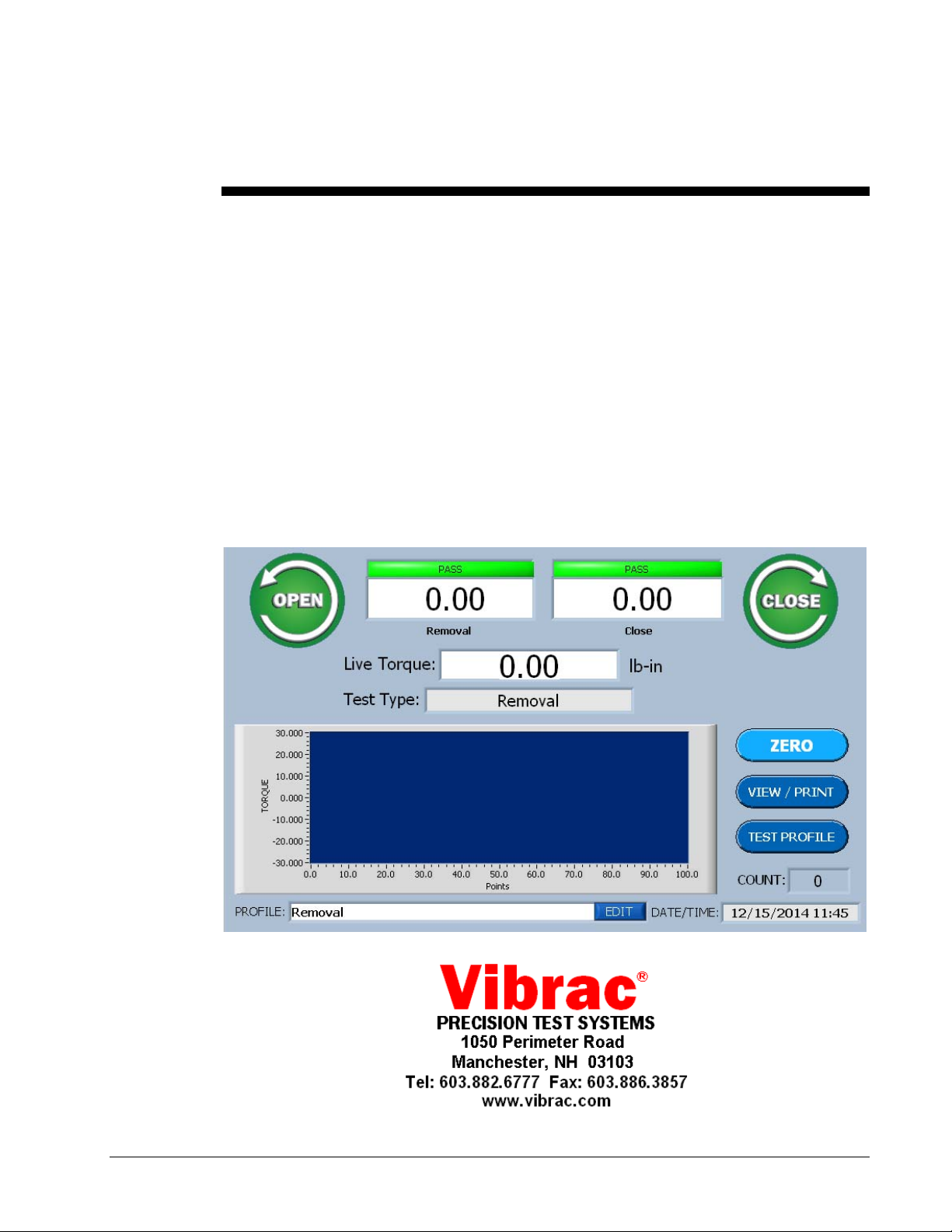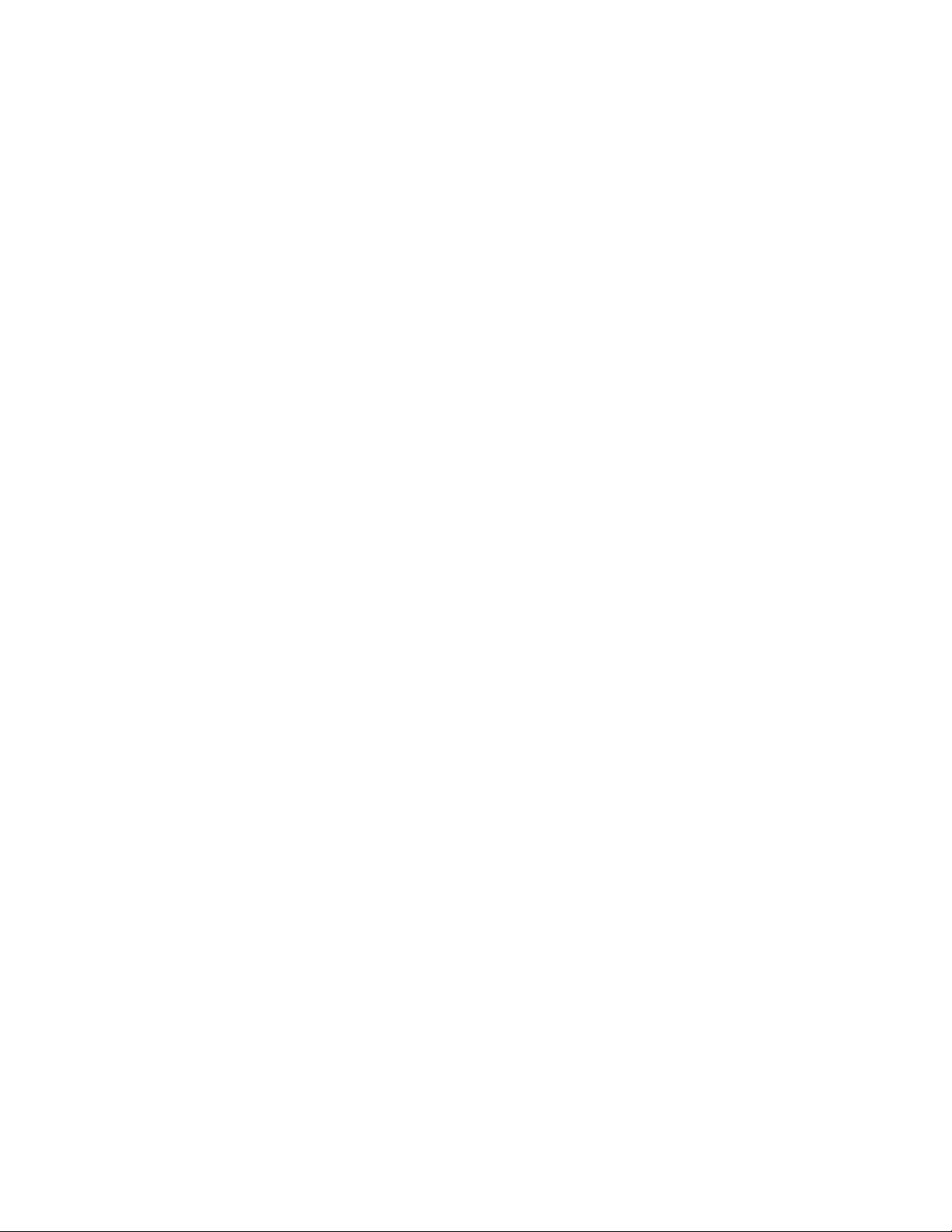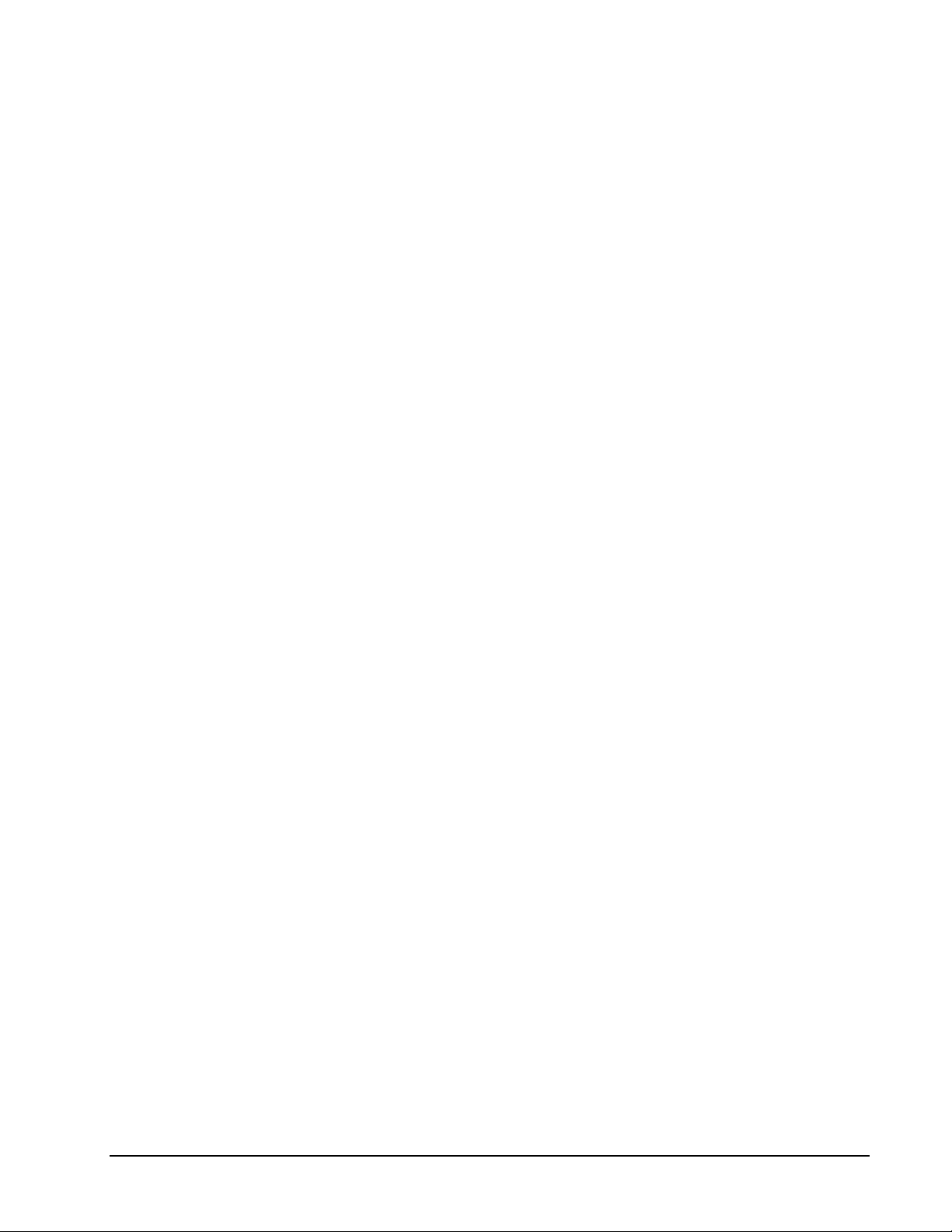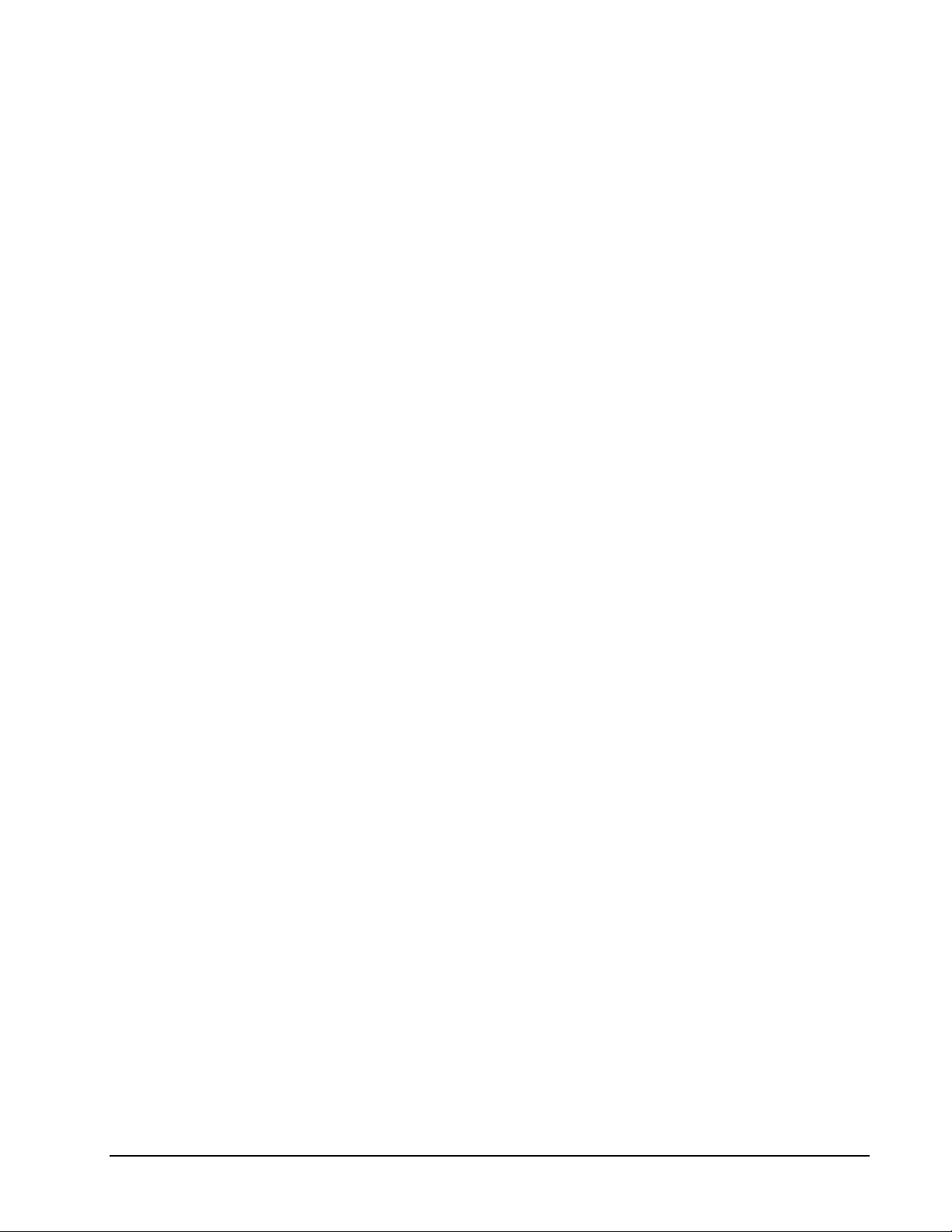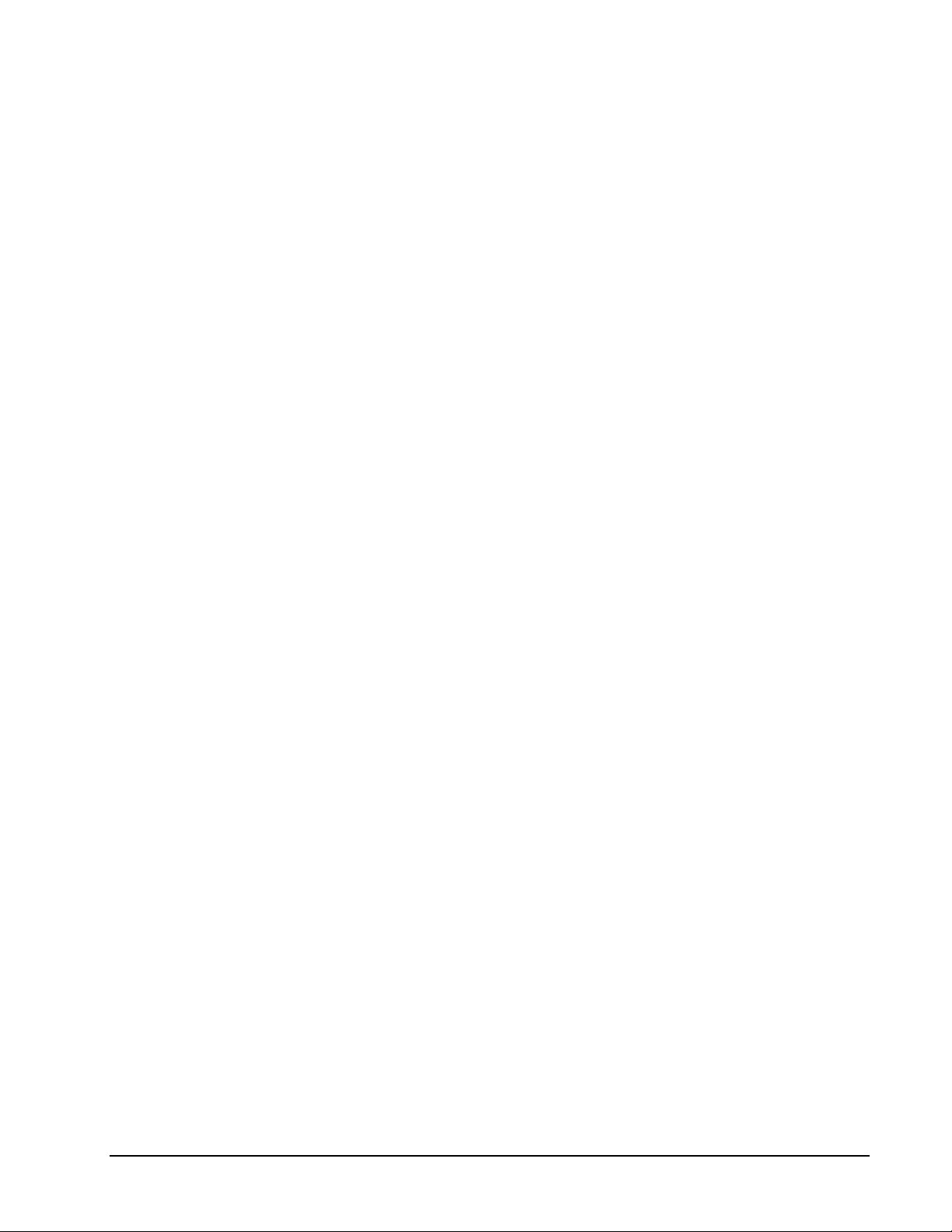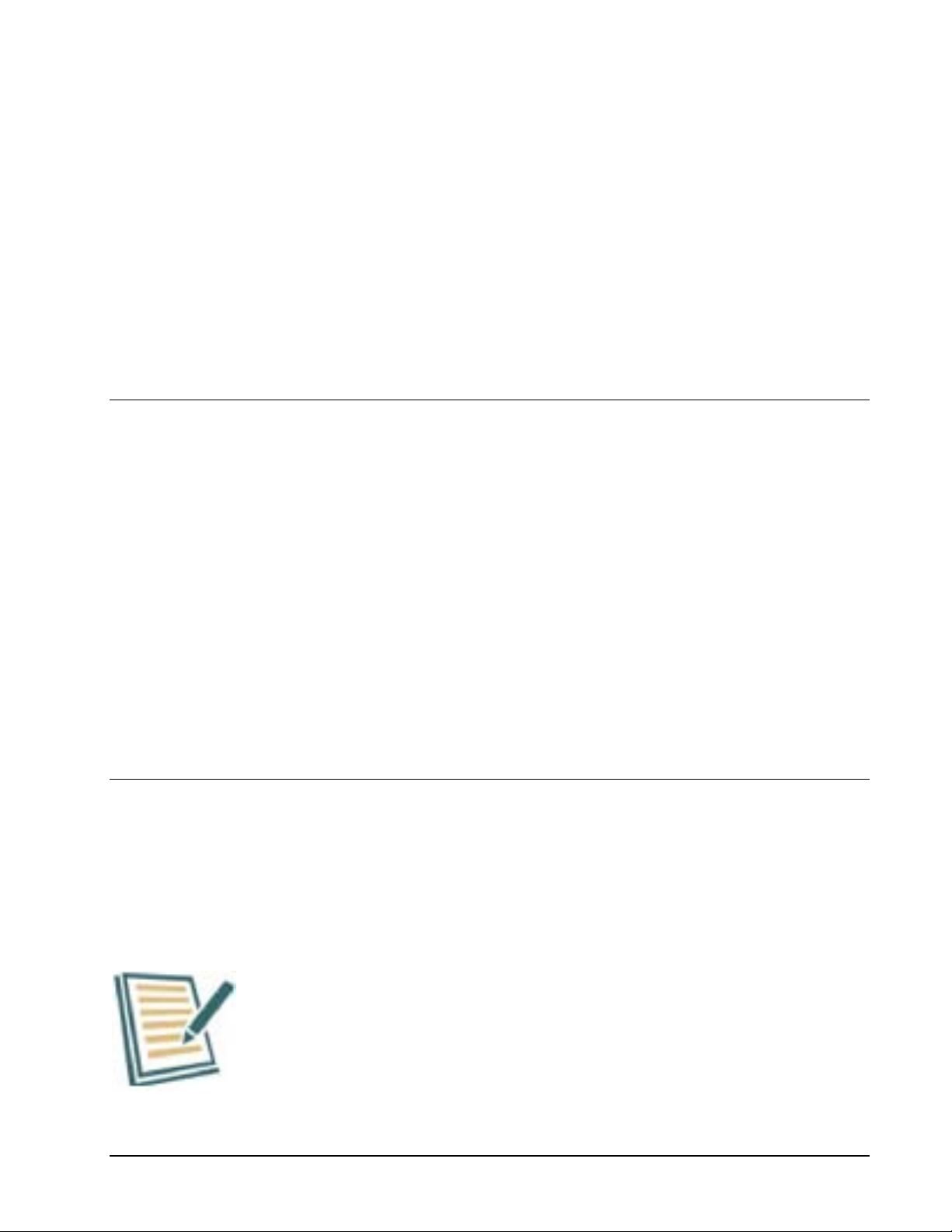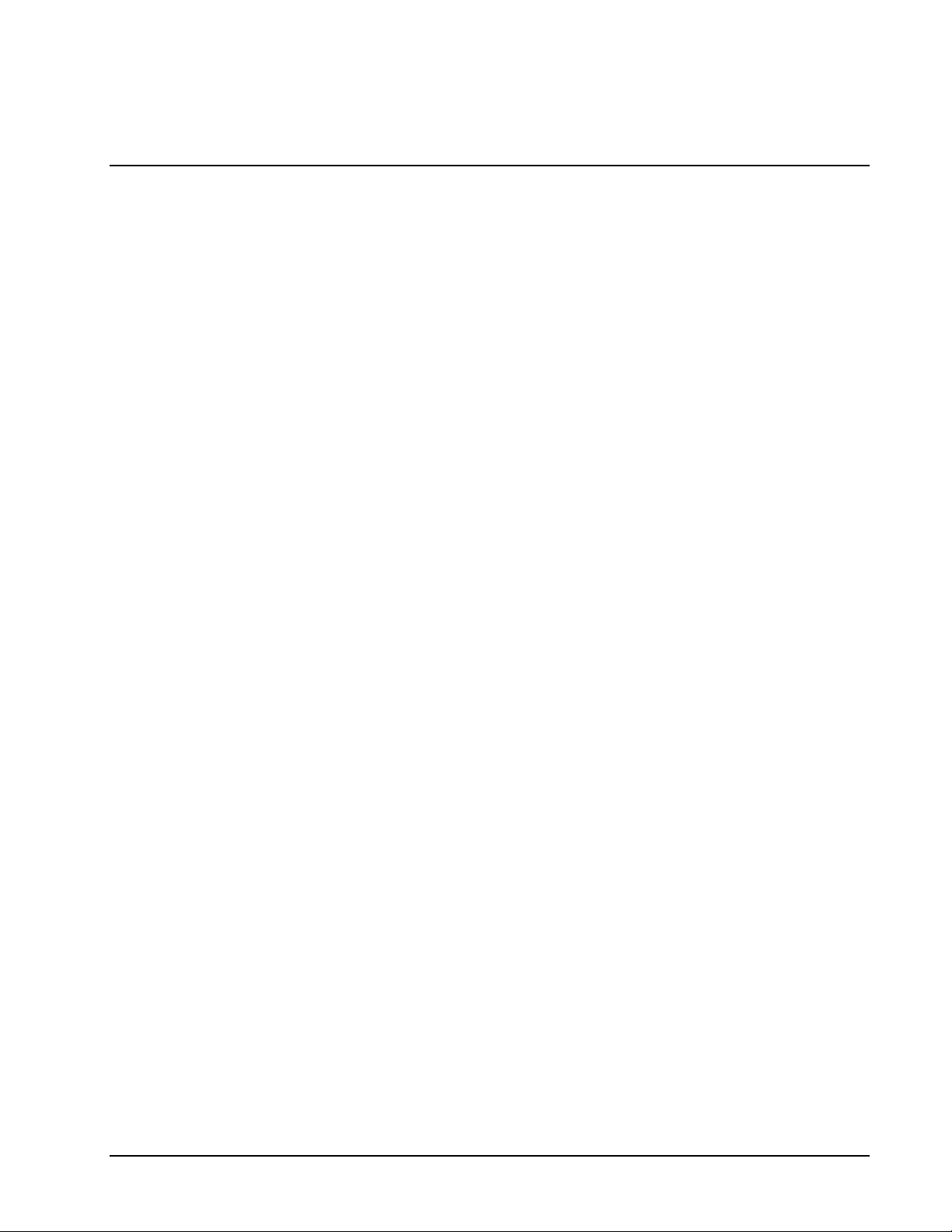User Guide Ver. 7.1.0 2100 Cap Inspector Contents •v
Re-Application Options ........................................................................................................... 37
Application Torque.................................................................................................... 37
Application Speed Prior to Slow Down.....................................................................37
Application Slow Down At ....................................................................................... 38
Multi-Test Options...................................................................................................................38
Multi-Test Run Options............................................................................................. 38
Report Options......................................................................................................................... 38
Edit Profile Header And Comment ...........................................................................39
Removal Test Run Screen........................................................................................................39
Creating an Incremental Test 40
What's Inside............................................................................................................................40
Select Test Type ......................................................................................................................40
Keyboard for the Incremental Test............................................................................40
Removal & Incremental Test Setup Screen .............................................................................41
Removal Options ..................................................................................................................... 41
Removal Minimum Torque .......................................................................................41
Removal Peak Detect ................................................................................................42
Removal Pass / Fail Limits ......................................................................................................42
Report Options......................................................................................................................... 42
Incremental Pass / Fail Limits .................................................................................................42
Close Options ..........................................................................................................................43
Application Torque.................................................................................................... 43
Removal & Incremental Test Run Screen................................................................................43
Creating a Removal & Bridge Test 44
What's Inside............................................................................................................................44
Select Test Type ......................................................................................................................44
Keyboard For Removal and Bridge Test...................................................................44
Removal and Bridge Test Setup Screens ................................................................................. 45
Removal Options ..................................................................................................................... 45
Removal Minimum Torque .......................................................................................45
Removal Peak Detect ................................................................................................46
Removal Speed..........................................................................................................46
Removal Pass / Fail Limits ......................................................................................................46
Bridge Options......................................................................................................................... 47
Bridge Distance .........................................................................................................47
Bridge Initial Speed................................................................................................... 47
Bridge Change Speed ................................................................................................48
Bridge Break Speed...................................................................................................48
Bridge Pass / Fail Limits..........................................................................................................48
Re-Application Options ........................................................................................................... 49
Re-Application Torque..............................................................................................49
Re-Application Speed................................................................................................ 49
Re–Application Slow Down......................................................................................50
Close Options ..........................................................................................................................50
Application Torque.................................................................................................... 50
Report Options......................................................................................................................... 51
Removal & Bridge Test Run Screen........................................................................................ 51
Creating a Reverse Ratchet Test 52
What's Inside............................................................................................................................52
Select Test Type ......................................................................................................................52
Keyboard For Reverse Ratchet Test.......................................................................... 52