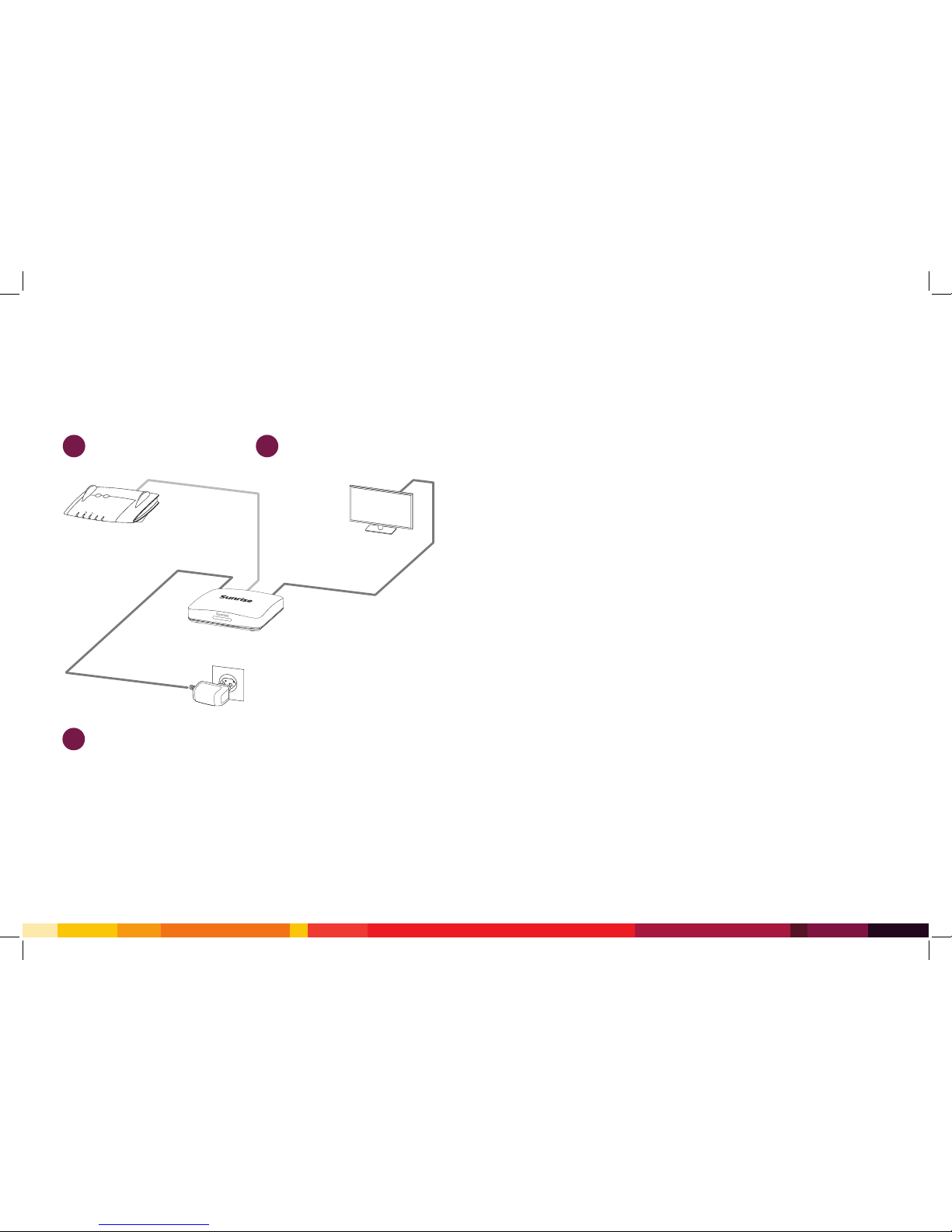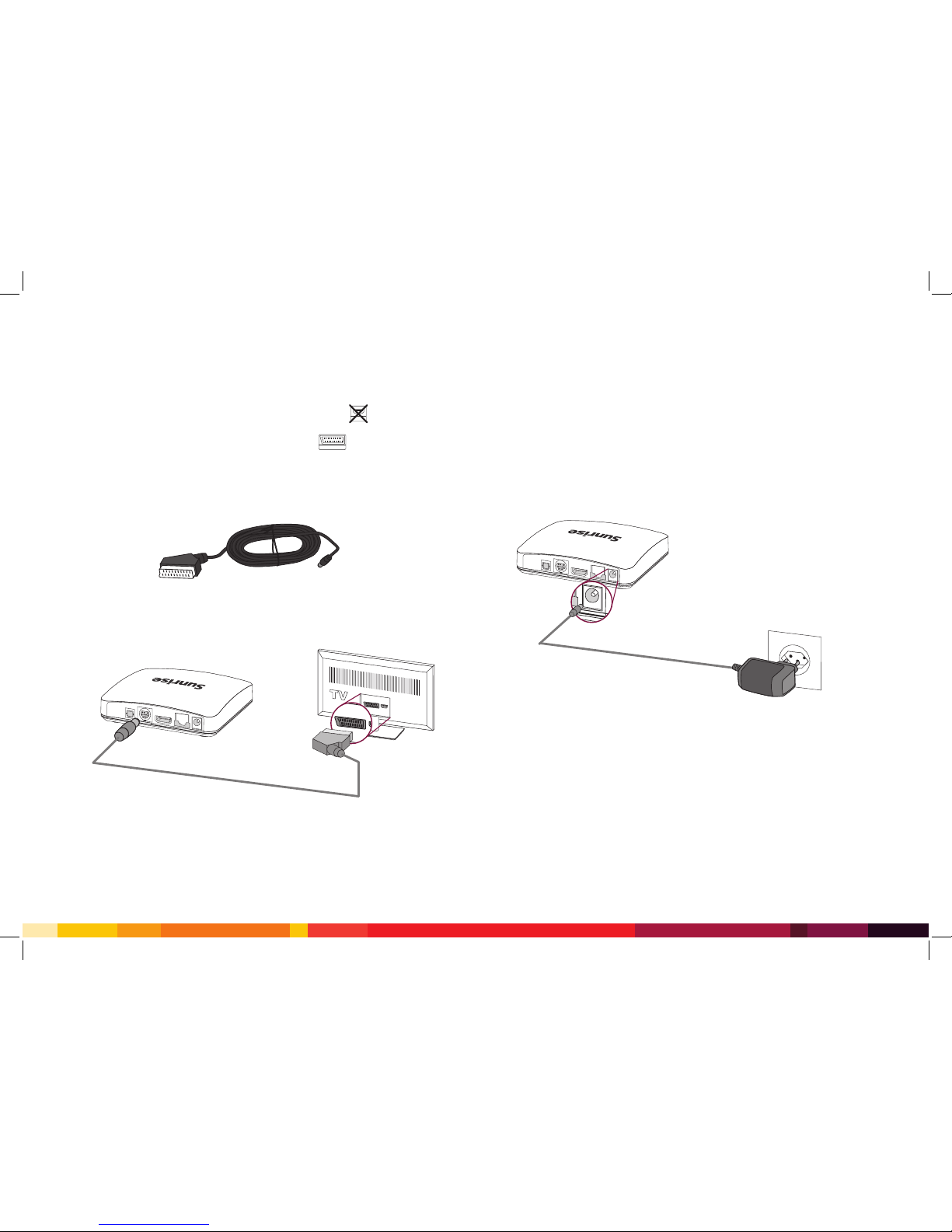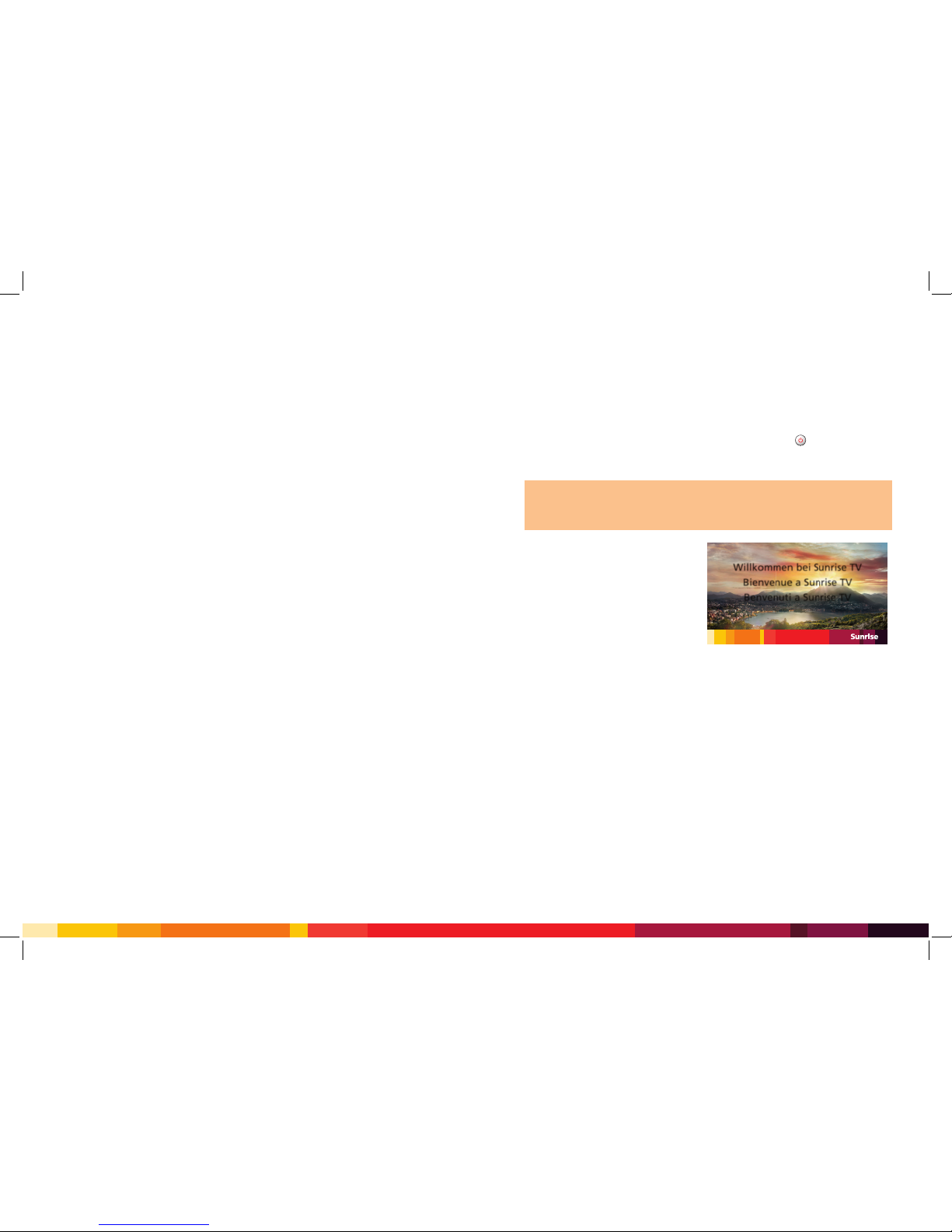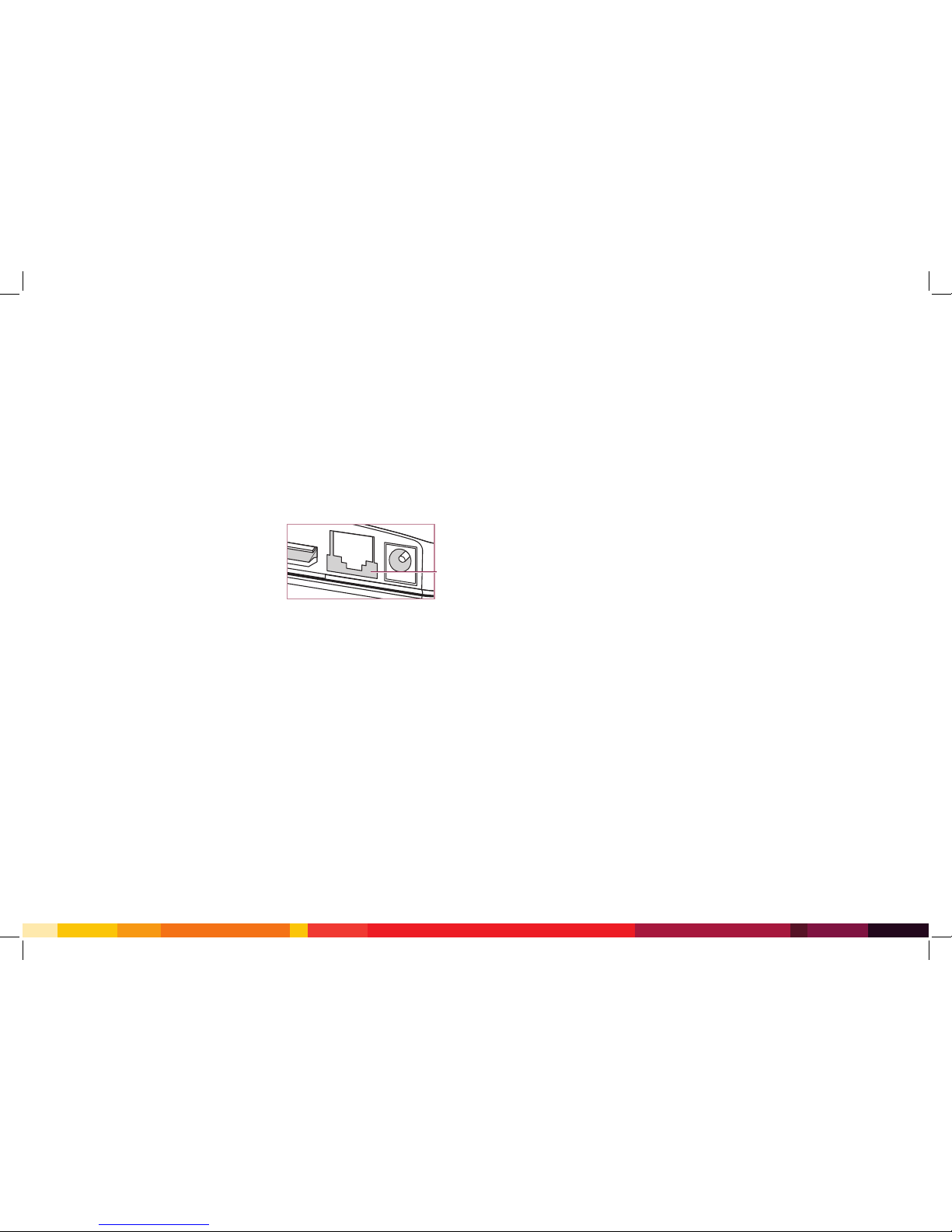70 71
Sunrise TV Box mini does not switch on
If the status display on the Sunrise TV Box is dark, check the connection of the Sunrise
TV Box mini to the power connection:
Is the power supply unit connected to the power connection on the Sunrise TV Box mini
and the power socket (page 65)?
The conguration assistant does not appear on the TV
Check whether the following elements are
illuminated:
•Status display on TV box
•
Indicator light (A) at the ethernet port on the
back of the Sunrise TV Box mini
If not, please check that the ethernet cable is
correctly connected (see page 62).
If you’re using the Powerline Connection Kit, check the connection using the Powerline
guide.
Additional TV box – Maximum number of channels reached
The number of channels you can watch and record at the same time depends on your
internet bandwidth. If the bandwidth limit has been reached, a message will appear on
the TV with further information on how to resolve the problem.
Sunrise TV customer service
If the fault has not been rectied after checking the connections, our Sunrise TV customer
service department will be happy to help. Simply dial freephone 0800707707.
When calling, please have the following at hand:
•Your Sunrise customer number
•Your telephone number
•A switched-on computer (to check your network connection)
Troubleshooting
A
Important information
Getting Sunrise TV installed
We can help you to install Sunrise TV. Make an appointment with our installation partner
or ask our customer service department on freephone 0800707707. Please have your
Sunrise customer number and landline number at hand when you call.
Safety information
Sunrise TV equipment is for indoor use only.
Position the Sunrise TV Box mini on a hard surface.
Clean the equipment using a dry cloth. Liquids can damage the equipment and cause
electrocution or res.
Disconnect the equipment from the power connection during thunderstorms. It could
get damaged by lightening.
Important: Sunrise TV equipment heats up during use. Therefore:
•Do not place the equipment in closed furniture.
•Do not stack it on top of other devices.
•Make sure there is good ventilation on all sides.
•
Ensure that the equipment is never covered by objects (for example curtains or
newspapers).
Reporting a fault
1 Disconnect the device from the power connection.
2
Contact Sunrise TV customer service on freephone 0800707707. Please have your
Sunrise customer number and landline number at hand when you call.
Important: Sunrise TV equipment is provided on a loan basis.
•You must not repair it yourself.
•You must not dispose of it yourself.