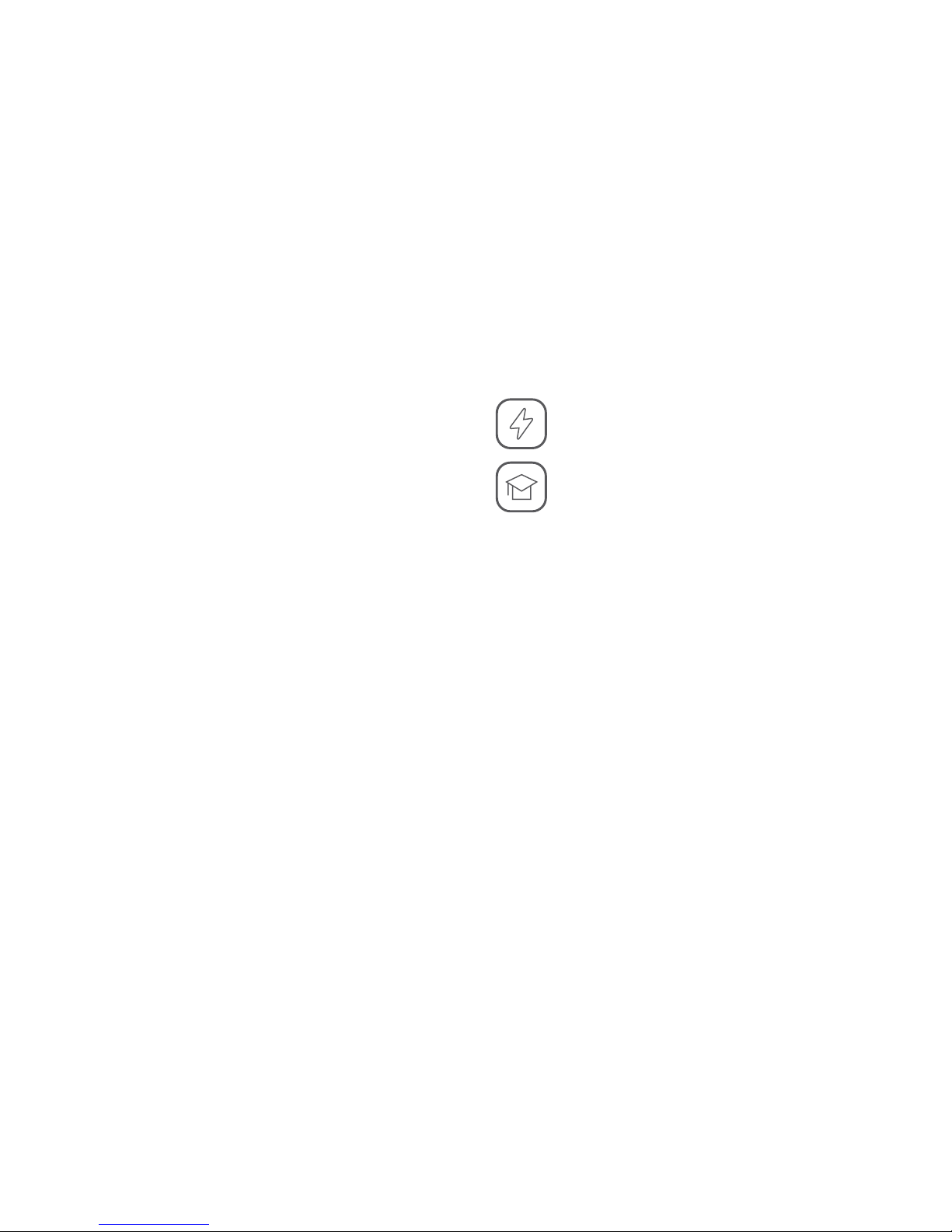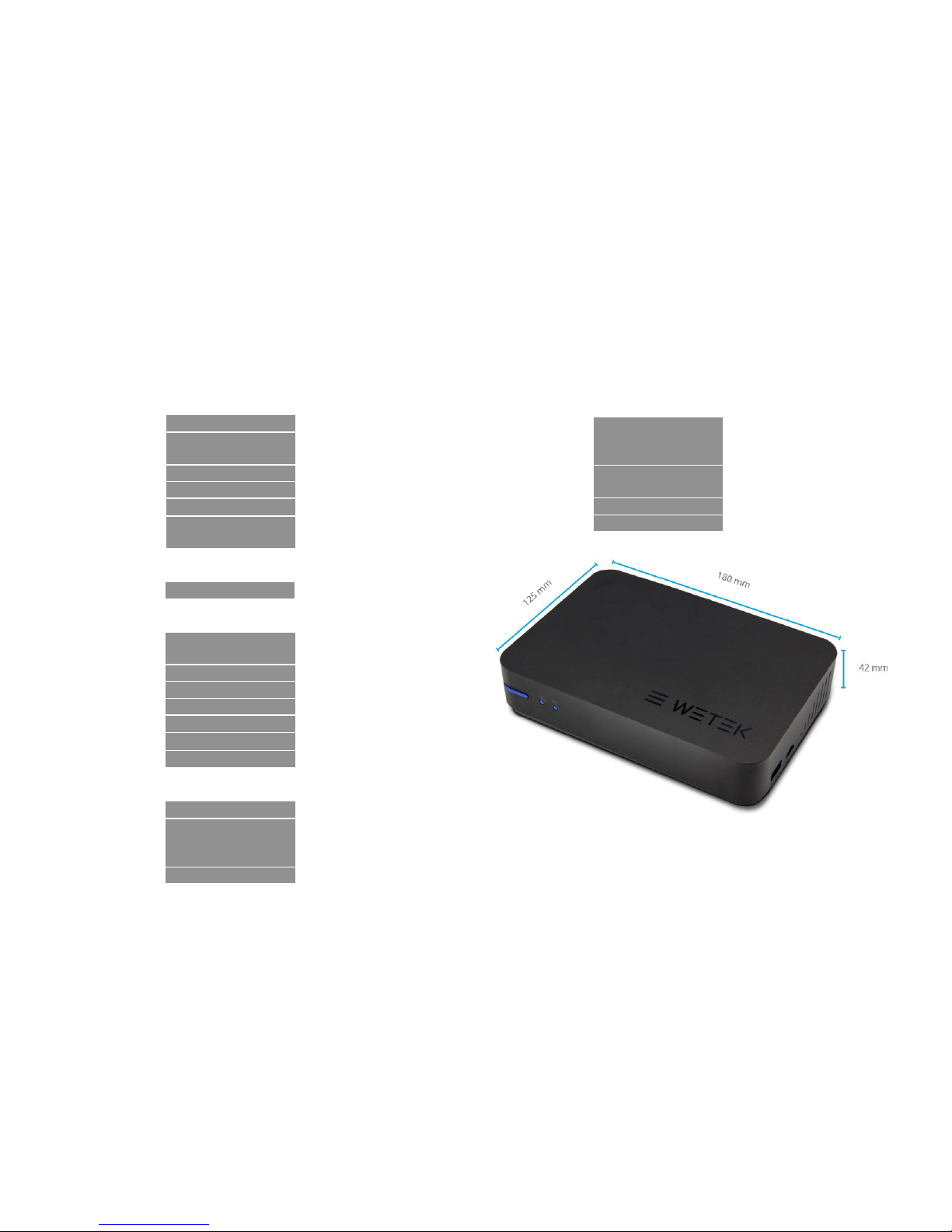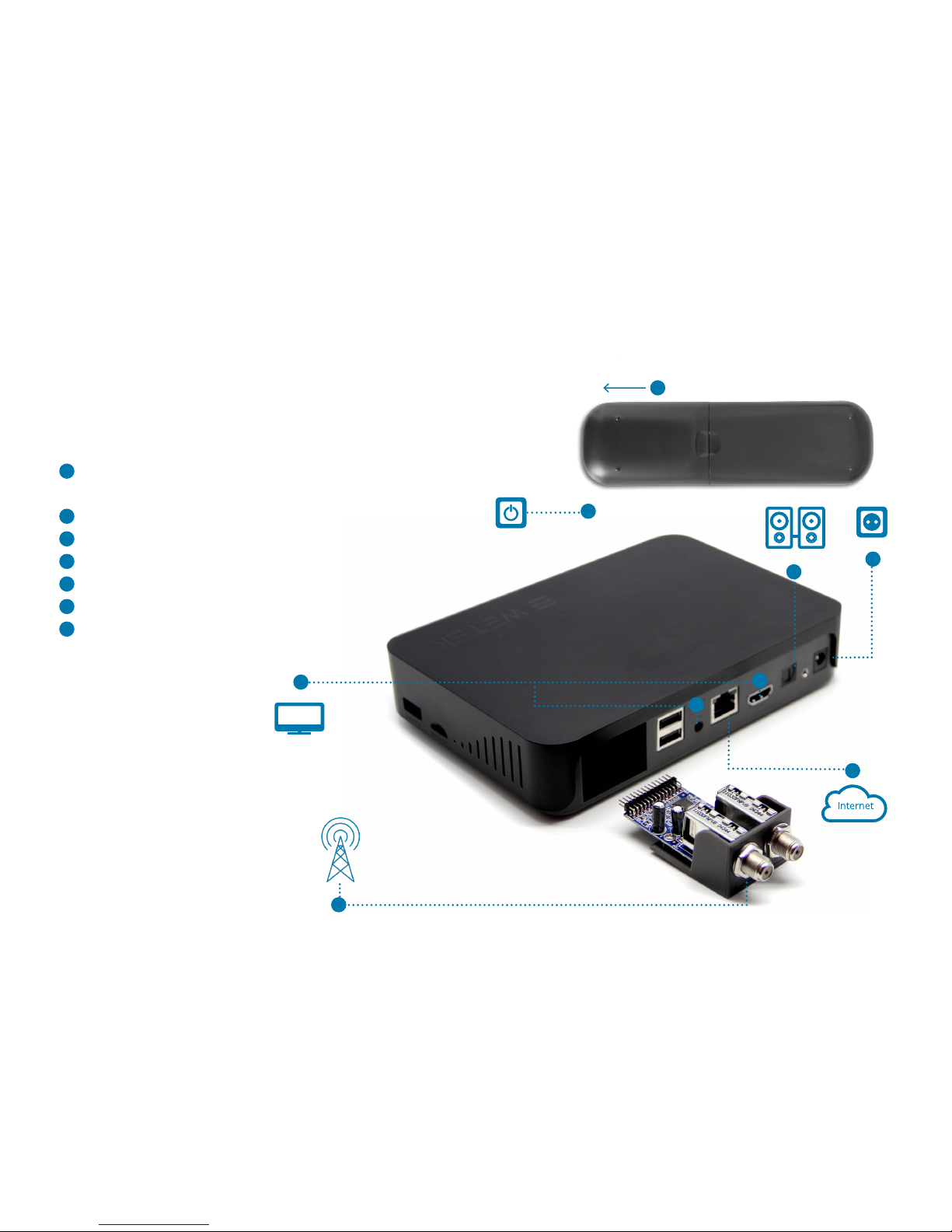INTRODUCTION
Before using your WeTek Play2, please read carefully all the useful information
provided in this manual. It will help you and will alert you to the necessary safety
precautions preceding its rst usage.
1. IMPORTANT INFORMATION FOR THE USERS
1.1 Important safety information
Read, follow and keep these instructions.
• Do not use this device near water.
• Clean only with a dry cloth.
• Do not block any of the ventilation openings.
• Install in accordance with the manufacturer’s instructions.
• Do not install near any heat sources such as radiators, heat registers, stoves
or other apparatus (including ampliers) that produce heat.
• Protect the power cord from being walked on or pinched particularly at the
plug, receptacles and the point where they exit from the device. .
• Only use accessories included within this package or recommended by the
manufacturer.
• Unplug this device during lightning storms or when unused for long periods of
time.
WARNING: To reduce the risk of re or electric shock, do not expose this device to
rain or moisture.
This symbol indicates “dangerous voltage” inside the product which
presents a risk of electric shock or personal injury.
This symbol indicates important instructions accompanying the
product.
1.2. Precautions
Please read these precautions before operating this unit.
a) Power cord protection
To avoid any malfunctions of the unit, please observe the following:
• Hold the plug rmly when connecting or disconnecting the power cord.
• Keep the power cord away from heating appliances.
• Never put any heavy object on the power cord.
• Do not attempt to repair the power cord in any way.
• Never make or change connections with the power switched on.
b) Location
Avoid placing the unit in areas of:
• Direct sunlight or heating radiators.
• High temperature (over 50ºC) or high humidity (over 90%).
• Dust, as the internal parts may be seriously damaged.
c) Non-use periods
When the unit is not being used, turn it o. If it is unused for a long period of time,
the unit should be unplugged from the power source.