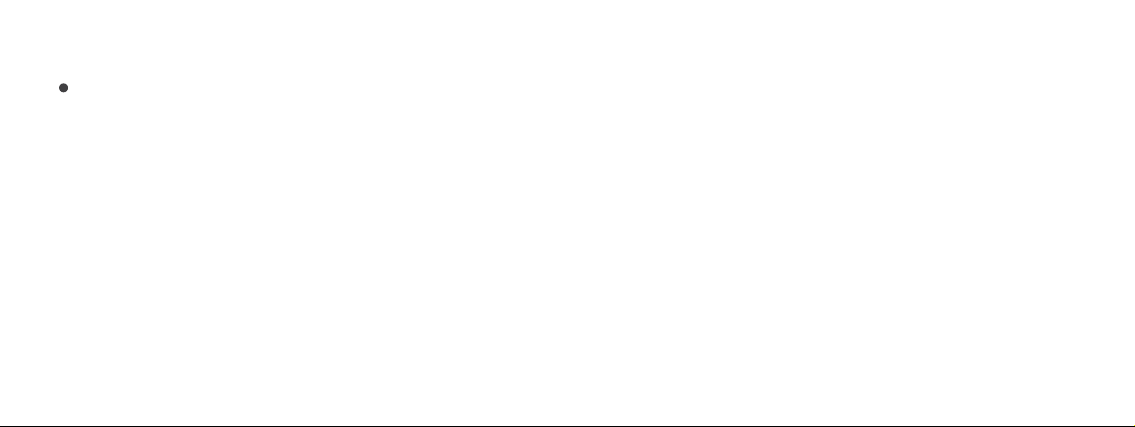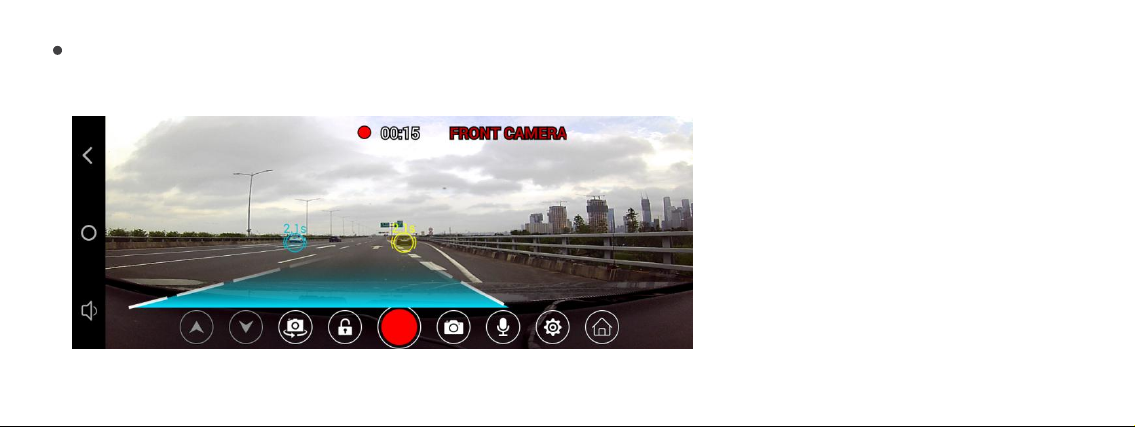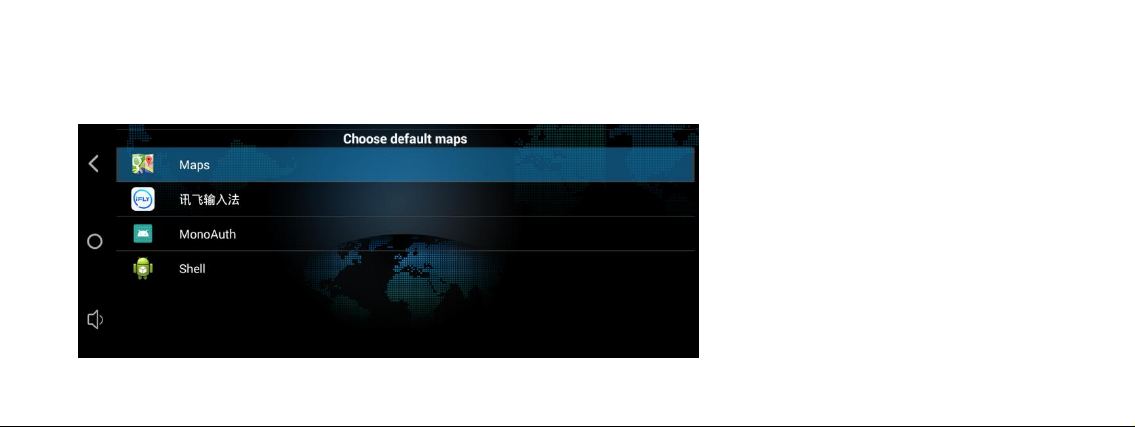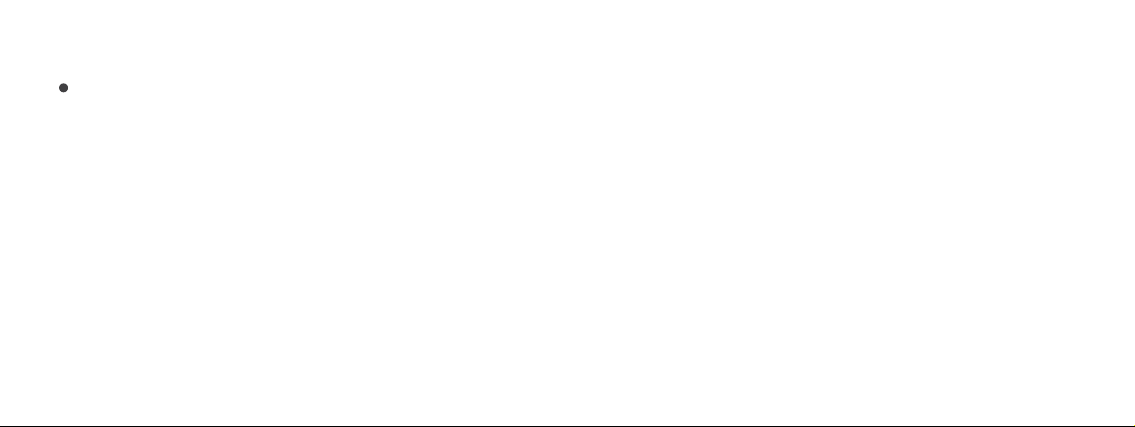
Thank you for purchasing our products, before you use the unit, please read the instructions.
Precautions
1. Please don't expose the unit in humid, dusty, steam, lampblack and other related severe environment.
2. Please use soft cloth to clean the unit, and don't use diluent or any other chemical cleaner.
3. Please put the unit away from places overheating or overcooling, and please take a reference to the storage
temperature: -25℃~ 80℃, operating temperature: -20℃~ 65℃before using it.
4. Please don't use unmatched power source to charge the unit, and don't use the power cable wrongly which
may cause short circuit or other accident.
5. Please don’t operate this unit during driving.
6. Please don't try to repair the unit by yourself. If any question, please stop using the unit, and notify your local
retailer.
The unit contains precision electronic component, and unprofessional detachment or repair may damage the unit.