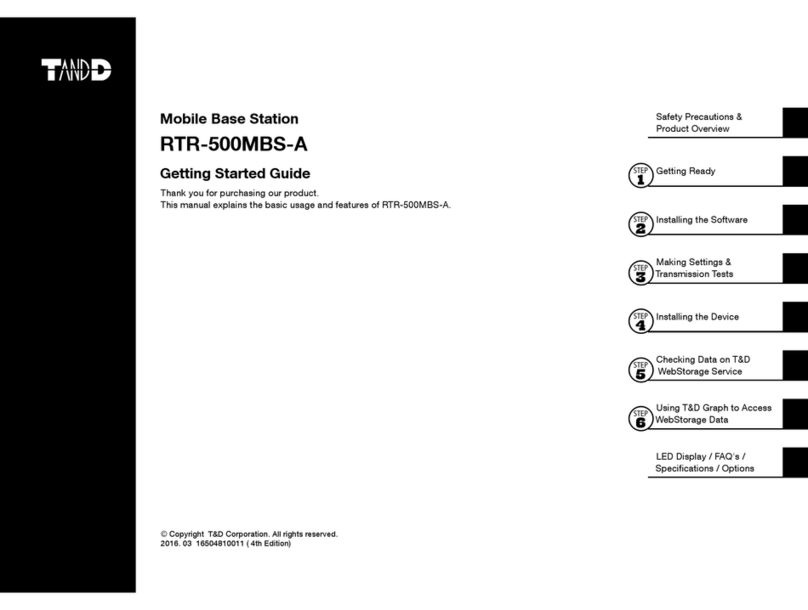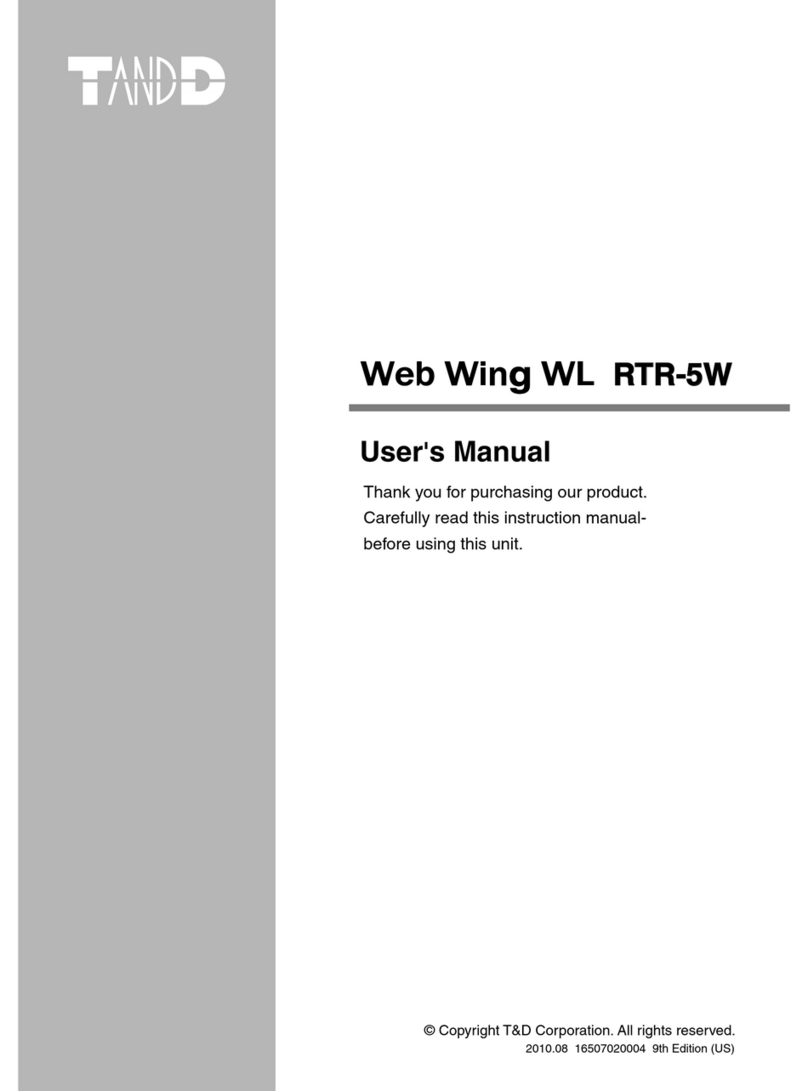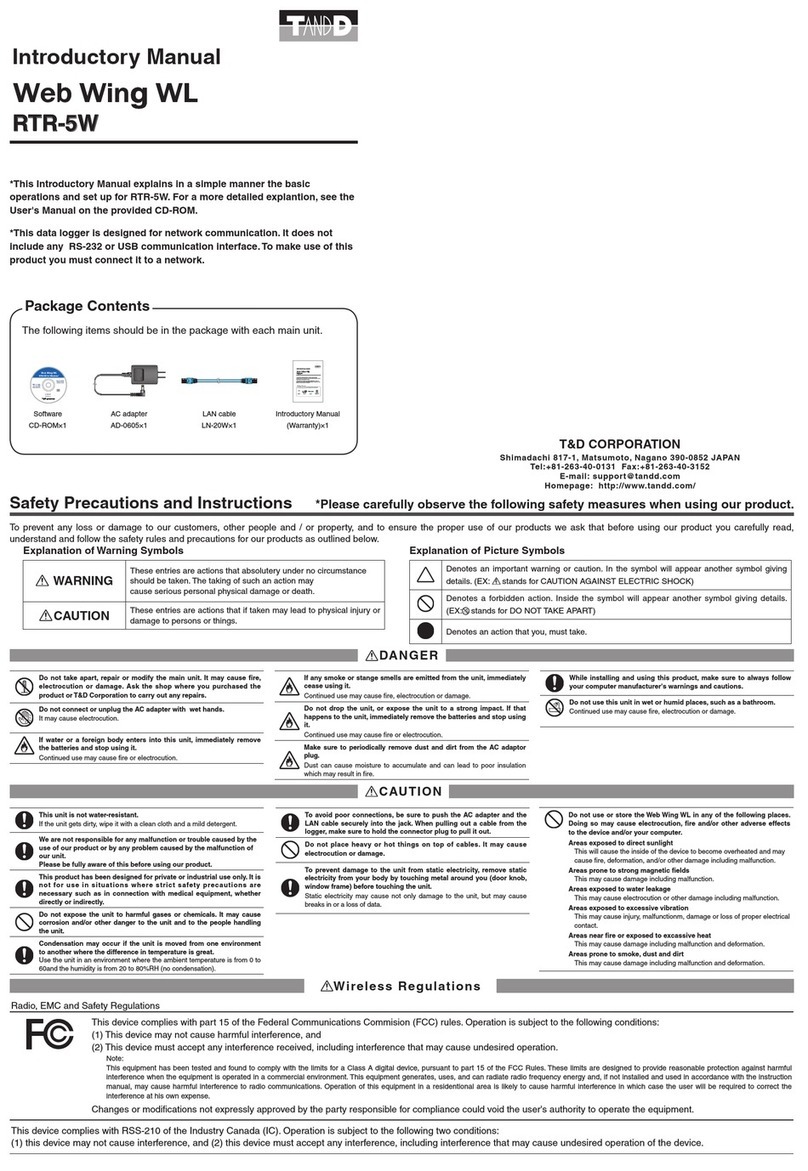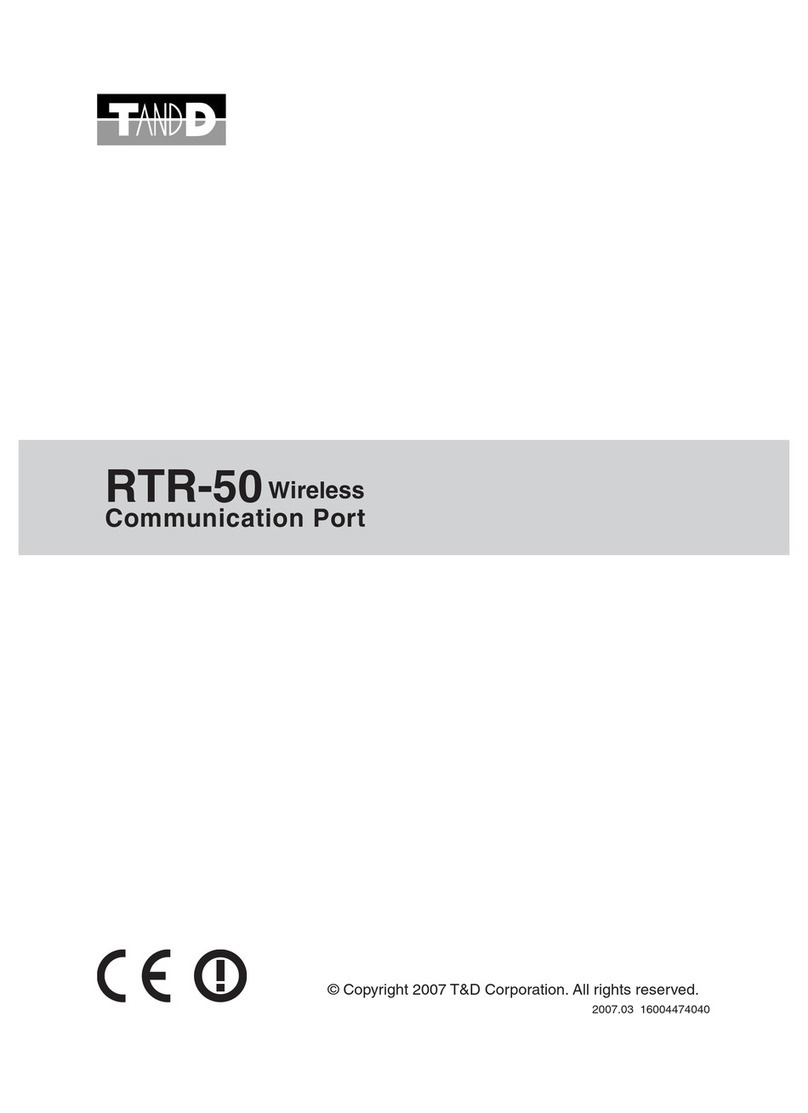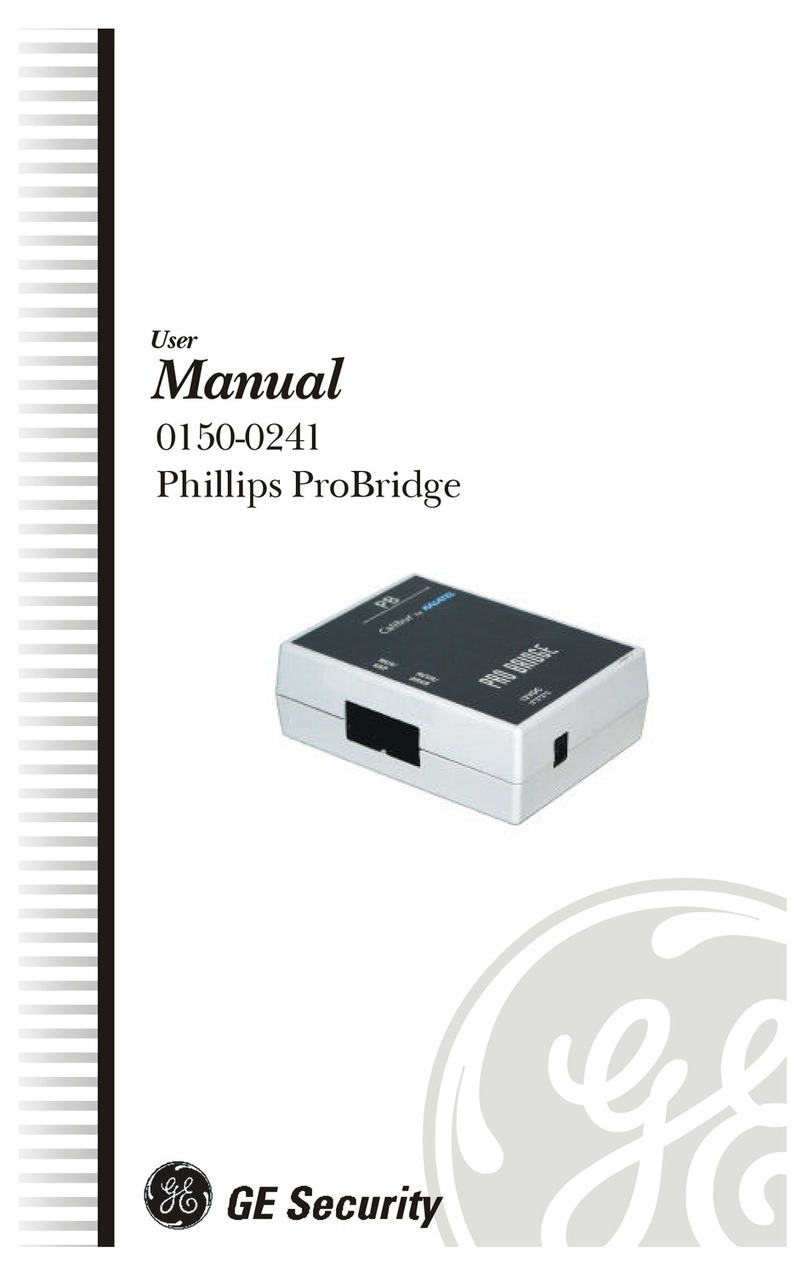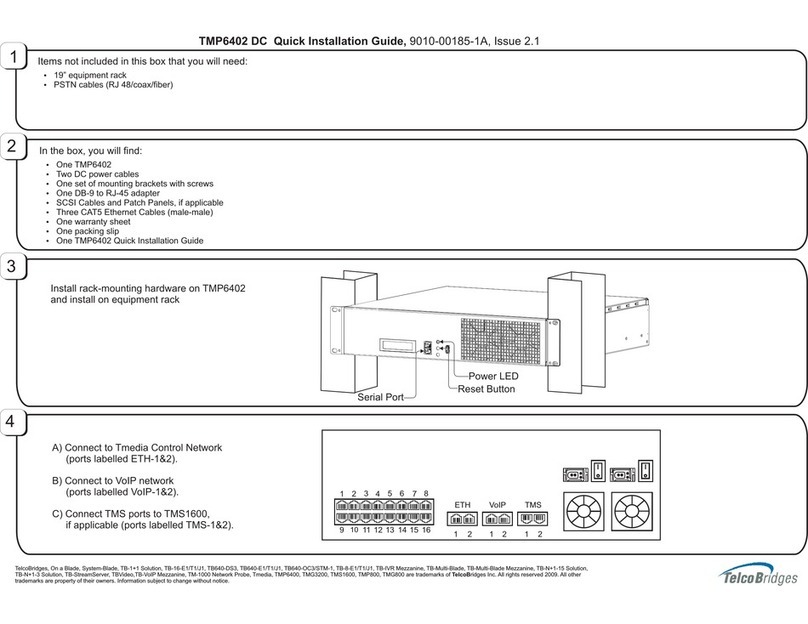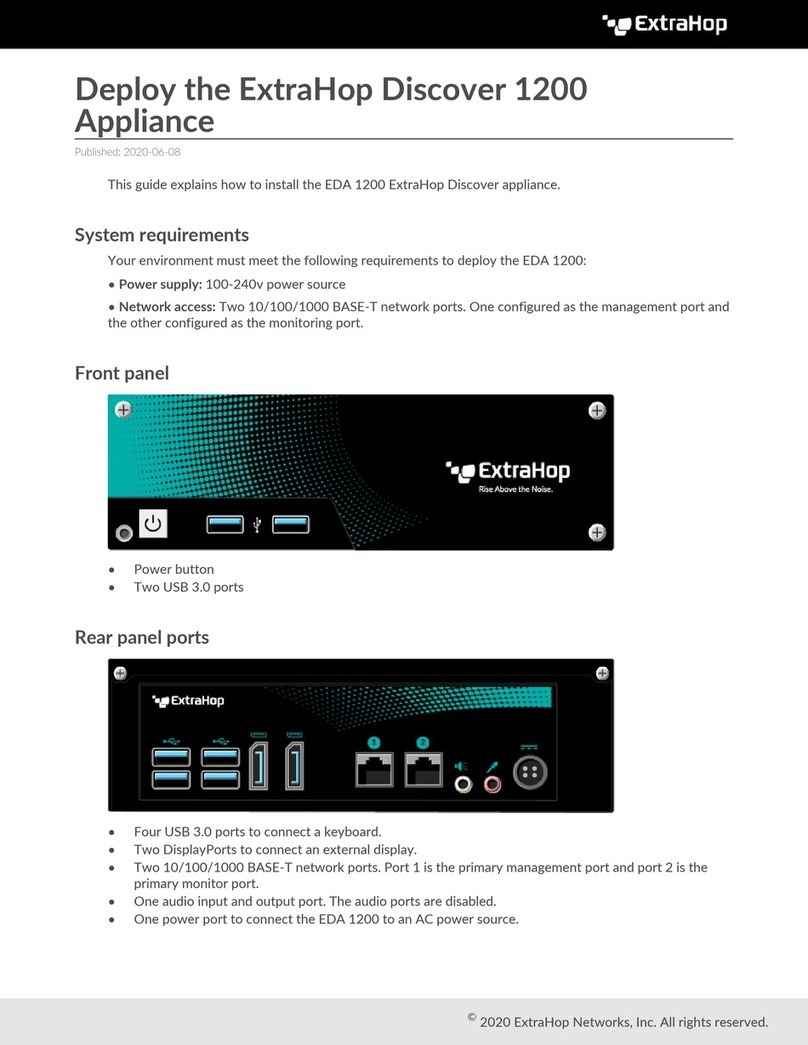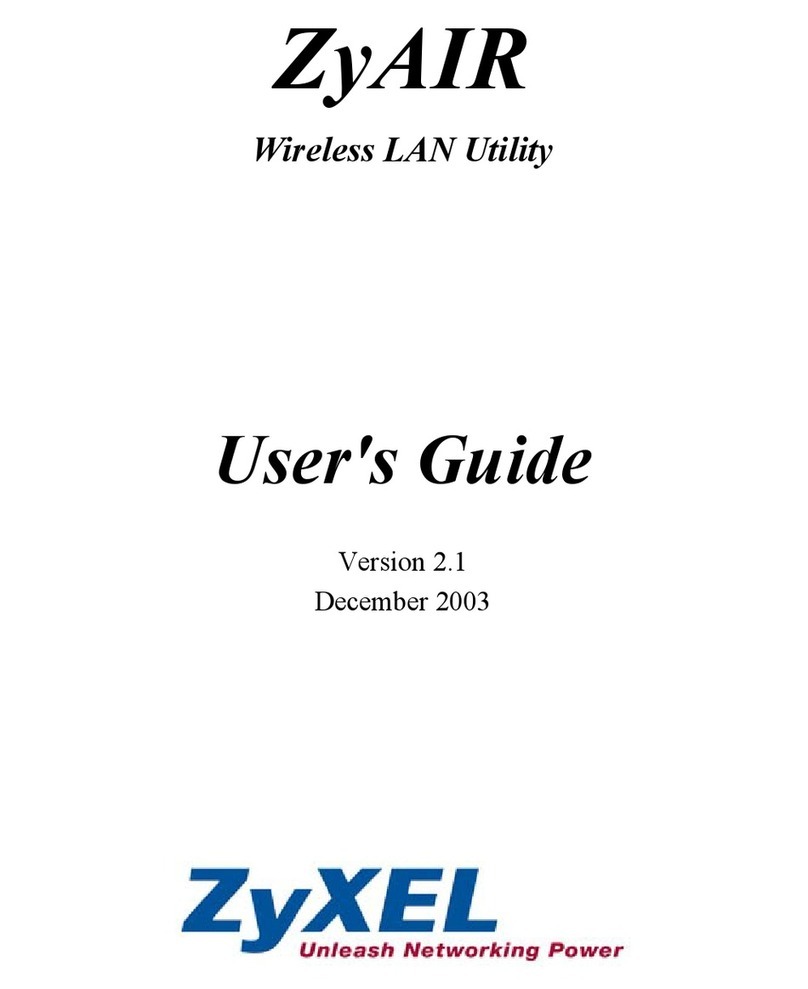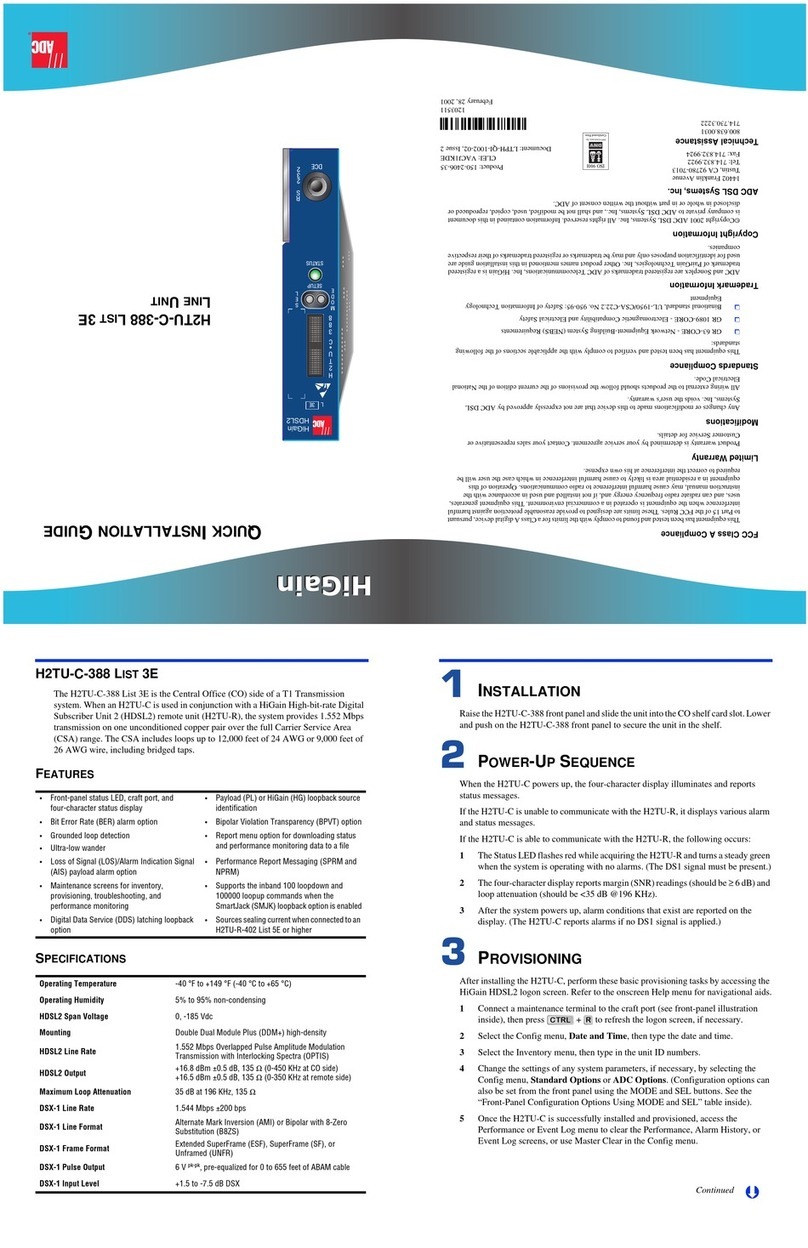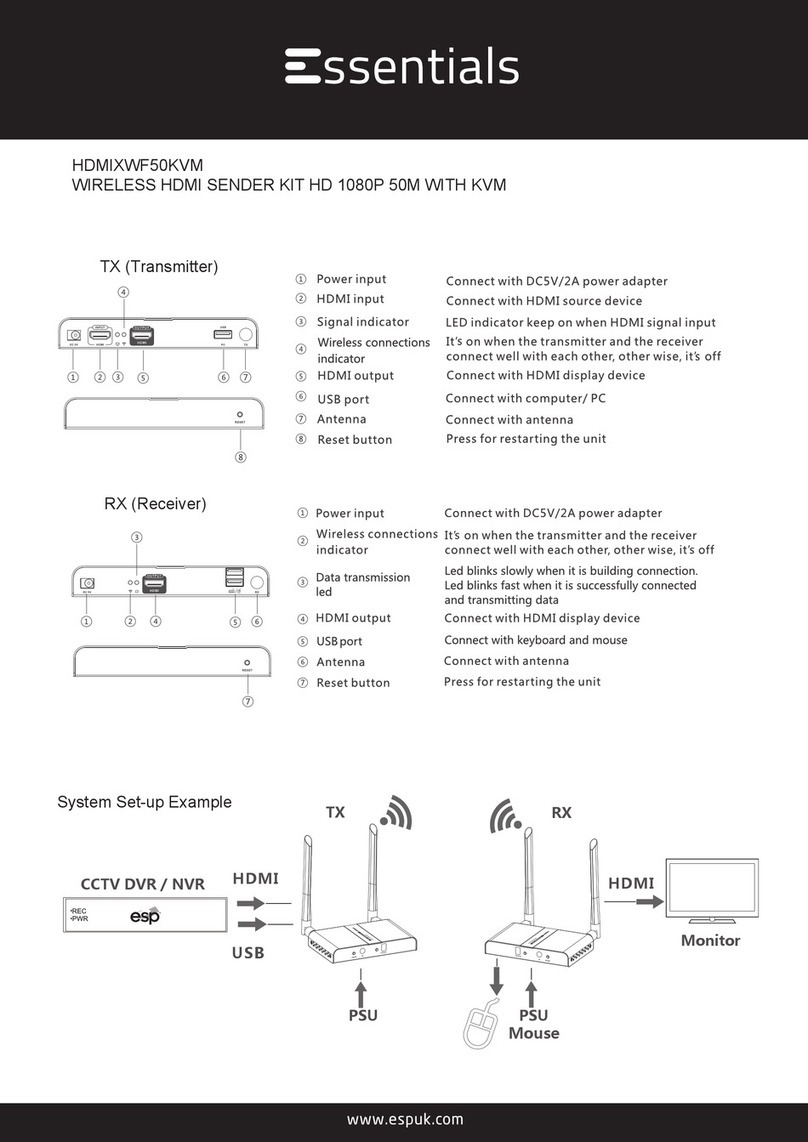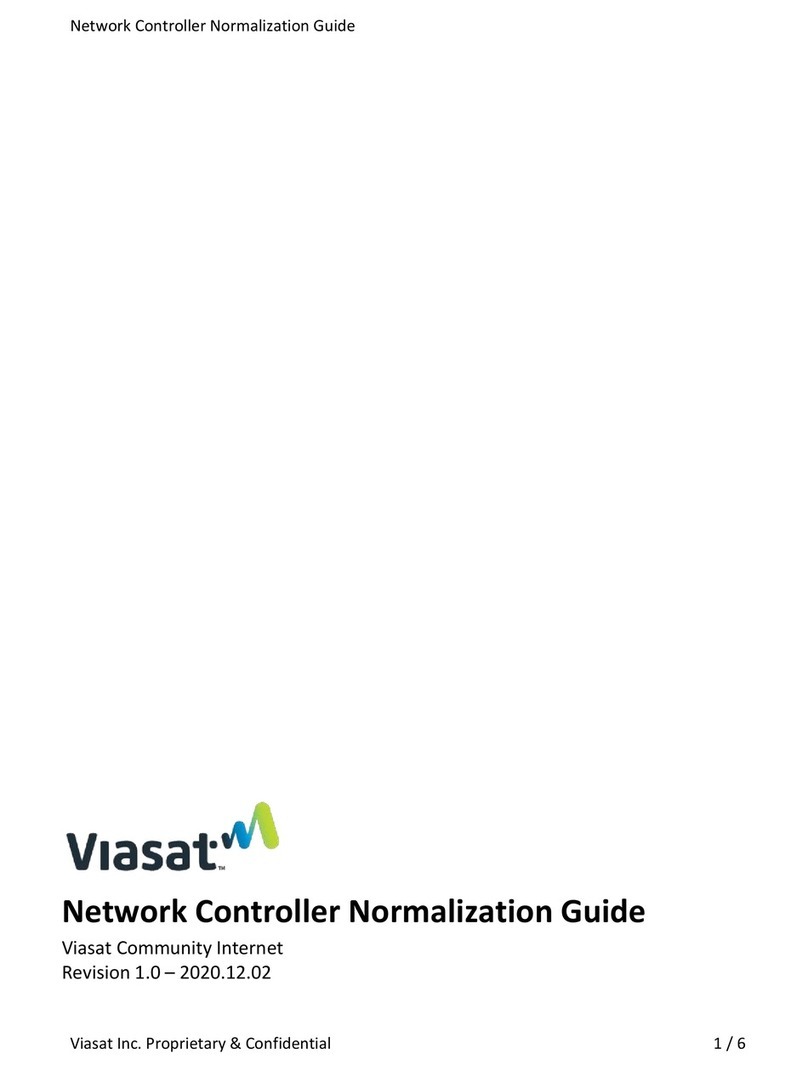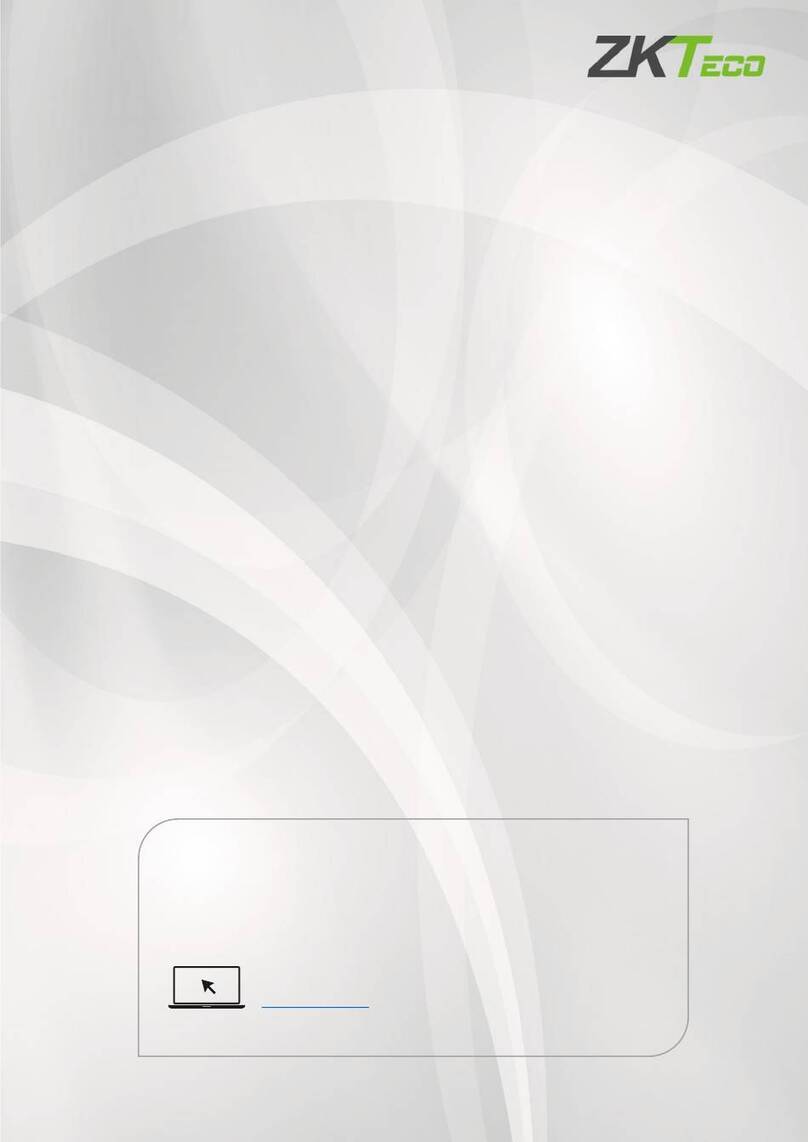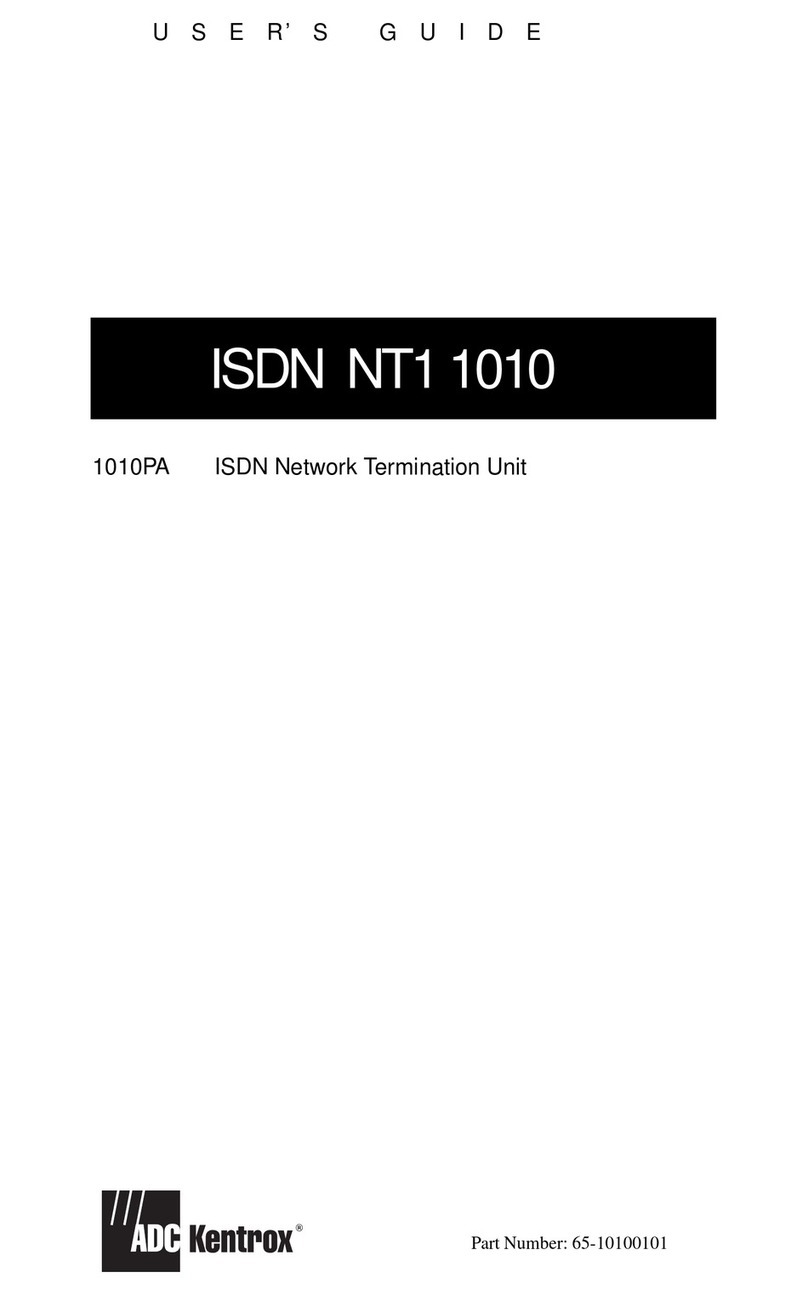T&D RTR-61 User manual

2011.10 16504390009 (5th Edition)
© Copyright T&D Corporation. All rights reserved.
RTR-61 for Windows (EU)
Thank you for purchasing our product.
Carefully read this instruction manual before using this unit.
RTR-50 Wireless Communication Port
RTR-5W Wireless and Network Station

2 Introduction
Notices about this User's Manual
In order to properly use this product, please carefully read this manual
before using.
T&D Corporation accepts no responsibility for any malfunction of and/
or trouble with this product or with your computer that is caused by the
improper handling of this product and will deem such trouble or
malfunction as falling outside the conditions for free repair outlined in
the attached warranty.
- All rights of this User's Manual belong to T&D Corporation. It is prohibited to use,
duplicate and/or arrange a part or whole of this User's Manual without the permission
of T&D Corporation.
- Microsoft and Windows are registered trademarks of Microsoft Corporation in the
United States and/or other countries.
- Windows Vista is either a registered trademark or trademark of Microsoft Corporation
in the United States and/or other countries.
- Company names and product names are trademarks or registered trademarks of
each company.
- Specications, design and other contents outlined in this manual are subject to
change without notice.
- On screen messages in this manual may vary slightly from the actual messages.
Please notify the shop where you purchased this product or T&D Corporation of any
mistakes, errors or unclear explanations in this manual.
T&D Corporation accepts no responsibility for any damage or loss of income caused
by the use of our product.
- This product has been designed for private or industrial use only. It is not for use in
situations where strict safety precautions are necessary such as in connection with
medical equipment, whether directly or indirectly.
- We are not responsible for any malfunction or trouble caused by the use of our
product or by any problem caused by the use of measurement results of our unit.
Please be fully aware of this before using our product.
- Some of our products, which come under the category of strategic goods in foreign
trade law, need the permission of the Japanese government to be exported outside
of Japan.
- Please read the warranty and provisions for free repair carefully.

Introduction 3
Software User Agreement
Disclaimers
1. Although T&D Corporation has made operational tests on our software RTR-61 for
Windows (EU), we cannot guarantee that all operations will work properly under all
conditions.
2. T&D Corporation shall not accept any responsibility for any damage whether direct or
indirect that results from the usage of RTR-61 for Windows (EU).
3. Specications of RTR-61 for Windows (EU) may be subject to change and service
may be terminated without advance notice to the user. In such a case T&D
Corporation shall not be responsible for any damages whether direct or indirect from
the inability to use RTR-61 for Windows (EU).
4. T&D Corporation has no obligation to correct any defects found in RTR-61 for
Windows (EU).
Copyright
1. All copyrights RTR-61 for Windows (EU), including all of the programs and all related
documents, are the sole property of T&D Corporation.
2. RTR-61 for Windows (EU) is for use free of charge. Redistribution is permitted as long
as it is to others for non-prot. In this case, all terms and conditions as written in the
above disclaimers automatically transfer and hold true and valid for the party to which
the program was redistributed. Please note that if you wish to commercially
redistribute the program please contact your local distributor or T&D representative.
3. The reprinting or redistribution for commercial purposes whether in part or in whole,
in magazines or as a part of any product is strictly forbidden without the expressed
consent of T&D Corporation. Any inquires concerning commercial redistribution
should be directed to the Sales Department of T&D Corporation.
4. Please do not attempt to make any changes or modications to RTR-61 for Windows
(EU).

4 Introduction
Safety Precautions and Instructions
To ensure the safe use of RTR-5W and RTR-50
The following items should be strictly obeyed for the safe usage of
this unit, and for protecting yourself and other people from bodily
harm and/or damage to property. To ensure the proper use of our
product, please read the following carefully and fully understand
the contents.
Explanation of Symbols
Explanation of Warning Symbols
DANGER
These entries are actions that absolutely under no
circumstance should be taken. The taking of such an
action may cause serious personal physical damage
or death.
CAUTION These entries are actions that if taken may lead to
physical injury or damage to persons or things.
Explanation of Picture Symbols
Denotes an important warning or caution. Inside or near the
symbol will appear another symbol giving details.
Denotes a forbidden action. Inside or near the symbol will
appear another symbol giving details.
Denotes an action that you must take. Inside or near the
symbol will appear another symbol giving details.

Introduction 5
DANGER
Be sure to follow the warnings and notices about use from your PC
maker when installing and using this unit.
Do not take apart, repair or modify the main unit.
Doing so may cause re or electrocution.
If water or a foreign body enters in this unit, turn the power off and
remove the batteries.
Continued use may cause re or electrocution.
Do not use this unit in wet or humid places, such as a bathroom.
It may cause a re or other trouble including malfunction.
Store main units, batteries and communication
cables out of the reach of children.
It is dangerous to touch or swallow batteries.
Do not connect the communication cable to a telephone line.
It may cause a re or other trouble including malfunction.
If any smoke or strange smells are emitted from the unit,
immediately remove the batteries and stop using.
Continued use may cause re or electrocution.
Do not drop the unit, or expose the unit to a strong
impact. If that happens to the unit, immediately turn the
power OFF and remove the batteries.
Continued use may cause re or electrocution.
Do not unplug the AC adaptor or re-install batteries with wet hands.
This may cause electrocution.

6 Introduction
CAUTION
We are not responsible for any damage, malfunction or trouble,
whether direct or indirect, caused by the use of our product.Please
be fully aware of this before using our product.
This product has been designed for private or industrial use only.
It is not for use in situations where strict safety precautions are necessary such as in
connection with medical equipment, whether directly or indirectly.
Harmful gases or chemicals may cause corrosion and/or other
danger to the unit. Also, by coming in contact with hazardous
substances, harm may occur to the people handling the unit.
Therefore, do not use in any environment that is exposed to
chemicals and harmful gases.
To prevent damage to the unit from static electricity, remove static
electricity from your body by touching metal around you (door knob,
window frame) before touching the unit.
Static electricity may cause not only damage to the unit, but may cause breaks in or a
loss of data.
This unit is not waterproof.
If the unit gets dirty, wipe it with a clean cloth dipped in alcohol.
Please do not insert your ngers or any foreign objects into the
connection jacks.
Do not use or store the products in any of the following
places. Doing so may cause electrocution, re and/or other
adverse effects to the device and/or your computer.
-Areas exposed to direct sunlight.
This will cause the inside of the device to become overheated and may cause re,
deformation, and/or other damage including malfunction.
-Areas prone to strong magnetic elds.
This may cause damage including malfunction.
-Areas exposed to water leakage.
This may cause electrocution or other damage incluing malfunction.
-Areas exposed to excessive vibration
This may cause injury, malfunction.
-Areas that are not at or level
This may cause the unit to fall and result in injury and/or damage.
-Areas near re or exposed to excessive heat
This may cause damage including malfunction and deformation.
-Areas prone to smoke, duct and dirt
This may cause damage including malfunction.

Introduction 7
RTR-50
Battery life depends on the measurement environment,
communication frequency, recording interval and battery quality.
Do not use any other batteries than those that are specied in this
User's Manual.
It may cause a re or other trouble including malfunction.
Battery terminals may provide insufcient contact due to age or
vibration.
This may lead to data loss.
Condensation may occur if the unit is moved from one environment
to another where the difference in temperature is great.
Use the unit in an environmentwhere the ambient temperature is from -10C to 60C and
the humidity is 90% RH (no condensation) or less.
RTR-5W
Make sure that the LAN cable and AC adaptor are inserted fully, so
as not to cause an improper connection.
Also, when unplugging the LAN cable from the main unit, do not pull
the cord, but hold the connector to disconnect.
Do not put anything on top of the AC adaptor.
This may cause overheating.
Condensation may occur if the unit is moved from one environment
to another where the difference in temperature is great.
Use the unit in an environment where the ambient temperature is from 0C to 60C and
the humidity is between 20% and 80% RH (no condensation).
If you are using a Wireless LAN card, please follow all instructions included with the
card.

8 Introduction
Compliance Information
CE Statement
This device complies with technical specications
required under EN 301 489 (with battery and AC
Adaptor), EN 300-220, and EN 60950-1.
Important Notice
Wireless products cannot be used in countries other than where
those products have been approved for use, according to that
country’s wireless regulations.
T&D Corporation shall in no manner whatsoever take responsibility
for the usage of these products, nor be liable in any manner for
legal consequences stemming from the usage of these wireless
products in unapproved areas.

Introduction 9

Table of Contents
Notices about this User's Manual ---------------- 2
Software User Agreement------------------------- 3
Safety Precautions and Instructions ------4
To ensure the safe use of RTR-5W and
RTR-50 -------------------------------------4
Explanation of Symbols --------------------------- 4
Table of Contents ------------------------ 10
What is Web Wing WL RTR-5W ? ------ 12
General Procedure for using an RTR-5W ------ 13
as a Base Unit (via a Network) -------------- 13
What is Communication Port RTR-50? - 14
General Procedure for using an RTR-50 ------- 15
as a Base Unit (via a Wireless) --------------- 15
What is "RTR-61 for Windows (EU)"?-- 16
1. Getting Ready
Getting RTR-5W Ready to Use :
RTR-61SK-W ----------------------------- 18
Package Contents -------------------------------- 18
RTR-5W Part Names and Functions ------------ 19
Checking your Operating Environment --------- 20
Connecting Supplied LAN Cable ---------------- 21
Connecting Supplied AC Adaptor --------------- 21
Connecting to a Network ---------------- 22
Connection Example ----------------------------- 22
Connecting to the Internet ------------ 24
Connection Example ----------------------------- 24
Getting the RTR-50 Ready to Use : RTR-61SK
-- 26
Package Contents -------------------------------- 26
RTR-50 Part Names and Functions ------------- 26
Installing batteries for Repeater(s) --------------- 27
Installing Software "RTR-61 for Windows (EU) "
-- 28
For Windows XP ---------------------------------- 28
For Windows Vista / 7 ---------------------------- 29
Using Applications ----------------------- 31
How to Open -------------------------------------- 31
Launcher ------------------------------------------ 31
Using Help ---------------------------------------- 32
Before using the RTR-50 ---------------- 33
Installing the USB Device Driver -------- 34
Installation Procedure by Operating System
-- 35
For Windows Vista / 7 ---------------------------- 35
For Windows® XP --------------------------------- 36
If USB Device Driver Installation Fails -- 40
For Windows Vista / 7 ---------------------------- 40
2. Network Settings Utility
Network Settings Utility ------------------ 42
Main Items in the Network Settings Utility ------ 42
Menu ---------------------------------------------- 43
Network Initialization Settings ----------- 44
Detailed Network Settings --------------- 46
Receiving Settings -------------------------------- 46
Making Settings (Changes) ---------------------- 47
[Re-activate Communication] button------------ 48
Returning Network Settings to Factory
Default Settings -------------------------- 49
3. RTR-61 Registration
Image of Registration -------------------- 52
Base Unit ----------------------------------------- 52
About Repeaters ---------------------------------- 52
Basic Procedure for Registration ------- 54
Making a New Base Unit Registration -- 55
Basic Procedure for Registration: -------------- 55
Modifying and Deleting Registration Contents: 56
Remote Unit Registration ---------------- 57
About Optical Communication with Remote Units
-- 57
New Registration --------------------------------- 58
Repeater Registration -------------------- 61
Registration List ------------------------- 62
Connecting a Remote Unit via Repeater(s) ----- 63
Removing a Remote Unit from a Relay Route -- 64
Selecting Menu in Registration List ------------ 64
Conrming Remote Unit Info
Deleting / Initializing Remote Unit ------ 65
Conrming Remote Unit Info -------------------- 65
Deleting Remote Unit / Group ------------------- 65
Initializing Remote Unit --------------------------- 66
Conrming Repeater Info
Deleting / Initializing Repeater ---------- 67
Conrming Repeater Info ------------------------ 67
Deleting Route / Repeater ----------------------- 67
Replacing Repeater ------------------------------ 68
Initializing Repeater (Returning to Base Unit) -- 69
Getting Base Unit / Repeater Info
(Direct Communication)------------------ 70
RTR-50 Battery life and Battery Replacement - 70
Wireless Communication Test ----------- 71
If Placing Repeater(s) ----------------------------- 71
Wireless Communication Test Results ---------- 72
Checking Network Connection ------------------ 72

Table of Contents
About [File] Menu ------------------------ 73
4.
How to use "RTR-61 for Windows"
About the Display ------------------------ 76
Main Window ------------------------------------- 76
Communication Log ----------------------------- 77
Item Table: [File] Menu ------------------- 78
Displaying [Item Table] Window ----------------- 78
Creating Item Tables ------------------------------ 80
Sending Item Tables ------------------------------ 82
Getting Item Tables ------------------------------- 83
Inserting / Deleting / Correcting Item Tables --- 83
Deleting the Contents of an Item Table -------- 85
Saving Item Tables in Text File / ---------------- 85
Reading Text File Formatted Item Tables --- 85
Other Menus -------------------------------------- 86
User Table: [File] Menu ------------------ 87
Displaying [User Table] Window ---------------- 87
Creating User Tables ----------------------------- 88
Sending User Tables ----------------------------- 90
Getting User Tables------------------------------- 91
Inserting / Deleting / Correcting User Tables --- 91
Deleting Contents of User Tables --------------- 92
Saving User Tables in Text File / ---------------- 93
Reading Text File Formatted User Tables --- 93
Other Menus -------------------------------------- 93
[Communication] Menu ------------------ 94
Selecting the [Communication] Menu ---------- 94
for Wireless Communication ---------------- 94
Selecting the [Communication] Menu ---------- 95
for Optical Communication ------------------ 95
Operational Settings --------------------- 96
Open the [Operational Settings] Window ------- 96
Making Settings in the [Required Settings to
Send] Area ---------------------------------------- 96
Making Recorded Data File Settings -----------100
RTR-61 Clock Settings -----------------101
Downloading Recorded Data ---------- 102
About File Names and Locations
for Downloaded Data ----------------------------103
About Downloaded Data Files ------------------103
Checking Downloaded Data --------------------104
Getting Remote Unit Info --------------- 105
Erasing Recorded Data ----------------- 106
Sending Messages ---------------------- 107
Remote Measurement Commands ---- 108
Messages shown during communication
of a Measurement Command ------------------109
Communication Results -------------------------110
Checking Data -----------------------------------111
Data Files Recorded by Remote Measurement
Command ----------------------------------------112
Adjustment Function -------------------- 113
About Adjustment Methods---------------------114
5.
How to Use "RTR-61 Data Viewer"
About the Display -----------------------118
About File Names --------------------------------118
Opening Saved Data -------------------- 119
Open les-----------------------------------------119
Dragging and Dropping Data Files -------------119
Uploading Additional Data Files ----------------120
Remote Unit Info -------------------------------120
[File] Menu ------------------------------ 121
Saving Data --------------------------------------121
Exporting Text Data------------------------------121
Print -----------------------------------------------122
Print Preview -------------------------------------122
[Edit] Menu -------------------------------124
[View] Menu ------------------------------125
Item View -----------------------------------------125
Changing Temperature Unit ---------------------126
Changing Date / Time Format -----------------126
Changing the Display Widths -------------------127
6. Others
Recorded Data and Log Data ---------130
Opening a Program File (one example) --------130
Troubleshooting ------------------------- 131
Network Settings Utility -------------------------131
Q&A -------------------------------------- 133
Q&A about RTR-5W -----------------------------133
Q&A about Networks ----------------------------134
Q&A about the Internet --------------------------137
Q&A about RTR-61 for Windows ---------------139
Specications --------------------------- 141
Software "RTR-61 for Windows" ---------------141
RTR-61SK ---------------------------------------142
RTR-61SK-W-------------------------------------143
Options ----------------------------------144
For RTR-50 (When used as a Repeater) -------144
For RTR-5W --------------------------------------144
Base Unit Warranty --------------- On Back

12 Introduction
What is Web Wing WL RTR-5W ?
The RTR-5W not only serves as a base station for the wireless
downloading of recorded data from our Push Wireless RTR-61
Series Data Loggers, but, moreover, the Web Wing WL RTR-5W
serves as a network base station that allows you to gather recorded
data via LAN or Internet connection.
NOTE:
- The RTR-5W is designed solely for network communication. It does not include any
RS-232 or USB communication interface. To make use of this product you must
connect it to a network. Moreover, in order to use this product via the Internet you will
need other devices (such as a router) and must rst make necessary arrangements
with a provider for a line and get a xed IP address, domain, etc....
- When making settings in an RTR-5W without any settings already made (when
purchased or after resetting), it is necessary to carry out these settings using a wired
LAN connection. After having made all the necessary settings via the wired connection,
it is possible to use a wireless LAN connection.
NOTE: About the Explanation of RTR-5W
- This manual only provides information about RTR-5W which is
necessary in order to carry out operations with "RTR-61 for Windows
(EU)".
- For more detailed info about RTR-5W functions, see the product
introduction page on our Website.
Compatible RTR-5W :
Internal Script Version 1.45 or above
RF Version 1.4.x or above

Introduction 13
General Procedure for using an RTR-5W
as a Base Unit (via a Network)
Getting Ready
1. Getting an Remote Unit (RTR-61) Ready to Use
- Install the batteries and sensor (See the RTR-61 User's Manual)
2. Getting the Base Unit (RTR-5W) Ready to Use
- Check your operational settings and network environment for the RTR-5W.
- Connect the RTR-5W to the Computer.
3. Getting the Repeater (RTR-50) Ready to Use
- When the use of a Repeater is necessary, after considering the wireless
communication distance, determine the needed number of Repeaters.
- Install batteries into the Repeater(s).
4. Install the software "RTR-61 for Windows (EU)"
5. Installing the USB Device Driver for RTR-50
- Only necessary when using as a Repeater.
Software "RTR-61 for Windows (EU)"
6. Make Network Initialization settings in the "Network
Settings Utility"
7. Under "RTR-61 for Windows (EU)" make registration
settings for a Base Unit, Remote Units and Repeaters
8. Various Settings to be made in "RTR-61 for Windows (EU)"
- Create Item and User Tables, then register this info into Remote Units.
Operational Settings (Recording Mode / Judgment LED / Other Settings) .
9. Start Recording
10. Download Recorded Data
11.View / Save Data List from "RTR-61 Data Viewer"

14 Introduction
What is Communication Port RTR-50?
The Wireless Communication Port RTR-50 (Unit Ver.2-1-x or
highrer) is a base unit designed to carry out wireless
communication with our RTR-61 and to be connected to a
computer via a USB cable to gather data from and control the
loggers. Also, by setting up an RTR-50 between the RTR-50
designated as the Base Unit and the RTR-61 Remote Data Logger
Unit, you can use any RTR-50 as a Repeater for wireless
communication.
NOTE:
- "RTR-61 for Windows (EU)" can only be used when the PC
communication connection is with a USB Cable.
- RTR-50 (Ver.2-1-x) can also be used with our Thermo Recorder RTR-5
Series loggers if software designed for that purpose is used. Please see
our Website for details.
- In order to carry out wireless communication between an RTR-61 Data
Logger and an RTR-50 Base Unit, it is rst necessary to register the
Data Logger as a Remote Unit of that RTR-50 via optical communication
using the supplied optical communication adaptor (RTR-06A1).
- If the distance between an RTR-50 Base Unit and an RTR-61 Remote
Unit exceeds the possible range of wireless communication, it is
possible to set up one or, if necessary, multiple RTR-50 Unit(s) as
Repeater(s) between them in order to route wireless communication
from the Base Unit to the Remote Unit.

Introduction 15
General Procedure for using an RTR-50
as a Base Unit (via a Wireless)
Getting Ready
1. Getting an Remote Unit (RTR-61) Ready to Use
- Install the batteries and sensor (See the RTR-61 User's Manual)
2. Getting the Base Unit (RTR-50) Ready to Use
3. Getting the Repeater (RTR-50) Ready to Use
- When the use of a Repeater is necessary, after considering the wireless
communication distance, determine the needed number of Repeaters.
- Install batteries into the Repeater(s).
4. Install the software "RTR-61 for Windows (EU)"
5. Installing the USB Device Driver for RTR-50
Software "RTR-61 for Windows (EU)"
6. Under "RTR-61 for Windows (EU)" make registration
settings for a Base Unit, Remote Units and Repeaters
7. Various Settings to be made in "RTR-61 for Windows (EU)"
- Create Item and User Tables, then register this info into Remote Units.
Operational Settings (Recording Mode / Judgment LED / Other Settings) .
8. Start Recording
9. Download Recorded Data
10.View / Save Data List from "RTR-61 Data Viewer"

16 Introduction
What is "RTR-61 for Windows (EU)"?
"RTR-61 for Window (EU)" is software designed to be used with
our wireless core temperature data logger, RTR-61. This user
friendly software enables the user to download data, view data lists
and save data to les, as well as make important logger settings.
Using our exclusive short-range wireless technology it is possible
to carry out Remote Unit Registrations and make Operational
Settings between an RTR-50 or RTR-5W Base and RTR-61 Data
Loggers via wireless communication. If you wish to use an RTR-50
as a Repeater, it is also possible to carry out Repeater Registration
and make other Operational Settings.
- The wireless communication range, if unobstructed and direct, is about 100 meters.
- Depending on the location of loggers, Repeaters may be necessary for
communication.

1. Getting Ready
This section provides instructions on getting ready to install the supplied software.

18 Getting Ready - RTR-5W
Getting RTR-5W Ready to Use : RTR-61SK-W
Package Contents
The following items are included in the package.
Network Station
RTR-5W
x1
CD-ROM
RTR-61 for Windows (EU)
x1
LAN Cable
LN-20W
x1
•• • • • • •• • ••• • •• • ••
••••••••
••••••
AC adaptor
AD-05C1
x1
Optical Communication
Adaptor (RTR-06A1)
x1
User's Manual
(Warranty)
x1

Getting Ready - RTR-5W 19
RTR-5W Part Names and Functions
[FRONT]
POWER LED
Optical Communication Area
POWER LED While the power is ON, the lamp will be on.
Optical
Communication Area
When you wish to communicate directly, not by wireless, with
a data logger (Remote Unit), it is necessary to place the logger
(Remote Unit) face down on this area for communication to
occur.
[LEFT SIDE] [RIGHT SIDE]
Ethernet Jack
AC Adaptor
Jack
<Reset> Button
CF Interface slot
Ethernet Jack 10Base-T/100Base-TX Ethernet Connector
Connect with LAN Cable
AC Adaptor Jack Connect using the supplied AC adaptor
CF Interface Slot Insert a Wireless LAN Card
<RESET> Button Press to return to the factory default settings
* For information and updates concerning which CF cards can be used please see
our Website. Or contact the agent from which you purchased the unit.

20 Getting Ready - RTR-5W
Checking your Operating Environment
To properly use the logger, the following operational environment is
necessary.
PC Operating Environment
OS Microsoft Windows 7 32/64bit English
Microsoft Windows Vista 32bit English
Microsoft Windows XP 32bit(SP2 or above) English
* For installation, it is necessary to have Administrator (Computer
Administrator) rights.
PC/CPU A Stable Windows Operating Environment
LAN TCP/IP Communication Possible
Memory Enough memory to stably operate Windows®
Hard Disk More than 20 MB of free space (Data will need more space)
Monitor SVGA (higher than 800 x 600 recommended) more than 256 colors
LAN 100BASE-TX or 10BASE-T
Twisted pair cable conforming to Category 5 (STP/UTP)
[Using a LAN]
Connect the provided LAN cable to the HUB that is connected to your computer.
[Connecting Directly to a PC]
Connect the RTR-5W to your computer with a LAN cross cable.
* LAN cross (reverse) cables are not included with the product. Please purchase
separately.
[Using a Wireless LAN]
Please use a Wireless LAN card and a Wireless LAN access point (Combined Wireless
LAN and Hub OK).
* For information and updates concerning which wireless LAN cards can be used,
please contact your local T&D dealer or representative.
[Using the Internet]
In order to connect to the Internet, you must rst make arrangements with a provider for a
line.
It may also be necessary to get an IP address or domain and make domain name server
and other settings.
For more details about various settings, it is best, if present, to contact the network
administrator. To get more details about your Internet connection and setup, please
contact your provider.
Other manuals for RTR-61
1
Table of contents
Other T&D Network Hardware manuals