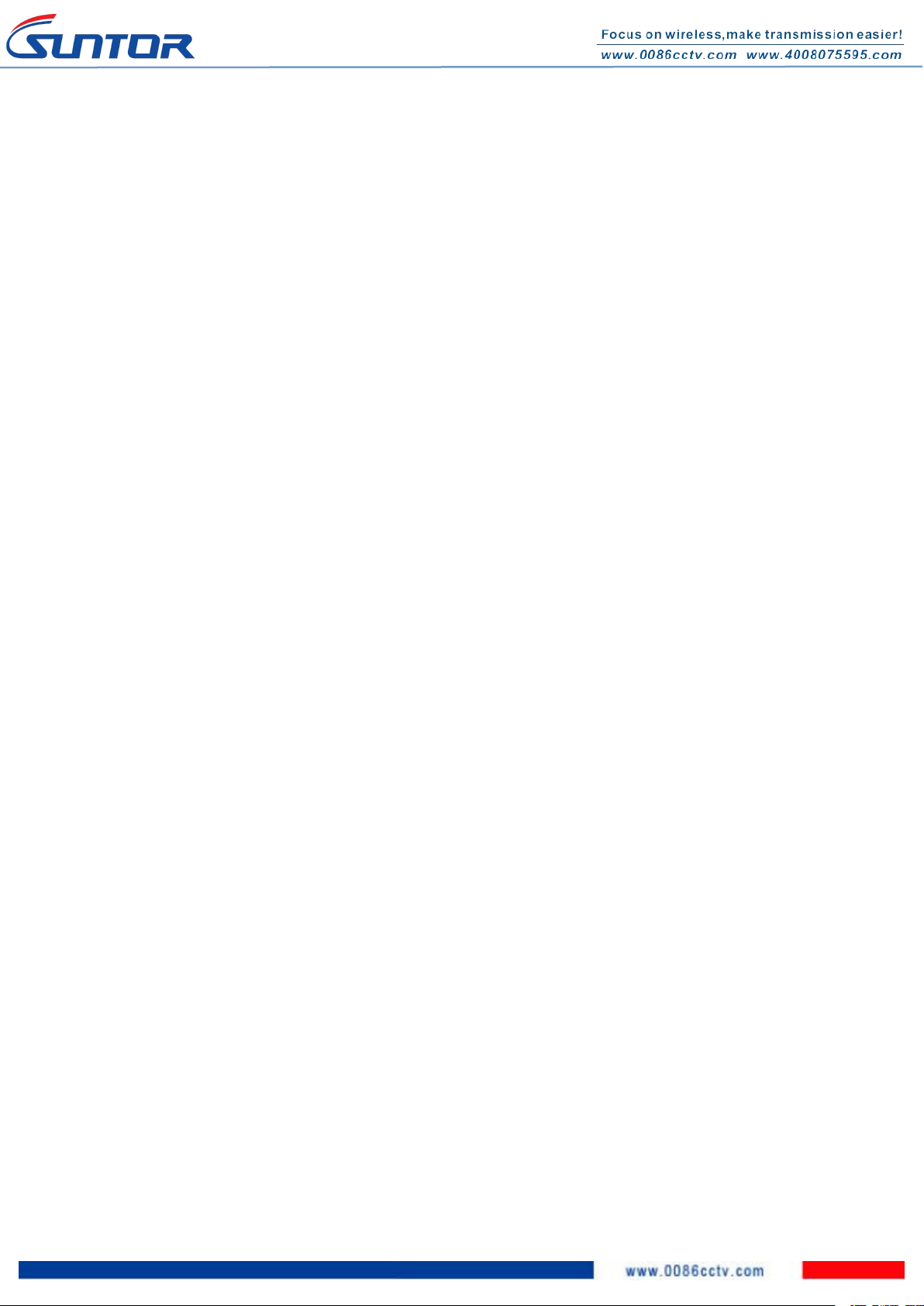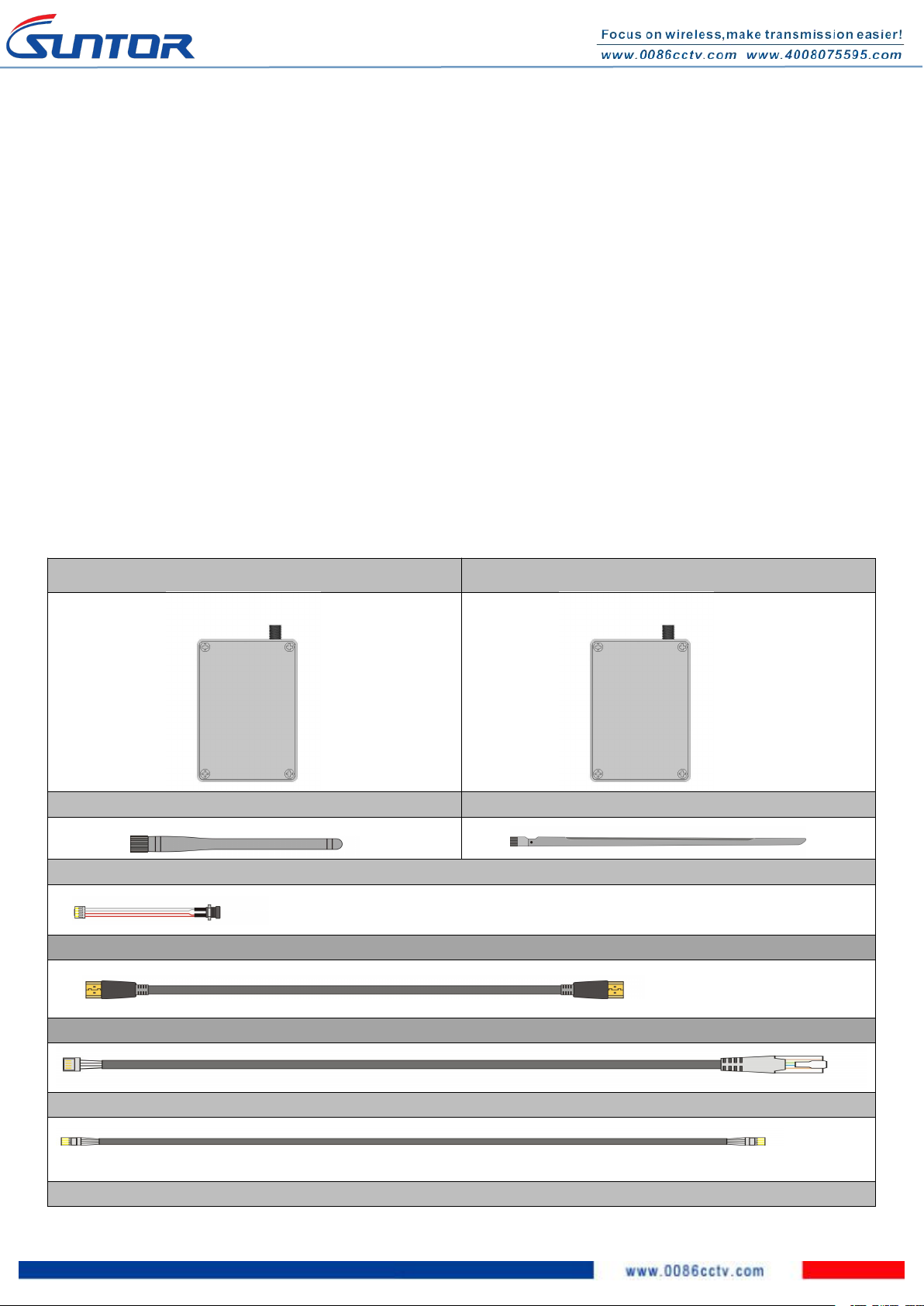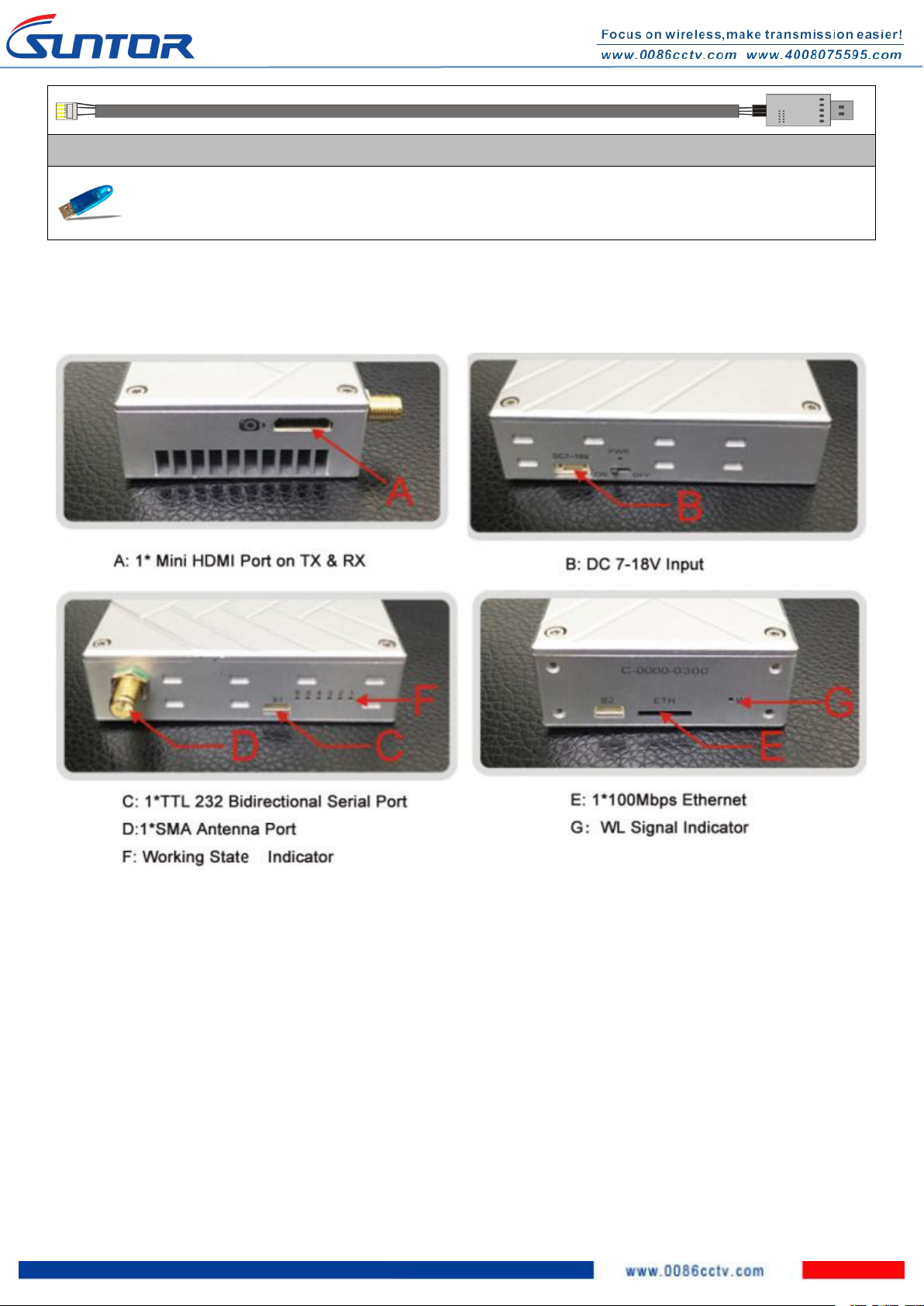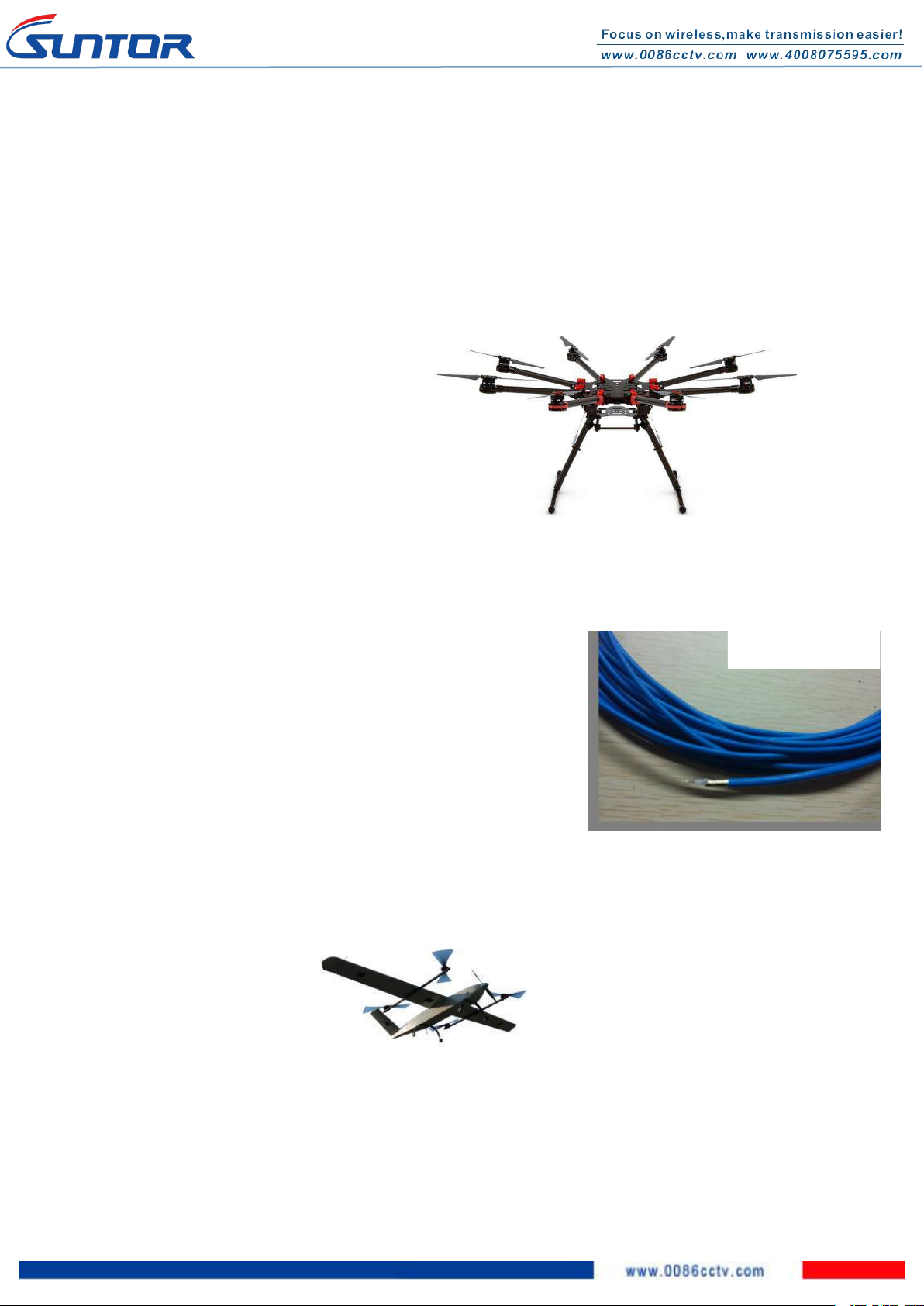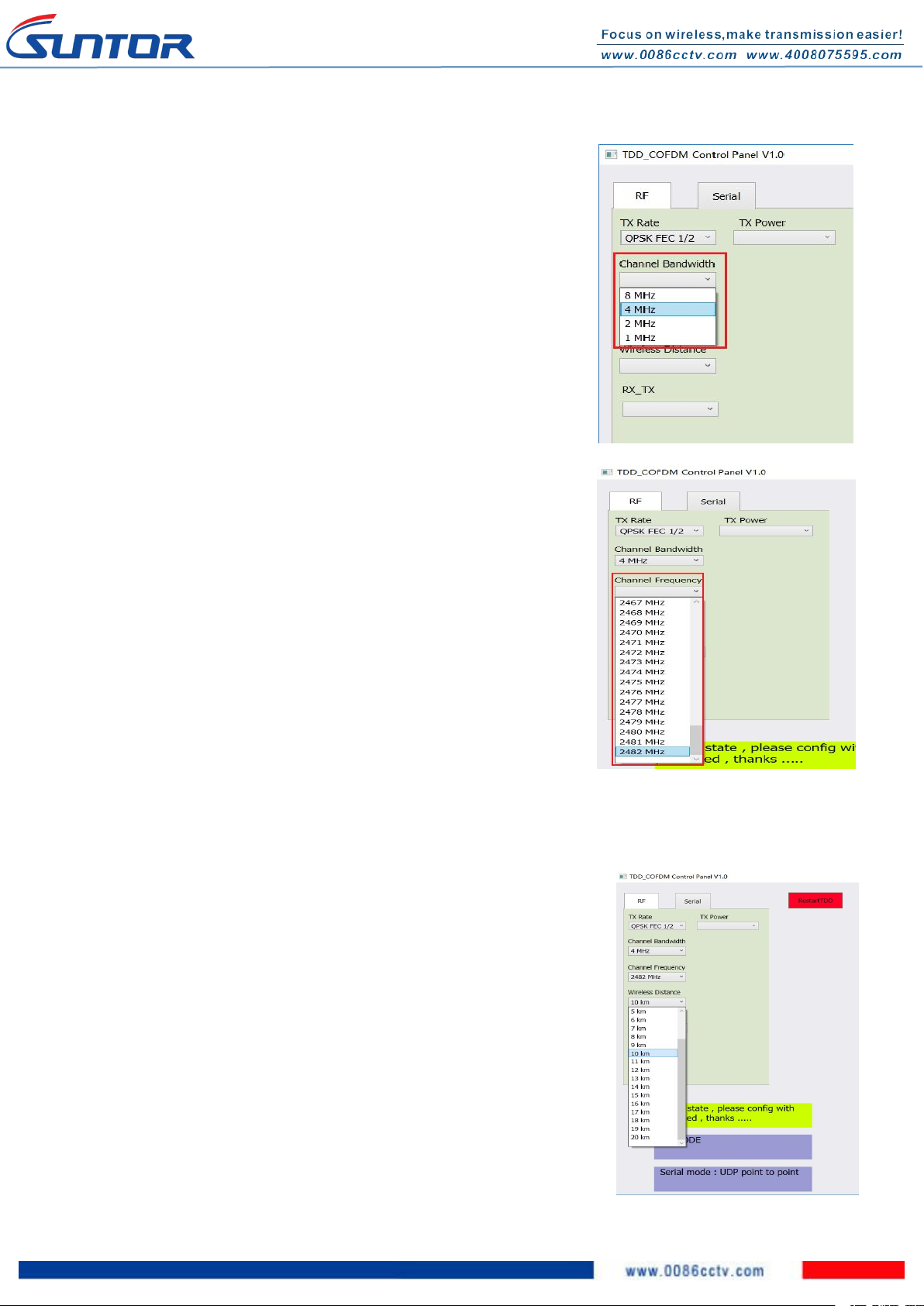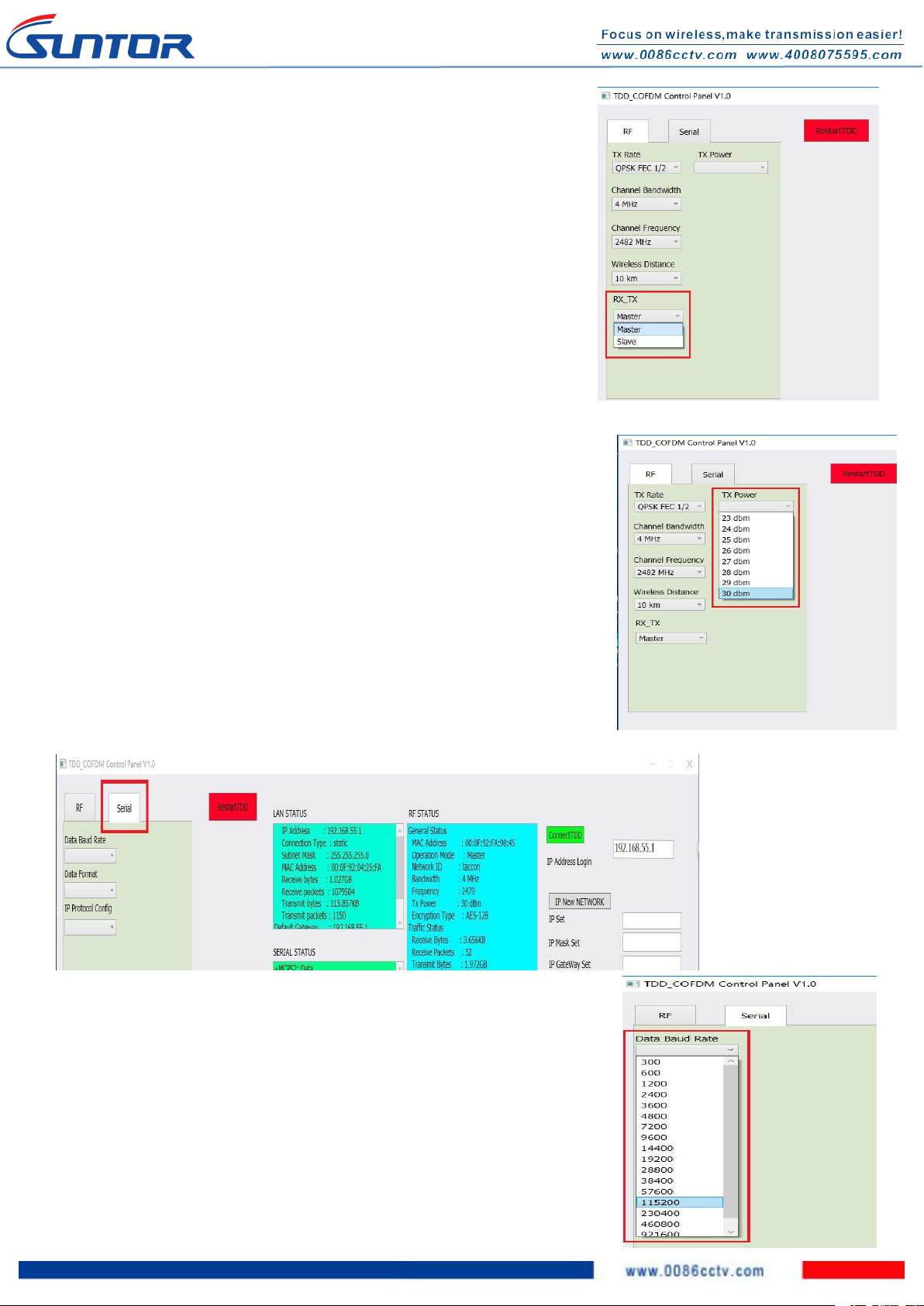ST5/11/30/50HPT User Manual
I. Disclaimer...............................................................................................................................................................................2nd
II. Precautions for integration...................................................................................................................................................2nd
III. List of in-box items................................................................................................................................................................3rd
IV. Interface................................................................................................................................................................................ 4th
V. Precautions When Powering On............................................................................................................................................4th
VI. Operating Instructions & Steps............................................................................................................................................ 5th
VII. Antenna Installation............................................................................................................................................................ 7th
1. Multi-rotor UAV............................................................................................................................................................. 7th
2. Fixed Wing UAV..............................................................................................................................................................7th
VIII. Software Operation............................................................................................................................................................ 8th
1. Start Connecting Tdd-cofdm equipment....................................................................................................................... 8th
2. Restart TDD-COFDM Control Panel software.............................................................................................................8th
3. RF Configuration method..........................................................................................................................................8th
3. 1. TX Rate..............................................................................................................................................................8th
3.2. Channel Bandwidth............................................................................................................................................ 9th
3.3. Channel-Frequency.............................................................................................................................................9th
3.4. Wireless Distance............................................................................................................................................... 9th
3.5. RX TX Mode:...................................................................................................................................................10th
3.6. TX Power..........................................................................................................................................................10th
4. Seria Configuration method:....................................................................................................................................... 10th
4.1. Data Baud Rate.................................................................................................................................................10th
4.2. Data Format...................................................................................................................................................... 11th
4.3. IP Protocol Config............................................................................................................................................ 11th
5. RS232 Configuration Menu.........................................................................................................................................11th
6. IP New Network Configuration method:.................................................................................................................... 12th
7. RF New NET Configuration method.......................................................................................................................... 12th
7.1. RF Net ID:........................................................................................................................................................ 12th
7.2. RF Encrypt KEY ............................................................................................................................................ 12th
SUNTOR ELECTRONICS CO., LIMITED