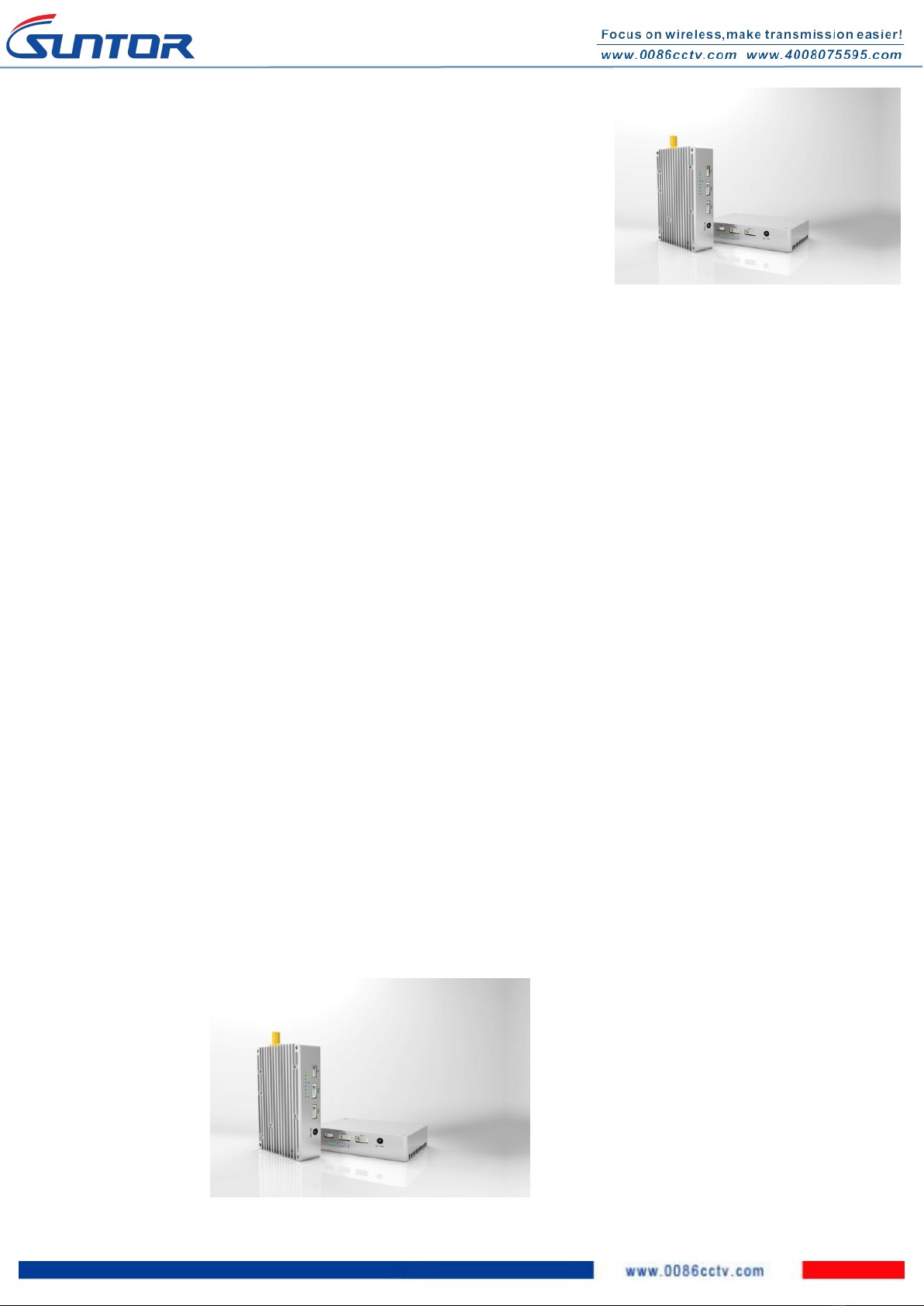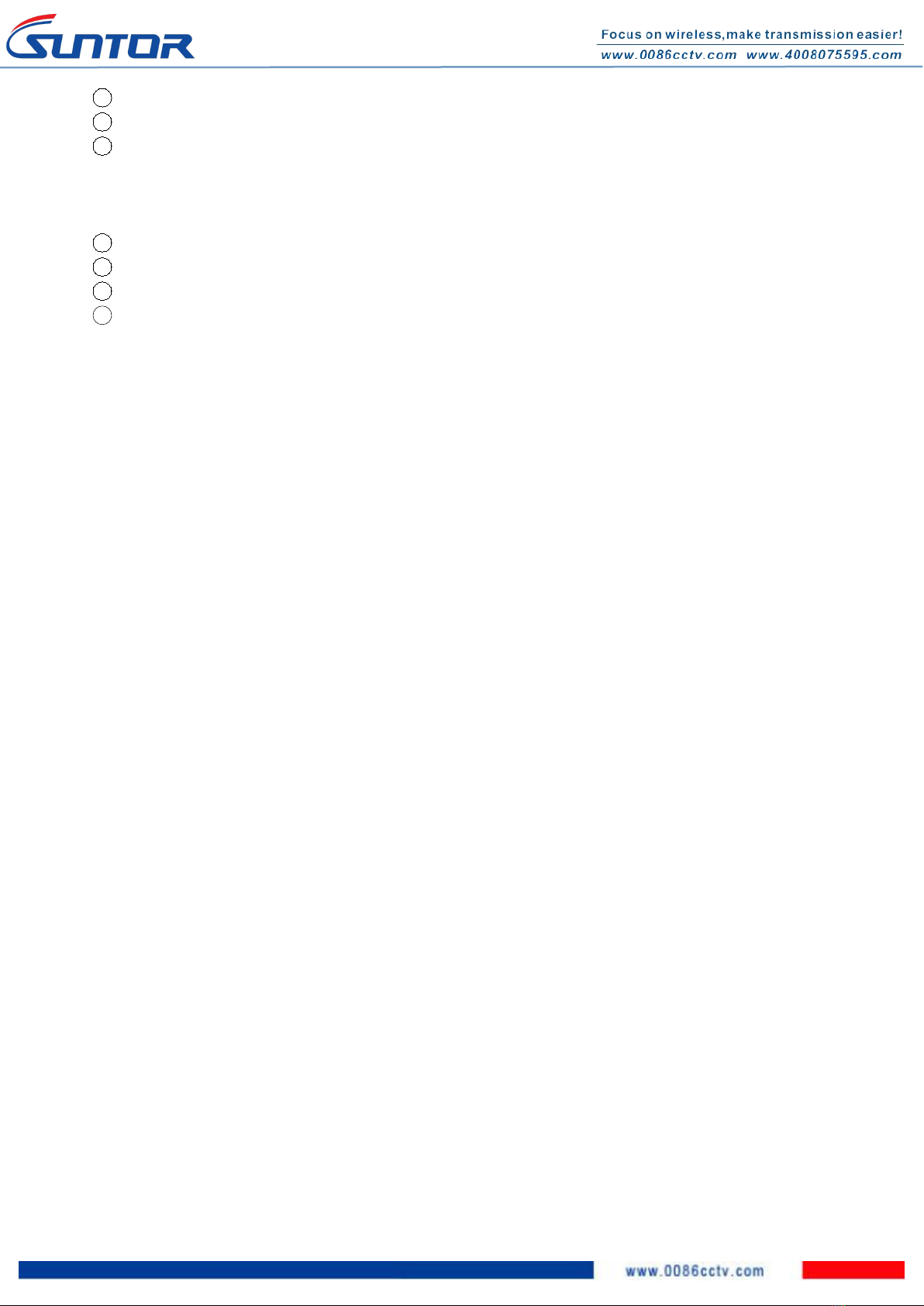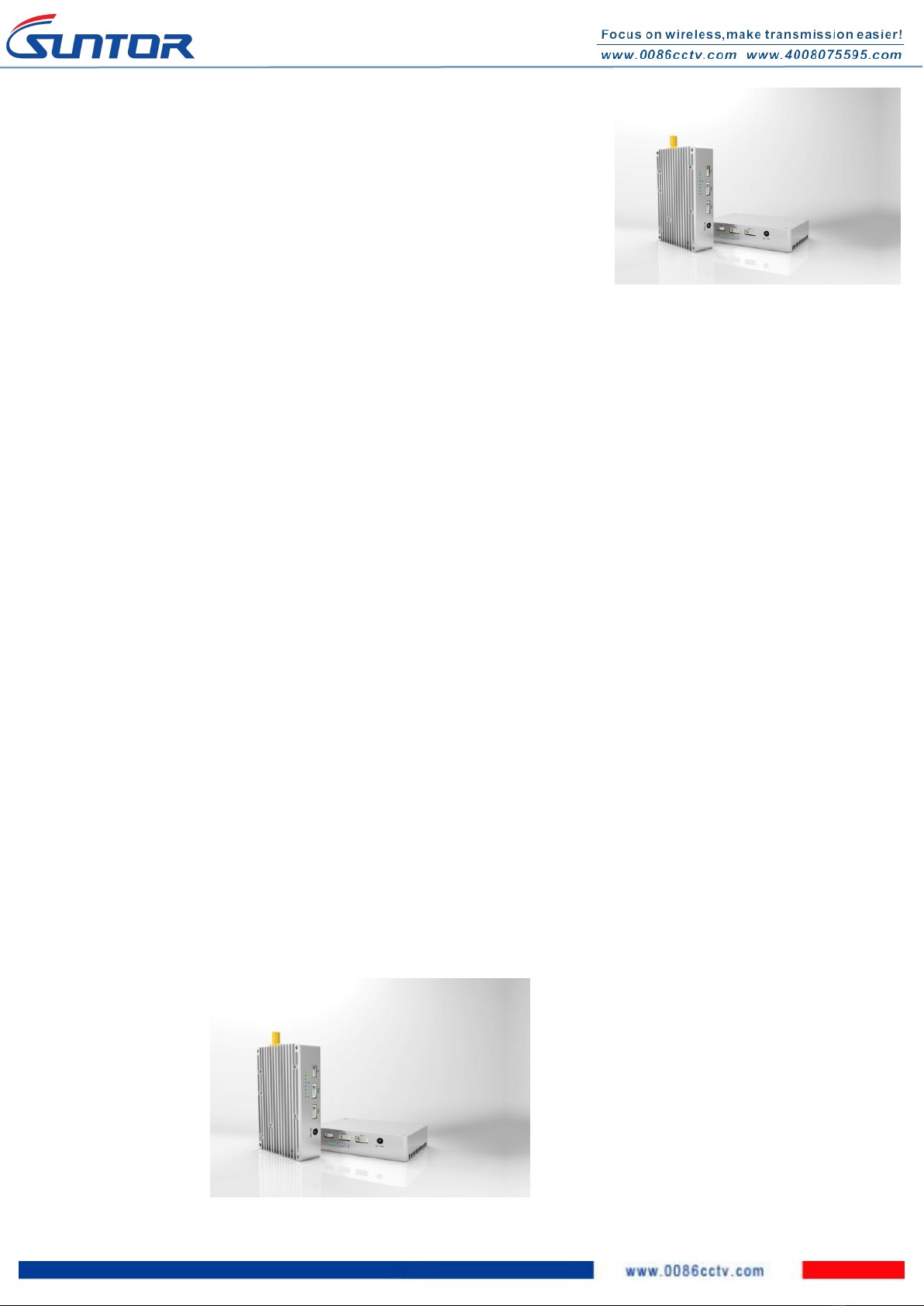
I. Disclaimer...............................................................................................................................................................................
II. Interface................................................................................................................................................................................
1. Indicator........................................................................................................................................................................
III. Precautions for integration...................................................................................................................................................
IV. Precautions When Powering On...........................................................................................................................................4th
V. List of in-box items.................................................................................................................................................................5th
VI. Setup.....................................................................................................................................................................................5th
1. Set the IP Address..........................................................................................................................................................5th
2. Set Serial Port Configuration......................................................................................................................................... 6th
VII. Antenna Installation............................................................................................................................................................ 7th
1. Multi-rotor UAV............................................................................................................................................................. 7th
2. Fixed Wing UAV..............................................................................................................................................................7th
VIII. Software Operation............................................................................................................................................................ 8th
1. Start Connecting Tdd-cofdm equipment....................................................................................................................... 8th
2. Restart TDD-COFDM Control Panel software.............................................................................................................8th
3. RF Configuration method..........................................................................................................................................8th
3. 1. TX Rate..............................................................................................................................................................9th
3.2. Channel Bandwidth............................................................................................................................................ 9th
3.3. Channel-Frequency.............................................................................................................................................9th
3.4. Wireless Distance............................................................................................................................................... 9th
3.5. RX TX Mode:.....................................................................................................................................................9th
3.6. TX Power..........................................................................................................................................................10th
4. Seria Configuration method:....................................................................................................................................... 10th
4.1. Data Baud Rate.................................................................................................................................................10th
4.2. Data Format...................................................................................................................................................... 10th
4.3. IP Protocol Config............................................................................................................................................ 11th
5. RS232 Configuration Menu.........................................................................................................................................11th
6. IP New Network Configuration method:.................................................................................................................... 12th
7. RF New NET Configuration method.......................................................................................................................... 12th
7.1. RF Net ID:........................................................................................................................................................ 12th
7.2. RF Encrypt KEY ............................................................................................................................................. 12th
SUNTOR ELECTRONICS CO., LIMITED