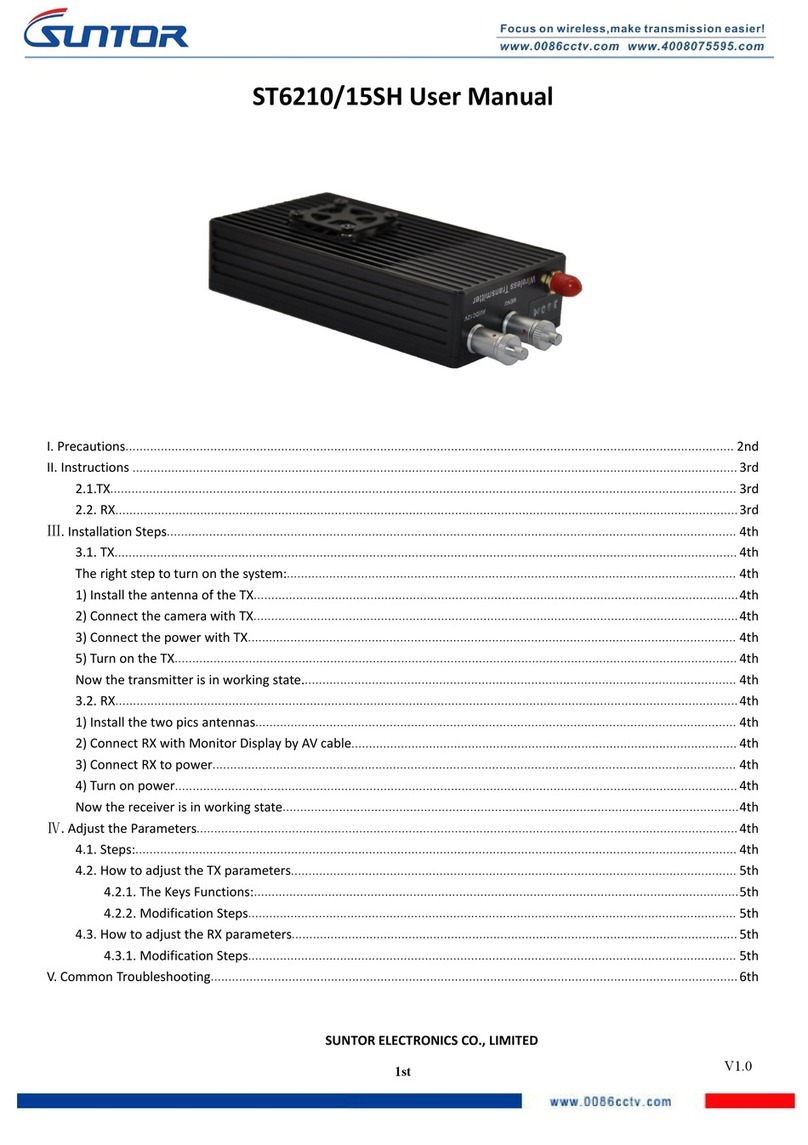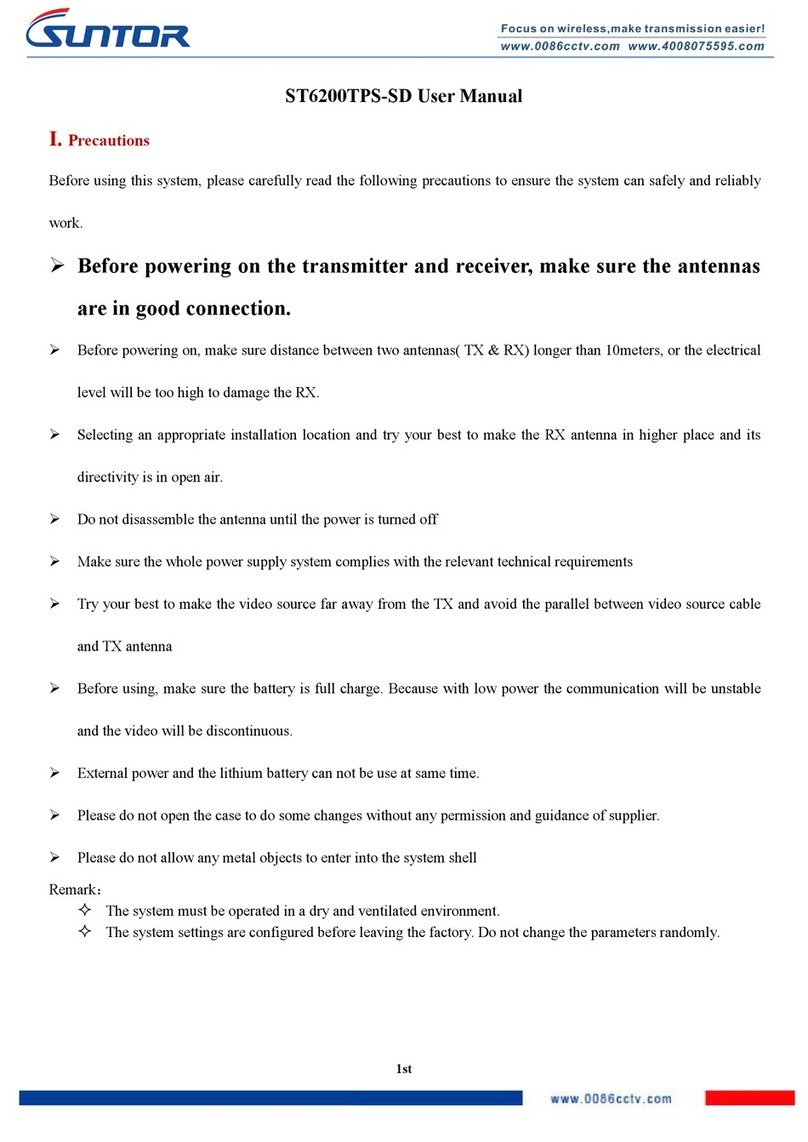2.operating instructions
Check if the system-related accessories are complete
Connect the TX:First connect the antenna then connect the camera then connect the power.
Connect the RX: Connect the antenna first, then HDMI Cable then power
The system settings are configured before leaving factory, no need to Reset the parameters
Part 4.Common troubleshooting
1. A lot of interference fringes or snowflakes appear on the monitor
Solution: In the TX Side, the distance between video cable and antenna is too close, Put the video
cable a little far away from the antenna cable, the problem can be solved.
2. A black and white image appears on the monitor
Solution: Please check if the video output cable have a good connection with the monitor and ensure
the power have a good connection. Put the video cable a little far away from the TX antenna.
3. When TX near to RX, the RX can get the signal, but when TX far away from RX, the signal
will be disappear or weak.
Solution: Check the RX electromagnetism environment, to confirm if there is interference around.
If there is strong interference, change to another channel.
4. After a good installation of TX and RX, the signal cant be simultaneous.
Solution: Bring the TX to 10meters away from the RX.
5. In Short or long distance, the signal cant be simultaneous.
Solution: Check if TX and RX are in same channel. Or reset the RX.
6. After the good connection of RX and monitor, the monitor cant show the video normally.
Solution: The trouble is caused by the impedance of video cable and the connector.
Do a good connector to ground of the RX and monitor. Or change the HDMI cable.
7. In TX end, after changing the video source, the monitor cant display normally.
Solution: Reset the RX
8. TX has no power output, and the transmit distance is very short.
Solution: The device’s power amplifier is broken. This problem is caused by not connecting
the antenna before connecting power. This way, you need to change a new power amplifier.