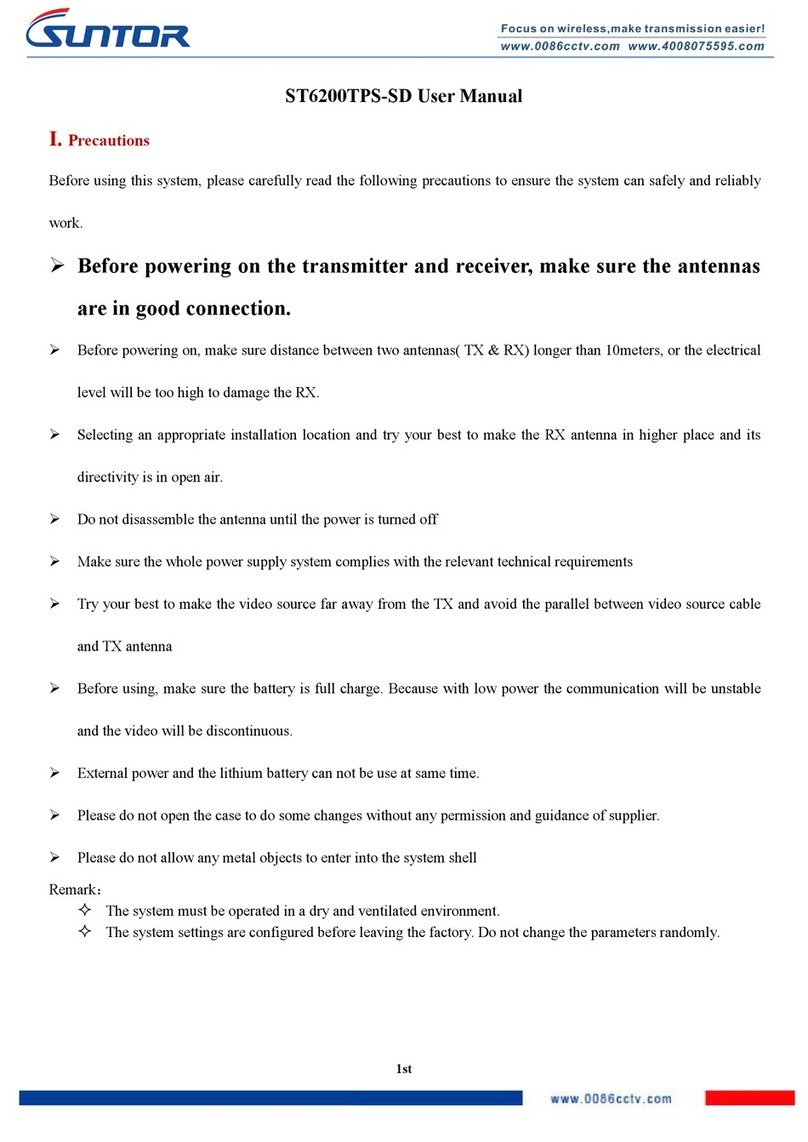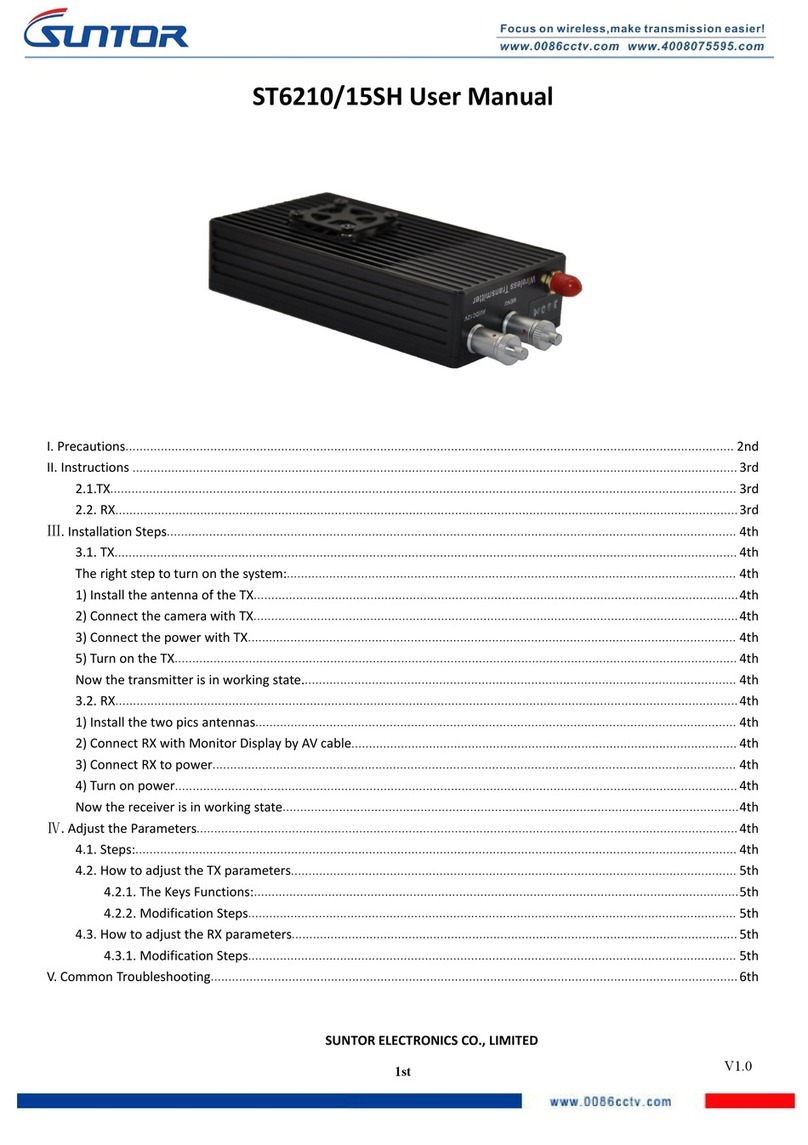Contents
Ⅰ、 Product Appearance............................................................................................................................................. 3
Ⅱ、Product Intro............................................................................................................................................................. 3
Ⅲ、Equipment Install.....................................................................................................................................................4
3.1 Interfaces Describe............................................................................................................................................ 4
3.2 Basic Parameters................................................................................................................................................ 5
3.3 Cautions................................................................................................................................................................ 5
Ⅳ、Equipment Debug....................................................................................................................................................6
4.1 Prepare of Debug...............................................................................................................................................6
4.2 Equipment Login................................................................................................................................................ 7
4.3 Set Central Node/ Access Node.................................................................................................................... 7
4.4 Modify IP Address..............................................................................................................................................8
4.5 Set WLAN............................................................................................................................................................. 9
4.6 Set Bandwidth..................................................................................................................................................... 9
Ⅴ、Use Notes................................................................................................................................................................. 10
Ⅵ、Normal Faults and Treatment.......................................................................................................................... 11
Ⅶ、Accessories.............................................................................................................................................................. 12
Focus on wireless make transmission easier(End).......................................................................................13