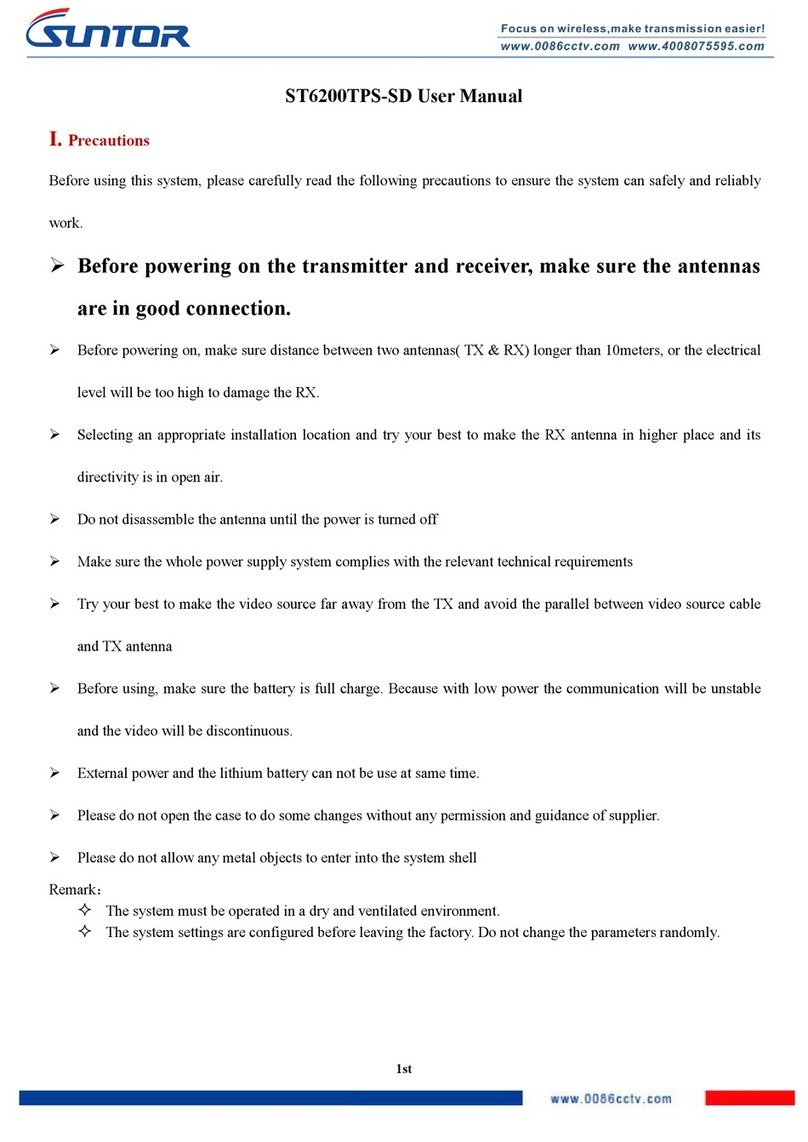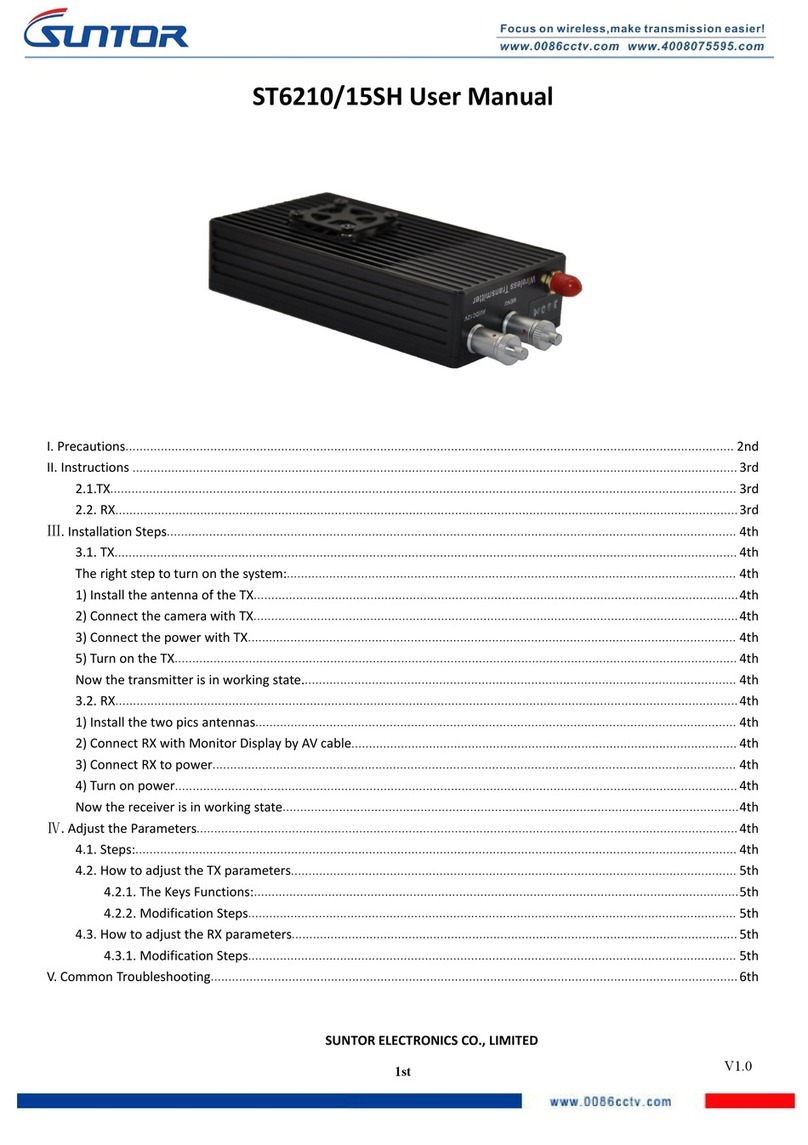I. Disclaimer
SUNTOR is the registered trademark of SUNTOR ELECTRONICS CO., LIMITED. All product names and brands in this
manual are trademarks or registered trademarks of the Company. SUNTOR ELECTRONICS CO., LIMITED reserves all
copyrights of the product and the manual. All the information must not be copied or reproduced in any form without
permission of SUNTOR. There may be semantic differences between disclaimers of different languages. The Chinese
version shall prevail in Chinese mainland, while the English version shall prevail in other regions. Thank you for
purchasing SUNTOR ST30HPT. Please use ST30HPT according to local radio regulations. Before using, please carefully
read this disclaimer. Once the product is used, all the contents of the disclaimer will be regarded recognized and
accepted. Please install and operate the product in strictly accordance with the requirements of this manual.
SUNTOR ELECTRONICS CO., LIMITED and its affiliates will not assume any legal responsibility for results or losses
caused by improper use, installation, assembly and modification (including the use of non-specified SUNTOR parts
and accessories, such as the radio power amplifier, antenna and SMA extension cord).
II. Precautions for integration
1) Be sure to use the parts provided by SUNTOR.
2) Reverse connecting power line positive and negative will burn the device out.
3) Before powering on please make sure the antenna are in good connection and not install or remove the
antennas with power on.
4) Given that the carbon fiber body and metal load may have shielding effects on antenna signals, they should not
be installed between the antenna and ground terminal. Keep the antenna on board free from winding or
blocking by obstacles. The antenna end should be vertically downward without bending to prevent shortening
communication distance and failure communication.
5) Antennas on board should be kept away from other radio antennas to avoid electromagnetic noise and
interference. We recommend to make full use of data and video transmitting function of ST30HPT to minimize
the radio devices quantity on board.
6) If using PTZ Camera, please do the PTZ self-testing firstly then connect HDMI cable.
7) HDMI cable and antenna on board may interfere with GPS. Please keep the HDMI cable and antenna away from
the GPS module and its cables.
8) Do not disassemble or modify SUNTOR ST30HPT. Any problem during installation, contact SUNTOR or SUNTOR
local branch office.
9) Keep appropriate distances between different electronic devices during installation to minimize the
electromagnetic interference.
10) Before using, please make sure all cables are in good connection and all components can work properly.