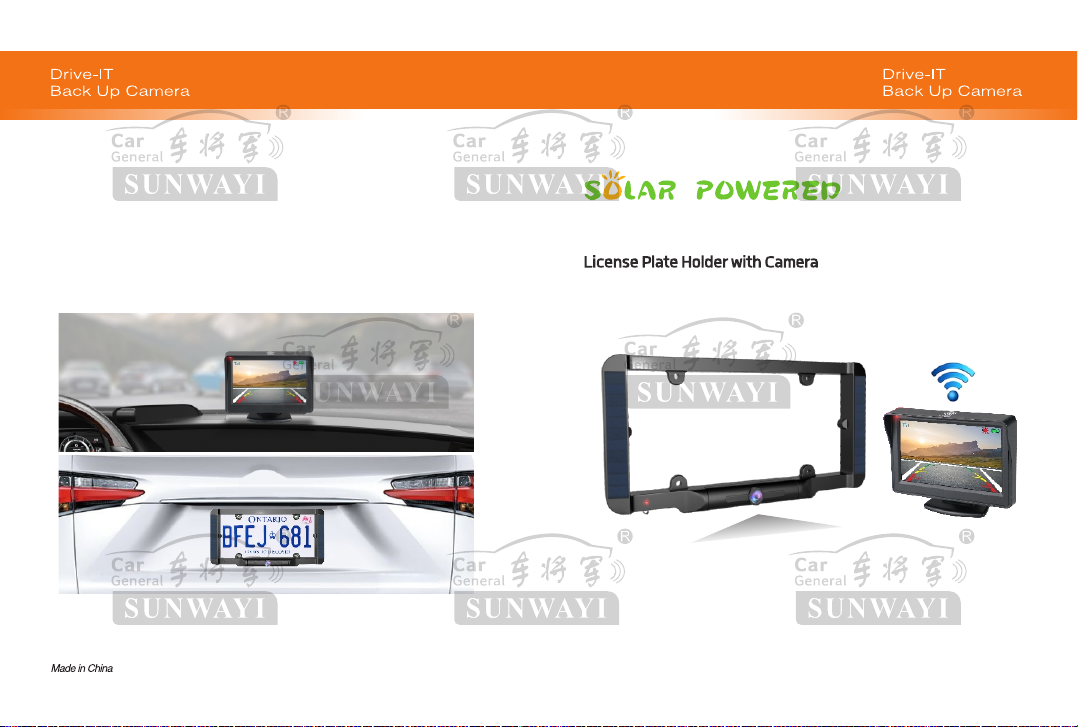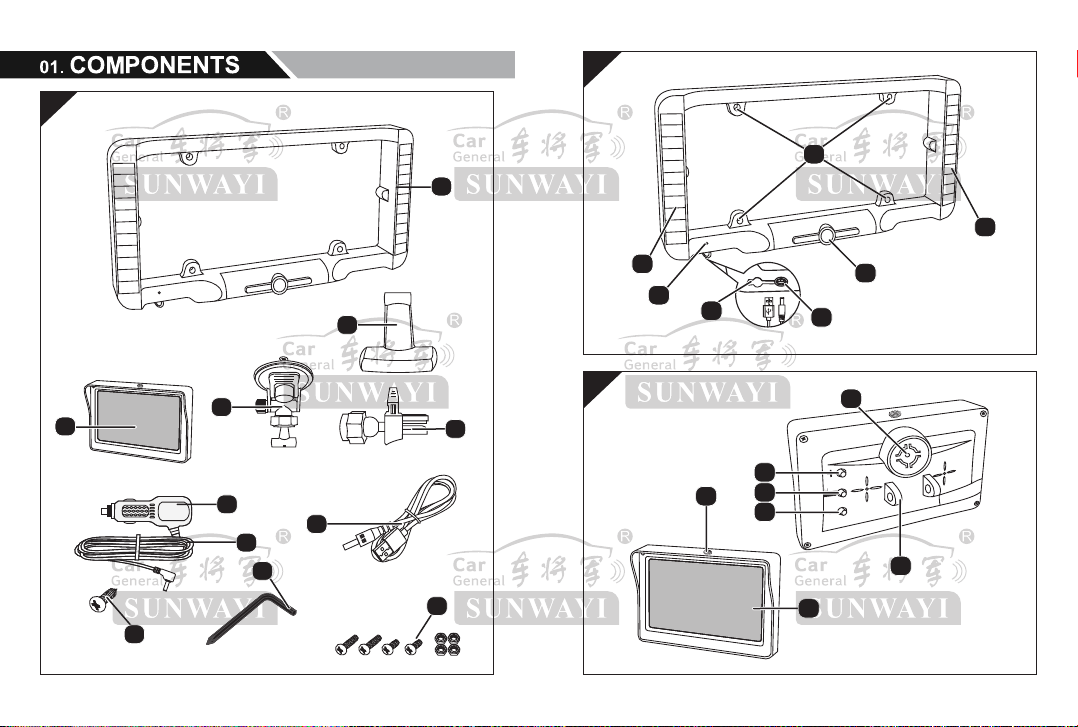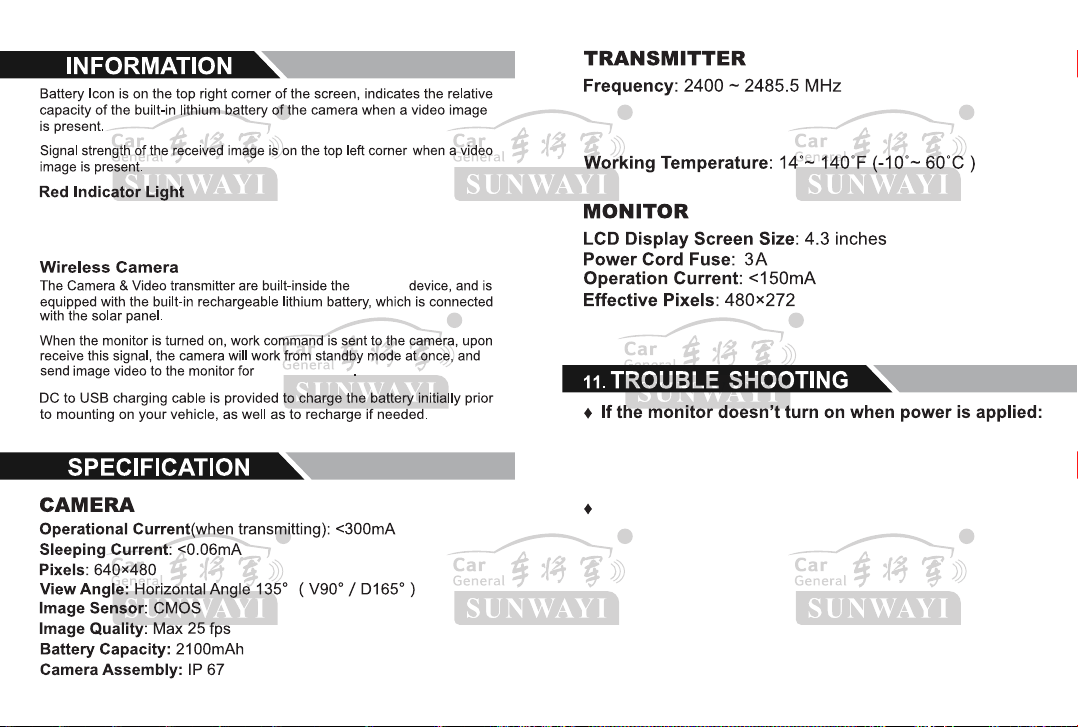WSU43+ product packing is designed to
provide years of service.
It should be recycled or safely disposed
of at a local recycling center.
13.
1. Turn the cap on the top of the power plug counterclockwise
(no tools needed).
2. Remove the cap, center pin and fuse.
3. Replace the fuse with a new 3-am fuse.
4. Replace the center pin and cap. Turn the cap clockwise.
WSU43+ Solar Powered Wireless Backup Camera is intended to assist
responsible driver, but it doesn’t relieve a driver from full responsibility
for operation of the vehicle. It is the driver’s sole responsibility to avoid
contact with any objects, animals, especially persons. By installing and/
or using WSU43+ Solar Powered Wireless Backup Camera, you agree
that you are solely responsible for the operation of your vehicle, the
WSU43+ supplier is not responsible for any property damage, personal
injury, or loss of life that may result from the operation of your vehicle.
Some USA states or local government may have regulations or laws that restrict the
use of anything that might impair the clear view of a license plate. Check local laws
for explanation.
Do not use solvents or chemical materials to clean or wipe
WSU43+ camera (including the lens and all solar panels)
If necessary, use a soft cloth moistened with a neutral detergent
solution to remove dust or stains. Please clean the dirt or stains
of the solar panel.
take about 5 seconds, and the wireless signal will automatically reconnect,
the monitor will display the rear image accordingly.
Check if the camera solar panels are covered with mud, water, dirt, etc.
Please use soft cloth moistened with a neutral detergent solution to
remove dust or stains, so as not to af fect the solar power generation
ef ficiency.
If the video image does not last the setting time:
Recharge the camera battery.
If no image after touching Touch-Sensor in quiet
environment (no vibration at all) , such as testing
BC3000 in of fice or laboratory.
Vibrate the camera, touch the powered Monitor Touch-Sensor quickly
(not over 3 minutes from vibration) to wake up the sleeping camera
make it enter standby status.
Under the actual situation of installation, test, and use in car, the environment
is dif ferent totally. Little vibration must happen when open door, people
touching the vehicle, even the engine work. So the camera will stay at standby
status.
- 15 - - 16 -