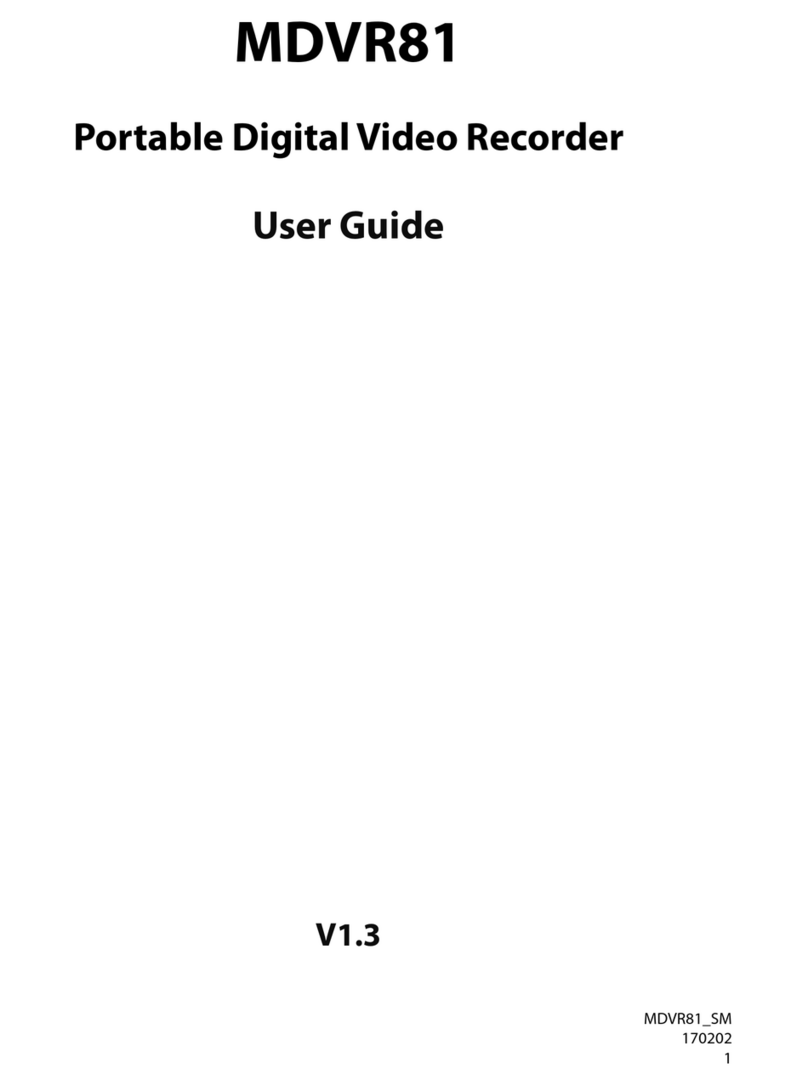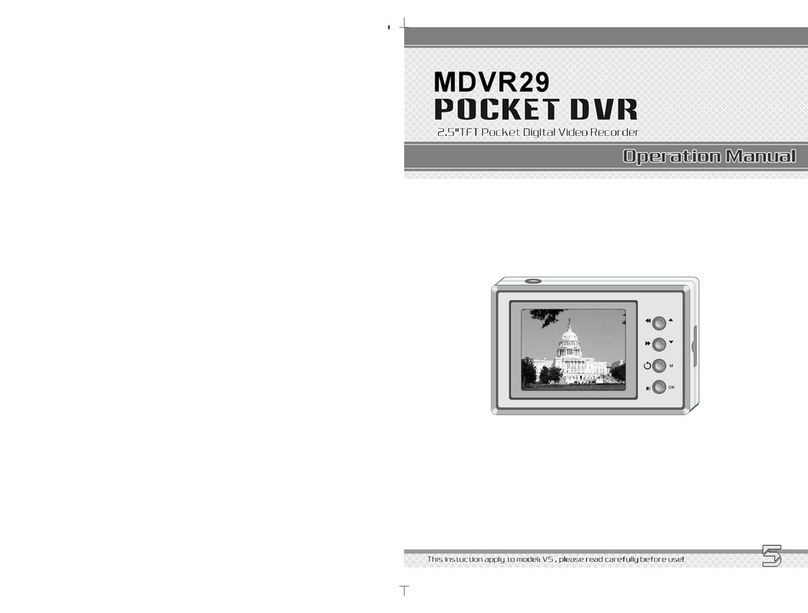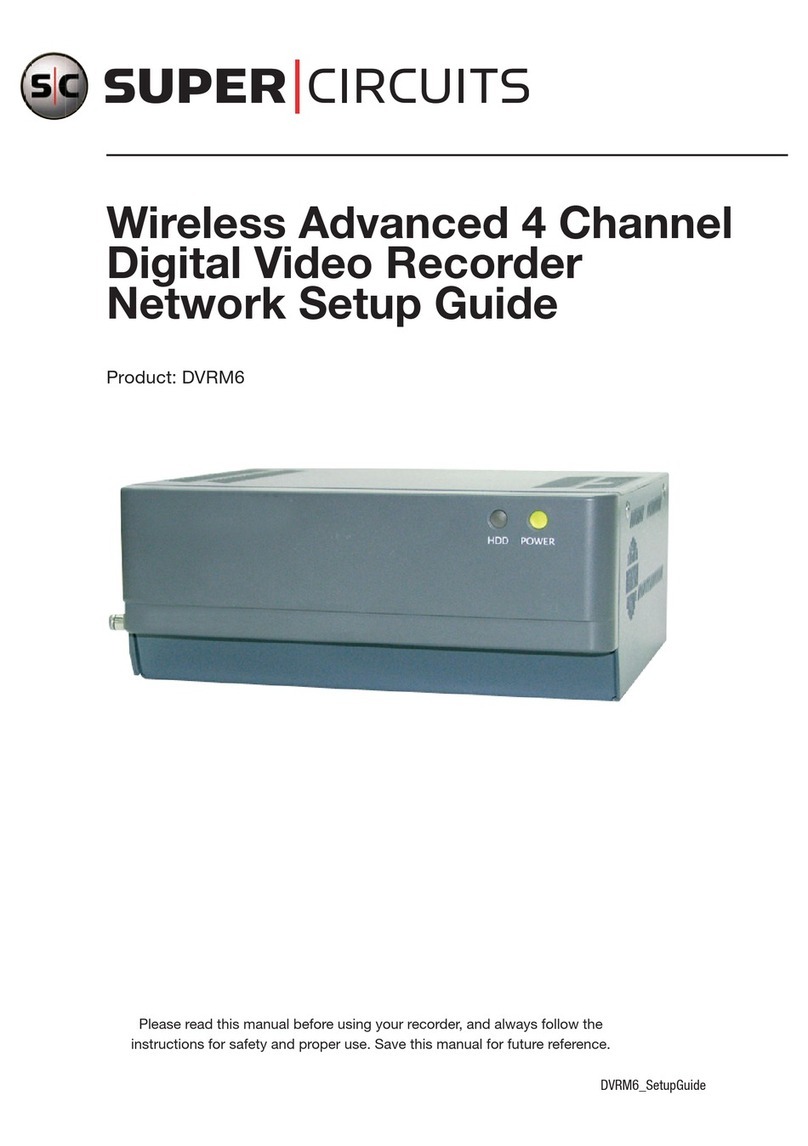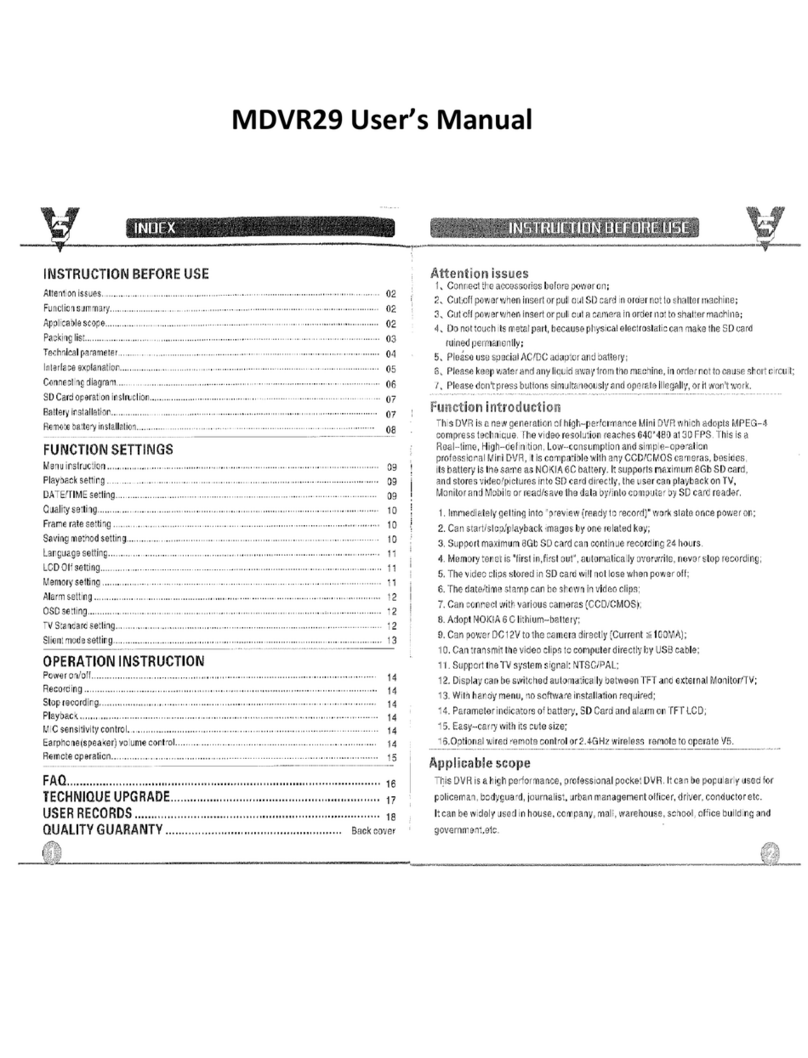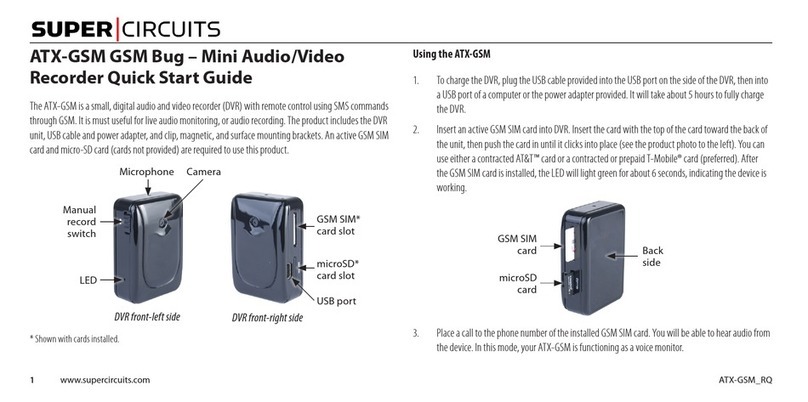1www.supercircuits.com LE_MDVR14-3_Player_Q
• In the InstallShield “Welcome to ..” window, click Next.
• In the License window, read the license agreement carefully. If you accept the
terms of the agreement, click:
“I accept the terms of the license agreement.” then click Next.
• In the Ready to Install the Program window, click Install. A window with a
progress bar will open.
• Allow the installation to complete. When the InstallShield Wizard Complete
window opens, click Finish.
Step 2. Playing video les with the Mini DVR Player
• Remove the SD from the MDVR14-3 and insert it into an adapter connected to
your computer.
• Open the Mini DVR Player by double clicking the AKR Player desktop icon. The
player window will open.
Open
File or
Folder
AVI
Convert
File Player
Statistics
File Player
Motion Controls
Continue on back ➥
MDVR14-3 Mini DVR Player
Quick Setup Guide
The Mini DVR Player plays the .SDR formatted (proprietary) video les created by the
MDVR14-3 DVR. It can also convert the les to .AVI format for viewing with other
computer based video players such as Windows Media® Player or Apple® iTunes®.
The Mini DVR Player installation les are provided on the SuperCircuits.com website.
The examples used in this guide are taken from a Microsoft® Windows® XP system.
Step 1. Install the Mini DVR Player
Installation of the Mini DVR Player requires a PC with a Pentium® III 800 MHz CPU or
faster, at least 256 MB RAM, and Microsoft Windows 2000 or Windows XP.
To acquire the Mini DVR Player installation les from SuperCircuits.com:
• Open a browser window on your computer and to go SuperCircuits.com.
• Click the PRODUCTS button at the top of the screen.
In the CCTV PRODUCTS page navigation menu, click:
DIGITAL VIDEO RECORDERS > MICRO DVRS
Find the Mini Digital Video Recorder (MDVR14-3), and click:
View Product
Click the PRODUCT RESOURCES tab to list the available resources.
• Click the Resource Name MDVR14-3 Software and download the le.
• Open the le with a .zip le extractor. Within the extraction, open the MDVR14-3
Mini DVR Player folder.
• In the le list, nd Setup_<nnnn>.exe and double click it. An InstallShield
Wizard window will open. NOTE: “nnnn” represents the revision level of the le;
it may be different from the one shown above.
• In the InstallShield Wizard window, click on the language you prefer to use, then
click Next.