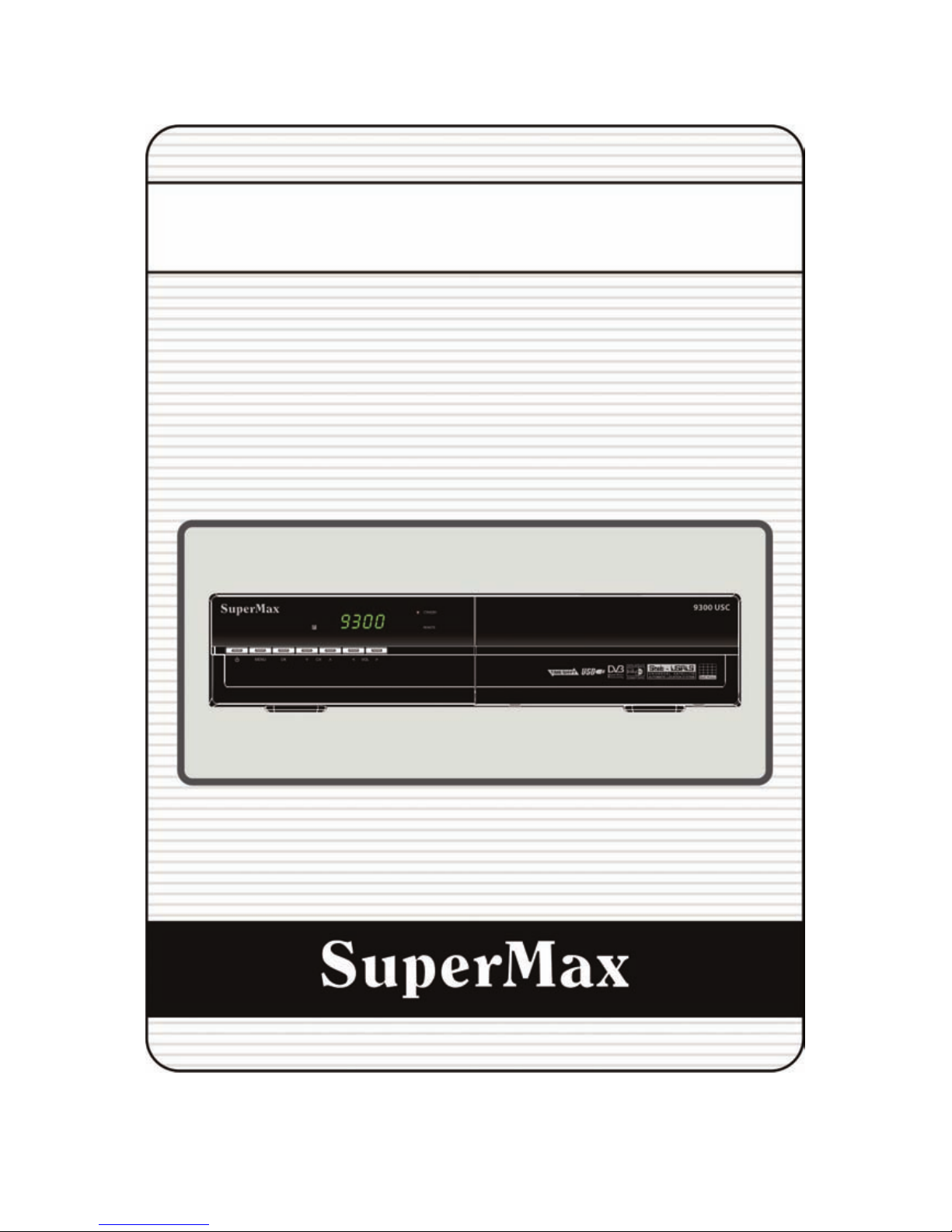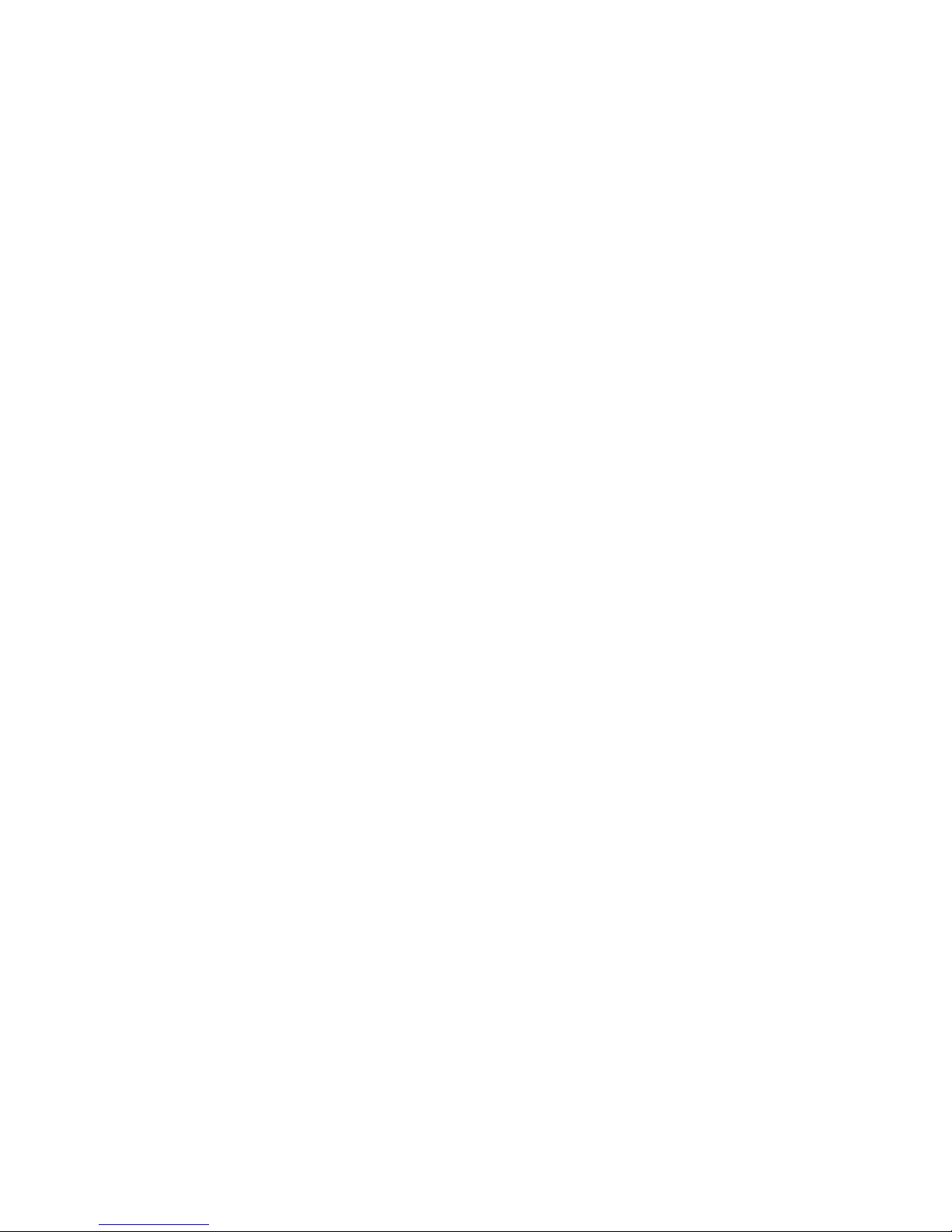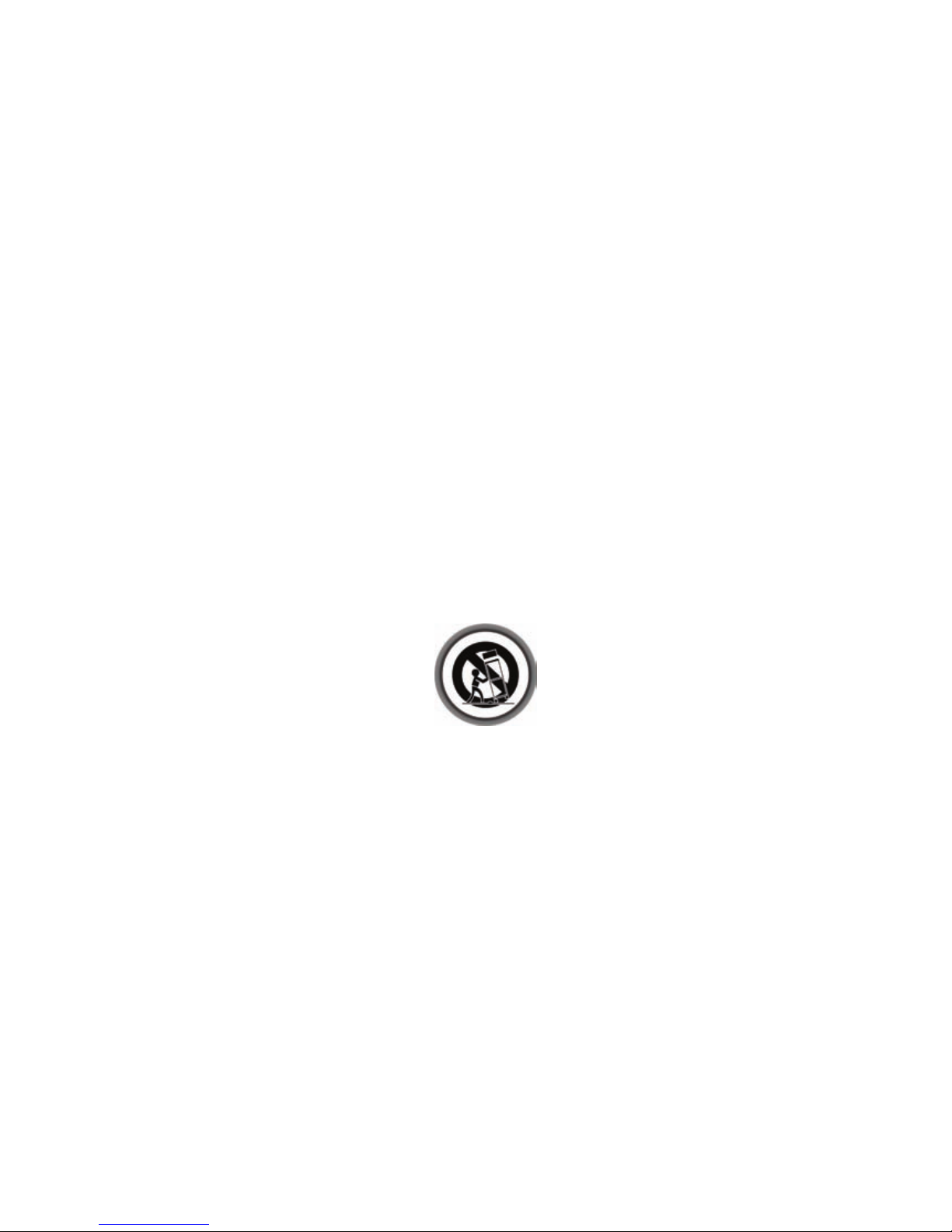4
PVR (Personal Video Recorder) Function ........................................................................................ 20
1. Recording ................................................................................................................................. 20
1.1 Recording methods ............................................................................................................. 20
1.2 Instant Recording ................................................................................................................ 21
1.3 Recording Edit..................................................................................................................... 21
1.4 Long Time Recording .......................................................................................................... 21
1.5 Pause during Recording...................................................................................................... 22
2. Time Shifting............................................................................................................................. 23
3. Playback (Play List).................................................................................................................. 24
4. Bookmark ................................................................................................................................. 24
5. Trick mode................................................................................................................................ 25
Guide of Main Menu ............................................................................................................................ 26
1. Configuration ............................................................................................................................ 26
1.1 Time Setting ........................................................................................................................ 26
1.2 Timer Manager .................................................................................................................... 26
1.3 UI (User Interface) Setting .................................................................................................. 27
1.4 Parental Control .................................................................................................................. 27
1.5 Language Setting ................................................................................................................ 28
1.6 A/V Output Setting .............................................................................................................. 28
2. Installation ................................................................................................................................ 28
2.1 Dish Setting ......................................................................................................................... 28
2.2 Positioner Setting ................................................................................................................ 29
2.3 Service Search.................................................................................................................... 30
2.4 System Recovery ................................................................................................................ 31
2.5 System Information ............................................................................................................. 31
3. Utilities ...................................................................................................................................... 31
3.1 USB ..................................................................................................................................... 31
3.2 Data Transfer....................................................................................................................... 32
3.3 Recording Option ................................................................................................................ 32
3.4 Calendar.............................................................................................................................. 32
3.5 Calculator ............................................................................................................................ 32
3.6 Game................................................................................................................................... 32
4. CA............................................................................................................................................. 33
4.1 Conax smart card menu...................................................................................................... 33
4.2 Smart card information........................................................................................................ 33
5. Service List............................................................................................................................... 34
5.1 Service List manager .......................................................................................................... 34
5.2 Service List Option .............................................................................................................. 35
Troubleshooting .................................................................................................................................. 36
Specifications...................................................................................................................................... 37