Supermicro L2 User manual
Other Supermicro Switch manuals

Supermicro
Supermicro SSE-G24-TG4 User manual

Supermicro
Supermicro SSE-C3632S User manual

Supermicro
Supermicro SSE-G48-TG4 User manual
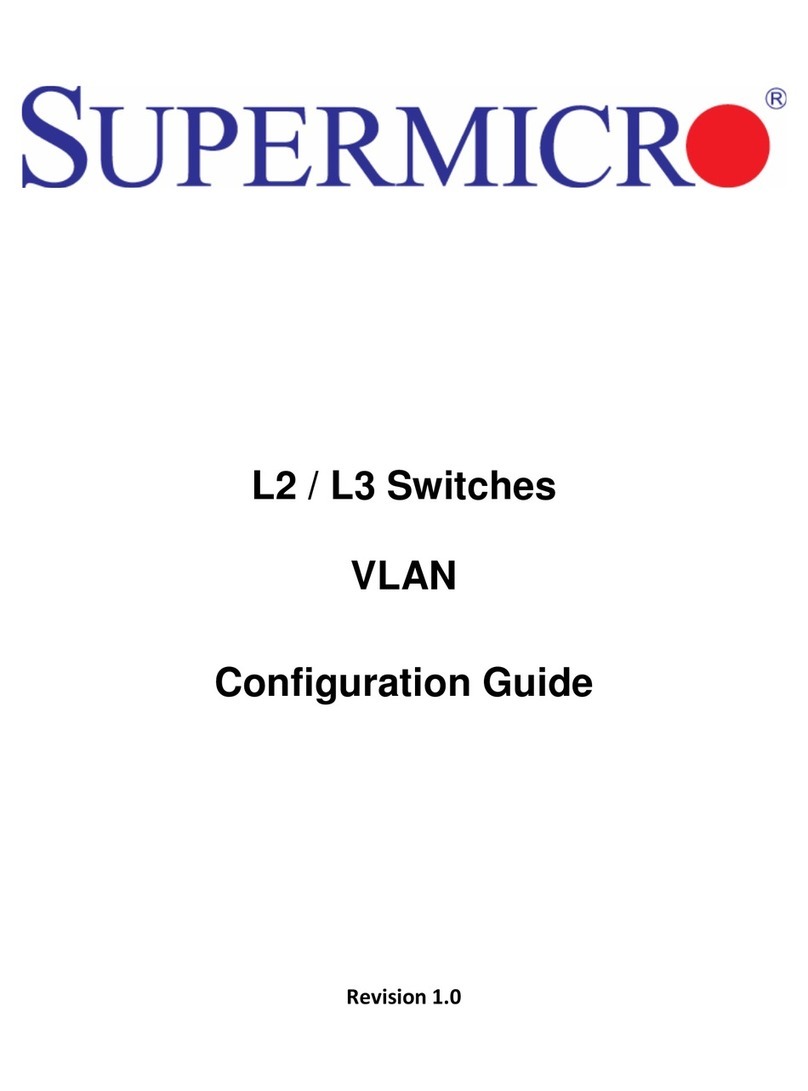
Supermicro
Supermicro L2 User manual

Supermicro
Supermicro SSE-T7132 Series User manual

Supermicro
Supermicro SuperBlade Series User manual
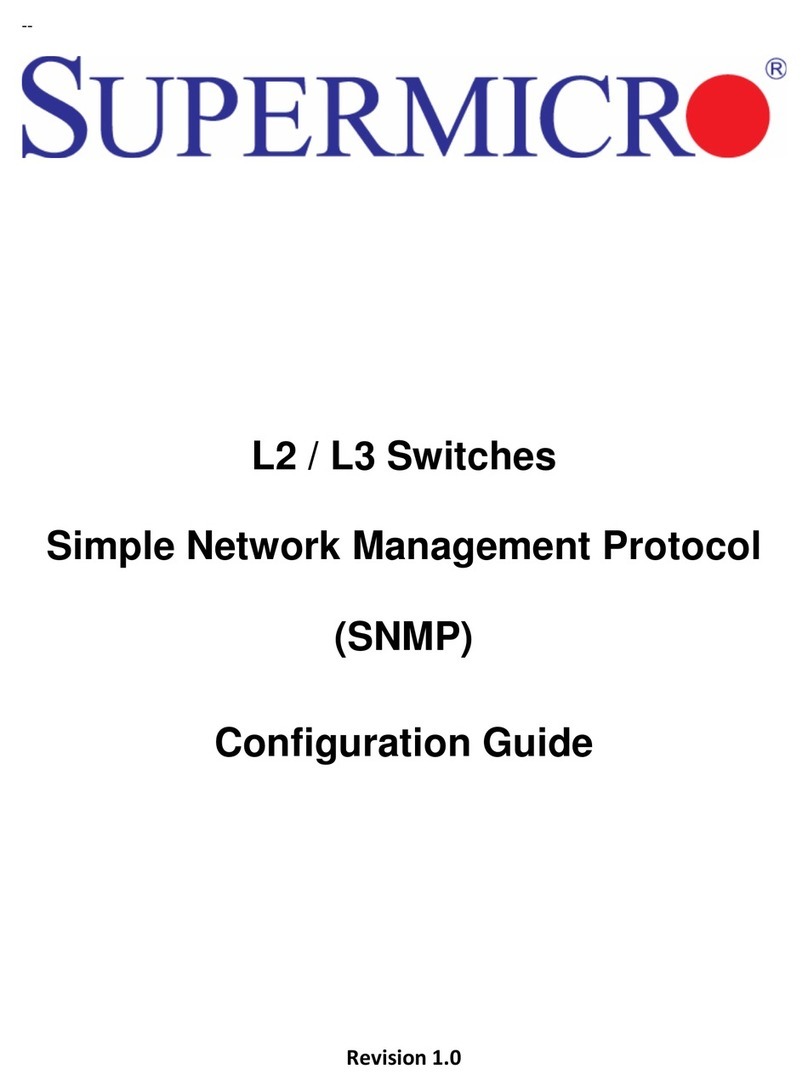
Supermicro
Supermicro L2 User manual

Supermicro
Supermicro SuperBlade HDR 200G User manual

Supermicro
Supermicro SSE-G24-TG4 User manual

Supermicro
Supermicro SSE-X3648S User manual

Supermicro
Supermicro SuperBlade SBM-GEM-X2C User manual

Supermicro
Supermicro SuperBlade MBM-XEM-002 User manual

Supermicro
Supermicro SSH-C48Q User manual

Supermicro
Supermicro SSE-G24-TG4 User manual

Supermicro
Supermicro SSE-G2252 User manual

Supermicro
Supermicro SSE-G24-TG4 User manual

Supermicro
Supermicro MicroBlade MBM-GEM-004 User manual
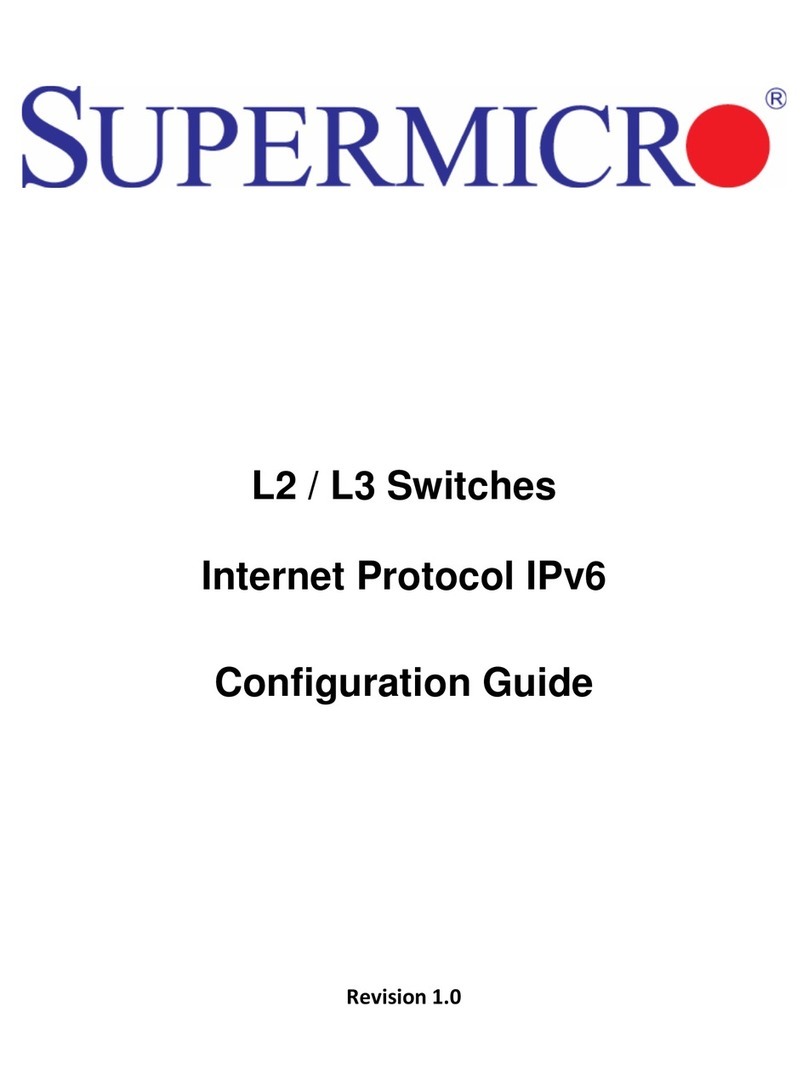
Supermicro
Supermicro L2 User manual

Supermicro
Supermicro SSE-G48-TG4 User manual

Supermicro
Supermicro SSE-G24-TG4 User manual
Popular Switch manuals by other brands

SMC Networks
SMC Networks SMC6224M Technical specifications

Aeotec
Aeotec ZWA003-S operating manual

TRENDnet
TRENDnet TK-209i Quick installation guide

Planet
Planet FGSW-2022VHP user manual

Avocent
Avocent AutoView 2000 AV2000BC AV2000BC Installer/user guide

Moxa Technologies
Moxa Technologies PT-7728 Series user manual

Intos Electronic
Intos Electronic inLine 35392I operating instructions

Cisco
Cisco Catalyst 3560-X-24T Technical specifications

Asante
Asante IntraCore IC3648 Specifications

Siemens
Siemens SIRIUS 3SE7310-1AE Series Original operating instructions

Edge-Core
Edge-Core DCS520 quick start guide

RGBLE
RGBLE S00203 user manual



















