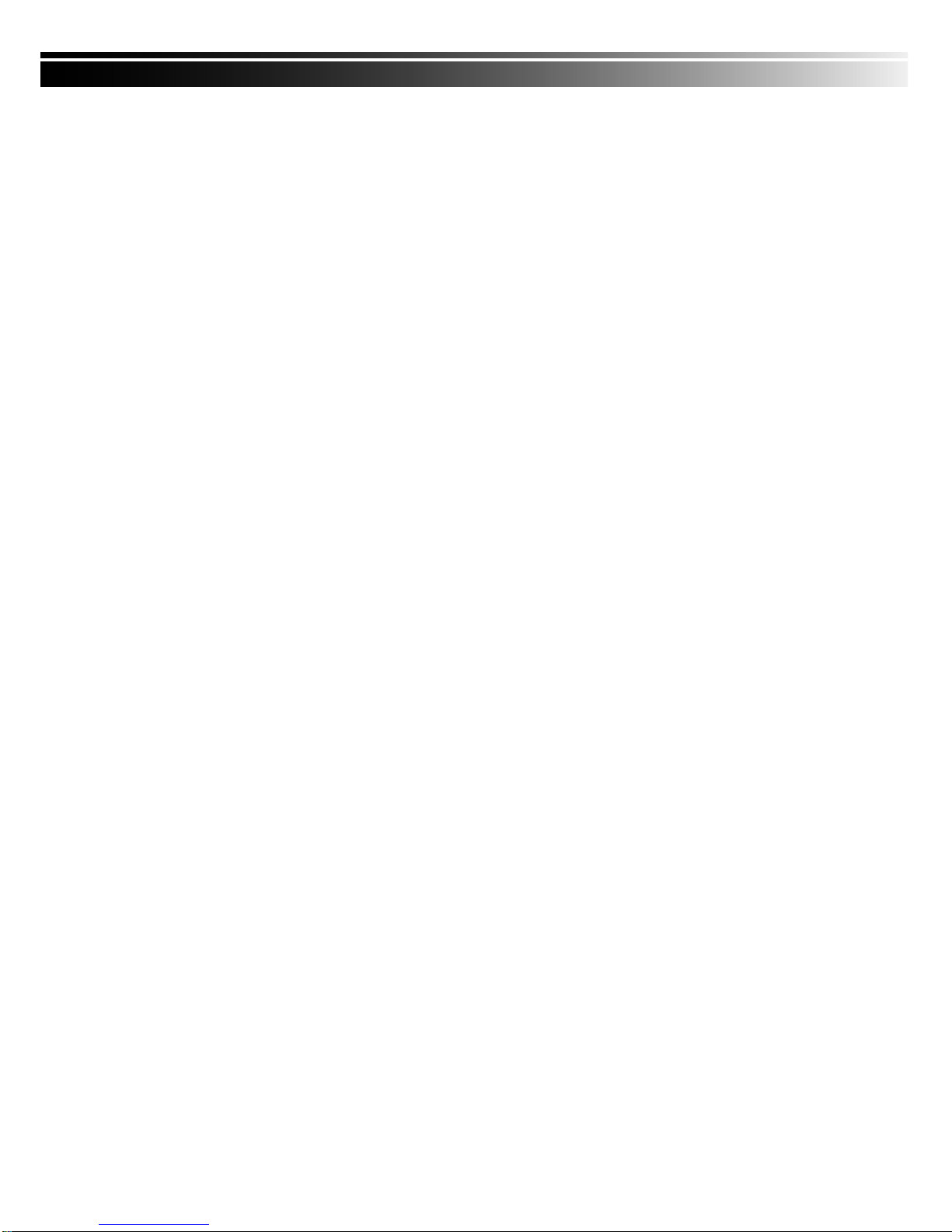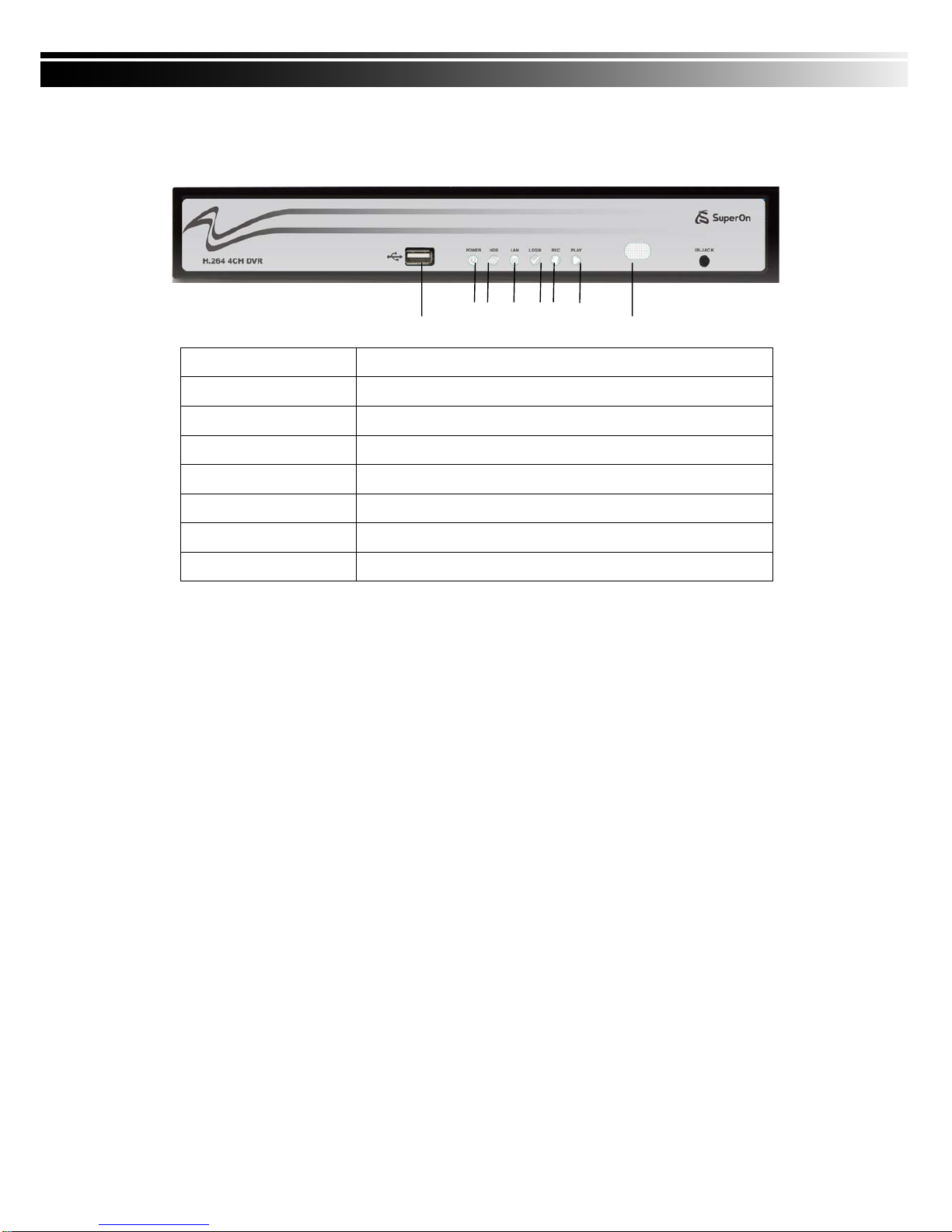3
Table of Contents
CHAPTER 1 PACKING DETAIL AND INSTALLATION........................................................... 5
1-1 PACKING ..................................................................................................................... 5
1-2 Hard Disk Installation................................................................................................... 6
CHAPTER 2 PANEL LOCATION............................................................................................... 8
2-1 FRONT PANEL CONTROLS ....................................................................................... 8
2-2 4CH REAR PANEL CONNECTORS............................................................................ 9
CHAPTER 3 LIVE, PLAYBACK AND PTZ OPERATIONS ................................................... 10
3-1 LIVE Mode.................................................................................................................. 10
3-2 PLAYBACK Mode....................................................................................................... 13
3-3 PTZ Mode................................................................................................................... 15
CHAPTER 4 MAIN MENU SETUP....................................................................................... 17
4-1 RECORD SETUP....................................................................................................... 18
4-1.1 Quality & Frame Rate Setup _____________________________________ 19
4-2 EVENT SETUP .......................................................................................................... 19
4-2.1 MOTION SETUP ______________________________________________ 20
4-2.1.1 MOTION AREA SETUP
____________________________________________ 21
4-2.2 SENSOR SETUP______________________________________________ 22
4-3 SCHEDULE SETUP................................................................................................... 23
4-3.1 Schedule Record Setup_________________________________________ 23
4-3.2 Holiday Setup ________________________________________________ 24
4-4 CAMERA SETUP....................................................................................................... 24
4-5 ACCOUNT SETUP..................................................................................................... 25
4-5.1 Permission Setup______________________________________________ 26
4-6 NETWORKING SETUP ............................................................................................. 26
4-6.1 NETWORKING SETUP_________________________________________ 27
4-6.1.1 DHCP
____________________________________________________________ 27
4-6.1.2 LAN
______________________________________________________________ 27
4-6.1.3 ADSL
___________________________________________________________ 28
4-6.2 HTTP SETUP_________________________________________________ 28
4-6.3 DDNS Setup ________________________________________________ 29
4-6.4 Mail Setup__________________________________________________ 29
4-7 PTZ & RS485 SETUP................................................................................................ 30
4-8 SYSTEM SETUP ....................................................................................................... 31
4-8.1 DISPLAY SETUP______________________________________________ 32
4-8.2 DATE/TIME SETUP____________________________________________ 32
4-8.2.1 CHANGE DATE & TIME
__________________________________________ 33
4-8.2.2 TIME ZONE SETUP
_______________________________________________ 33
4-8.2.3 INTERNET TIME SETUP
___________________________________________ 34
4-8.3 BUZZER & RELAY SETUP ______________________________________ 34
4-8.4 SPOT SETUP ________________________________________________ 35
4-9 UTILITY SETUP......................................................................................................... 36
4-10 DIAGNOSTIC........................................................................................................... 37
CHAPTER 5 BACKUP & SEARCH....................................................................................... 38
5-1 BACKUP SETUP........................................................................................................ 38
5-2 SEARCH SETUP....................................................................................................... 39
5-2.1 EVENT SEARCH______________________________________________ 39
5-2.1.1 CRITERIA SETUP FOR EVENT SEARCH
____________________________ 40
5-2.2 TIME SEARCH _______________________________________________ 41
CHAPTER 6 NETWORK SURVEILLANCE.......................................................................... 42
6-1 AP Software Installation and Setup............................................................................ 42
6-2 AP Software Operation............................................................................................... 44
CHAPTER 7 SPECIFICAITONS........................................................................................... 46
CHAPTER 8 MOBILE APPLICATION INSTALLATION AND USAGE..................................... 48
8-1 Mobile Application Installation and Operation for Symbian System........................... 48
8-1.1 Mobile Application Installation ____________________________________ 48
8-1.2 Mobile Application Operation_____________________________________ 49