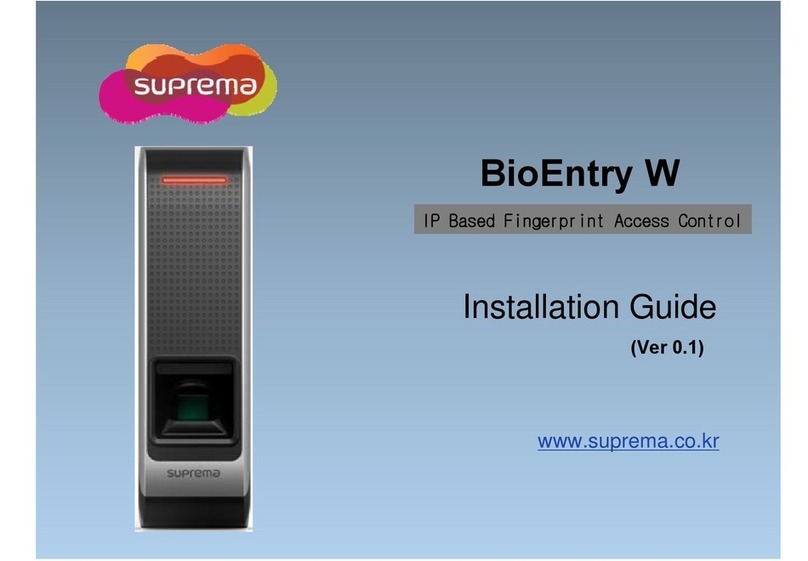Contents
Safety Instructions ..........................................................................................3
Introduction ......................................................................................................5
Components ...................................................................................................................................................5
Name and function of each part ...............................................................................................................6
Cables and connectors.........................................................................................................................................................7
How to enroll a fingerprint ........................................................................................................................8
Selecting a finger for fingerprint input........................................................................................................................8
Fingerprint enroll method ................................................................................................................................................8
Installation ........................................................................................................9
Fixing the bracket and the product..........................................................................................................9
Power supply connection...........................................................................................................................11
Network connection....................................................................................................................................11
TCP/IP ..................................................................................................................................................................................11
TTL input connection .................................................................................................................................12
Relay connection.........................................................................................................................................13
Fail Safe Lock ....................................................................................................................................................................13
Fail Secure Lock ................................................................................................................................................................13
Automatic door connection............................................................................................................................................14
Connecting as a standalone......................................................................................................................15
Connecting to Secure I/O 2 ......................................................................................................................16
Wiegand connection ...................................................................................................................................17
Resetting Network Settings.........................................................................................................................17
Restoring the Factory Defaults....................................................................................................................17
Product specifications.................................................................................. 18
Dimensions...................................................................................................................................................19
FCC Compliance Information....................................................................... 20
Appendices..................................................................................................... 21
Disclaimers ...................................................................................................................................................21
Copyright notice..........................................................................................................................................21
Open Source License ....................................................................................................................................21
GNU General Public License ..............................................................................................................................................21
GNU Lesser General Public License ..................................................................................................................................27
OpenSSL License ................................................................................................................................................................28
Original SSLeay License.....................................................................................................................................................29