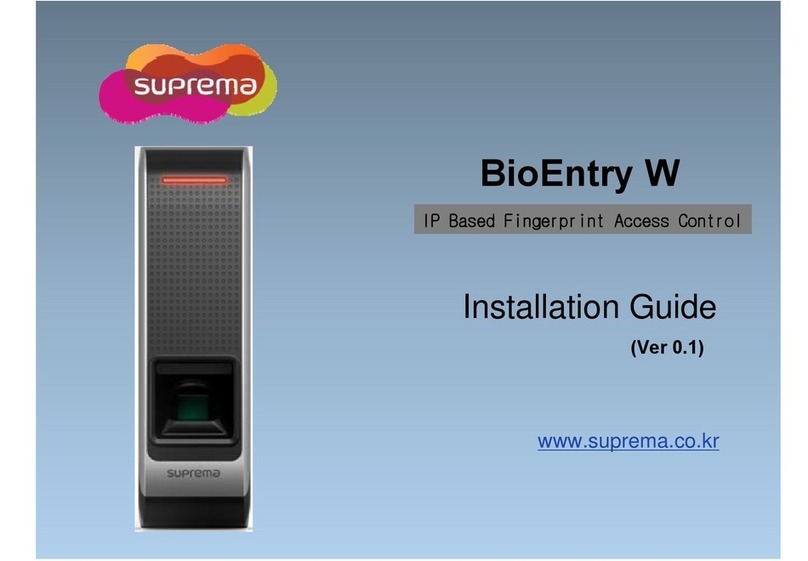3
Contents
1 Getting Started ................................................6
Features ............................................................................ 7
Components ...................................................................... 8
Optional Accessories......................................................................... 9
Product Description ...........................................................10
Dimensions.......................................................................12
2 Installation .................................................... 13
Installation Precautions ......................................................14
Basic Installation ..............................................................15
3 Connections.................................................. 16
Cable Specifications ..........................................................17
Power Cable .................................................................................... 17
RS232 Cable .................................................................................... 17
Relay Cable ..................................................................................... 17
RS485 Cable.................................................................................... 17
Wiegand Cable................................................................................. 17
Analogue Video Phone Cable ............................................................ 17
Switch Cable ................................................................................... 17
Power Connection .............................................................18
Wireless LAN Connection ..................................................18
Ethernet Connections ........................................................19
Connecting with a PC ...................................................................... 19
Connecting with Hub ....................................................................... 19
RS485 Connections ......................................................... 20
Connecting with a PC .......................................................................20
Connecting with Secure I/O...............................................................20
Connecting with Other Devices .........................................................20
RS232 Connection ............................................................21
Relay Connections ........................................................... 22
Connecting with a Fail Safe Lock ......................................................22
Connecting with a Fail Secure Lock ..................................................22
Connecting with Automatic Doors .....................................................22
Input Connection ............................................................. 23
Wiegand Connections ...................................................... 23
Connecting a Wiegand Input ............................................................23
Connecting a Wiegand Output ..........................................................24
Mini USB Connection ........................................................24
USB Connection .............................................................. 25
Analogue Video Phone Connection .................................... 25