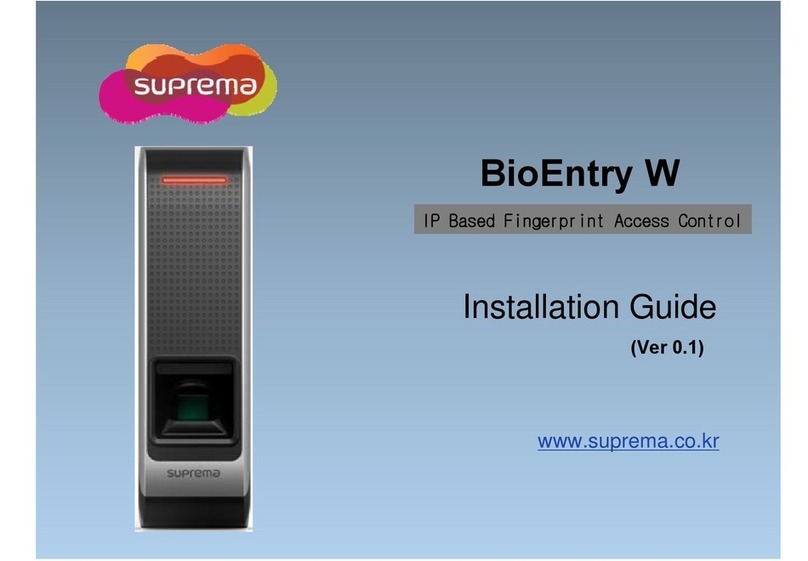Contents
Safety instructions............................................................................................3
Introduction ......................................................................................................5
Components ...................................................................................................................................................5
Name and function of each part ...............................................................................................................6
Cables and connectors ......................................................................................................................................................8
Correct face registration and authentication method.............................................................................9
Cautions for registering a face .......................................................................................................................................9
Cautions for authenticating a face.................................................................................................................................9
Installation ..................................................................................................... 10
Fixing the bracket and the product........................................................................................................10
Power supply connection...........................................................................................................................12
Network connection....................................................................................................................................13
TCP/IP ..................................................................................................................................................................................13
TTL input connection .................................................................................................................................14
Relay connection.........................................................................................................................................15
Fail Safe Lock ....................................................................................................................................................................15
Fail Secure Lock ................................................................................................................................................................15
Automatic door connection............................................................................................................................................16
Connecting as a standalone......................................................................................................................17
Connecting to Secure I/O 2 ......................................................................................................................18
Wiegand connection ...................................................................................................................................19
Product specifications.................................................................................. 20
Dimensions...................................................................................................................................................21
FCC compliance information ...................................................................... 22
EU Declaration of Conformity (CE) ........................................................... 22
Appendix ........................................................................................................ 23
Disclaimer.....................................................................................................................................................23
Copyright notice..........................................................................................................................................23