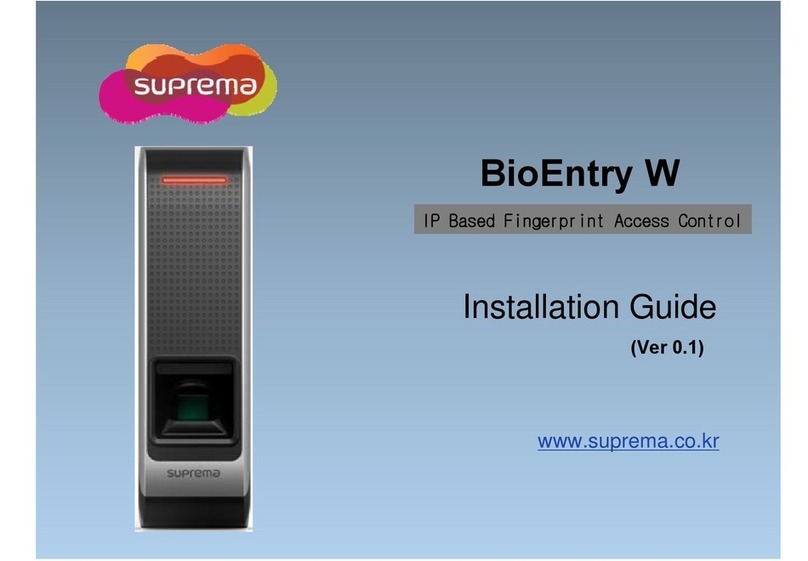Contents
Safety Instructions ..........................................................................................3
Getting Started ................................................................................................5
Components ...................................................................................................................................................5
Part names and features .............................................................................................................................6
Cables and connectors .............................................................................................................................7
How to Scan a Fingerprint..........................................................................................................................8
Choosing a finger for registration .......................................................................................................8
How to register a fingerprint ...............................................................................................................8
Installation ........................................................................................................9
Mounting the Bracket and Product ...........................................................................................................9
Connecting to Power..................................................................................................................................10
Connecting to a Network ..........................................................................................................................10
TCP/IP......................................................................................................................................................10
Connecting to an Door button/Door sensor ..........................................................................................10
Connecting to a Relay ...............................................................................................................................11
Fail Safe Lock ........................................................................................................................................11
Fail Secure Lock ....................................................................................................................................11
Connecting to an Automatic door .....................................................................................................12
How to configure a Relay ...................................................................................................................12
Connecting as a standalone......................................................................................................................13
Connecting to Secure I/O 2 ......................................................................................................................14
Connecting as a Wiegand device.............................................................................................................14
Product Specifications ................................................................................. 15
Dimensions...................................................................................................................................................16
FCC Compliance Information...................................................................... 17
Appendix ........................................................................................................ 18
Disclaimers ...................................................................................................................................................18
Copyright Notice .........................................................................................................................................18