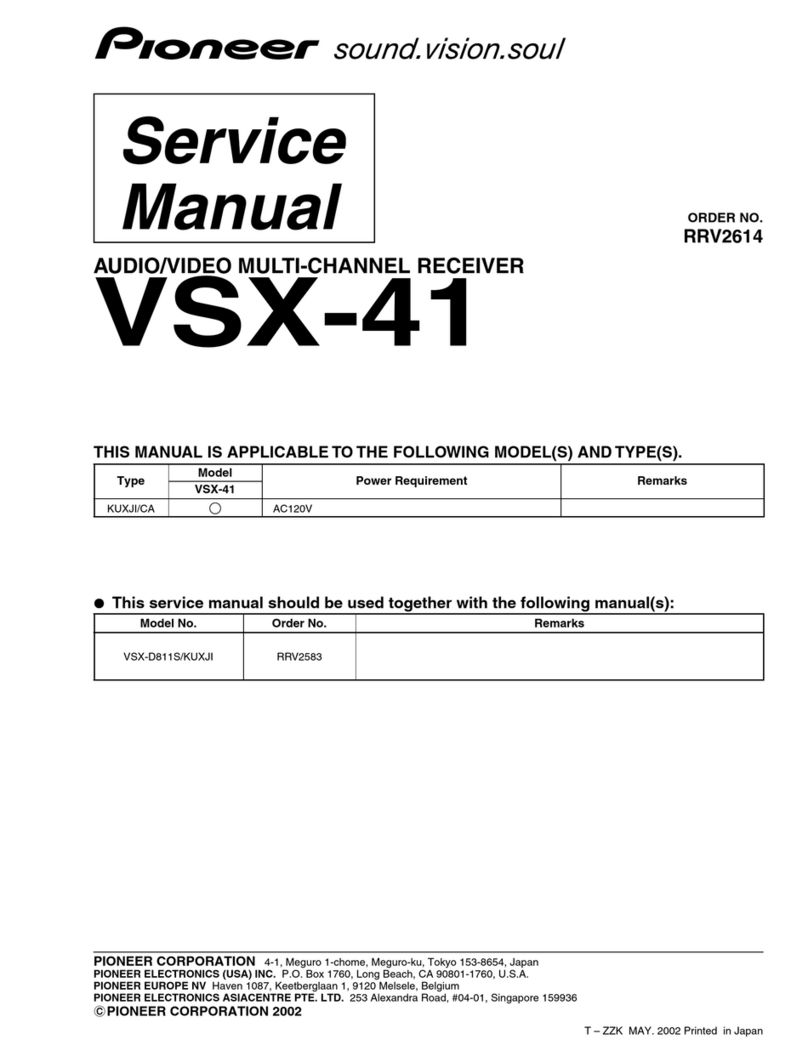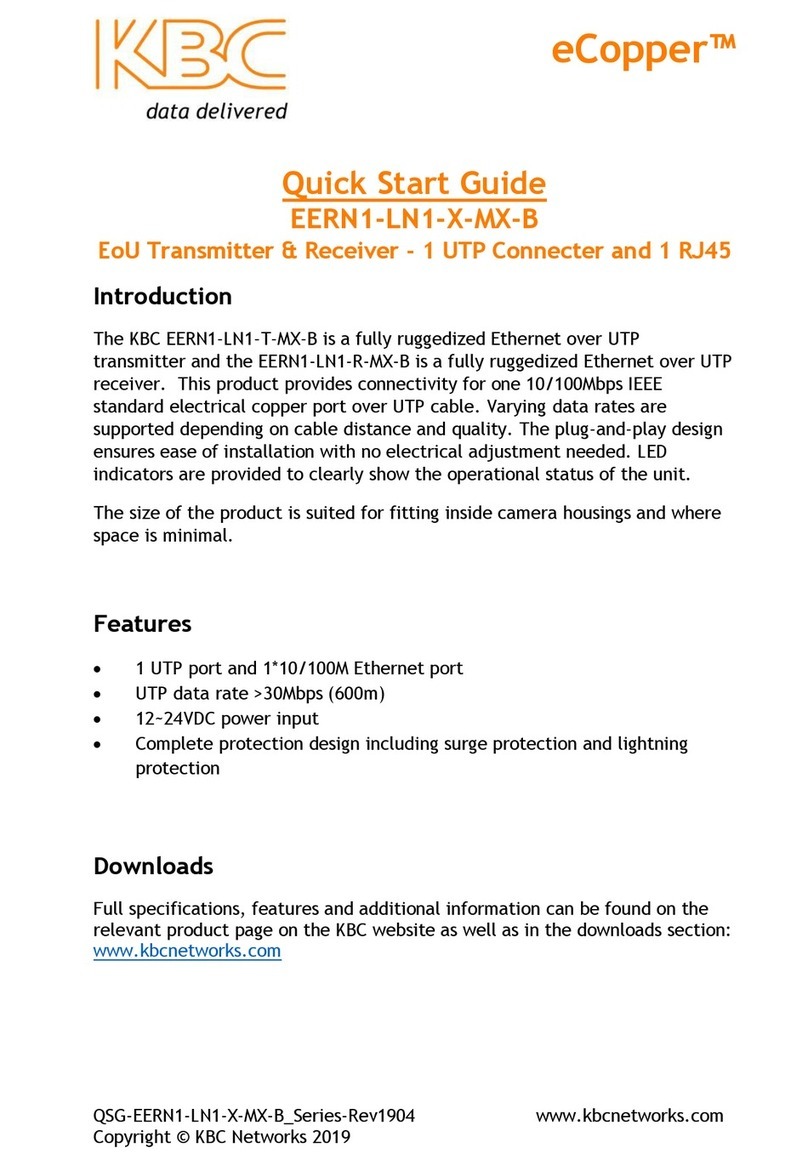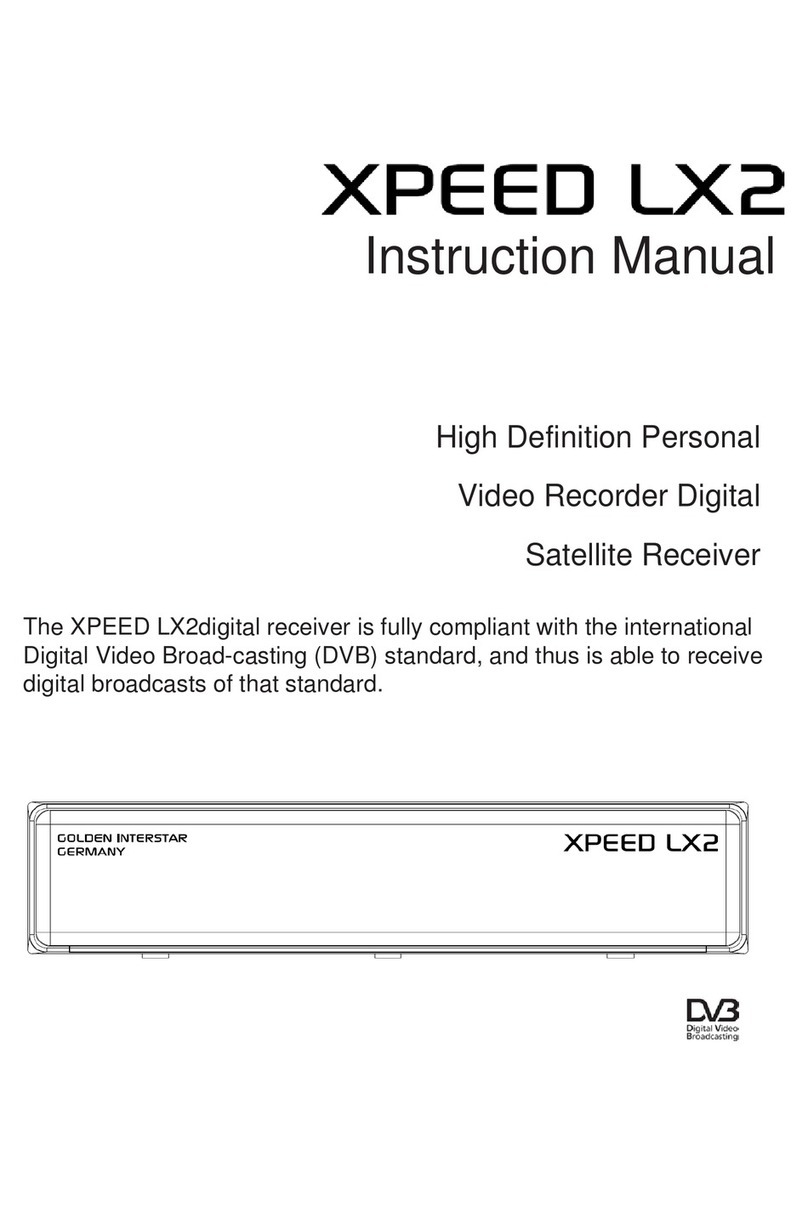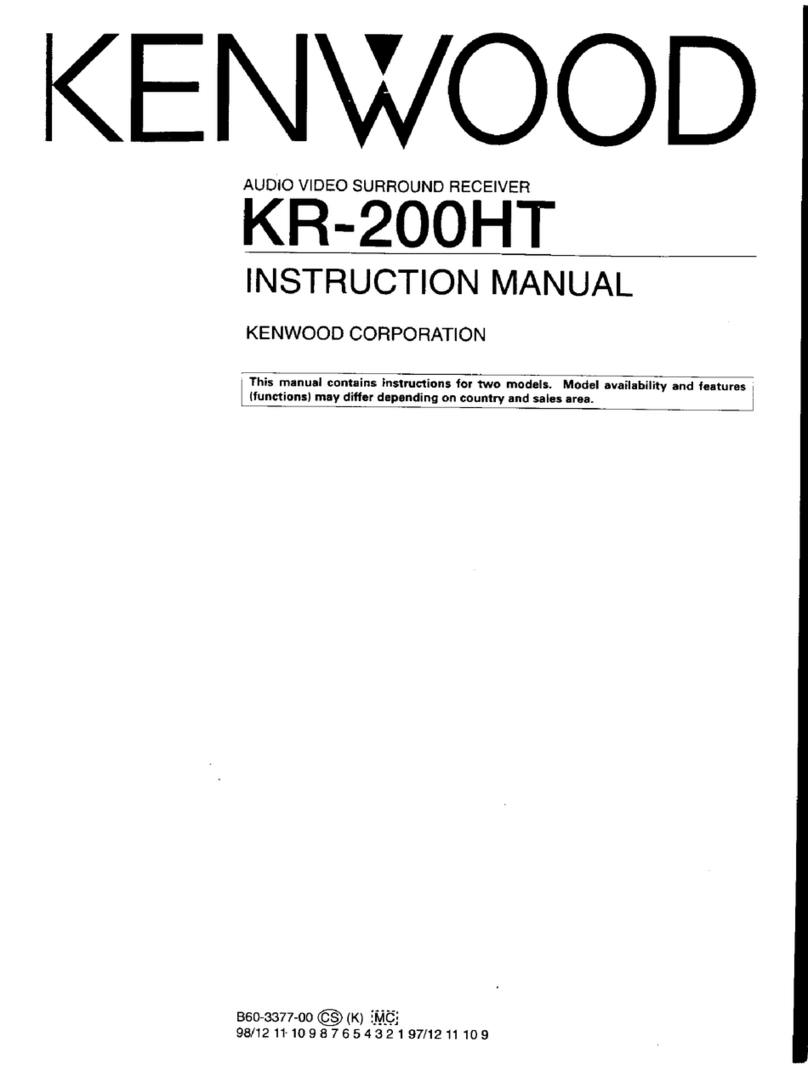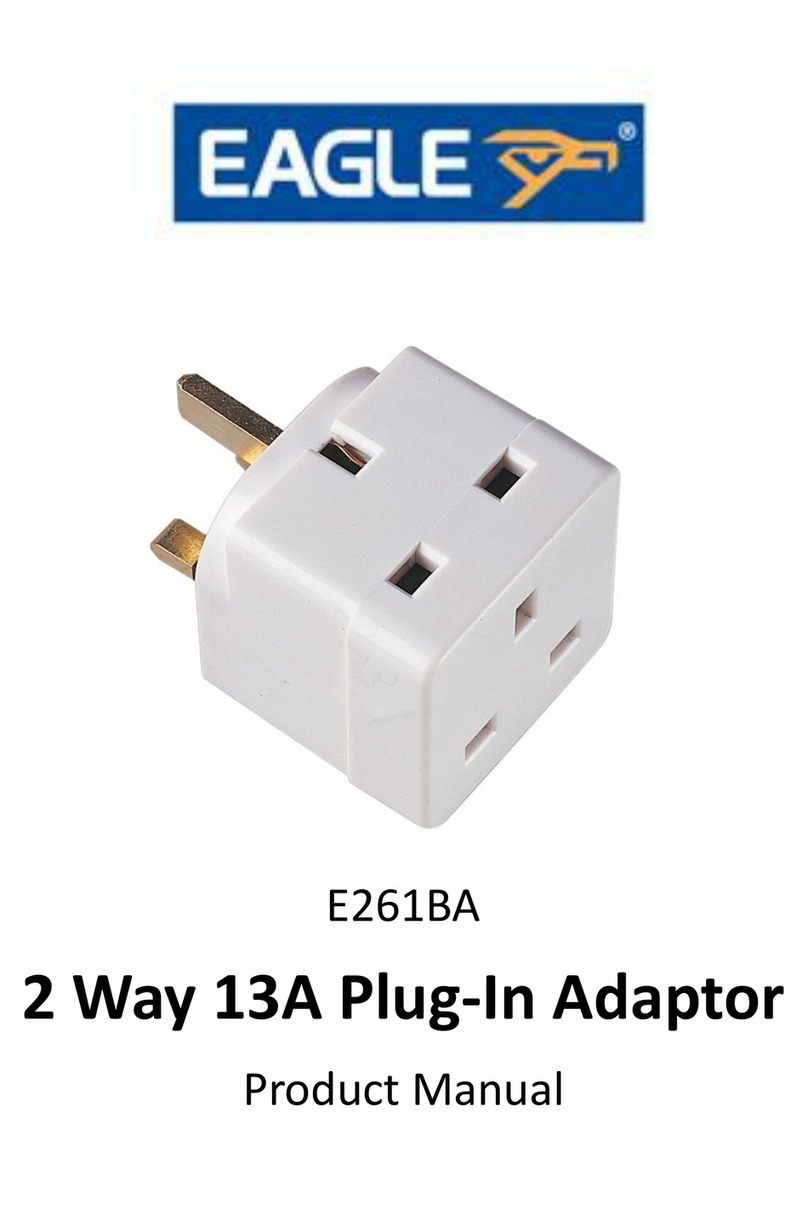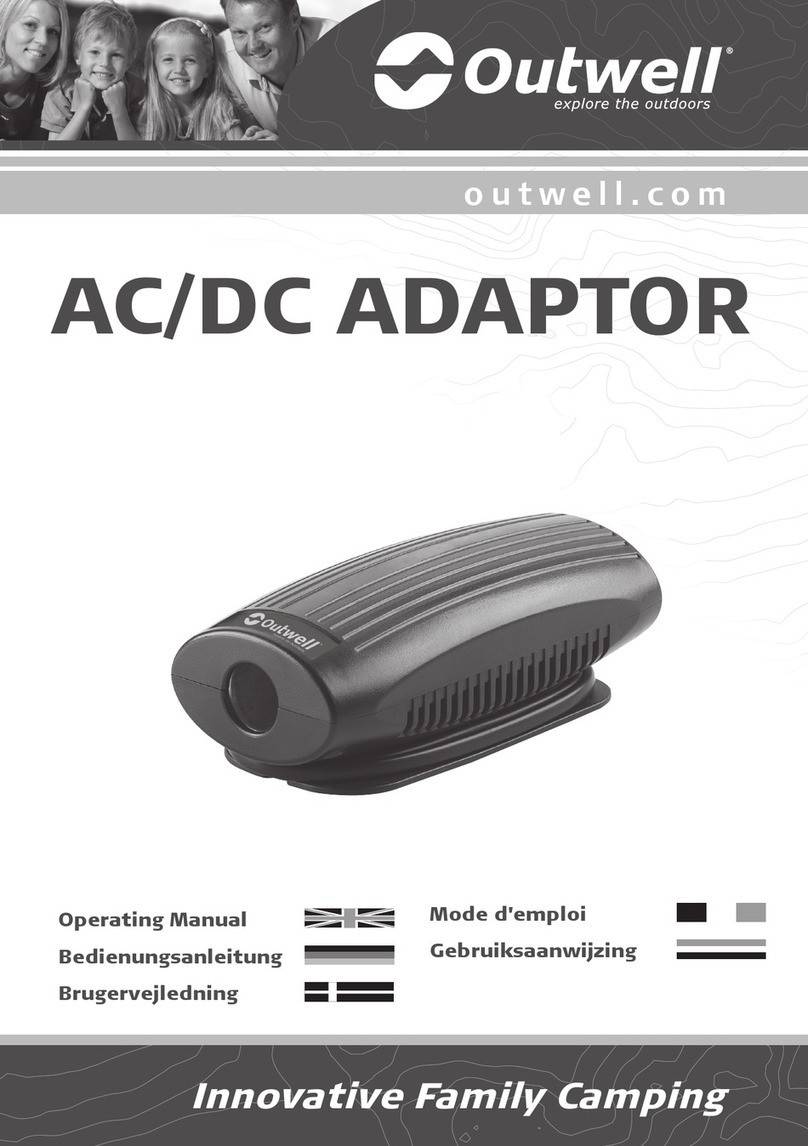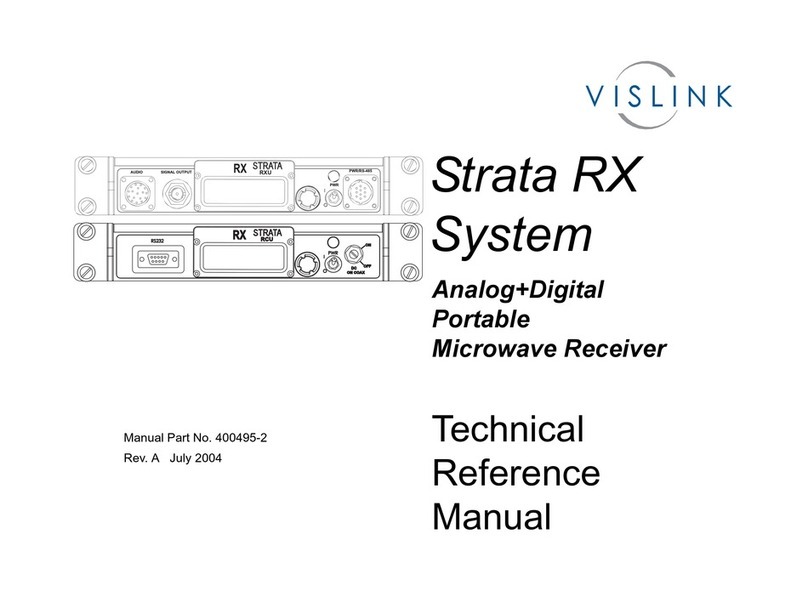Sur-Gard System III User manual

Operating Manual
version 1.8
WARNING: This manual contains information on limitations regarding
product use and function and information on the limitations as to
liability of the manufacturer. The entire manual should be carefully read.
Sur-Gard System III
Multi-Platform
Digital Telephone Receiver


Table of Contents
Section 1 - Introduction .................................... 1
1.1 System Overview ...................................1
1.2 Approvals ..............................................1
1.2.1 Industry Approvals ........................... 1
1.2.2 UL Manual Mode ............................. 1
1.3 Description (Hardware) ..........................2
1.3.1 BP3 Backplane ................................. 2
1.3.2 DC/DC-3 5V Power Converter .......... 2
1.3.3 PSU3 Power Supply Unit .................. 2
1.3.4 PSC3 Power Supply Controller .......... 2
1.3.5 CPM3 Central Processing Module .... 2
1.3.6 DRL3 Line Card ................................ 2
1.3.7 BP3X Interface Module ..................... 3
1.4 Receiver Setup and Operation ................6
1.5 Description (Operation) .........................6
1.5.1 Operation with Default Programming 6
1.5.2 Virtual Connectivity .......................... 6
1.5.3 Status Addressing ............................ 6
1.5.4 Automation Input/Output
(Port 1025) ...................................... 6
1.5.5 Compatibility ................................... 6
1.5.6 Automation Protocols ...................... 6
1.5.7 Data Byte Protocol ........................... 6
1.5.8 Acknowledgment of the Signal ......... 7
1.5.9 COM Responses .............................. 7
1.5.10 Automation Absent ........................ 7
1.5.11 System III SIA Internal Status Output 7
Section 2 - CPM3 Operating Modes .................. 8
2.1 Contrast Adjust ......................................8
2.2 Active Mode ..........................................8
2.3 Manual Mode ........................................8
2.4 Standby Mode .......................................8
2.5 System Trouble ......................................8
Section 3 - DRL3 Operating Modes .................. 9
3.1 DRL3 Standby Mode ..............................9
3.2 Line Fault ...............................................9
3.3 CPM3 Error ............................................9
3.4 Data Reception ......................................9
3.5 Fault Data Message ................................9
3.6 Fault Call Message ..................................9
Section 4 - Programming/Operation .............. 10
4.1 Introduction .........................................10
4.2 System III Console Software .................10
4.3 Debug Programming ............................10
4.3.1 Debug Cable Connectivity .............. 10
4.3.2 Debug Software Setup .................. 10
4.3.3 Downloading Steps ........................ 11
4.4 Manual Programming ..........................11
4.4.1 Advanced Programming ................. 11
4.4.2 System functions ........................... 12
4.5 CPM3 Options .....................................12
Option [01]: IP Address .................................. 12
Option [02]: Subnet Mask Address ................. 12
Option [03]: Gateway Address........................ 12
Option [04]: Auto Update Time & Date........... 12
Option [05]: Contrast Adjust ........................... 12
Option [06]: Password Menu ......................... 12
Option [07]: COM1 Baud Rate ....................... 12
Option [08]: COM1 Data Bits ......................... 12
Option [09]: Parity .......................................... 12
Option [0A]: COM2 Format ............................ 12
Option [0B]: COM2 Baud Rate ....................... 12
OOption [0C]: COM2 Data Bits ..................... 12
Option [0D]: COM2 Parity .............................. 12
Option [0E]: TCP GUI ...................................... 13
Option [0F]: B32 Headers .............................. 13
Option [10]: Input RRLLL Digits ...................... 13
Option [11]: Output RRLLL Digits ................... 13
Option [12]: Heartbeat Timer ......................... 13
Option [13]: Mute Buzzer .............................. 13
Option [14]: Receiver Number ....................... 13
Option [15]: Printer Test ..................................13
Option [16]: Mask PSU 1.................................13
Option [17]: Mask PSU 2.................................13
Option [18]: Mask DC A ..................................13
Option [19]: Mask DC B...................................13
Option [1A]: Mask DC A2 ................................13
Option [1B]: Mask DC B2 ................................13
Option [1C]: Mask Low Battery 1 ....................13
Option [1D]: Mask Low Battery 2 ...................13
Option [1E]: Mask Fan 1 Fail ............................13
Option [1F]: Mask Fan 2 Fail ............................13
Option [20]: Mask UPS AC 1 ..........................13
Option [21]: Mask UPS BAT 1 .........................13
Option [22]: Mask UPS AC 2 ..........................13
Option [23]: Mask UPS BAT 2 .........................13
Option [24]: Mask SG TCP 1 ...........................13
Option [25]: Mask SG Serial 1 .........................13
Option [26]: Mask SG TCP 2 ...........................13
Option [27]: Mask SG Serial 2 .........................13
Option [28]: Mask TCP 1 Printer .....................13
Option [29]: Mask Parallel 1 Printer ................13
Option [2A]:Mask Serial 1 Printer ....................13
Option [2B]: Mask TCP 2 Printer .....................13
Option [2C]: Mask Parallel 2 Printer ................14
Option [2D]: Mask Serial 2 Printer ..................14
Option [2E]: Number of Line Cards..................14
Option [2F]: Automation Mode .......................14
Option [30]: Printer Mode ...............................14
Option [32] Date Format .................................14
Option [33] Protocol ID ...................................14
Option [34] Time Correct.................................14
Option [35] Output Config(Future Use)............14
Option [36] CIS Enable (Future Use) ................14
Option [37] RBUS HighSpeed .........................14
Section 5 - Advanced Programming ............... 17
5.1 Profiles Introduction ............................ 17
5.2 Static Options: [00] - [2F] ....................18
Option [00]: Reserved .....................................18
Option [01]: Line Card Number ......................18
Option [02]: Line Card Number Length ..........18
Option [03]: Internal messages RS-232 ..........18
Option [04]: 2-Way Audio Activation Time ......18
Option [05]: Pre-H.S. Duration .......................18
Options [06] to [08]: Reserved .......................18
Option [09]: First Ring Length ..........................18
Options [0A] to [0C]: Reserved .......................18
Option [0D]: Ring Select - Default [00] ...........18
Option [0E]: Backup Line Enable/Disable .........18
Option [0F-10]: Reserved ................................19
Option [11]: Hook-flash Enable/Disable ..........19
Option [12]: Caller Source ID Option ..............19
Option [13]: Caller Source to SG Computer ....19
Option [14]: Caller Source to printer ...............19
Options [15]: Reserved ...................................19
Option [16]: Format disabling Option ..............19
Option [17]: DMP User Length .......................19
Option [18]: Sur-Gard DTMF 4/3 Format
Output...........................................19
Option [19]: Fault Call Counter ........................20
Option [1A]: DNIS Input Sensitivity .................20
Option [1B]: Reserved .....................................20
Option [1C]: Busy Out ....................................20
Option [1D]: Reserved ....................................20
Option [1E]: Reserved .....................................20
Option [1F]: Debug Output .............................20
Option [20]: C.L.A.S.S. Field Data ....................20
Option [21] RBUS Speed ................................21
Options [22] - [26]: Internal Use Only ............21
Option [27]: Caller Source Process .................21
Options [28] - [29]: Reserved .........................21
Option [2A]: Hook-flash Delay ........................21
Options [2B] - [2C]: Reserved .........................21
Option [2D]: A.H.S. .........................................21
Options [2E] Reserved ....................................21
Options [2F] Online Time Out .........................21
Dynamic Options: [30] - [FF] .......................... 21
Options [30] - [3F]: 3/1 - 4/1 Digit 0-F ............21
Options [40] - [4F]: 3/2 - 4/2 Digit 0-F ............21
Options [50] - [5F]: 4/3 Digit 0-F .................... 22
Options [60] - [6F]: Printer Words ..................22
Option [70]: Automation Common Event
Code............................................. 22
Option [72]: SIA Option .................................. 22
Option [73]: DSP Input and Ouput ................. 23
Option [74]: Equivalent Line Number ............. 23
Option [75]: Receiver Number .......................23
Option [76]: Accounts 3/x to 4/x ..................... 23
Option [77]: Digit Replace .............................. 23
Option [78]: Max Inter-digit ............................23
Option [79]: Max Inter-burst ...........................24
Option [7A]: 4 and 5 Digit Account Codes to
Activate 2-Way Audio ................... 24
Option [7B]: 3 Digit Account Codes to Activate
2-Way Audio ................................ 24
Option [7C]: Alarm Codes to Activate 2-Way
Audio ...........................................24
Option [7D]: Audio Zone Code ....................... 24
Option [7E] Audio RS-232 .............................. 24
Option [7F]: Audio Format Enable ................... 24
Option 80: Kiss-Off to Hang-up Time .............24
Options [81] through [88]: Handshake
Selection....................................... 25
Option [89] to [90]: Handshake and Kiss-off
Duration .......................................25
Option [91]: Inter-Handshake Duration .......... 25
Option [92]: Reserved ....................................25
Option [93]: Min Audio Tone .......................... 25
Option [94]: Account Digit Stripping ...............25
Option [95]: 5-Digit Pulse ...............................25
Option [96]: 4/1 Extended .............................. 26
Option [97]: 4/2 Extended .............................. 26
Option [98]: 3/1 Extend .................................. 26
Option [99]: Ademco Express ......................... 26
Option [9A]: Reserved .................................... 26
Option [9B]: Echo Canceller ............................26
Option [9C]: Acron RS-232 ............................. 26
Option [9D]: MODEM II RS-232 ....................26
Option [9E]: Scantronics Select ......................27
Option [9F]: Ademco High Speed RS-232 ......27
Option [A0]: 11 / 12-Digit DTMF (Acron or Scant-
ronics) ..........................................27
Option [A1]: FBI RS-232 .................................27
Option [A2]: Digit Replace ..............................27
Option [A3]: D6500 RS-232 ...........................27
Option [A4]: BFSK RS-232 ..............................27
Option [A5]: Sescoa Super Speed ..................28
Option [A6]: ITI Adjust .................................... 28
Option [A7]: Silent Knight FSK2 RS-232 .......... 28
Options [A8] - [AF]: Dial-out Number For 2-way
Audio Transfer ..............................28
Option [B0]: CCITT Audio Format Enable bits.. 29
Option [B1]: DMP Area BIN or DEC Option ... 29
Options [B2] - [FF]: Reserved ......................... 28
Glossary .......................................................... 30
Appendix A - Printer Words: Options [60-6F] . 33
Appendix B - System III Internal Status
Messages ........................................................ 35
Appendix C - TELCO Connector Pin-outs ........ 38
Appendix D - DEC-HEX-BIN Conversion Chart . 38
Appendix E - ASCII Character Chart ................ 39
Appendix F - DRL3 Communication Formats ... 40

GENERAL DESCRIPTION of the EQUIPMENT and CLASSIFICATION.
CLASSIFICATION
The SYSTEM III equipment is a CLASS 1, RACK-MOUNTED, (FIXED –
STATIONARY) EQUIPMENT, PLUGGABLE TYPE A USING A DETACH-
ABLE POWER SUPPLY CORD, designed to be INSTALLED, OPER-
ATED and MAINTAINED by SERVICE PERSONNEL ONLY. [persons
having appropriate technical training and experience necessary to
be aware of hazards to which they are exposed in performing a task
and of measures to minimise the danger to themselves or other
persons].
The equipment SYSTEM III is designed to be installed in
RESTRICTED ACCESS LOCATIONS within an environment that pro-
vides the Pollution Degree max 2 and OVERVOLTAGES CATEGORY II
- NONHAZARDOUS LOCATIONS, INDOOR ONLY.
The POWER SUPPLY CORD serves as a means of disconnection
from the MAINS. The OUTLET used to power the equipment shall
be installed near the equipment and shall be easily accessible. The
equipment must be connected to a socket-outlet with a protective
earthing connection! The INSTALLATION of the SYSTEM III equip-
ment must provide a reliable earth connection and it shall respect
the local electrical wiring regulations.
IMPORTANT:
IT IS THE RESPONSIBILITY OF THE INSTALLER TO ENSURE THAT
THE SYSTEM III EQUIPMENT IS PROPERLY MOUNTED WITHIN A
METALLIC FIRE ENCLOSURE WITH A MINIMUM THICKNESS OF
1.5 MM AND THE FINAL ASSEMBLY IS COMPLIANT WITH ALL OF
THE APPLICABLE REQUIREMENTS FROM THE POINT OF VIEW OF
THE ACCESSIBILITY TO THE ENERGIZED PARTS (HAZARDOUS
VOLTAGES, TNV CIRCUITS, ETC.) AS THESE CHARACTERISTICS ARE
DEFINED WITHIN THE EN60950:2000 STANDARD.
THE EXTERNAL ENCLOSURE SHALL MEET ALL OF THE APPLICABLE
REQUIREMENTS FROM THE POINT OF VIEW OF PHYSICAL
REQUIREMENTS, E.G.: STEADY FORCE 250N, IMPACT AND STABIL-
ITY. THE EQUIPMENT MUST BE SECURED TO THE BUILDING
STRUCTURE BEFORE OPERATION; ALL WIRING AND INSTALLA-
TION SHALL BE IN ACCORDANCE WITH ELECTRICAL CODES
ACCEPTABLE TO THE AUTHORITIES THAT HAVE JURISDICTION
WHERE THE EQUIPMENT IS INSTALLED, SERVICED AND OPER-
ATED.
NOT MORE THAN 3 (THREE) ASSEMBLIES [EACH CONSISTING OF
2 (TWO) SYSTEM III EQUIPMENT] MOUNTED WITHIN THE SAME
RACK SHALL BE POWERED FROM THE SAME BRANCH CIRCUIT.
USE A DIFFERENT BRANCH CIRCUIT FOR ANY GROUP LARGER
THAN 3 (THREE) ASSEMBLIES.
Internal wiring shall be routed in a manner that prevents:
• excessive strain on wire and on terminal connections;
• loosening of terminal connections;
• damage of conductor insulation.
The wireways within the enclosure shall be smooth and free from
sharp edges. Wires shall be protected and routed so that they do
not come in contact with burrs, cooling fan or heatsinks which
could cause damage to the insulation of conductors. Holes in metal
shall have smooth well-rounded surfaces or shall be protected with
bushings.
The EXTERNAL ENCLOSURE shall be connected to the PROTECTIVE
EARTH GROUND. The external cabinet (RACK) must be secured to
the building structure before operation in a such a way to fully meet
the STABILITY REQUIREMENTS as per EN60950: 2000 conditions.
An adequate MARKING [visible before the door (cover)], NEXT TO
THE ACCESS DOOR (or cover) of the rack, with instructions for pro-
tection once the DOOR (or covers) IS (are) removed, stating that
“telephone cord is to be disconnected prior to opening the door” is
an example of an acceptable Marking), and it shall be provided by
the Installer.
An acceptable power supply cord (detachable), shall be used
accordingly to the local outlets and voltages. IT IS THE INSTALLER’S
RESPONSIBILITY TO PROVIDE AN APPROPRIATE ACCEPTABLE
POWER SUPPLY CORD.
CAUTION:
This product uses Lithium Batteries. Improper handling of lithium
batteries may result in HEAT GENERATION, EXPLOSION or FIRE,
which may lead to personal injuries.
Please ensure that the above precautions are strictly observed by
the related divisions including but not limited to sales, service, cus-
tomers and (or) outside contractors.
THE EQUIPMENT SYSTEM III IS EQUIPPED WITH LITHIUM NON
REPLACEABLE BATTERY. DO NOT ATTEMPT TO REPLACE THE BAT-
TERIES.
CONNECTION TO THE MAINS
1. Connect first the DETACHABLE POWER SUPPLY CORD to the
IEC 320 connector located on SYSTEM III equipment.
2. Connect all the telecommunications cord-sets to the appropri-
ate connectors.
3. Be sure that the enclosure of the equipment SYSTEM III is fully
installed (covers, doors, etc.) in a such a way that HAZARDOUS
VOLTAGES and TNV Circuits will not be ACCESSIBLE when the
equipment will be connected to the MAINS and/or TELECOM-
MUNICATION NETWORK.
ATTENTION: THE INTERNAL POWER SUPPLIES ARE NOT SWAPPA-
BLE! DISCONNECT POWER BEFORE ATTEMPTING TO CHANGE A
POWER SUPPLY!
In order to change the INTERNAL Power Supply, first DISCONNECT
the DETACHABLE POWER SUPPLY CORD from the socket outlet
used to provide power, and then, from the IEC320 Connector which
is mounted on the SYSTEM III equipment. Wait minimum 5 seconds
to allow the Capacitor (C8) within the unit to discharge. IF THE
FUSE IS SUSPECTED OF HAVING OPENED, a discharge path for the
involved Capacitor (C8) shall be provided.
Do not touch the HEATSINKS within the equipment: these are LIVE
PARTS and/or may present a hazard related to high temperatures.
In order to swap the boards USE THE PROVIDED PLASTIC HAN-
DLES (INSERTERS, EXTRACTORS).
NO REPAIRS IN THE FIELD ARE ALLOWED. THE EQUIPMENT
SYSTEM III MUST BE RETURNED TO THE MANUFACTURER FOR
REPAIRS.

1
Section 1 - Introduction
The System III is a multi-platform digital telephone receiver
intended for remote monitoring of commercial fire and bur-
glary systems.
The System III can monitor up to 24 telephone lines; receive
and process alarm data in up to 64 pre-programmed for-
mats (profiles) per line card.
The System III real time clock and calendar stamps all
received alarm data which are then transmitted to a central
station computer via TCP/IP or RS-232 port; transmitted
directly to a printer using the parallel printer port; and
viewed on the LCD of the front panel. System configuration
and phone line profiles can be programmed using a PC with
System III Console Software or locally using the scroll but-
tons and LCD. Each rack can house up to 12 DRL3 cards.
Each telephone line is monitored by a DRL3 line card.
1.1 System Overview
• Patented Caller Identification (Call Display) capability
• Patent pending AHS (Automatic Handshake selec-
tion)
• Patented virtual configurations
• Non-volatile RAM on each DRL3 line card for pro-
gramming and event buffer
• Flash download for software upgrades for the DRL3
line cards and the CPM3
• DSP technology (patent pending)
• Up to 64 different options set (profiles per line card)
• Up to 8 different handshakes per profile
• Large, easy to read LCD (Liquid Crystal Display)
• All modules function individually to help ensure
uninterrupted operation during hardware or soft-
ware upgrades
• All cards are Hot Swappable. Printed circuit cards
can be removed and replaced without removing
power from the system or compromising the sys-
tem performance
• 24 lines maximum per redundant receiver
• 512-event memory buffer on each individual line card
• Real-time clock
• One parallel printer port, two serial RS-232 ports
and 10/100BaseT connection per rack
• Operator Acknowledge
• Programmable serial ports configuration
• Continuous verification of the computer-receiver
links with the 'heartbeat' function
• Fast transmission of multiple alarms to the computer
and printer to ensure operator's quick response
• Telephone Line supervision
• Rack mount in standard 19 inch rack
For UL listed installations use MLR2-CL, MLR2-CM,
IMRAK 1400 or other equivalent listed enclosure.
1.2 Approvals
1.2.1 Industry Approvals
The System III is listed under the following UL stan-
dards:
• UL 864 Control Units for Fire-Protective Signaling
Systems
• UL 1610 Central Station Burglar Alarm Units
This equipment should be installed in accordance
with the requirements of NFPA72, NFPA70, UL827
and the authority having jurisdiction.
1.2.2 UL Manual Mode
For UL manual mode, each event will activate the
internal buzzer to be acknowledged manually. Each
event will also be sent automatically to the con-
nected printer.
For Central Station applications, the signaling perfor-
mance of each DACT (Digital Alarm Communication
Transmitter) shall be manually tracked. Failure to
receive a signal from a DACT over 24 hour period
shall be handled as a trouble signal.
Figure 1-1, System III

2
1.3 Description (Hardware)
•Basic Configuration: The basic configuration con-
sists of one 19" rack mounted chassis comprising
the following:
•BP3 Backplane provides interconnection of mod-
ules and communications interface
•CPM3 Module contains the CPU that controls all
communication to and from up to 24 line receiver
modules, printers, including 2 serial ports and an
Ethernet connection.
•PSU3 Power Supply Unit provides power to all
modules of the system.
•DRL3 Line Card: Each DRL3 line card monitors one
telephone line. Stores on the card up to 64 profiles
for data management including 8 different hand-
shaking protocols. Each card has a 256-event
buffer, for short term retention of signals.
•DC/DC3 provides 5 VDC power output required for
the DRL3 line cards. A slot exists for a second DC/
DC3 voltage converter. In the event of a failure, the
redundant DC/DC3 can be removed/replaced with-
out powering down the unit.
•PSC3 (Power Supply Controller) monitors the
states of the power and fan for each MLRF3.
•MLRF3: The metal rack of the System III that incor-
porates the LCD and BP3.
1.3.1 BP3 Backplane
The BP3 provides for interconnection of system
modules and racks; and provides communication
outputs as indicated in figure 1-6.
1.3.2 DC/DC-3 5V Power Converter
Each DC/DC3 converts 15VDC input from the PSU3
module and outputs the 5VDC required for all mod-
ules to function. A slot is provided for a second DC/
DC3 power supply to provide full redundancy for
5VDC power requirements. Power will remain ON if
there are two DC/DC3 in the rack. The DC/DC3 is
also Hot Swappable if a working redundant DC/DC3
is in the same rack.
Figure 1-2
1.3.3 PSU3 Power Supply Unit
The PSU3 is the System III power supply. The
System III requires a 120VAC/60Hz input power
source. A power cord with a IEC connector is
required. The model System III CE requires a 240VAC,
50Hz input power source.
NOTE: For UL installations use only 120VAC/60Hz to
power the SYSTEM III.
For UL installations use UL listed UPS Power Supply
for protective signaling systems and/or listed bur-
glar alarm power supply, as applicable.
The model System III CE is not UL Listed.
Electrical Specifications:
System III
• Input voltage range: 120 VAC
• Frequency: 60 Hz
• Input current: 2.5A max (RMS) @120 VAC
In 2-rack configurations a redundant PSU3 can be
inserted in the second shelf. In the event of a PSU3
failure, the redundant PSU3 automatically assumes
operation. These modules are Hot Swappable (can
be removed/replaced while the system is in opera-
tion) if a working redundant PSU3 is installed.
1.3.4 PSC3 Power Supply Controller
The PSC3 performs two functions. It provides the
high voltage required for backlighting to the LCD dis-
play. It also monitors the activity of the PSU3, DC/
DC3 power supplies and the power supply fan, and
reports their status to the CPM3 module.
1.3.5 CPM3 Central Processing Module
The CPM3 Central Processing Module collects sys-
tem information and directs line card information to
the appropriate outputs. Along with it's built in scroll
buttons and large LCD message screen, the CPM3
features TCP/IP, parallel printer and two serial RS-232
ports for computer interface capability. The printer is
supervised for loss of power, off-line, paper out and
other trouble conditions. The communication link to
the computer through the RS-232 and TCP/IP port
can be monitored by the supervisory heartbeat test
transmissions.
1.3.6 DRL3 Line Card
The System III supports a maximum of 24 line cards.
Each DRL3 line card can monitor one telephone line
and act independently of the CPM3 module. Each
module is equipped with a 256-event non-volatile
memory to record events and corresponding tele-
phone numbers. Calling source (Caller ID, ANI and
calling name) capability is built-in and telephone
numbers can be printed out, sent to automation and
stored in memory. Events and information stored in
memory may be printed at any time. Each line card
also features flash downloads through Ethernet or
serial port for fast software upgrades.
PSU3
Fan (not shown)
located above PSU3
DRL3 Line Card
(12 cards per rack)
LCD
Line Card Debug Output UIB3
CPM3 PSC3 DC/DC3 B DC/DC3 A

3
The DRL3 receives ANI (Automatic Number Identifi-
cation) and/or DNIS (Dialed Number Identification
Service) via the Telco connection. This information
allows the Sur-Gard expert format identification sys-
tem to change options on the fly for each received
call. This eliminates dedicated line pool hardware.
The DNIS information is used in a look-up table,
which sets up virtual line pools to identify security
formats and extend account numbers. Standard
dialed number identification is supported up to 10
digits. Each dialed number would have formerly been
a line pool on conventional line cards.
1.3.7 BP3X Interface Module
(optional - one required per rack)
This 19” Rack mounted panel interfaces with the
System III Telco connector to provide 24 RJ-11 con-
nectors for direct connection to telephone lines.
NOTE: On the BPX3 the B ports are the channels
used for two-way audio or back-up telephone line.
Figure 1-3 Front
•Parallel Printer: A standard parallel printer output is located
on the back of the CPM3.
For UL Listed applications, the following UL listed printers
can be used with the System III:
- Sur-Gard CPU-1150 - DMP SCS-PTR
- Sur-Gard CPU DMP-206 - Seiko DPU-414
•Serial Printer: A standard serial printer output is located on the
back of the MLRF3.
For UL Listed applications, the following UL listed printers can
be used with the System III: Seiko DPU-414
IMPORTANT: Do not use a printer cable that has only 1
common ground wire.
NOTE: Non-printable characters are replaced by a square
on the print out. Ensure that the printer is configured for
80 columns (System III only supports 80 columns).
•Connections for Redundant System III: Refer to Figure 1-7
System III Redundancy Wiring Diagram.
•CPM3 Debug Output: Connect the RJ-45 end of the debug
cable to the debug output jack.
Connect the female DB-9 connector to the serial port of a
computer (COM1 port - usually DB-9 male).
Figure 1-4 CPM3 Debug Cable
•DRL3 Debug Output: Connect the RJ-45 end of the debug
cable to the debug output jack on the front of the line card.
Connect the female DB-9 connector to the serial port of a
computer (COM1 port - usually DB-9 male).
Figure 1-5 DRL3 Debug Cable
•IEC Power Connector: Provides local power line connection
(cable is not supplied).
Figure 1-6, System III Wiring Diagram
A A
B B
6 5 4 3 2 1
BP3X
54321
8976
RJ45 Back of DB9
1 2 3 4 5 6 7 8
Pin 2 to Pin 5
Pin 5 to Pin 3
Pin 6 to Pin 2
12345
7689
RJ45 Back of DB9
1 2 3 4 5 6 7 8
Pin 3 to Pin 2
Pin 4 to Pin 3
Pin 5 to Pin 5
DB25
Parallel
Printer
Output Not
Used
CPM3
Debug
Output
IEC Power
Connector
120Vac / 60 Hz*
2.5A
RS-232
Serial
Printer
Output
Ethernet**
Output
10/100 BaseT
25 Pair RJ-21 Supervised Telephone Lines
(Refer to Appendix C for pin out)
0
1
2
3
4
5
8
6
7
9
A
B
D
C
E
F
12 RJ-45
Connectors
Not Used
Shelf
Address
Switch
12 RJ-45
Connectors
Not Used
All circuits
are power
limited
Note: Maintain 6.5mm (1/4") separation between
power limited and non-power limited circuits.
Note: All external
devices should be
mounted in the same
room as the receiver.
RS-232
Serial
Automation
Output
* For Model System III CE:
- 240VAC /50Hz
- System III CE is not UL Listed
**CAUTION: The ethernet
communication lines must be
connected first to an Approved
(acceptable to the local
authorities) type NID (Network
Interface Device) before leaving
the premises (e.g., UL
installations, UL60950 Listed
NID).
Connections for second
backplane
See System III Supervised
UPS Connection Diagram for
details
Note: For UL Installations:
- AC input is 120VAC / 60 Hz.
- Do not connect to a receptacle
controlled by a switch.

4
WARNING! To reduce the risk of electric shock the prod-
uct is provided with a grounding type power supply IEC
recepticle. Connect product using an appropriate IEC
cable to a grounded recepticle.
•RS-232 Serial Automation Output: Provides serial connec-
tion to a local computer running automation software. A
straight through serial cable must be used.
•RS-232 Serial Printer Output: Provides serial connection to
a local computer or serial printer.
•25 Pair Telco Connection: Connects directly to the local PBX
or to BP3X-3 (Refer to Appendix C for pinouts).
•Ethernet Output 10/100 BaseT: Traditional automation
communication is provided via port 1025 on the Ethernet
connection. This primary port is a Sur-Gard standard output
and provides Sur-Gard standard automation protocol out-
put. All or a number of virtual receiver types can be mapped
to the Sur-Gard output.
CAUTION: The ethernet communication lines must
be connected first to an Approved (acceptable to
the local authorities) type NID (Network Interface
Device) before leaving the premises (e.g., UL
installations, UL60950 Listed NID).
Figure 1-7, System III Redundancy Wiring Diagram
0
1
2
3
4
5
8
6
7
9
A
B
D
C
E
F
0
1
2
3
4
5
8
6
7
9
A
B
D
C
E
F
Use a small flat screw
driver to turn the shelf
address switch to 2 on
the second redundant
System III.
Shelf 2
Shelf 1
0
1
2
3
4
5
8
6
7
9
A
B
D
C
E
F
Use only the cables provided in the
System III Interconnect Pack. Failure
to do so may result in damage to the
unit. Using the provided RJ-45 patch
cables connect the Output of the
primary System III (shelf address 1)
to the Input of the redundant system
III (shelf address 2). Connect the
Output of the redundant System III to
the Input of the primary System III.
All circuits are power limited

5
Figure 1-8, System III UPS Supervision Connection Diagram
0
1
2
3
4
5
8
6
7
9
A
B
D
C
E
F
UPS LOW BAT Normally Closed
Common
UPS AC TROUBLE Normally Closed
For UL installations use
UL listed UPS
(uninterrupted power
supply) power supply for
protective-signaling
systems and/or listed
burglar alarm power
supply, as applicable.
Note:
UPS connection is to
be made using dry
contact connections
provided by the UPS.
12V , 25mA
DC
WARNING:
To reduce the risk of electric shock the product is provided with
a grounding type power supply IEC receptacle. Connect product
using an appropriate IEC cable to a grounded receptacle.
UPS
SG-System III Backplane
AC In
AC Out
In2
In1
COM
For UL Installation of model SG-System III: UPS Output 120V /60Hz, 2.5A
For model System III CE (not UL Listed): UPS Output 240V 50Hz
AC
AC/
IEC Power
Connector
EGND
For UL Installation of model SG-System III: UPS Output 120V /60Hz, 2.5A
For model System III CE (not UL Listed): UPS Output 240V 50Hz
AC
AC/

6
1.4 Receiver Setup and Operation
DSC recommends testing the receiver before actual
installation. Becoming familiar with the connections
and setup of the unit on the workbench will make
final installation more straightforward.
The following items are required:
• IEC power supply cord
•Onetelephoneline
• One or more dialer or digital control panel(s)
1. Unpack the components for the System III.
NOTE: Carefully unpack the receiver and inspect
for shipping damage. If there is any apparent dam-
age, notify the carrier immediately.
2.Unscrew the front thumb screws and open the
front plates.
NOTE: Before inserting the CPM3 connect the rib-
bon cable from the UIB3 board. Before inserting
the PSC3 connect the LCD backlight.
3. Insert all the cards in the rack, in their appropriate
position (refer to figure 1-2). Connect the ribbon
cable of the front panel to the CPM3 before insert-
ing it. Connect the backlight power connection to
the PSC3 then insert the PSC3.
4. Insert the PSU3 into the rack and fasten it properly.
5.Connect a telephone line to the proper line.
6. Connect the main power using a standard com-
puter IEC cable (not supplied).
7. The LCD will power up and display internal troubles
(printer, computer, telephone line fault). The DRL3
that has the telephone line connected to it will have
its red LED off. If the LED is always on make sure the
telephone line is connected to the right port.
NOTE: Internal diagnostics may require more than
one minute during the power up sequence.
8.Send a signal from a control panel to the receiver.
The signal will be displayed on the LCD. Press the
[ACK] button to silence the buzzer and clear the
signal from the LCD.
1.5 Description (Operation)
1.5.1 Operation with Default Programming
Without any changes to the factory default program-
ming, the receiver operates as indicated below:
• Answers incoming calls on the first ring
• Sends the following handshake order
• Receives all communication formats, except for 3/2,
3/1 checksum, SKFSK, 4/2 extended, and 4/2 check-
sum (see Option 95).
• The above formats can be manually selected
• Signals can be displayed on the debug output com-
puter as they are received. The signals are then sent
to the printer and computer connected to serial port
COM1 or to the 10/100BaseT connector. The default
event codes described in the DRL3 Library Decod-
ing and Event Codes Table will be used with the
Sur-Gard automation communication protocol to
send signals to the computer, if connected.
• If a computer is not connected press the [ACK]
button on the CPM3 to silence the buzzer and to
clear the alarm(s) from the LCD display.
1.5.2 Virtual Connectivity
Each receiver has one static IP address and a number
of associated ports. Internal socket programming
uses specific ports for expected tasks. The configura-
tion management, done from the Console Software,
is located on port 1024. The System III Console soft-
ware is provided for Windows 98/ME/NT/2000/XP,
which provides a graphical style menu for configura-
tion management. Additional features are available
with the Console software including storage of virtual
receiver setups and configuration wizards.
NOTE: For Windows NT, user must be logged in as
Administrator or with administrator rights for
proper use of the Console Software.
1.5.3 Status Addressing
Line card status is reported via physical addressing.
Shelf and slot number are assigned automatically to
each line card. All device status information is in Sur-
Gard format. The reporting of status on this port,
automation output and printer will relate to physical
addressing.
1.5.4 Automation Input/Output (Port 1025)
Traditional automation communication is provided
via port 1025 on the Ethernet connection. This pri-
mary port is a Sur-Gard standard output and pro-
vides Sur-Gard standard automation output.
1.5.5 Compatibility
Central station automation software packages such as:
•MAS • DICE • SIMS II • GENESYS
• S.I.S. • IBS • MicroKey
support the System III Sur-Gard interface. Refer to
automation software specifications for compatibility.
NOTE: Automation connections are considered sup-
plementary per UL864 Listing. Compatibility with the
automation software in a system used at a central
station is intended to be handled under a separate
UL1981 software and/or site certification evaluation.
1.5.6 Automation Protocols
The System III receiver sends a variety of protocols
to report signals to the central station computer via a
TCP/IP and/or RS-232 port. A complete list of proto-
cols can be provided upon request.
1.5.7 Data Byte Protocol
The System III receiver uses a default configuration of
9600 Baud rate, 1-start bit, 8-data bits, 0-parity bits
and 1-stop bit structure, to transmit and receive signals
1
2
3
4
5
6
2300 Hz
1400 Hz
Dual-tone
SIA FSK
ITI, Modem IIE/IIIa2
Modem II

7
on the RS-232 port. This protocol can be programmed
on the receiver to enable different configurations.
1.5.8 Acknowledgment of the Signal
The System III receiver requires an acknowledgment
signal [ACK] (Hex 06) from the computer software
within 4 seconds for each message sent. Failure to
receive the [ACK] will result in 3 retransmissions of
the signal before indicating a communication failure.
During a communication failure the System III
receiver will cease transmitting except for the heart-
beat. The same thing happens if the receiver receives
a [NAK] (Hex 15). In case of communication failure
with the computer, the System III receiver can store
up to 256 events per line card in the line card inter-
nal memory. Communication is resumed when the
first acknowledgment is received on the heartbeat;
all buffered information is then transmitted.
1.5.9 COM Responses
When the CPM3 sends an event to the computer, it
checks for 3 responses: ACK, NAK or Unknown/No
Response. An ACK tells the CPM3 the computer
automation got the event successfully. A NAK tells
the CPM3 the computer automation got the mes-
sage but didn't understand it. The line card will
attempt to send the messages 25 times. If after 25
attempts it continually gets a NAK from the com-
puter automation, the DRL3 will generate an internal
communication error. After 20 NAKs the CPM3 will
send an internal communication error event to the
printer. Any other response from the computer auto-
mation, including no response will cause the CPM3
to attempt to send the message again, up to 4
times. If after 4 attempts the CPM3 gets no
response or an unknown response, it will assume
nothing is connected and generate an alarm.
1.5.10 Automation Absent
When the computer is not responding to transmis-
sions, the CPM3 will generate a 'SG-Serialx fail' or
'SG-TCP/IPx Fail' trouble. When a trouble occurs, the
CPM3 will continue to attempt to send a heartbeat
signal to the computer until it gets a response. The
System III receiver will make 4 attempts, then wait for
the next heartbeat period before making another 4
attempts. The typical heartbeat interval is 30 seconds.
This signal is used to supervise the communication
between the receiver and computer automation. It is
sent to the computer automation every 30 seconds
and is programmable from the receiver. The com-
puter automation should acknowledge this signal
with an [ACK]. The CPM3 can be programmed to
send a heartbeat signal to the computer automation
once every 01-99 seconds to test the connection
between the CPM3 and the computer automation
(30 seconds is recommended). If a heartbeat fails to
get a response from the computer automation, the
CPM3 will immediately transmit the heartbeat again,
up to 4 attempts. The SG-System III, by default, will
output the automation signals via TCP/IP. If TCP/IP
fails it will switch to the Serial Automation output.
If the serial output fails, the CPM3 will switch to
manual mode, all signals will be displayed on the
LCD and will require a manual acknowledgement. To
re-establish connection with the TCP/IP a reset SG
fallback command must be generated from the Con-
sole software. If the line card buffers are full, the line
cards will stop answering calls.
1.5.11 System III SIA Internal Status Output
Refer to “CPM3 Internal Status Messages” on
page 35.
Supervisory Heartbeat Signal Protocol (1)
00000
s
@
[DC4]
100000sssssssssss@ssss[DC4]
Receiver number (Real programmed number.
Never virtual).
Space Character.
Supervisory Signal.
Terminator, 14 Hex
0
RR
LLL
0000
NYYZZ
[DC4]
0RRLLL[#0000|NYYZZZZ]
Protocol ID
Receiver number of the CPM3
Line card number, 000 signifies a
CPM3 Event.
System III account.
SIA Event
Terminator, 14 Hex

8
Section 2 - CPM3 Operating Modes
2.1 Contrast Adjust
To adjust the contrast press the Up and Enter but-
tons together to increase the contrast or press
Scroll Down and Enter together to decrease the con-
trast. This operation can be done at any time after
the power up sequence.
2.2 Active Mode
In active mode, the primary connection to the com-
puter is via TCP/IP networking on the 10/100 BaseT
Ethernet connection for the automation computer. If
this fails, then the output will go via serial RS-232. A
command can then be sent through the System III
Console software to revert back to TCP/IP when the
connection is restored. The IP of the CPM3 is dis-
played on the screen.
Figure 2-1, Active Mode
2.3 Manual Mode
For manual mode, each event will activate the inter-
nal buzzer to be acknowledged manually. Each event
will be sent automatically to the connected printer
and displayed on the CPM3 LCD. Messages longer
than 80 characters will be displayed on two lines.
Once the signal is acknowledged, it will be cleared
from the screen.
Figure 2-2, Manual Mode
NOTE: The CPM3 will display a maximum of 5000
events which have not been acknowledged.
2.4 Standby Mode
When two CPM3s are present, one CPM3 will be in
active or manual mode, and the other CPM3 will be
in standby. If the active CPM3 fails, the standby unit
will automatically take over the control of the sys-
tem. The IP of the CPM3 is displayed on the screen.
Figure 2-3, Standby Mode
2.5 System Trouble
When a trouble is present on the System III, the
message ‘SYSTEM TROUBLE’ will be displayed at the
bottom of the screen.
• To view which trouble is present, press the
SCROLL UP and SCROLL DN buttons simulta-
neously. (All signal must be acknowledged before
this is available.)
• To return to the main screen, press the SCROLL UP
and SCROLL DN buttons simultaneously, or wait
for timeout before this is available.
System Troubles are displayed as shown in Figure
2-4:
Figure 2-4, System Troubles
192.168.0.1
192.168.0.1
192.168.0.1
192.168.0.1

9
Section 3 - DRL3 Operating Modes
3.1 DRL3 Standby Mode
After start-up the line card enters the Standby mode
and monitors the telephone line and the CPM3.
Depending on the system's status, the following con-
ditions will be displayed for each line card:
3.2 Line Fault
The DRL3 verifies the telephone line voltage. The
'Line Fault' LED will come ON when the voltage drops
below 12VDC.
A hexadecimal number from 01 to 0C representing
the slot number of the line card will be sent for each
'00' shown above.
A hexadecimal number from 01 to 02 representing
the shelf number of the line card will be sent for each
'SS' shown above.
When the line condition returns to normal, the 'Line
Fault' LED will be shut OFF. The following information
will be transmitted to the printer and computer:
NOTE: Additional line fault operation if Backup
Line option is enabled. See Backup Line option
(Option 0E) for explanation.
3.3 CPM3 Error
If the DRL3 cannot detect the CPM3 polling, the
DRL3 will start buffering incoming calls. Up to 512
alarm messages for the printer and computer will be
retained in the DRL3 event buffer. When the event
buffer is full, the line card will stop answering the
calls and the status LED will begin flashing. When the
CPM3 Error condition is corrected, the alarm mes-
sages in the event buffer will be transmitted to the
CPM3 with the corresponding time/date the alarm
has been received.
3.4 Data Reception
During data reception, the yellow STATUS LED will
turn on. The DRL3 decodes all information received
and stores the information in its Event Buffer. When a
valid signal is received, the DRL3 sends a kiss-off sig-
nal and transmits the decoded alarm signal to the
computer and to the printer through the CPM3. The
DRL3 will send each message it receives to the
printer for review by the system operator. Two mes-
sages may be sent to the printer to indicate recep-
tion problems: the 'Fault Data' (Invalid Report) and
'Fault Call' (Communication Fail).
3.4.1 Fault Data Message
When this problem is encountered, the following infor-
mation is transmitted to the printer and the computer:
This output for account code '0000' indicates that
data has been received, but is not valid (for example,
there are unmatched rounds or incorrect parity).
3.4.2 Fault Call Message
When this problem is encountered, the following infor-
mation is transmitted to the printer and the computer:
This output indicates that a call was received, but no
data was detected. The call may have been a wrong
number, or the calling control panel was unable to
connect with the receiver's handshakes.
Computer message NACKed 25 consecutive times.
Printer message: Internal Comm. Error
Computer signal: RRLLL[#0000¦NRTSSOO][DC4]
LED ON OFF FLASH-
ING
LINE
(Red) Line
Fault Line
Normal N/A
STATUS
(Yellow) On-line Off-line *Error
condition
WATCH-
DOG
(Blue)
Line Card
not functional Line Card
functional
* The number of flashes on the yellow LED
indicates the following errors:
1. CPM absent
2. Line card clock not set
3. EBUS command to disable the line card
was sent.
4. Printer or computer buffer full.
5. Checksum failed when downloading
Flash ROM files.
Printer:
Jul 17 1998-08:08:28-SS/OO-SG-RR-LLL-0000-
PHONE LINE TROUBLE
Computer:
0RRLLL[#0000¦NLTSSOO][DC4]
Printer:
Jul 17 1998-08:08:35-SS/OO-SG-RR-LLL-0000-
PHONE LINE RESTORE
Computer:
0RRLLL[#0000¦NLRSSOO][DC4]
Printer:
Jun 25 1998-11:18:07-SS/OO-SG-12-234-0000-
INVALID REPORT
Computer:
012234[#0000¦NYNSSOO][DC4]
Printer:
Jun 25 1998-11:18:07-SS/OO-SG-12-234-0000-
COMMUNICATION FAIL
Computer:
012234[#0000¦NYCSSOO] [DC4]

10
Section 4 - Programming/Operation
4.1 Introduction
The System III can be programmed manually using
the front panel; from a local computer using the
Debug Output located on each line card behind the
front panel; or remotely using the TCP/IP network
and System III Console software. The Debug output
is intended as a testing and troubleshooting tool.
Manual programming allows the user to program all
of the System III options for remote and local opera-
tion. Manual programming does not support the
grouping of line cards into hunt groups or line pools.
4.2 System III Console Software
The System III Console software is intended to be
the primary method of programming the system,
refer to the System III Console User Manual for
details.
4.3 Debug Programming
The debug output is another method of accessing
the line card's programmed options and diagnostics
features. A debug cable is required to connect by
serial communication from the line card to a stan-
dard PC running Windows 95 or higher software.
NOTE: Debug programming only affects options in
profile “0”.
ALL PROGRAMMING WITH THE DEBUG SETUP IS
LOST WHEN THE SYSTEM IS POWERED DOWN OR
WHEN LINE CARDS ARE REBOOTED OR REMOVED
FROM THE RACK.
4.3.1 Debug Cable Connectivity
• Connect the RJ-45 end of the debug cable to the
debug jack on the front of the line card.
• Connect the female DB-9 connector to the serial
port of a computer.
4.3.2 Debug Software Setup
• Using Windows 95 or higher, point and click on
the button.
•Then selectPrograms Accessories Commu-
nications HyperTerminal. Once in the Hyper-
Terminal window, point and click on the
'Hypertrm.exe' icon.
• A connection description window should appear. A
prompt should appear on the 'Name' category.
Type a name. Point and click on the 'OK' button.
• A phone number window should appear. Choose
the direct to COM port required for connection
and point and click on 'OK'.
Figure 4-1
• The COMx properties windows should appear. The
configuration should be:
Figure 4-2
• Click on the 'OK' button after setting the configura-
tion.
• The HyperTerminal window should appear. Press
any key. The debug menu will be displayed.
Keyboard Commands
• The key will initiate the download of a file to the
line card.
• The key will enable the user to dump the cur-
rent programmed options of the line card or set an
option to a particular value.
Bits per second:
Data bits:
Parity:
Stop bits:
Flow control:
19200
8
None
1
None

11
4.3.3 Downloading Steps
1. Press the key to initiate downloading of the
binary file. The HyperTerminal will display:
Ready to download.
CCCC
2. Point and click on 'Transfer' on the HyperTerminal
menu and access the 'Send File' category. The 'Send
File' window should appear.
Figure 4-3
3. Change the protocol to 'X-modem' and place the
correct path and file name of the binary file to be
downloaded.
4. Point and click on the [Send] button and the down-
loading status window should appear. The line card
will restart automatically after a successful download.
4.4 Manual Programming
The user interface consists of 3 buttons: the
Scroll Up button, the Scroll Down button, and the
Enter button. These buttons are used to access the
programming of the line cards and the CPM3, and to
view alarm and trouble messages in manual mode.
They are located on the right side of the screen.
Figure 4-4
The Configuration mode allows programming of the
various features and options available on the
System III. To enter the Configuration mode, press
the [Enter] button; the following screen will be dis-
played.
Enter the Master Access Code using the buttons; the
default Master Access Code is "CAFE" to change the
default Master Access Code.
When the access code is entered, the screen will dis-
play the Configuration Menu.
Figure 4-5, Configuration Menu
CPM Options allow the user to customize the opera-
tion of the system TCP/IP addressing, Passwords,
COM settings and other system functions are pro-
grammable here. Refer to the description of all CPM
options and their default settings.
4.4.1 Advanced Programming
The advanced programming menu allows the user to
change the options of a specific profile and line card.
The CPM3 will prompt the user to enter the line card
number, the profile number, and the option number.
When all the information is entered (the line card num-
ber, the profile number, and the option number), the
CPM3 will move to the option value segment and display
the current value of the option. The user can change the
value by pressing the up or down key. After the changing
the value, the CPM3 will display the following:
Line card Menu
0 Go to next Line card number
1 Go to next profile number
2 Go to next option number
3Save
The user can change multiple profiles and options per
line card. After all the modifications to options and pro-
file are made, the user must Save in order for the
changes to take effect for each line card.
To exit from the menu, the user must press the Scroll Up
and Scroll Down keys simultaneously.
NOTE: The line card will need to be reset in order for
the options to take effect.
Programming Line Card Options:
• Cold boot Line Card
Resets the selected line card to the factory
defaults. This will also clear all the internal buffers.
Figure 4-6, Advanced Programming Menu

12
4.4.2 System functions
• Reset the CPM3
Restarts the CPM3. This is required to make the
changes to some options effective. For example,
the IP address.
•DateandTime
To set the date and time of the System III. This can
also be done from the Console software.
Figure 4-7. System Function Menu
Advanced Programming allows the user to custom-
ize line card profiles.
4.5 CPM3 Options
Option [01]: IP Address - Default [10.0.7.100]
Enter the IP Address of
the CPM3. Ensure that
the IP address pro-
grammed is unique to
the CPM3.
Option [02]: Subnet Mask
Address -
Default [255.255.0.0]
Enter the Subnet Mask
Address of the CPM3.
Option [03]: Gateway Address - Default [0.0.0.0]
Enter the Gateway Address of the CPM3 if required.
Option [04]: Auto Update Time & Date - Default [0]
This option allows the automation to update the SG-
CPM3’s time via the TCP/IP port. When enabled should
the CPM3 fail to get the time & date within 24 hours
period (started after the last update is received), it will
generate a status message to the printer and automa-
tion, following the internal trouble protocol. The Trouble
status on the CPM3 will not be affected. The SG-System
III Console time update function must be disabled when
using this feature or there is possibility that the CPM3
will not remain synchronized with the automation PC.
Printer message: "Time&Date Update Fail"
Automation message: 0RRLLL[#0000¦NRU0000]
Option [05]: Contrast Adjust - Default N/A
Allows the contrast of the message display screen to be
adjusted. Press the up or down button to adjust. The
contrast can also be adjusted from the main screen by
holding the up and enter buttons simultaneously to
increase the level, or by holding the enter and down but-
tons simultaneously to decrease the level.
Option [06]: Password Menu - Default [CAFE]
Allows the System III
users and passwords to
be erased or changed.
Sixteen users with 4-
digit passwords are
available for use on the
System III. User 0 is the
Master user, and users 1
through F may be
assigned to individual
operators. The Master
user will provide access to all menus, while the operators
will not have access to the CPM3 settings. To erase a user,
program the password for that user to ‘FFFF’.
NOTE: User “0” cannot be erased.
Option [07]: COM1 Baud Rate - Default [9600]
Determines the baud rate at which the CPM3 will com-
municate to the automation software via serial port 1.
2400 9600
4800 19200
Option [08]: COM1 Data Bits - Default [8]
Determines the number of data bits used to communi-
cate to the Automation Software connected on the serial
port 1. Choose a number from 7 through 9 to indicate 7,
8, or 9 data bits.
Option [09]: Parity - Default [0]
Determines the parity of the serial port 1.
0: no parity (default)
1: odd parity
2: even parity
NOTE: The number of stop bits can not be changed
and will always be 2.
Option [0A]: COM2 Format - Default [0]
This option affects how the COM2 Serial Port is super-
vised and how the data is formatted.
To disable the option set to [0].
To enable the printer messages to be outputted to a
serial printer via the COM2 set to [1].
To enable the printer messages to be outputted to a
computer via the COM2 port set to [2].
To enable SCADA interface through the COM2 set [3].
This setting is for FUTURE USE.
Option [0B]: COM2 Baud Rate - Default [9600]
Determines the baud rate at which the CPM3 will com-
municate to the Serial Printer connected on the serial
port 2:
2400 9600
4800 19200
OOption [0C]: COM2 Data Bits - Default [8]
Determines the number of data bits used to communi-
cate to the Automation Software connected on the serial
port 2. Choose a number from 7 through 9 to indicate 7,
8, or 9 data bits.
Option [0D]: COM2 Parity - Default [0]
Determines the parity of the serial port 2.
0: no parity (default)
1: odd parity
2: even parity
NOTE: The number of stop bits can not be changed
and will always be 2.

13
Option [0E]: TCP GUI - Default N/A (Future Use)
Option [0F]: B32 Headers - Default [00]
Compatible with MAS B32 Automation Software through
TCP/IP. To enable, change to [01].
Option [10]: Input RRLLL Digits - Default [5]
Indicates the number of expected digits in the computer
message header from the line card. This must be the
same as Option [02] of the line cards +2.
Option [11]: Output RRLLL Digits - Default [5]
Indicates the number of digits the CPM3 will send in the
header to the automation output. This should be left as 5
unless the automation software does not support the
MLR2000 or System III output protocol.
NOTE: Ensure that option [02] in the DRL3 line cards
is programmed to match this entry. For example, if
CPM3 option [0F] is programmed with [04], then DRL3
option [02] must be set to, [02].
Option [12]: Heartbeat Timer - Default [30]
Determines at what time interval, in seconds, the heart-
beat transmission will be sent to COM1 and TCP/IP port
1025. The heartbeat transmission is used to ensure that
communications through COM1 and TCP/IP are func-
tioning normally. Enter a decimal number from 01
through 99 to determine the time interval between
heartbeat transmissions. Program this option as "00" to
disable the heartbeat transmission.
Option [13]: Mute Buzzer - Default [OFF] (Disabled)
A tone will sound when the System III receives an alarm
and is unable to forward the alarm message to COM1 or
TCP/IP. The tone may be silenced with this option. If
enabled, the buzzer will not sound when an alarm is
received and cannot be forwarded to COM1.
Option [14]: Receiver Number - Default [01]
The receiver number is used to identify the receiver
when communicating to the TCP/IP Automation, COM1
and the printer. To change the receiver number, enter a
new receiver number using the hexadecimal numbers
"01" to "FE".
Option [15]: Printer Test - Default [Off]
When this option is enabled, a test signal will be sent to
the printer at 05:00 and 17:00 hrs. This option is set to
"0" (OFF) by default.
Printer message:
26 Nov 2003 16:41:25 - 26 Nov 2003-16:41:25-00/00-
SG -01-000-0000--Printer Test Message
Option [16]: Mask PSU 1- Default [Off]
Some installation may not have the full System III config-
uration, Option 14 through 1E are used to enable or dis-
able the supervision of the selected components. To not
report the trouble, turn the appropriate option ON.
NOTE: PSU 1 is the PSU3 installed in shelf 1
Option [17]: Mask PSU 2- Default [On]
NOTE: PSU 2 is the PSU3 installed in shelf 2
Option [18]: Mask DC A - Default [Off]
DC A is the Right DC/DC3 located on the same shelf as
the CPM3 being programmed
Option [19]: Mask DC B- Default [On]
DC B is the Left DC/DC3 located on the same shelf as
the CPM3 being programmed.
Option [1A]: Mask DC A2 - Default [On]
DC A2 is the Right DC/DC3 located on the other shelf
from the CPM3 being programmed.
Option [1B]: Mask DC B2- Default [On]
DC B is the Left DC/DC3 located on other shelf from the
CPM3 being programmed.
Option [1C]: Mask Low Battery 1 - Default [On]
DC/DCB Shelf 1 trouble mask. If set, DC/DCB Shelf 1
trouble conditions are not reported
Option [1D]: Mask Low Battery 2 - Default [On]
DC/DCB Shelf 2 trouble mask. If set, DC/DCB Shelf 2
trouble conditions are not reported.
Option [1E]: Mask Fan 1 Fail - Default [Off]
Fan Shelf 1 trouble mask. If set, Fan Shelf 1 trouble condi-
tions are not reported.
Option [1F]: Mask Fan 2 Fail - Default [On]
Fan Shelf 2 trouble mask. If set, Fan Shelf 2 trouble condi-
tions are not reported.
Option [20]: Mask UPS AC 1 - Default [On]
UPS AC Shelf 1 trouble mask. If set, UPS AC Shelf 1 trou-
ble conditions are not reported.
Option [21]: Mask UPS BAT 1 - Default [On]
UPS Battery Shelf 1 trouble mask. If set, UPS Battery
Shelf 1 trouble conditions are not reported.
Option [22]: Mask UPS AC 2 - Default [On]
UPS AC Shelf 2 trouble mask. If set, UPS AC Shelf 2 trou-
ble conditions are not reported.
Option [23]: Mask UPS BAT 2 - Default [On]
UPS Battery Shelf 2 trouble mask. If set, UPS Battery
Shelf 2 trouble conditions are not reported.
Option [24]: Mask SG TCP 1 – Default [Off]
SG TCP Shelf 1 trouble mask. If set, SG TCP shelf 1 trou-
ble conditions are not reported.
Option [25]: Mask SG Serial 1 – Default [Off]
SG Serial Automation Shelf 1 trouble mask. If set SG
Serial automation shelf 1 trouble conditions are not
reported.
Option [26]: Mask SG TCP 2 – Default [On]
SG TCP Shelf 2 trouble mask. If set, SG TCP shelf 2 trou-
ble conditions are not reported.
Option [27]: Mask SG Serial 2 – Default [On]
SG Serial Automation Shelf 2 trouble mask. If set, SG
Serial automation shelf 2 trouble conditions are not
reported.
Option [28]: Mask TCP 1 Printer - Default [Off]
SG TCP Printer Shelf 1 trouble mask. If set, SG TCP
Printer shelf 1 trouble conditions are not reported.
Option [29]: Mask Parallel 1 Printer - Default [Off]
SG Parallel Printer shelf 1 trouble mask. If set, SG Parallel
Printer shelf 1 trouble conditions are not reported.
Option [2A]:Mask Serial 1 Printer - Default [Off]
SG Serial printer shelf 1 trouble mask. If set, SG Serial
Printer Shelf 1 trouble conditions are not reported.
Option [2B]: Mask TCP 2 Printer - Default [On]
SG TCP Printer Shelf 2 trouble mask. If set, SG TCP
Printer Shelf 2 trouble conditions are not reported.

14
Option [2C]: Mask Parallel 2 Printer - Default [On]
SG Parallel Printer shelf 2 trouble mask. If set, SG Parallel
Printer Shelf 2 trouble conditions are not reported.
Option [2D]: Mask Serial 2 Printer - Default [Off]
SG Serial Printer Shelf 2 trouble mask. If set, SG Serial
Printer Shelf 2 trouble conditions are not reported.
Option [2E]: Number of Line Cards- Default [12]
Option [1F] is used to set the number of line cards
polled by the CPM3. Enter a number from 01 to 24 to
indicate how many line cards are to be polled by the
CPM3.
Option [2F]: Automation Mode - Default [1] (Fall Back)
The TCP/IP connection is the primary output of the Sys-
tem III for automation computer alarms. It is estimated
that sockets may appear and disappear regularly as pro-
cesses are terminated and reconstituted. After 5 sec-
onds of socket loss, a socket loss is declared and
automation output is shifted to the next connection
level, which is the serial automation output connection.
First configuration: LOOP (0)
If both outputs are present, the CPM3 will send to the
TCP/IP until it fails, proceed to the serial until it fails, pro-
ceed back to the TCP/IP until it fails ... and so on. See
Automation out flow diagram 1.
Second configuration: FALL BACK (1)
If both outputs are present, the CPM3 will send to the
TCP/IP until it fails, proceed to the serial until it fails, and
will keep trying on the serial continuously, or until the
reset fallback command is generated from the console,
in which case it would go back to try the TCP/IP connec-
tion. See Automation out flow diagram 2.
Third Configuration: ALL (2)
The CPM3 will always send to all connected outputs. If
at least one output replies with a ACK, then the alarm is
considered as transmitted regardless if the other output
acknowledged it or not. This setting is NOT recom-
mended. See Automation out flow diagram 3.
Fourth Configuration: IP Fall Back Mode (3)
The CPM3 A will send through its TCP/IP output until it
fails. If it fails the CPM3 B will sent through its TCP/IP
output. If it fails the CPM3 A will send the signals
through its serial output. If that fails the CPM3 B will
output through its serial output. See Automation out
flow diagram 4.
Fifth Configuration: Automatic SG-Fall Back (4)
This mode is similar to Fall Back except that when the
TCP/IP connection is restored the CPM3 will return to the
TCP/IP port to send events. This eliminates the need for
the Reset SG Fallback from the SG-System III Console.
Option [30]: Printer Mode- Default [2]
The printer outputs can be configured in a similar
approach as the automation outputs except that the
FALLBACK (1) option is not available.
Default Configuration: ALL (2)
NOTE: Order of sequence is TCP, Parallel and finally Serial.
DSC does NOT recommend changing the default setting.
Option [31]: ACK Wait - Default [40]
Determines the acknowledge wait time, in tenths of a
second, to be used for automation outputs before the
CPM3 will try again if no response is received within this
interval.
Enter a decimal number from 40 to 99 for 4.0 seconds
to 9.9 seconds.
Option [32] Date Format – Default [0]
Selects the format used to represent date for printer out-
put. Format [1] represents US format is
MM/DD/YY . Format [0] International format is DD/MM/
YY.
Option [33] Protocol ID – Default [0]
When this option is programmed as ‘0’ the CPM3 will
output its internal messages in the following format:
0RRLLL[#AAAA|Nxxyy]
When this option is programmed as ‘S’ the CPM3 will
output its internal messages in the following format:
SRRLLL[#AAAA|Nxxyy]
S,0 (zero): protocol number
RR: Receiver number
LLL: Line number
AAAA: Account code, always 0000
Nxxyy: SIA event
Option [34] Time Correct – Default [000]
The CPM3 will synchronize its time with the SG-System
III console application PC. However in some
situations it may be desirable to automatically correct
the time of the CPM3. The CPM3 will update its time
once an hour. Valid values are -590 to +590;
value represents time in tenths of a second (i.e. 243
means 24.3 seconds).
Option [35] Output Config – Default [Local] (Future Use)
Option [36] CIS Enable – Default [0] (Future Use)
Enable the CIS protocol for automation outputs.
Option [37] RBUS HighSpeed – Default [1]
Sets the speed of the communication from the CPM3 to
the to the DRL3s.
NOTE: The option in the DRL3 must be set to the
same speed in order for communication to work. All
units must have the same speed. Once changed the
unit must be reset for the option to take affect.

15
Flow Diagram for Automation LOOP Mode (0)
Flow Diagram for Automation FALL BACK Mode (1)
Power Up/Restart
CPM3 (A)
Ethernet Port
Active?
Poll
Automation
CPM3 (A) Serial
Port Active?
No
Yes
Yes
No
Manual Re-start from
Console (Reset Fallback)
Manual Re-start from
Console (Reset Fallback)
Power Up/Restart
CPM3 (A)
Ethernet Port
Active?
Poll
Automation
CPM3 (A) Serial
Port Active?
Yes
Yes
No
Manual Re-start from
Console (Reset Fallback)
Manual Re-start from
Console (Reset Fallback)
NoNo
Automatic Fall
Back mode (4)
Automatic Fall
Back mode (4)

16
Flow Diagram for Automation ALL Mode (2)
Flow Diagram for Automation IP FALL BACK Mode (3)
Power Up/Restart
CPM3 (A)
Ethernet Port
Active?
Poll
Automation
CPM3 (A) Serial
Port Active?
YesYes
No No
Power Up/Restart
CPM3 (A)
Ethernet Port
Active?
Poll
Automation
CPM3 (B)
Ethernet Port
Active?
CPM3 (A) Serial
Port Active?
CPM3 (B) Serial
Port Active?
Manual Re-start from
Console (Reset Fallback)
Manual Re-start from
Console (Reset Fallback)
No
Yes
Yes
Yes
Yes
No
No
No
Manual Re-start from
Console (Reset Fallback)
Manual Re-start from
Console (Reset Fallback)
Table of contents
Other Sur-Gard Receiver manuals
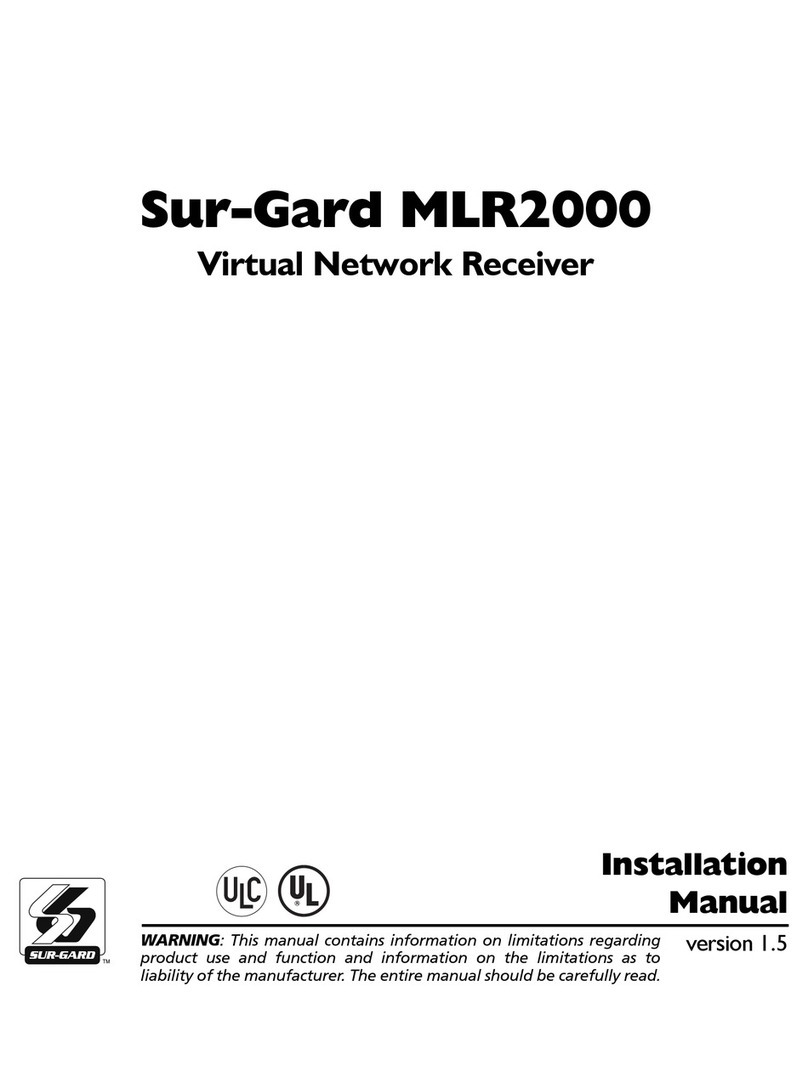
Sur-Gard
Sur-Gard MLR2000 User manual
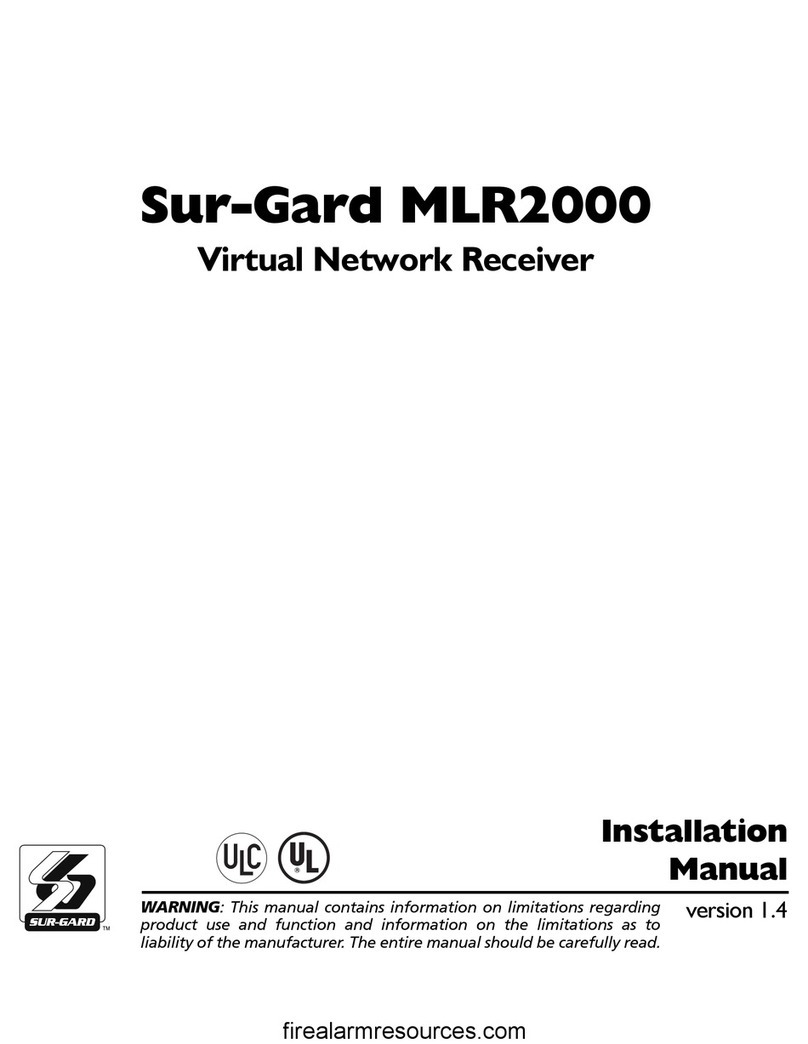
Sur-Gard
Sur-Gard SG-MLR2000 User manual

Sur-Gard
Sur-Gard SG-System III User manual

Sur-Gard
Sur-Gard MLR2E User manual

Sur-Gard
Sur-Gard SG System II User manual

Sur-Gard
Sur-Gard System Five User manual

Sur-Gard
Sur-Gard System I User manual

Sur-Gard
Sur-Gard SG Security Communications MLR2-DG User manual

Sur-Gard
Sur-Gard SG-MLR2-E User manual

Sur-Gard
Sur-Gard SG-System IV User manual