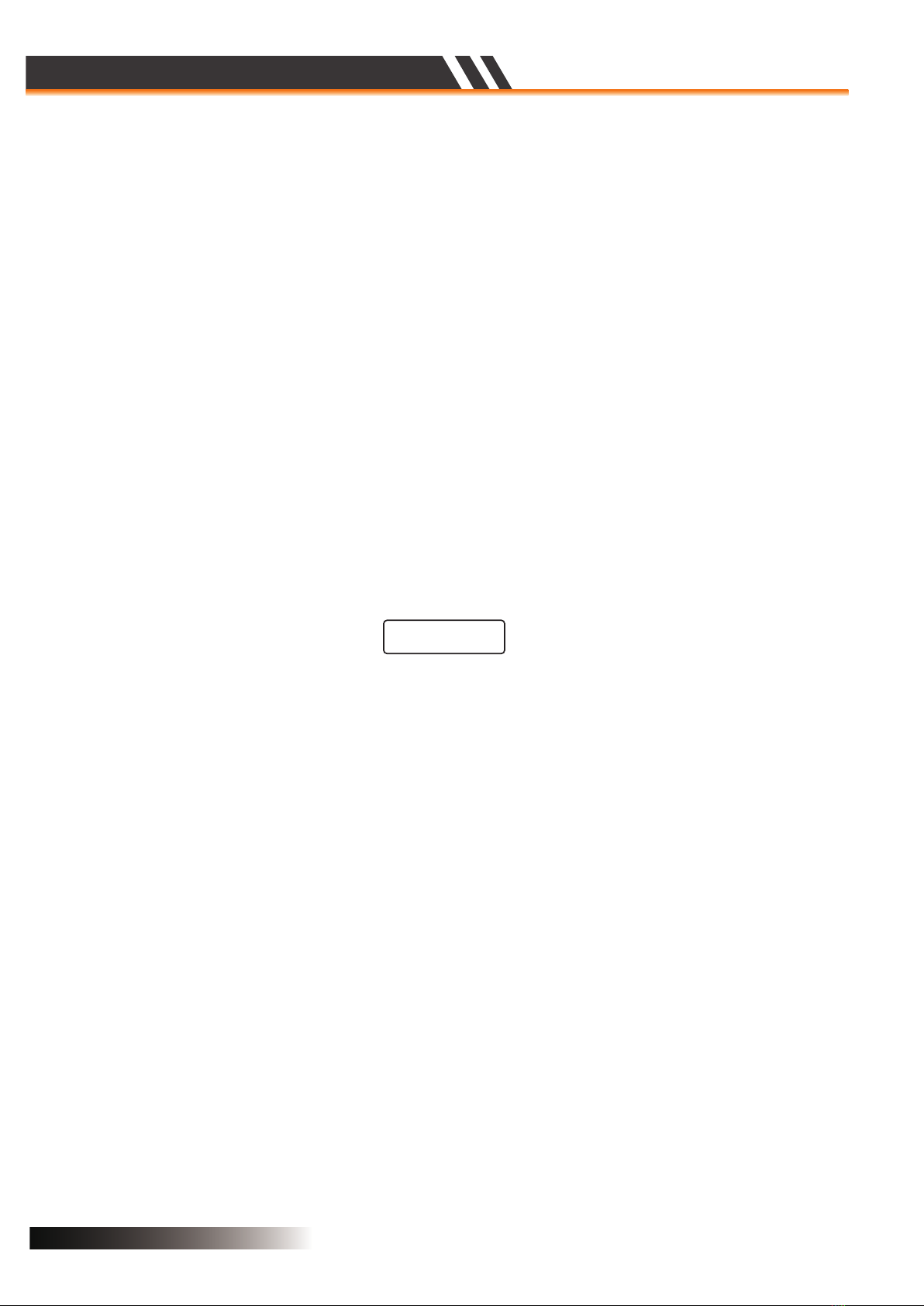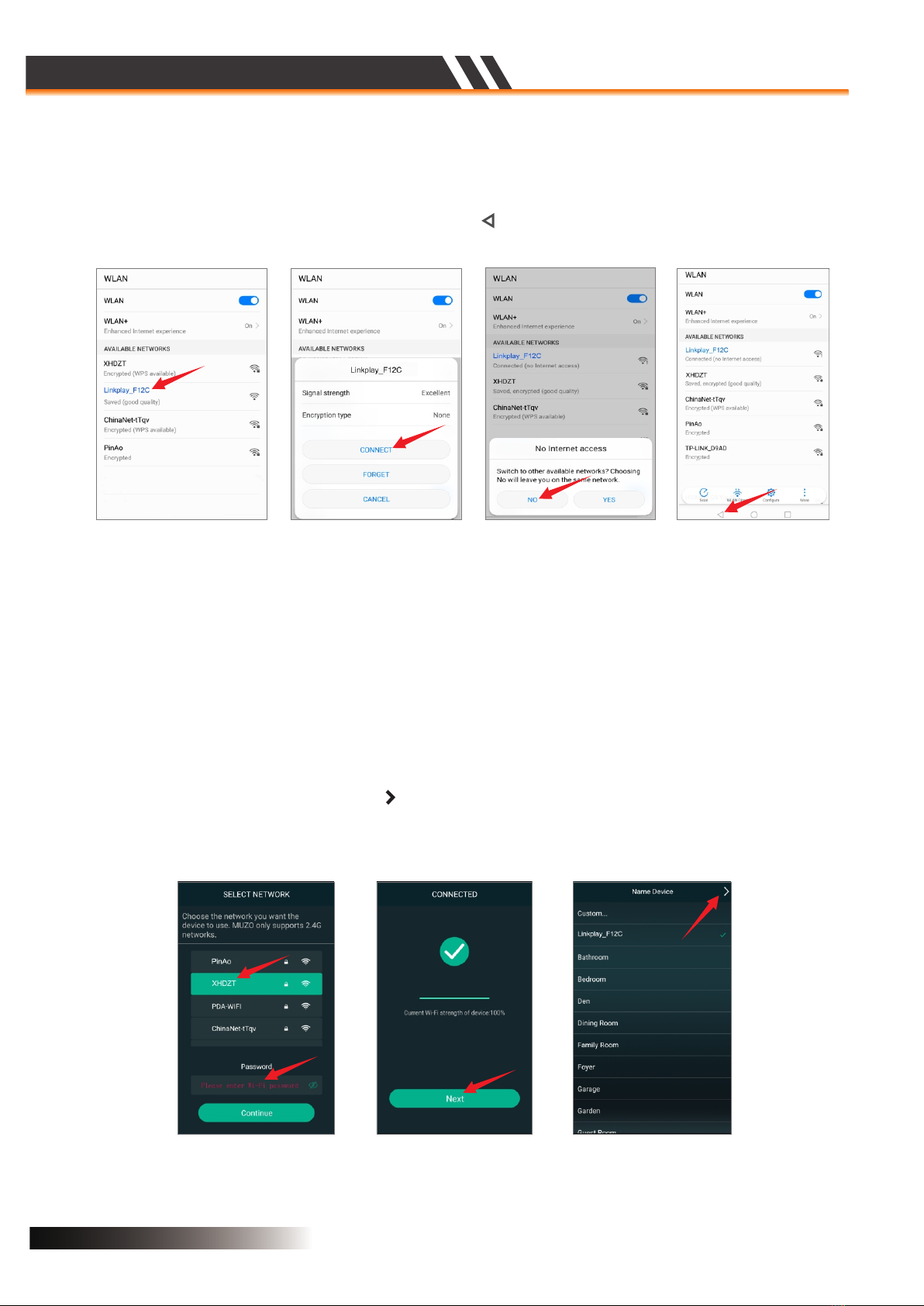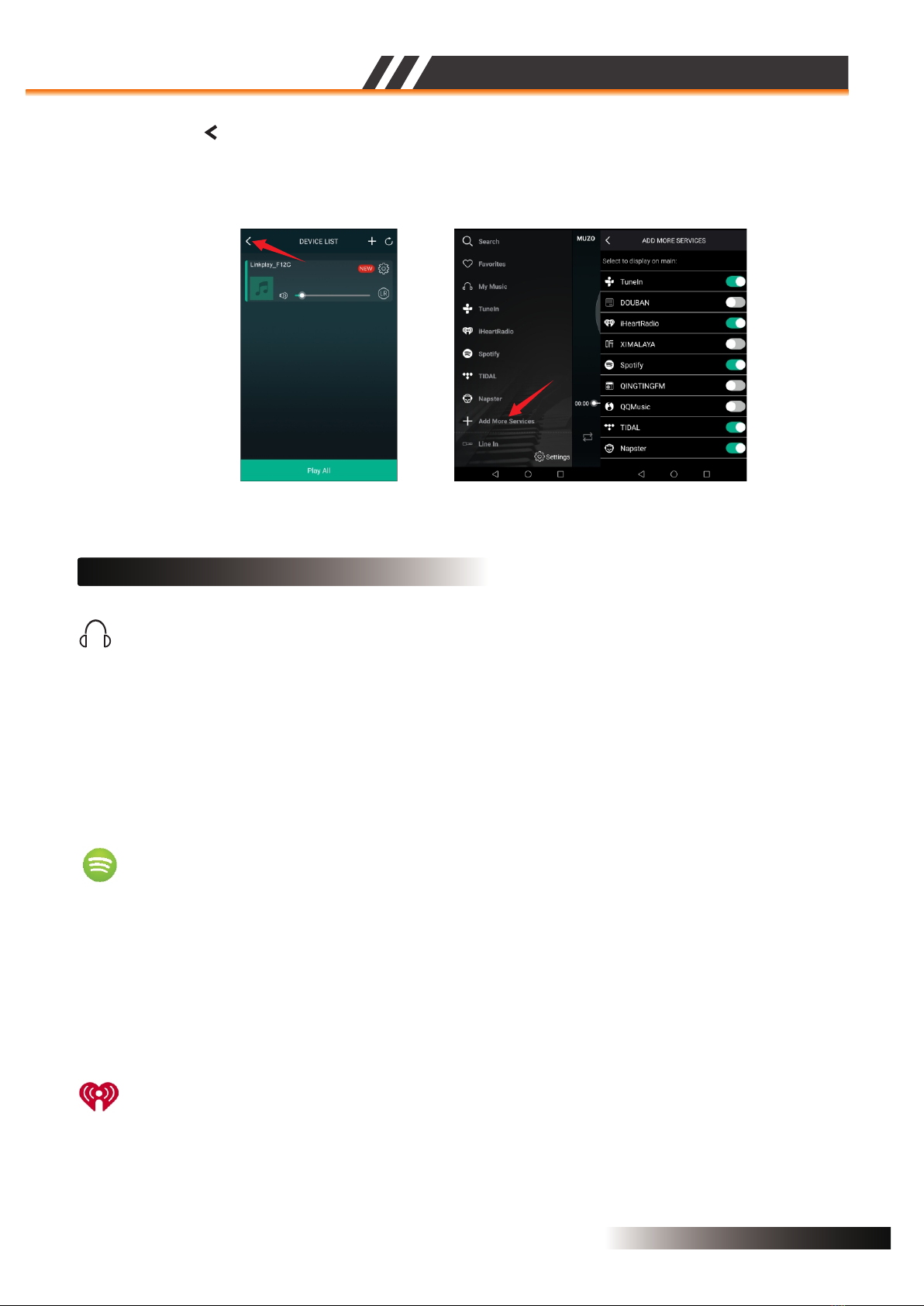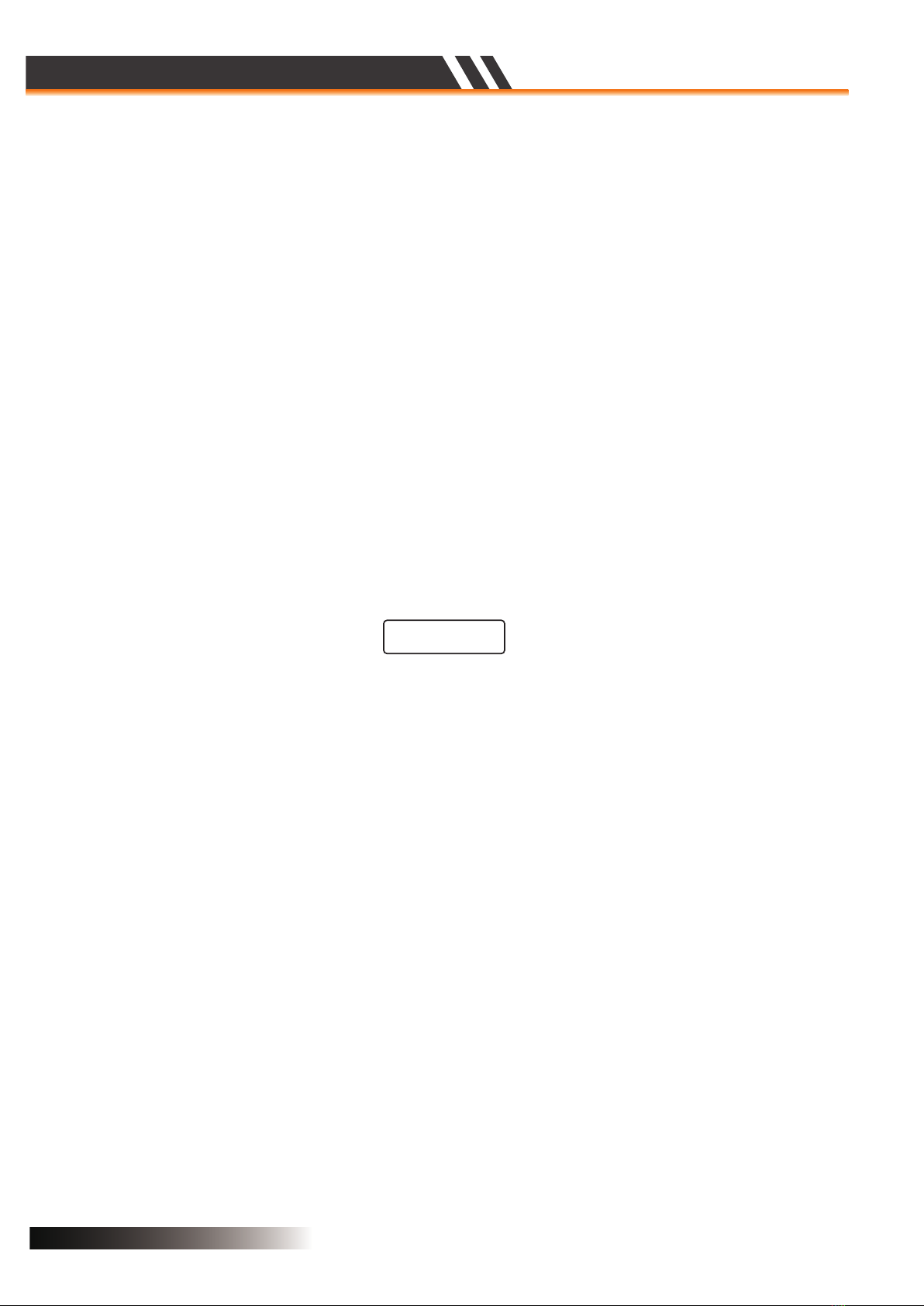
ACTIVE SPEAKER SERIES
2CH WIFI CEILING SPEAKER
※ Be sure to read the instructions in this section carefully before use.
※ Make sure to observe the instructions in this manual as the conventions of safety symbols
and messages regarded as very important precautions are included.
※ We also recommend you keep this instruction manual handy for future reference.
When the Unit is in Use
※ Should the following irregularity be found during use,immediately switch off the power,disconnect
the power supply plug from the AC outlet and contact your nearest dealer.Make no further attempt to
operate the unit in this condition as this may cause fire or electric shock.
·If you detect smoke or a strange smell coming from the unit.
When Installing the Unit
※ Do not expose the unit to rain or an environment where it may be splashed by water or other
liquids,as doing so may result in fire or electric shock.
※ Use the unit only with the voltage specified on the unit. Using a voltage higher than that which is
specified may result in fire or electric shock.
※ Do not cut, kink, otherwise damage nor modify the power supply cord. In addition, avoid using the
power cord in close proximity to heaters, and never place heavy objects -- including the unit itself -- on
the power cord, as doing so may result in fire or electric shock.
※ Avoid installing or mounting the unit in unstable locations, such as on a rickety table or a slanted
surface. Doing so may result in the unit falling down, causing personal injury and/or property damage.
·If the unit falls, or the unit case breaks.
·If the power supply cord is damaged (exposure of the core, disconnection, etc.)
·If it is malfunctioning (no tone sounds.)
Thank you for purchasing the WiFi Ceiling Speaker SP-WF640.
Please carefully follow the instructions in this manual to ensure long,trouble-free use of the equipment.
Packaging Contents
Page 1
SAFETY PRECAUTIONS
WARNING
Active master speaker
........................................................................
1
Passive slave speaker
.........................................................................
1
Manual
Power adapter
............................................................................................
...................................................................................
1
1