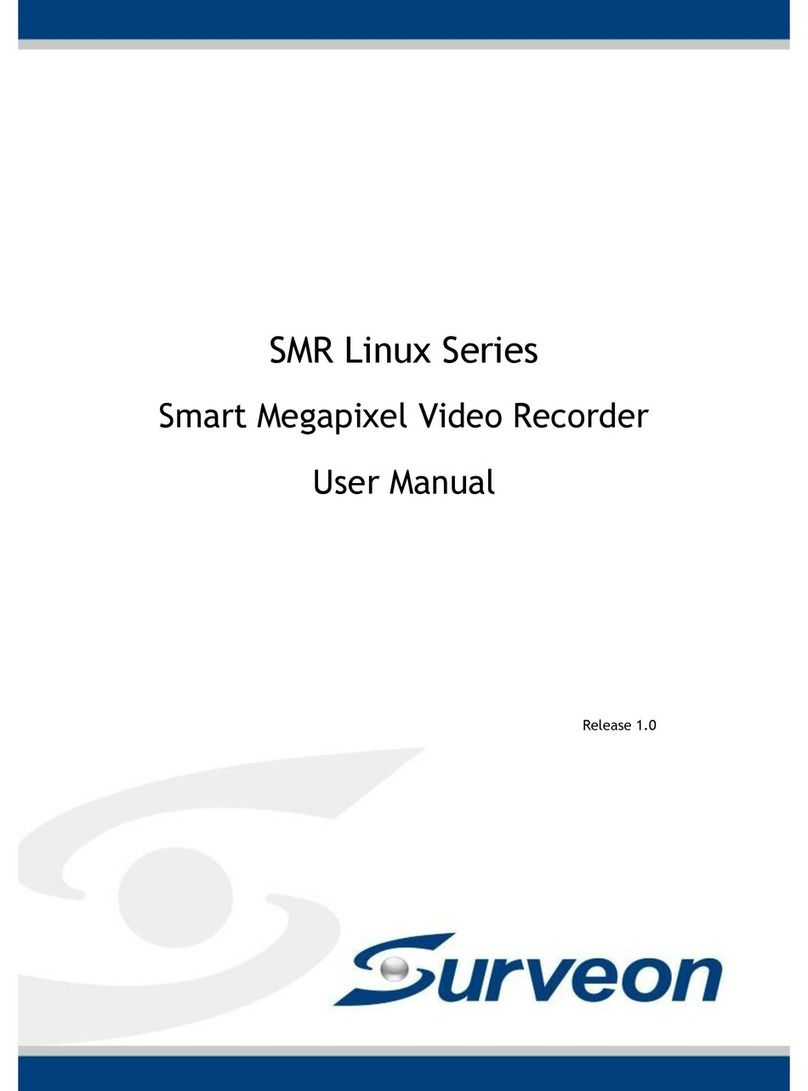The Comparisons between XProtect Enterprise/Corporate are listed in the following chart.
Milestone XProtect Installation
Software Installation
2-1. After the installation is complete, double-click the Smart Client shortcut on your desktop or select Start >
Programs > Milestone XProtect Smart Client > Smart Client from Windows Start Menu to start the software.
2-2. The Smart Client login window will prompt.
3. Adjust Motion Dection...
Starting Milestone XProtect Smart Client
Connect to Server
3. Adjust Motion Dection...3. Adjust Motion Dection...
The Milestone XProtect Enterprise/Professional/Corporate Management Application Windows will
prompt on the monitor display connected to the NVR78XX Series after powering on.
3. Adjust Motion Dection...
Basic System Settings through Wizards
3. Adjust Motion Dection...3. Adjust Motion Dection...
3. Adjust Motion Dection...
Note: For more details about the Wizards and Management Application, please refer to Milestone XProtect
Enterprise/Professional/Corporate Administrator’s Manual.
3. Adjust Motion Dection...
Note: If you install the Smart Client on a remote PC, you will be authenticated through your current Windows
login by default, and do not have to specify any user name or password. Please refer to Milestone
XProtect Enterprise/Corporate Administrator’s Manual for more details.
3. Adjust Motion Dection...
Use the wizards to configure the surveillance system:
3-1. Cameras and other hardware devices, such as Video encoders, NVRs, etc. can be added to your
XProtect system through the Add Hardware Devices wizard. If microphones/speakers are attached to
a hardware device, they are automatically added as well.
3-2. You can quickly configure your cameras' video storage through Configure Video Storage wizard.
3-3. The Adjust Motion Detection wizard helps you quickly configure your cameras' motion detection
properties.
3-4. The Manage User Access wizard helps you quickly configure clients' access to the XProtect
server as well as which users should be able to use clients.
3. Adjust Motion Dection...
EonOne Lite Installation
Key Features
3. Adjust Motion Dection...
Number of Connected Cameras
3. Adjust Motion Dection...
Maximum Number of Users
3. Adjust Motion Dection...
Video Export Format
3. Adjust Motion Dection...
Web Client
3. Adjust Motion Dection...
Archiving to Network Storage
3. Adjust Motion Dection...
3rd Party Application Integration
3. Adjust Motion Dection...
Support for Video Analytics
3. Adjust Motion Dection...
Scalable Multi-server Solution
3. Adjust Motion Dection...
Alarm Manager
3. Adjust Motion Dection...
Map Function
3. Adjust Motion Dection...
Centralized Management
3. Adjust Motion Dection...
Flexible Event Rule Wizard
3. Adjust Motion Dection...
Failover Servers
3. Adjust Motion Dection...3. Adjust Motion Dection...3. Adjust Motion Dection...3. Adjust Motion Dection...3. Adjust Motion Dection...3. Adjust Motion Dection...3. Adjust Motion Dection...3. Adjust Motion Dection...3. Adjust Motion Dection...3. Adjust Motion Dection...3. Adjust Motion Dection...
XProtect Enterprise
3. Adjust Motion Dection...3. Adjust Motion Dection...
Unlimited
3. Adjust Motion Dection...
JPEG, AVI, Native Database
3. Adjust Motion Dection...
Yes
3. Adjust Motion Dection...
Yes
3. Adjust Motion Dection...
Yes
3. Adjust Motion Dection...
Yes
3. Adjust Motion Dection...
Yes
3. Adjust Motion Dection...
Yes
3. Adjust Motion Dection...
Yes
3. Adjust Motion Dection...
XProtect Corporate
3. Adjust Motion Dection...3. Adjust Motion Dection...
Unlimited
3. Adjust Motion Dection...
JPEG, AVI, Native Database
3. Adjust Motion Dection...
Yes
3. Adjust Motion Dection...
Yes
3. Adjust Motion Dection...
Yes
3. Adjust Motion Dection...
Yes
3. Adjust Motion Dection...
Yes
3. Adjust Motion Dection...
Yes
3. Adjust Motion Dection...
Yes
3. Adjust Motion Dection...
Yes
3. Adjust Motion Dection...
Yes
3. Adjust Motion Dection...
Yes
2-3. Specify your login information in the following fields:
• Computer: Please choose Localhost.
• Authentication: Choose Windows authentication. (current user)
• User name: Leave it as a blank. The user name can be changed later.
• Password: Leave it as a blank. The password can be changed later.
When ready, click Connect.
2-4. The Smart Client window will open.
Go to C:\XProtect Enterprise\ or C:\XProtect Corporate\ and double-click the installation file.
Choose Install Trial and follow the instructions to start the installation.
Choosing Milestone XProtect Level
Installing Milestone XProtect
Note: (1) The trial version can be used for 30 days. Also, video channels are limited to eight as the maximum.
(2) Milestone XProtect Smart Client CANNOT be installed on the same PC with NVR7800.
4.1. You are recommended to log in to your computer as an administrator or the root user before launching
the installation/ installation process.
4.2. On the operating system of the host server or the NVR7800, download the installation package from Infortrend and
unzip the downloaded file. Double click the “setup.exe” in the extracted folder to launch the
installation wizard.
Accessing MilesLevel
4.3. Click the EonOne Lite shortcut on your Desktop to launch the web-based EonOne Lite interface, or go to
either of the following addresses using a web browser:
HTTP access: http://127.0.0.1:8816/
HTTP access: https://127.0.0.1:8817/
4.4. When login screen appears, enter the username and password, then click ”LOGIN”. The default username
and password are “admin.”
Note: EonStor Lite can run on the following platforms.
(1) An EonStor DS storage subsystem(firmware version 2.1 or later) connected to a host server via
in-band connection(through the FC/iSCSI port of the storage subsystem.)
(2) An NVR7800 system.
(3) Please refer for EonOne Lite Installation Manual for further information.
SSL Login is enabled by default.
4.5. When the login process is complete, the Overview page of EonOne Lite will appear.
Quick Setup
You can see the front view and indicator lights of the storage device or JBODs (if any) displaying the device
and hard drives status.
To the right of the front view, you can see the RAID level and capacity of the partition which is about to created
from the newly added storage device and its connected JBODs (if any).
Step 1
5.6. When the login process is complete, the Overview page of EonOne Lite will appear. When you access
EonOne Lite for the first time, a Start Quick Setup wizard will show up for configuring storage device guidance.
Configuring new partition
150 150
2 1
2
4
3
3
3/4