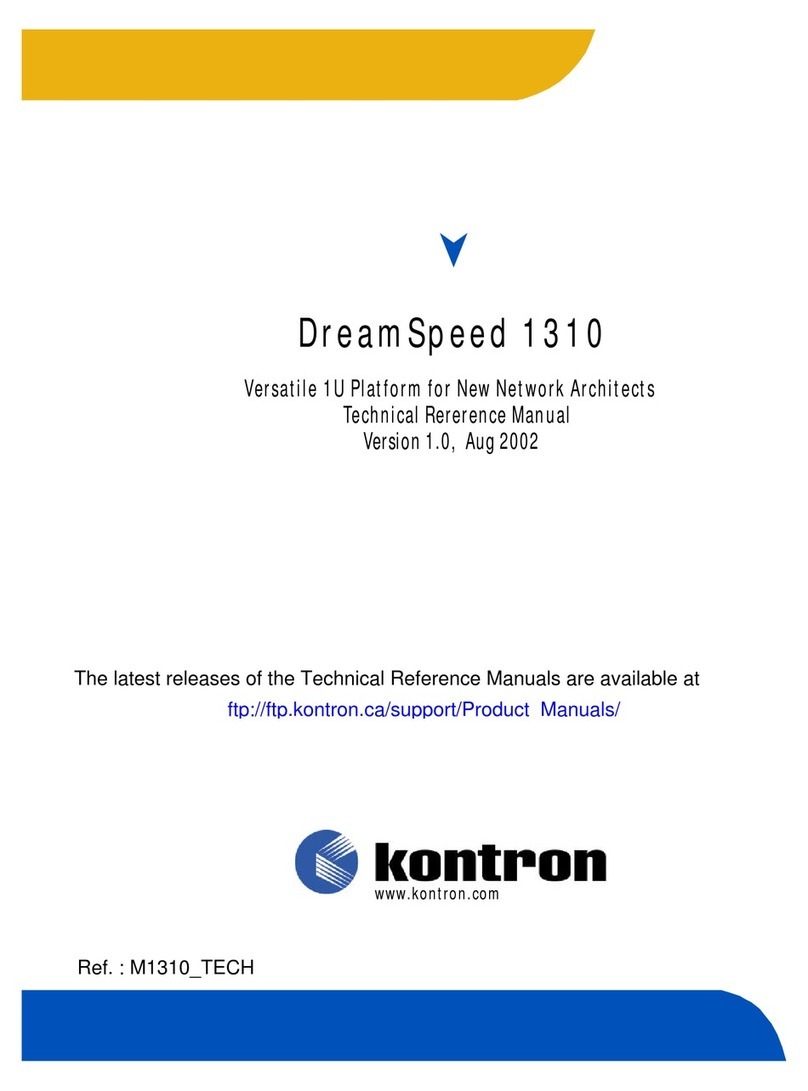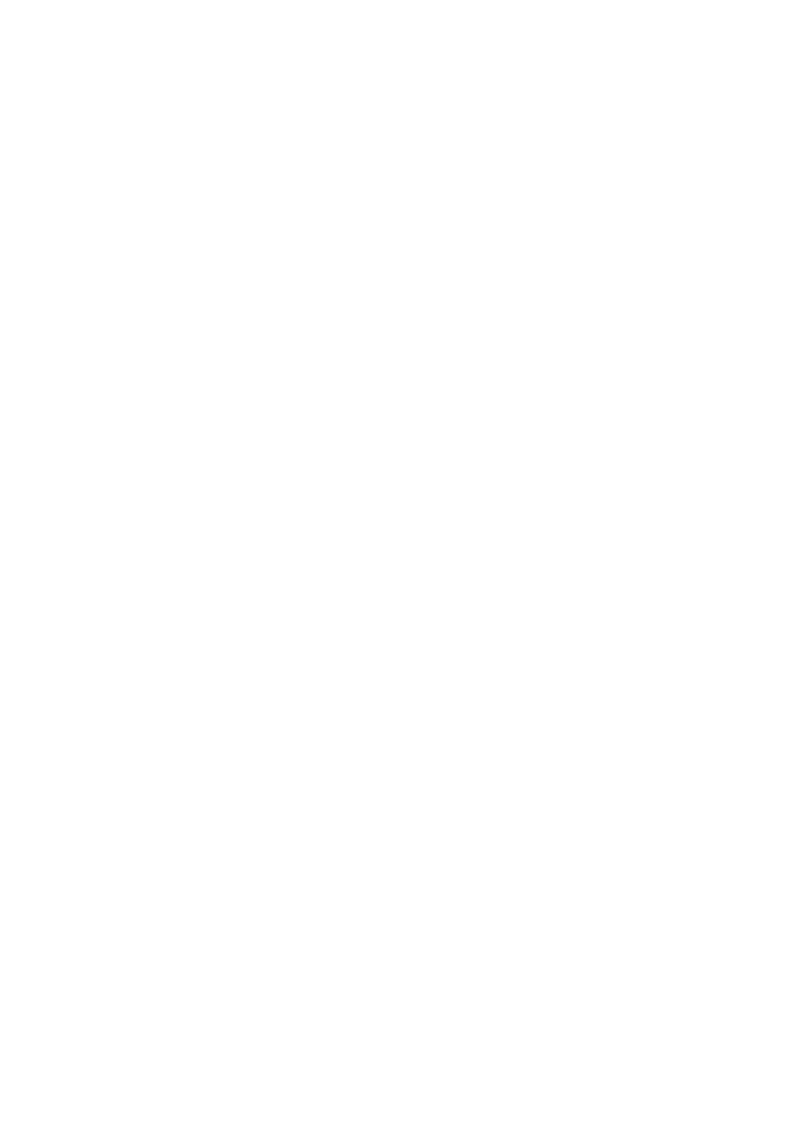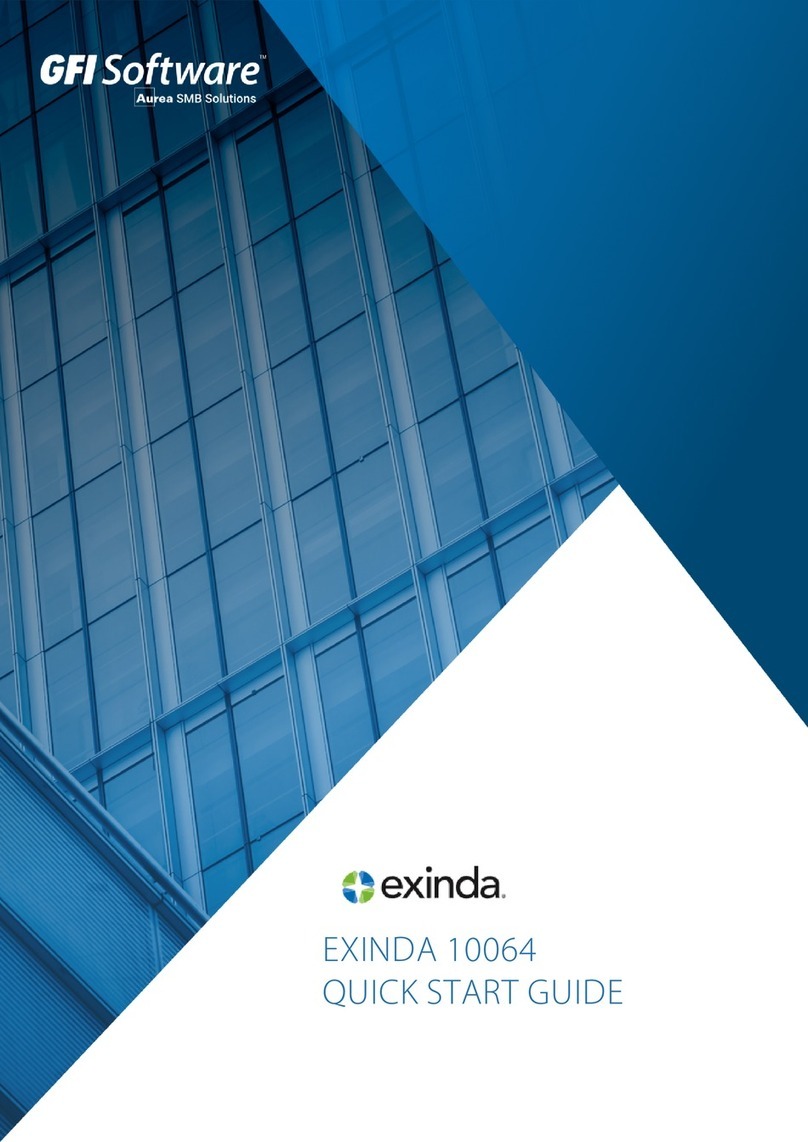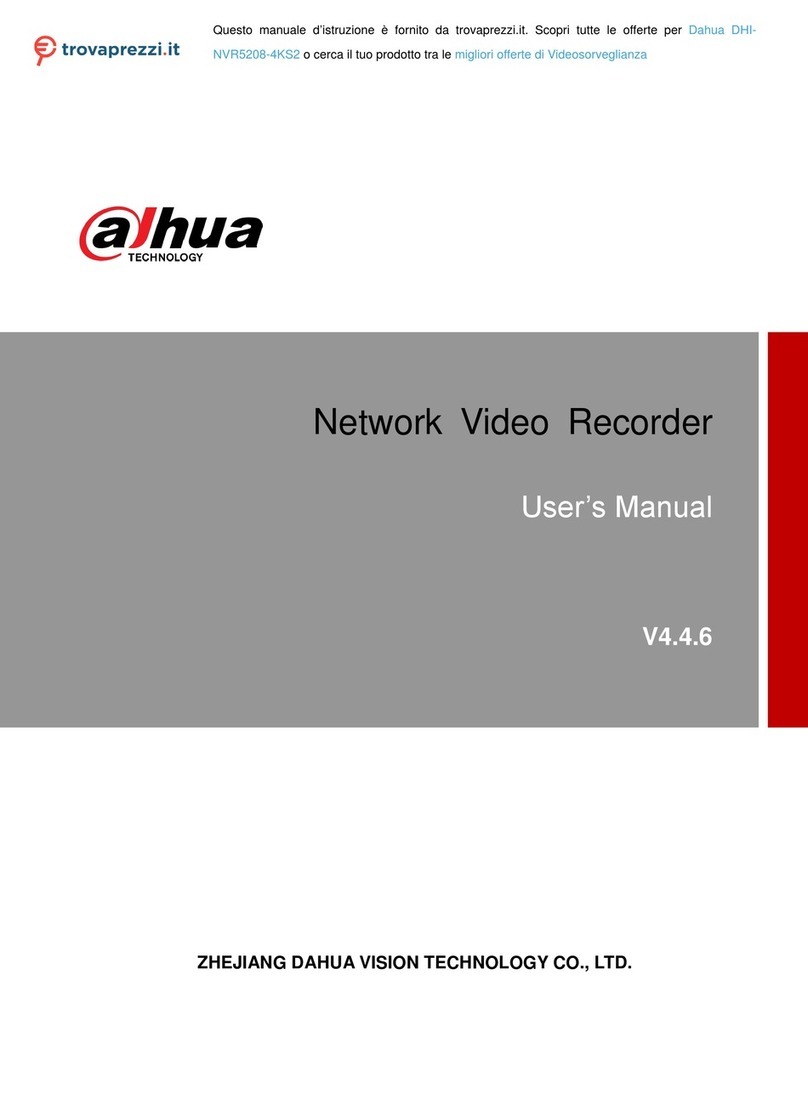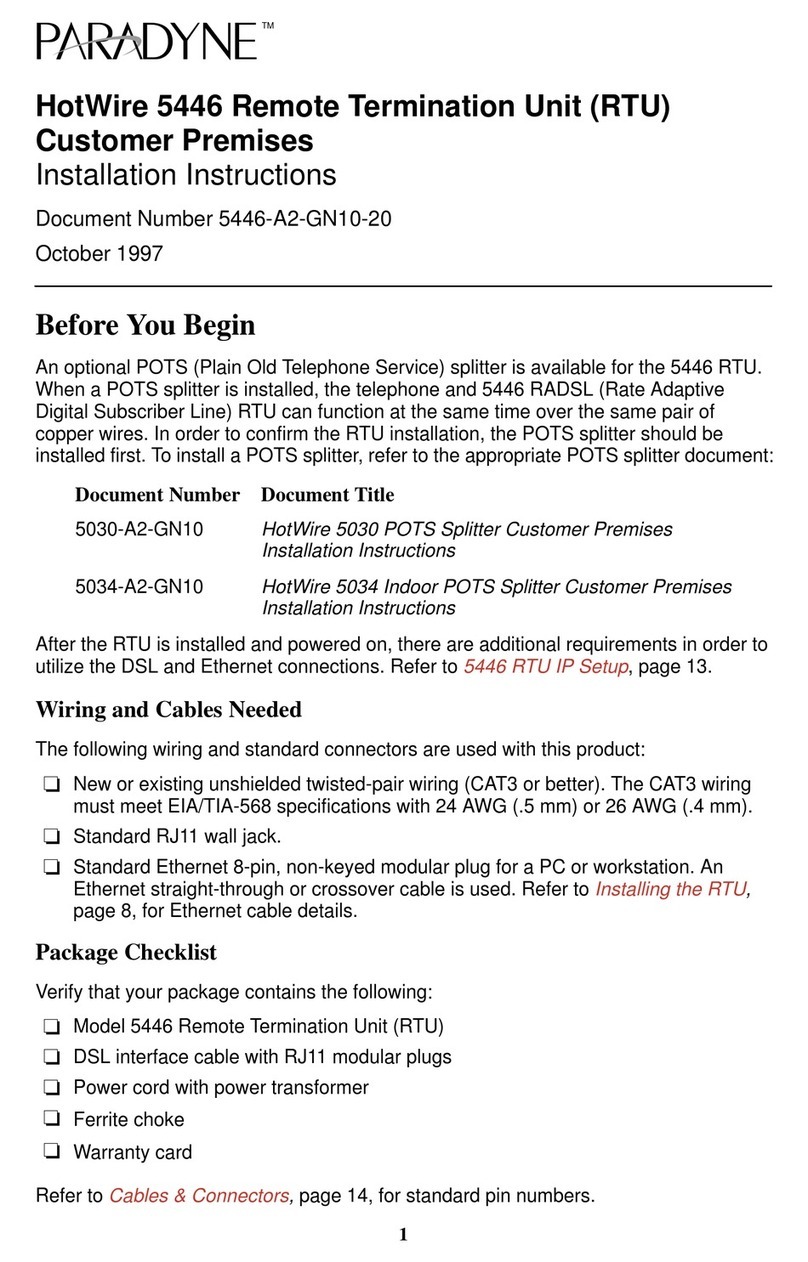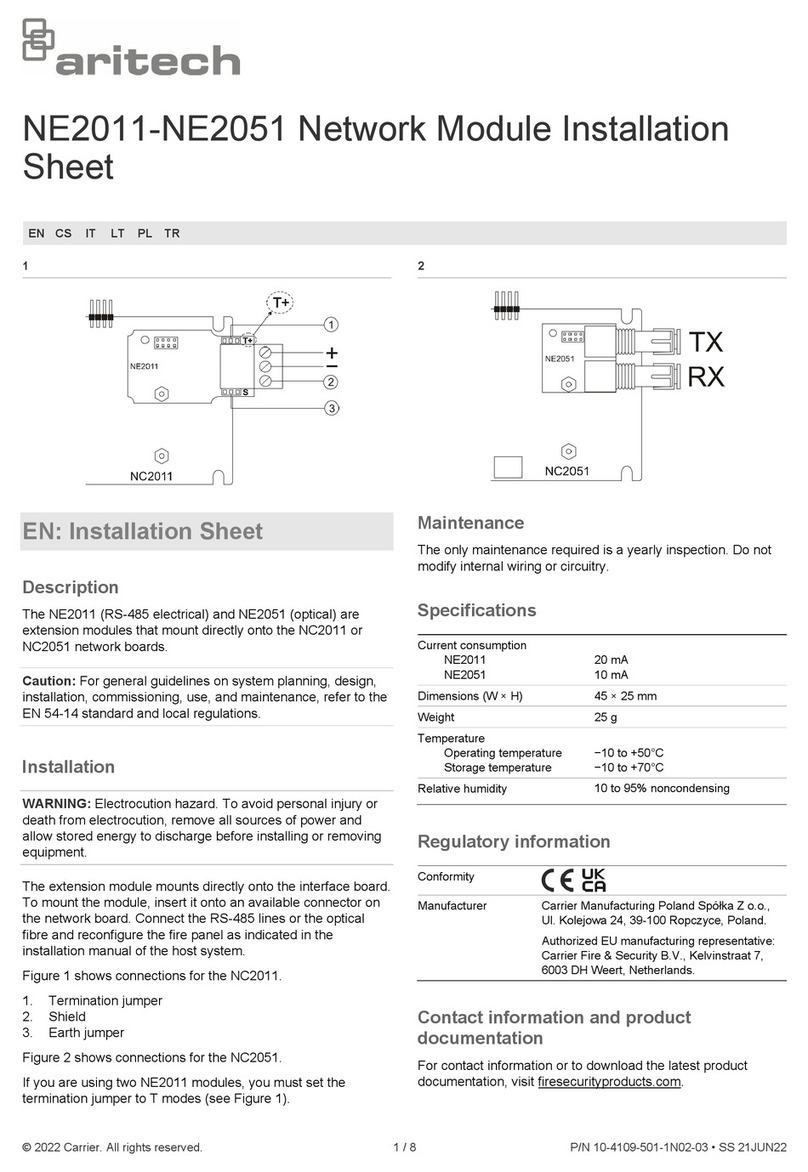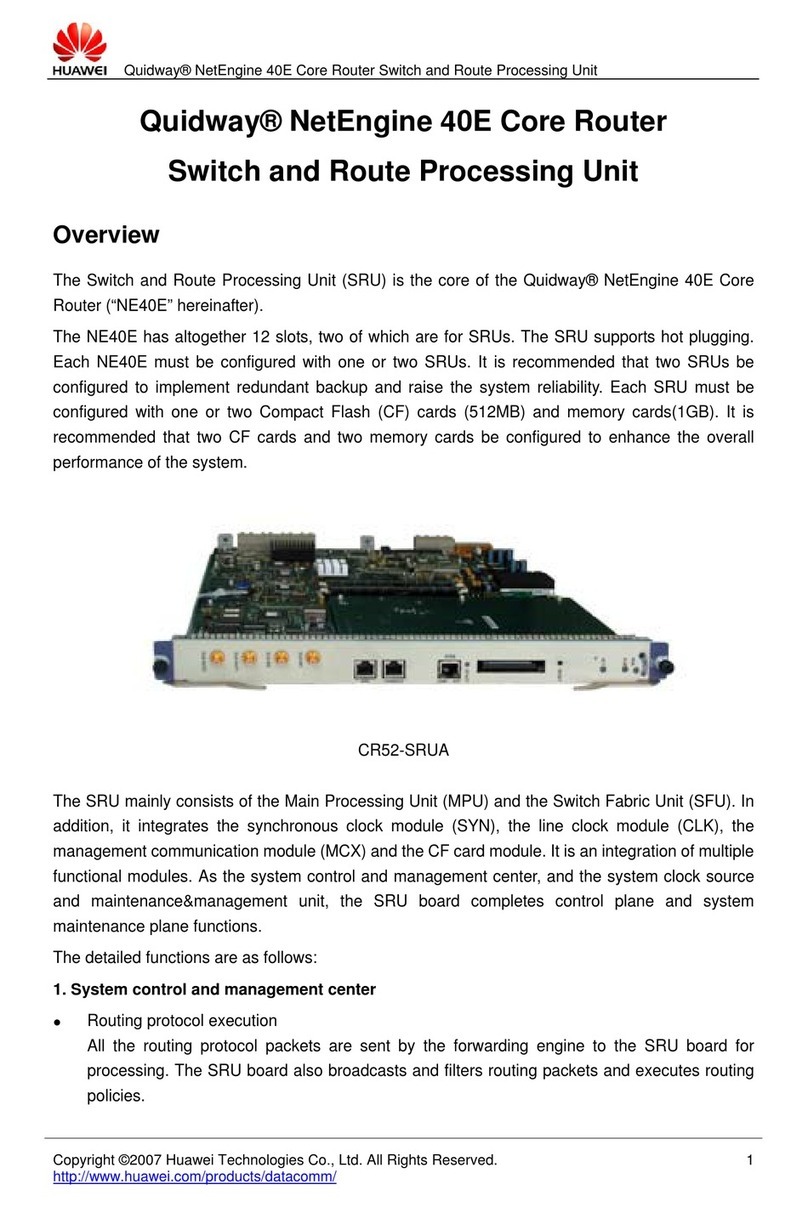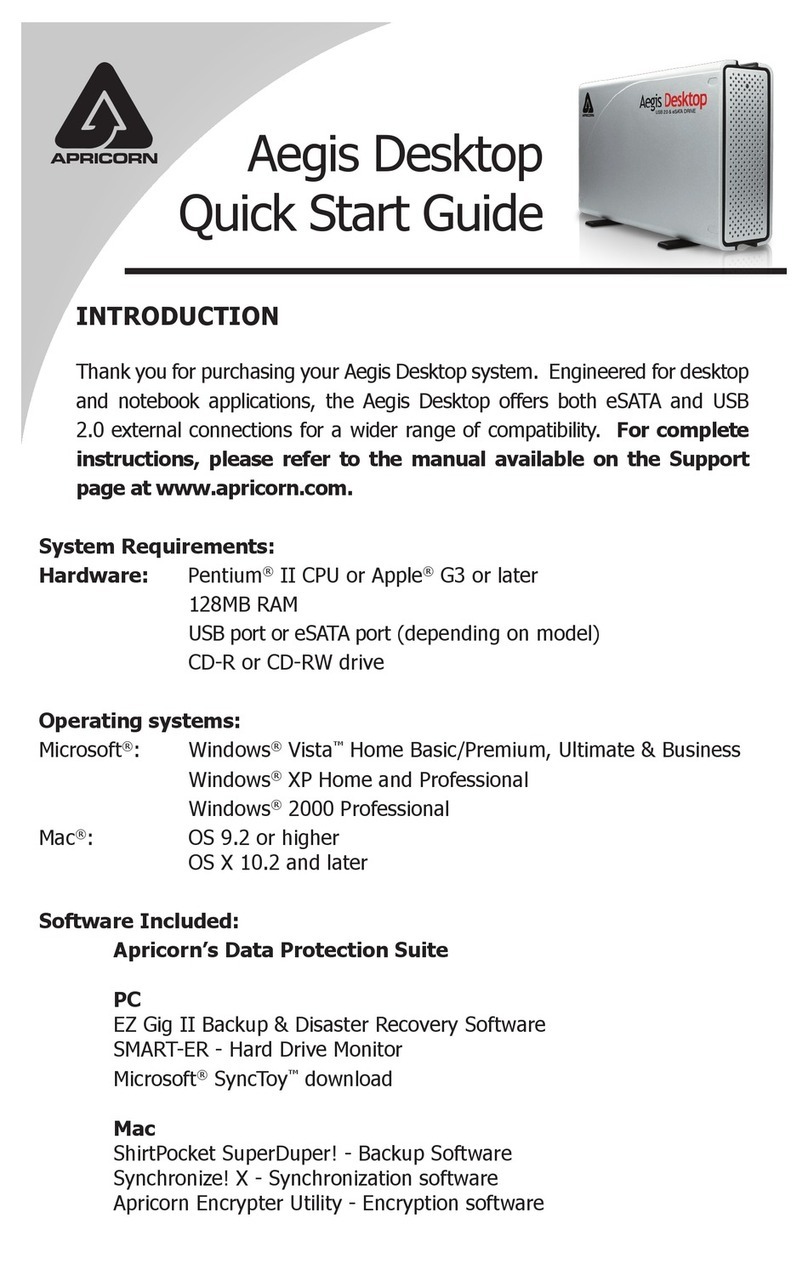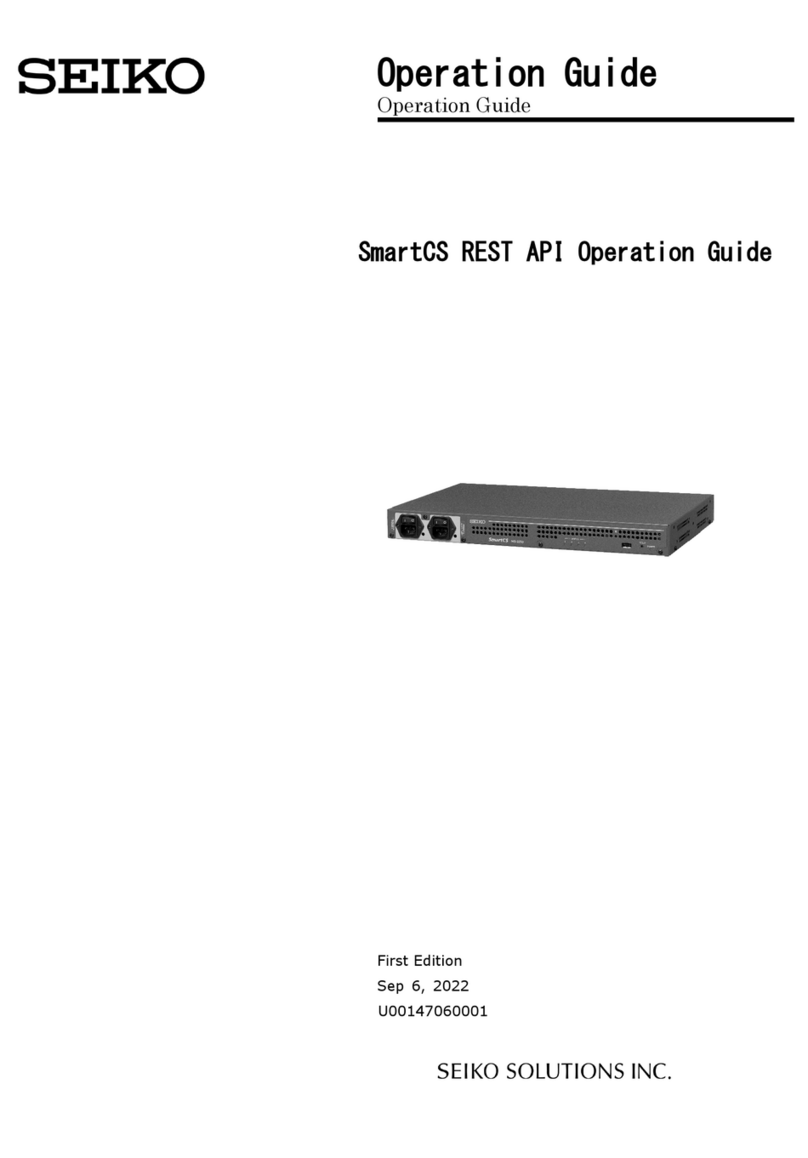Infolock INSIGHT DLP SENSOR 0310S Manual

INSIGHT DLP SENSOR 0310S, 0310NTC & 0310NTF
Appliance Hardware Installation Guide

2
INSIGHT DLP SENSOR 0310S, 0310NTC & 0310NTF Appliance Hardware Installation Guide www.infolocktech.com
TABLE OF CONTENTS
Section 1 Ratings . . . . . . . . . . . . . . . . . . . . . . . . . . . . . . . . . . . . . . . . . . . . . . . . . . . . . . . . . . . . . . . . . . . . . . . . 3
Section 2 Site Preparation . . . . . . . . . . . . . . . . . . . . . . . . . . . . . . . . . . . . . . . . . . . . . . . . . . . . . . . . . . . . . . . . . 3
Section 3 Unpacking the 4-Post Rack Installation Assemblies . . . . . . . . . . . . . . . . . . . . . . . . . . . . . . . . . . . . . 4
Section 4A 4-Post Rack Installation with Standard Rails . . . . . . . . . . . . . . . . . . . . . . . . . . . . . . . . . . . . . . . . . . . 5
Section 4B 4-Post Rack Installation with Quick Mount Rails (square hole rack only) . . . . . . . . . . . . . . . . . . . . 6
Section 5 Installing the Appliance in the 4-Post Rack . . . . . . . . . . . . . . . . . . . . . . . . . . . . . . . . . . . . . . . . . . .7
Section 6 Unpacking the 2-Post Rack Installation Hardware . . . . . . . . . . . . . . . . . . . . . . . . . . . . . . . . . . . . . . 8
Section 7 2-Post Rack Installation . . . . . . . . . . . . . . . . . . . . . . . . . . . . . . . . . . . . . . . . . . . . . . . . . . . . . . . . . . . 9
Section 8 Installing the Appliance in the 2-Post Rack . . . . . . . . . . . . . . . . . . . . . . . . . . . . . . . . . . . . . . . . . . . 10
Section 9 Sensor 0310S Rear Panel Connections . . . . . . . . . . . . . . . . . . . . . . . . . . . . . . . . . . . . . . . . . . . . . . .11
Section 10 Sensor 0310NTC & 0310NTF Rear Panel Connections . . . . . . . . . . . . . . . . . . . . . . . . . . . . . . . . . . 13
Section 11 Front Panel Operation . . . . . . . . . . . . . . . . . . . . . . . . . . . . . . . . . . . . . . . . . . . . . . . . . . . . . . . . . . . . 15

3
INSIGHT DLP SENSOR 0310S, 0310NTC & 0310NTF Appliance Hardware Installation Guide www.infolocktech.com
1. RATINGS
Setup location, rack and appliance precautions
nElevated Operating Ambient Temperature - If installed in a closed or multi-unit rack assembly, the operating ambient
temperature of the rack environment may be greater than room ambient temperature. Therefore, consideration
should be given to installing the equipment in an environment compatible with the maximum ambient temperature
(Tma) specified by the manufacturer.
Always keep the rack’s front door and all panels and components on the appliances closed when not servicing to
maintain proper cooling.
nReduced Air Flow - Installation of the equipment in a rack should be such that the amount of air flow required for safe
operation of the equipment is not compromised. Leave enough clearance, approximately 25 inches in the front, and
30 inches in the back of the rack to enable you to access appliance components and allow for sufficient air flow.
nMechanical Loading - Mounting of the equipment in the rack should be such that a hazardous condition is not
achieved due to uneven mechanical loading.
ALL RACKS MUST BE MOUNTED SECURELY. Ensure that all leveling jacks or stabilizers are properly attached
to the rack. If installing multiple appliances in a rack, make sure the overall loading for each branch circuit does not
exceed the rated capacity.
Do not slide more than one appliance out from the rack at a time. Extending more than one appliance at a time may
result in the rack becoming unstable. Install your appliance in the lower part of the rack because of its weight and
also for ease in accessing appliance components.
nCircuit Overloading - Consideration should be given to the connection of the equipment to the supply circuit and
the effect that overloading of the circuits might have on overcurrent protection and supply wiring. Appropriate
consideration of equipment nameplate ratings should be used when addressing this concern.
nReliable Earthing - Reliable earthing of rack-mounted equipment should be maintained. Particular attention should be
given to supply connections other than direct connections to the branch circuit (e.g. use of power strips).
Install near appropriate AC outlets, and Ethernet hubs or individual jacks. Be sure to install an AC Power Disconnect
for the entire rack assembly. The Power Disconnect must be clearly marked. Ground the rack assembly properly to
avoid electrical shock.
2. SITE PREPARATION
AC input voltage: 100 - 240 V (auto-range)
Input frequency range: 50/60 Hz
Rated input current: 100 - 140V 8.0/6.0A
200 - 240V 4.5/3.8V

4
INSIGHT DLP SENSOR 0310S, 0310NTC & 0310NTF Appliance Hardware Installation Guide www.infolocktech.com
Rack rail assembly, outside view
Rack rail assembly, inside view
Adjustable front rack rail assembly
(attaches to the front of the rack)
Adjustable rear rack rail assembly
(attaches to the rear of the rack)
Quick-mount rack rail assembly, inside view
Quick-mount rack rail assembly, outside view
Adjustablefront quick-mount rack rail assembly
(attaches to the front of the rack)
Adjustablerear quick-mount rack rail assembly
(attaches to the rear of the rack)
3. UNPACKING THE 4POST RACK INSTALLATION HARDWARE
Verify that the ship kit includes the following installation hardware
Installation Assembly A: Standard Rail Assemblies with Mounting Hardware
nTwo power cords*
nA set of 4-post rack mounting hardware**
nA pair of 4-post rack sliding chassis rail rack assemblies that attach directly to the rack
Installation Assembly B: Quick Mount Rails (for use in 4-post racks with square holes only)
nTwo power cords*
nTwo 10-32 x 3/4” Phillips pan head screws**
nA pair of adjustable quick-mount rack rail assemblies (requires no additional mounting hardware or tools)
(Two) 10-32 x 3/4”
Phillips pan head screws
(used to secure the appliance in the rack)
(Eight) M5 x 12
Phillips flat head screws
(Two) 10-32 x 3/4”Phillips pan head screws
(used to secure the appliance in the rack)
(Eight) M5 x 12
cone washers
(Ten) M5
cage nuts
NOTE: Use the hardware
supplied with your specific rack
if dierent from the hardware
supplied in this kit.
NOTE: Only two power cords
will be included in your ship kit
even if you receive multiple rail
kits.
NOTE: There may be additional
mounting hardware included t
hat will not be used with this
installation assembly kit.
**
*

NOTE: The installation procedures for Sections 4A below and 4B on page 9 are
for use with the rails and hardware provided in your ship kit. If dierent style rails
are being used, or if your rack requires dierent hardware, refer to the instructions
provided with your rail’s or rack’s ship kit.
5
INSIGHT DLP SENSOR 0310S, 0310NTC & 0310NTF Appliance Hardware Installation Guide www.infolocktech.com
4A. 4-POST RACK INSTALLATION WITH STANDARD RAILS
Rear section of
the adjustable
rack rail assembly
Rack bracket tab
Rack bracket tabs
Front section of
the adjustable
rack rail assembly
Step 2
nInsert a cage nut into each of the
square holes in the rack you will be
using as shown (three in the front
and two in the rear). They click into
place.
nAttach the rack /rail assemblies to
the rack using two M5 x 12 flat head
screws and cone washers in the front
and back. The convex side of the cone
washers face toward the rack.
nMake sure the rack / rail assemblies
and screws are aligned in the rack
not only in the front and back, but
are level in height on the left and
right sides for proper alignment for
appliance installation.
Step 1
Locate the two adjustable standard rack rail assemblies.
nInsert the tabs on the front section of
the adjustable rack rail assembly through
the openings in the rear sections of the
assemblies.
nCheck to make sure the adjustable rack
rail assemblies are connected correctly,
then slide the front section forward and
the rear section back to keep them from
coming apart. These assemblies adjust
to accommodate different rack depths.
Adjustable rack rail assemblies
4-post rack
Empty
hole
Empty
hole
Empty
hole

6
INSIGHT DLP SENSOR 0310S, 0310NTC & 0310NTF Appliance Hardware Installation Guide www.infolocktech.com
4B. 4POST RACK INSTALLATION WITH QUICK MOUNT RAILS
(square hole rack only)
Rear section of
the adjustable
rack rail assembly
Rack bracket tab
Rack bracket tabs
Front section of
the adjustable
rack rail assembly
Step 1
Locate the two adjustable standard rack rail assemblies.
nInsert the tabs on the front section of the adjustable
rack rail assembly through the openings in the rear
sections of the assemblies.
nCheck to make sure the adjustable rack rail assemblies
are connected correctly, then slide the front section
forward and the rear section back to keep them
from coming apart. These assemblies adjust
to accommodate different rack depths.
Quick-mount
locking
mechanism
Adjustablequick-mount
rack rail assemblies Empty
hole
Emptyhole
Quick-mount
rail tabs
(angleview)
Quick-mount
rail tabs
(side view) Quick-mount rail
locking mechanism
4-post
rack
D
C
E
A
B
Step 2
nQuick-mount rail Installation in the square hole rack:
A. Insert the quick-mount rail tabs on the
front of the rack rail assembly through the
selected set of square holes in the rack.
B. Push the tabs into the holes in the rack
until you hear the locking mechanism
on the rail assembly click into place.
The locking mechanism secures the rails
to the rack.
C. Slide the rail assembly to the back of
the rack.
D. In the rear, insert the quick-mount rail tabs
through the square holes level with the front
installation.
E. Push the tabs into the holes until you hear
the rear locking mechanism click into place.
nRepeat these steps for the other side of the rack.*
NOTE: Make sure the quick-mount rail assemblies are aligned
in the rack not only in the front and back, but are level in
height on the left and right sides for proper alignment for
appliance installation.
NOTE: There is a threaded hole between the two
quick-mount tabs in the rail assembly. This hole will
be used to secure the appliance in the rack later in
this guide.
*

7
INSIGHT DLP SENSOR 0310S, 0310NTC & 0310NTF Appliance Hardware Installation Guide www.infolocktech.com
Adjustable rack rail assembli
e
(standard or quick-mount)
e
s
Two 10-32 x 3/4”
Phillips flat-head screws*
e
p
p
l
ian
c
A
IGHT DLP
IN
S
T
DLP
A
SENSOR
Fixed
c
(attac
h
c
hassis rail
h
ed prior to shipment)
Locking tab
5. INSTALLING THE APPLIANCE INTHE 4-POST RACK
nAlign the inner fixed chassis rails on the appliance with the fixed chassis rack rail assemblies previously installed
in the rack.
nCarefully slide the appliance into the rack rails until you hear the locking tabs on the chassis rails click into place.
nPush the appliance all the way into the rack until it stops.
nSecure the unit in the rack by inserting and tightening two 10-32 x 3/4” Phillips pan head screws, one on each side.
NOTE: Whenremoving the appliance
from your rack, you will need to press
downonthe locking tab inorder to
release it from the rack. Carefully slide
it out supporting the unit onboth sides
at all times.

8
INSIGHT DLP SENSOR 0310S, 0310NTC & 0310NTF Appliance Hardware Installation Guide www.infolocktech.com
4 (Four)
Fixed 2-post rack brackets
Inside front view Outside front view
2 (Two)
Fixed 2-post rack brackets
with threaded holes
Inside front view Outside front view
InstallationHardware
nTwo power cords*
nA set of 2-post rack mounting hardware**
nTwo pairs of 2-post rack mounting brackets
nA pair of 2-post rack mounting brackets with threaded holes
nA pair of 2-post rack assemblies that attach directly to the rack
2 Post Rack rail assembly, outside view
2 Post Rack rail assembly, inside view
(Eight) M5 x 12
Phillips flat head screws
(Two) 10-32 x 3/4”
Phillips pan head screws
(used to secure the appliance in the rack)
(Twenty-two) M4 x 4
Phillips truss head screws
6. UNPACKING THE 2-POST RACK INSTALLATION HARDWARE
Verify thatthe ship kitincludes the following installationhardware
NOTE: Use the hardware
suppliedwith your specific rack
if dierent fromthe hardware
suppliedinthis kit.
NOTE: Only two powercords
will be includedinyour ship kit
evenif youreceive multiple rail
kits.
NOTE: There may be additional
mounting hardware includedt
hatwill notbe usedwith this
installationassembly kit.
**
*

9
INSIGHT DLP SENSOR 0310S, 0310NTC & 0310NTF Appliance Hardware Installation Guide www.infolocktech.com
Small fixed
rack brackets
Long bracket
C
B
C
Two M4 truss head screws
One M4 truss
head screw
BSmall fixed
rack brackets
Small fixed
rack brackets with
threaded holes
A
A
M5 x 12 flat
head screws*
(twofront and
tworear)
A
A
A
A
B
B
7. 2POST RACK INSTALLATION
Unpack the appliance and locate the mounting hardware
Step 1
Locate the two long and six short rack brackets that
came in your ship kit.
A. Securely attach the set of short brackets
with the threaded screw holes to the
long bracket in the front as shown.
Use two M4 truss head screws for each
bracket.
B. Loosely attach one set of the other short
brackets to the long fixed bracket as
shown using one M4 truss head screw on
each bracket. The three holes on the flap
will face toward the back for later
attachment to the 2-post rack.
C. Loosely attach the remaining set of short
brackets to the long fixed bracket as
shown using one M4 truss head screw
on each bracket. The three holes on the
flap will face toward the front for later
attachment to the 2-post rack.
Step 2
Attach the assembled brackets to the
2-post rack.
A. Insert two M5 x 12 flat head screws
through the short brackets into the
2-post rack (in the front and back of the
rack as shown) and tighten. Make sure
the brackets are aligned and level in
height, not only in the front and back
but also on the left and right sides.
B. Tighten each of the single screws on the
small fixed brackets (located on either side
of the rack) to secure the brackets in the
rack and ensure appliance stability.
NOTE: Once the assembled rails are attached to the rack,
securely tighten the single screws on steps Band C.
NOTE: The following installation procedures
for the 2-Post Rack are for use with the rails
and hardware provided in your ship kit. If
dierent style rails are being used, or if your
rack requires dierent hardware, refer to the
instructions provided with your rail’s or rack’s
ship kit.

10
INSIGHT DLP SENSOR 0310S, 0310NTC & 0310NTF Appliance Hardware Installation Guide www.infolocktech.com
Two 10-32 x 3/4”
Phillips flat-head screws*
p
l
iance
p
GHT DLP A
I
S
IN
T
DLP A
SENSOR
Fixed chassis rail
(attached prior to shipment)
Locking tab
8. INSTALLING THE APPLIANCE INTHE 2-POST RACK
nAlign the inner fixed chassis rails on the appliance with the fixed chassis rack rail assemblies previously installed
in the rack.
nCarefully slide the appliance into the rack rails until you hear the locking tabs on the chassis rails click into place.
nPush the appliance all the way into the rack until it stops.
nSecure the unit in the rack by inserting and tightening two 10-32 x 3/4” Phillips pan head screws, one on each side.
NOTE: Whenremoving the appliance
from your rack, you will need to press
downonthe locking tab inorder to
release it from the rack. Carefully slide
it out supporting the unit onboth sides
at all times.

11
INSIGHT DLP SENSOR 0310S, 0310NTC & 0310NTF Appliance Hardware Installation Guide www.infolocktech.com
9. SENSOR 0310S REAR PANEL CONNECTIONS
CAUTION
Slide rail/mounted equipment is not
to be used as a shelf or a work space.
NOTE: Do not cable the Ethernet ports at this time.
A
B
C
D
E
F
G
H
I
J
K
Power Supply Module #1
AC Power Inlet #1
Power Supply #2
AC Power Inlet #2
COM Port
Remote Management Port*
Low Profile PCIe Expansion Slot
eth3 Port
eth2 Port
SPAN Port
MGMT Port
L
M
N
O
P
Q
R
S
T
U
V
W
Power Good LED #1
Power Supply Lock #1
Power Good LED #2
Power Supply Lock #2
USB Port 1 (generation 2)
USB Port 2 (generation 2)
USB Port 3 (generation 3)
USB Port 4 (generation 3)
eth4 Port
eth5 Port
VGA Port
RAID Controller Card
* NOTE: Although IPMI and or Remote Management is
available we do not support it. We recommend for the
use of KVM with VGA and USB adaptor.
AC
B
M
D
FE
OQS
I
GH
K
J
WLN TUVPR

1
A
PA
GM
P
SP
AN
MGM
T
3
12
INSIGHT DLP SENSOR 0310S, 0310NTC & 0310NTF Appliance Hardware Installation Guide www.infolocktech.com
9. SENSOR 0310S REAR PANEL CONNECTIONS (continued)
NOTE: The server oers redundant, hot-swap capability. The
connections to AC mains should be made in a manner appropriate
to local code and consistent with customer power distribution with
or without redundant sources.
CAUTION
The power supply is hot-swappable only when you have a server
with redundant power supplies installed. If you only have one
power supply installed, before removing or replacing the power
supply, you must first take the server out of service, turn o all
peripheral devices connected to the server, turn o the server by
pressing the power button, and unplug the AC power cord from the
server or wall outlet.
Step 1 Connect the Ethernet cables for MGMT and SPAN
(if required).
Step 2 Connect any other required cables.
Step 3 Connect the power cords.
Proceed to Section 10, Front Panel Operation on page 15.
POWER SUPPLY CONDITION
Output ON and OK
No AC power to both power supplies
AC present / Only 5VSB on (PS off)
AC cord unplugged or AC power lost; with
a second power supply in parallel still with AC
input power
Power supply warning events where the
power supply continues to operate; high
temp, high power, high current, slow fan
Power supply critical event causing a
shutdown; failure, OCP, OVP, fan fail
LED STATE
GREEN
OFF
AMBER
OFF
1Hz Blinking
AMBER
AMBER
In normal operation the Power Good LED on Power Supply Module 1
and Module 2 will be SOLID GREEN. If the power is down, both LEDs
will BLINK GREEN.
Power Supply Status LED
There is a single bi-color Power Good LED on each power
supply module to indicate power supply status. The LED
operation is defined in the table below.

13
INSIGHT DLP SENSOR 0310S, 0310NTC & 0310NTF Appliance Hardware Installation Guide www.infolocktech.com
10. SENSOR 0310NTC & 0310NTF REAR PANEL CONNECTIONS
AC
M
B
OQS
D
FEG
H
IK
J
LN TUV WPR
CAUTION
Slide rail/mounted equipment is not
to be used as a shelf or a work space.
NOTE: Do not cable the Ethernet ports at this time.
A
B
C
D
E
F
G
H
I
J
K
Power Supply Module #1
AC Power Inlet #1
Power Supply #2
AC Power Inlet #2
COM Port
Remote Management Port*
Low Profile PCIe Expansion Slot
NTC/NTF Port 3
NTC/NTF Port 2
NTC/NTF Port 1
NTC/NTF Port 0
L
M
N
O
P
Q
R
S
T
U
V
W
Power Good LED #1
Power Supply Lock #1
Power Good LED #2
Power Supply Lock #2
USB Port 1 (generation 2)
USB Port 2 (generation 2)
USB Port 3 (generation 3)
USB Port 4 (generation 3)
MGMT/DLP Port
SPAN Port
VGA Port
RAID Controller Card
* NOTE: Although IPMI and or Remote Management is
available we do not support it. We recommend for the
use of KVM with VGA and USB adaptor.

14
INSIGHT DLP SENSOR 0310S, 0310NTC & 0310NTF Appliance Hardware Installation Guide www.infolocktech.com
3
M
A
PA
GM
P
MGM
T
SP
AN
1
1
C/NTF P
Highspeed Capture
NT
Po
orts
3
3
2
2
1
0
0
10. SENSOR 0310NTC & 0310NTF REAR PANEL CONNECTIONS
(continued)
NOTE: The server oers redundant, hot-swap capability. The
connections to AC mains should be made in a manner appropriate
to local code and consistent with customer power distribution with
or without redundant sources.
CAUTION
The power supply is hot-swappable only when you have a server
with redundant power supplies installed. If you only have one
power supply installed, before removing or replacing the power
supply, you must first take the server out of service, turn o all
peripheral devices connected to the server, turn o the server by
pressing the power button, and unplug the AC power cord from the
server or wall outlet.
Step 1 Connect the Ethernet cables for MGMT and SPAN
(if required or NTC/NTF cables).
Step 2 Connect any other required cables.
Step 3 Connect the power cords.
Proceed to Section 10, Front Panel Operation on page 15.
POWER SUPPLY CONDITION
Output ON and OK
No AC power to both power supplies
AC present / Only 5VSB on (PS off)
AC cord unplugged or AC power lost; with
a second power supply in parallel still with AC
input power
Power supply warning events where the
power supply continues to operate; high
temp, high power, high current, slow fan
Power supply critical event causing a
shutdown; failure, OCP, OVP, fan fail
LED STATE
GREEN
OFF
AMBER
OFF
1Hz Blinking
AMBER
AMBER
In normal operation the Power Good LED on Power Supply Module 1
and Module 2 will be SOLID GREEN. If the power is down, both LEDs
will BLINK GREEN.
Power Supply Status LED
There is a single bi-color Power Good LED on each power
supply module to indicate power supply status. The LED
operation is defined in the table below.

15
INSIGHT DLP SENSOR 0310S, 0310NTC & 0310NTF Appliance Hardware Installation Guide www.infolocktech.com
11. FRONT PANEL OPERATION
2
1
pp
lianc
e
INSIGHT DLP A
SENSOR
1
2
UID
1
2
1
NIC1 LED
er
P
ower LED
2
D
HDD LED
NIC2 LED
Multi-function LED
Blue LED
System identification
indicator
Red LED
System alert
indicator
UID
I/O Power
Button
n
t
Unit ID Bu
tt
ton
3
Power on the appliance
1. Remove the front bezel (if it is on the
appliance) by pressing in on the left side of
the bezel to release it from the appliance.
2. Press the power button located on the far
right on the front side of the appliance.
3. Once the system has been powered on,
replace the bezel.

2900 S QUINCY ST #330
ARLINGTON, VA 22206
+1 (877) 610-5625
Copyright © 2018 Infolock. All rights reserved.
This manual suits for next models
2
Table of contents
Other Infolock Network Hardware manuals