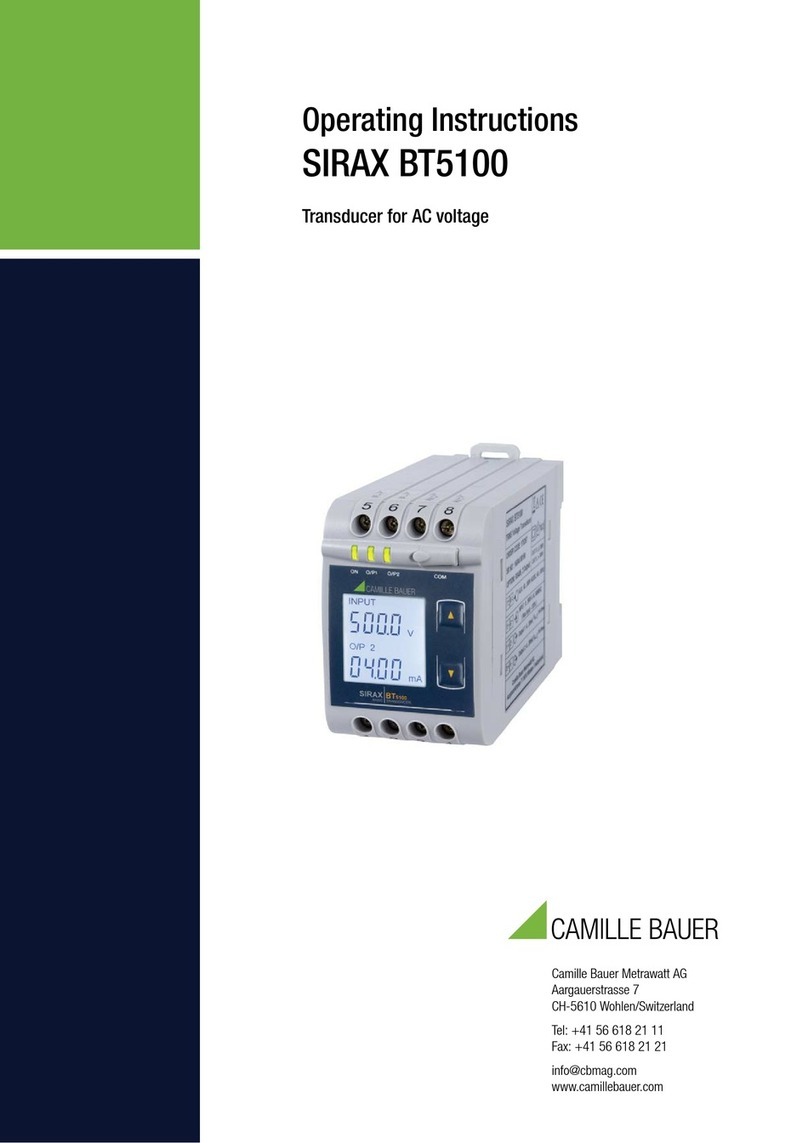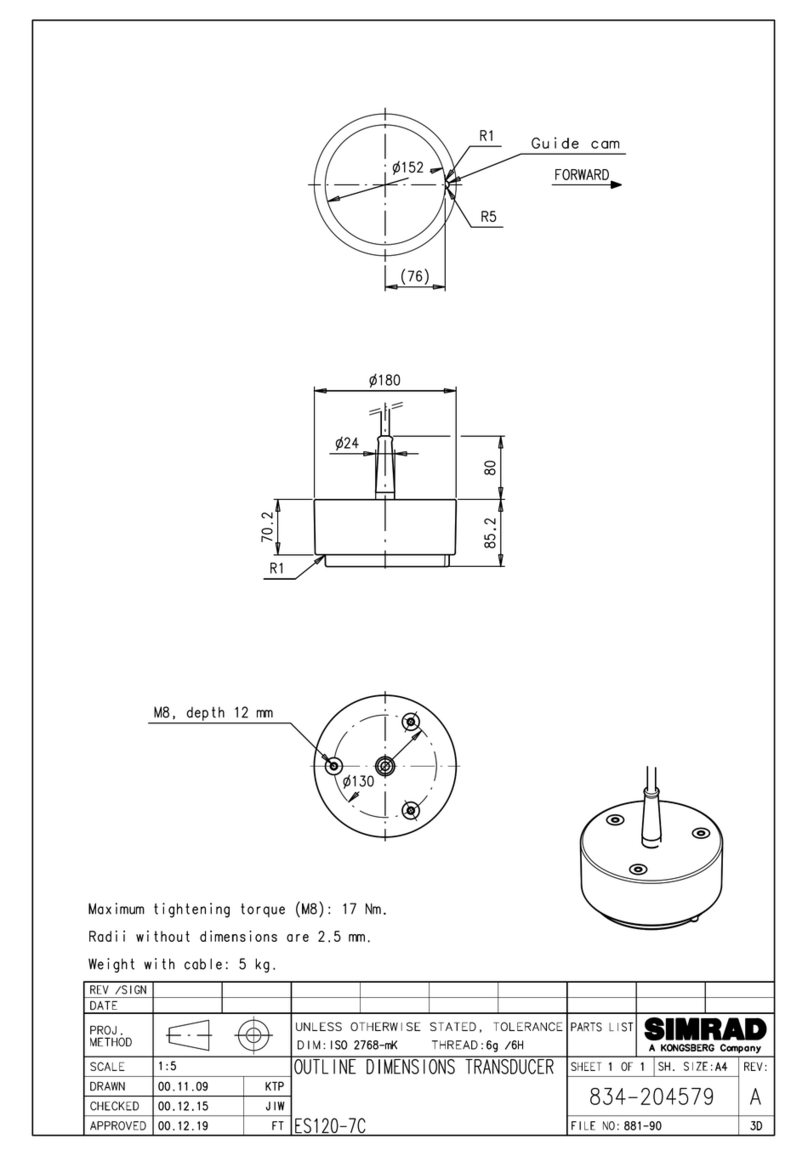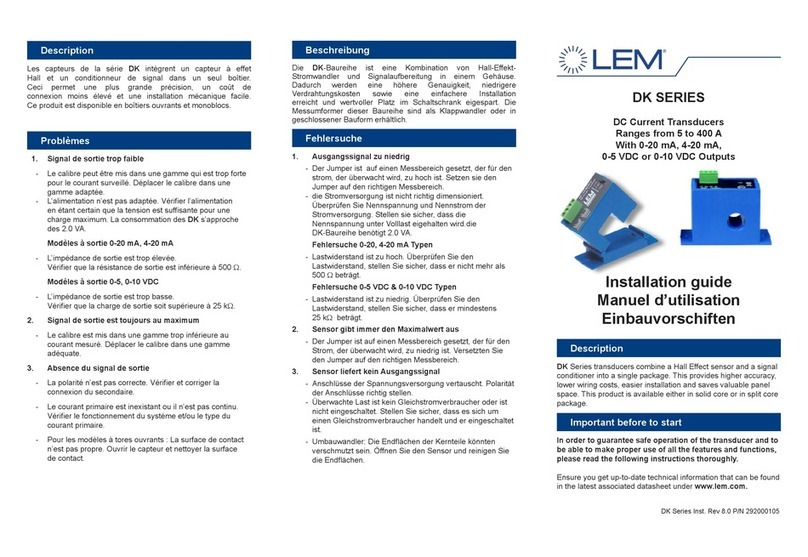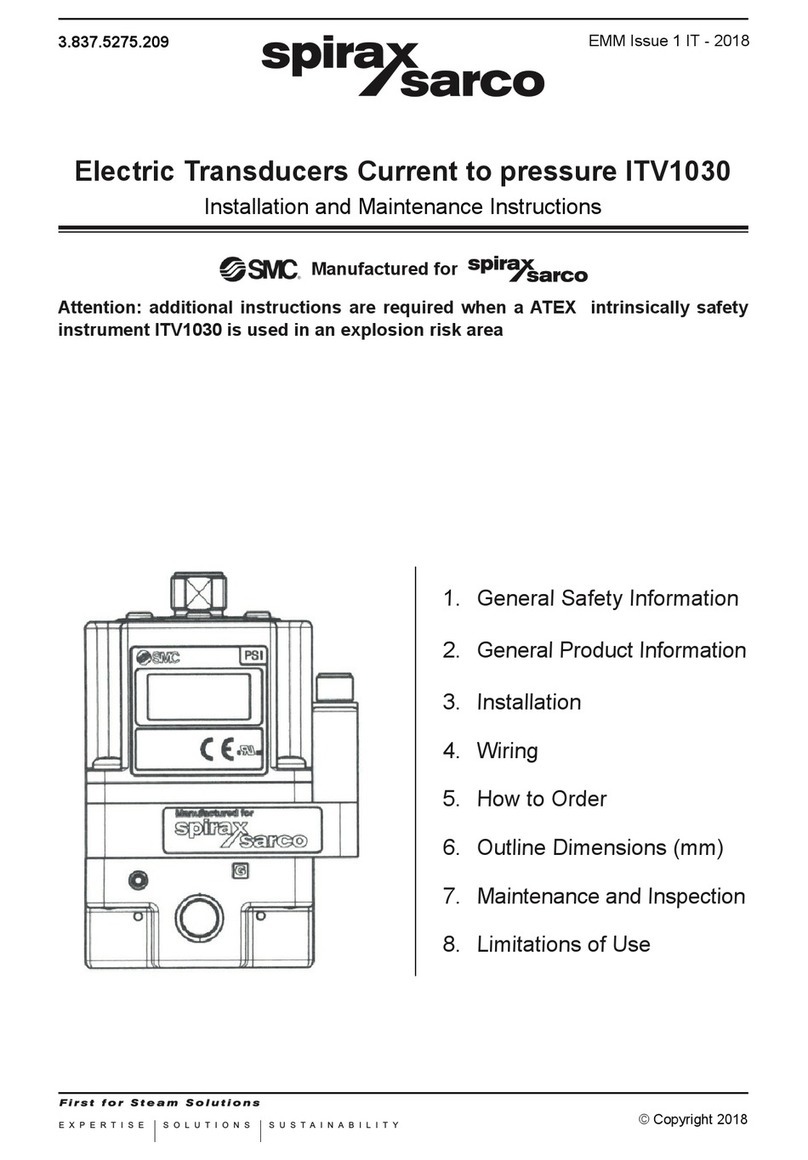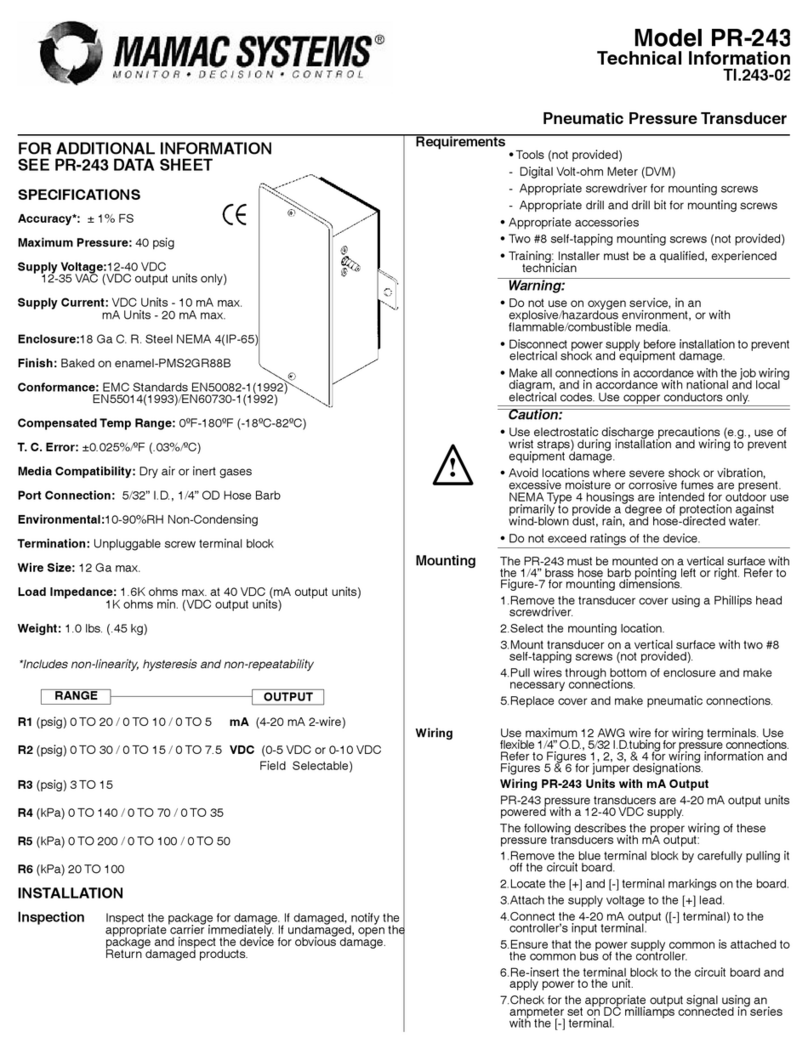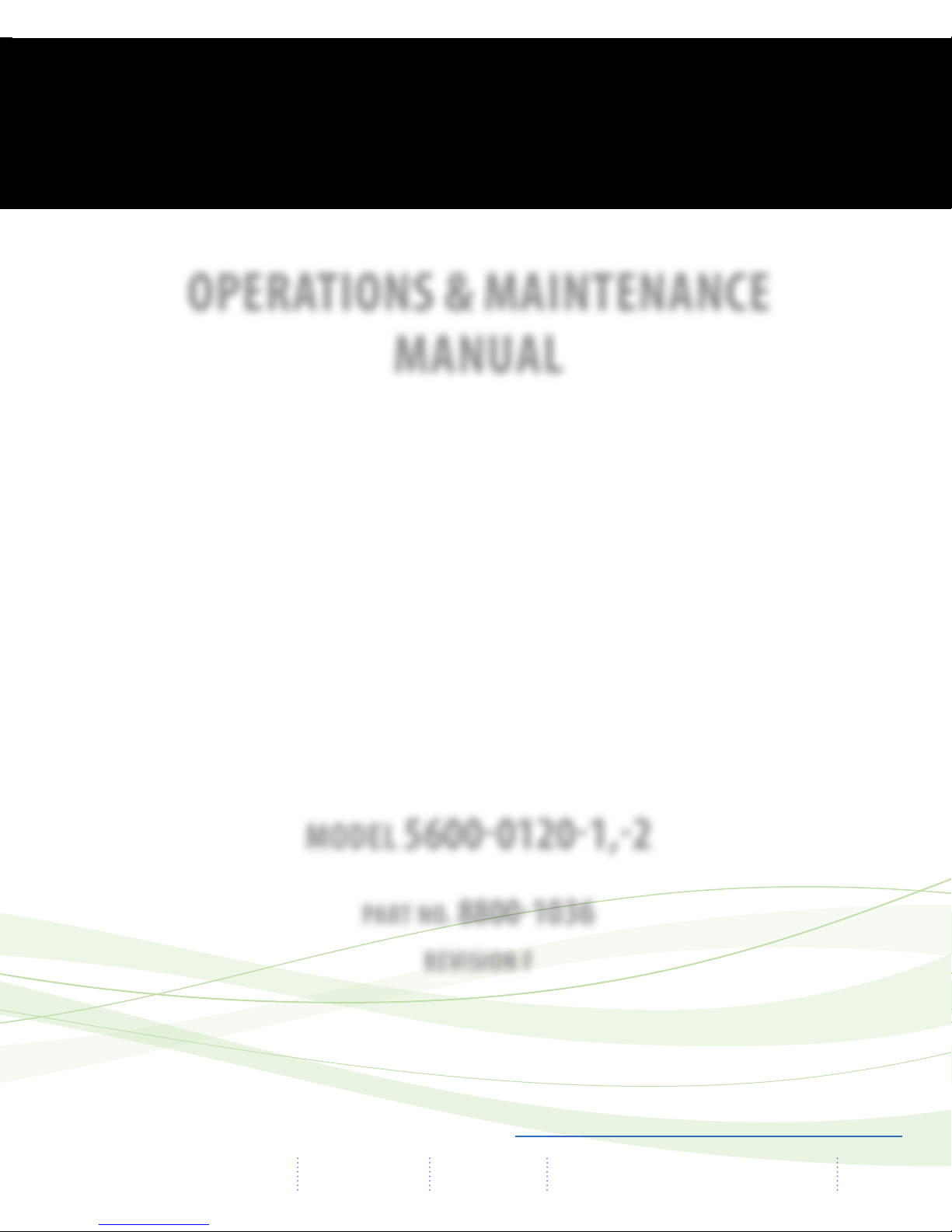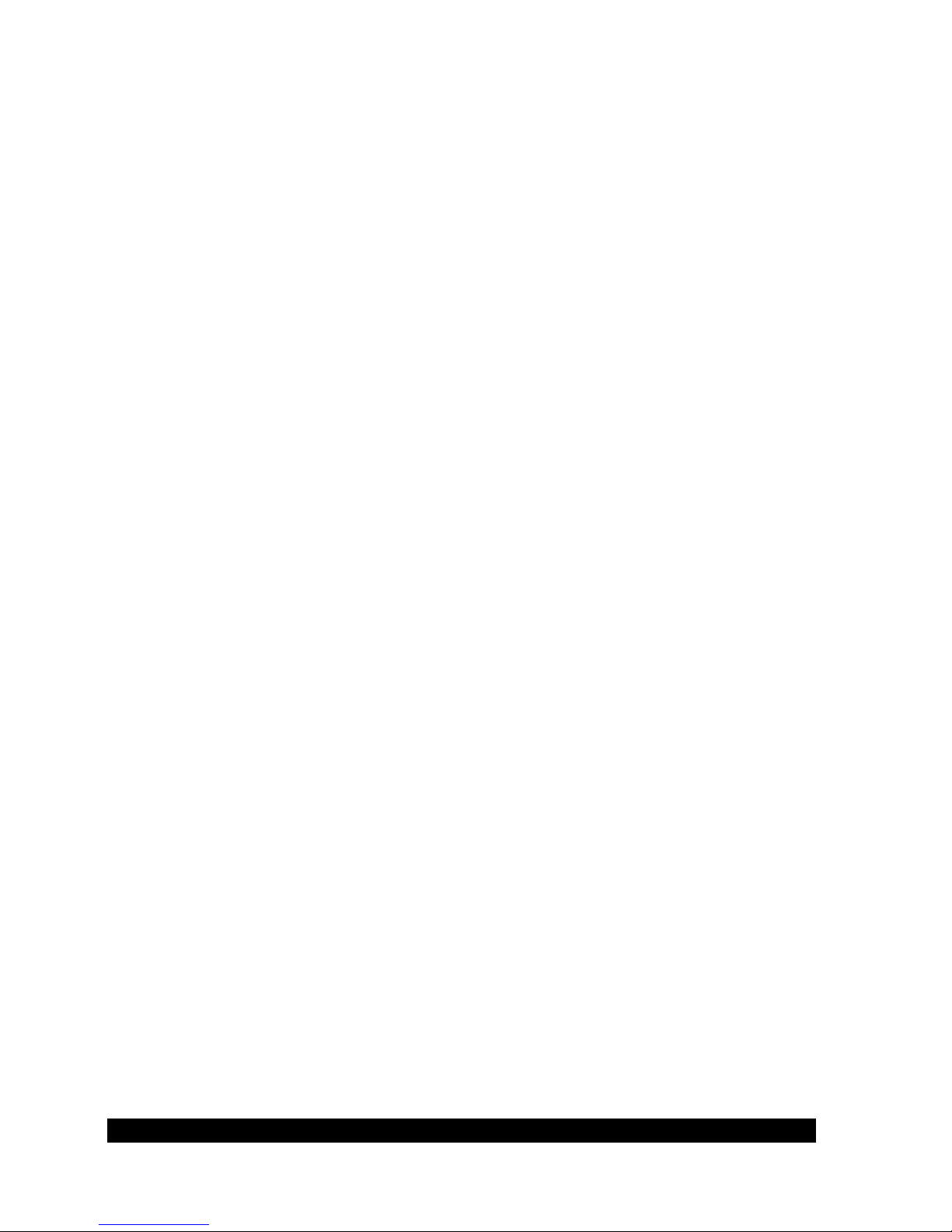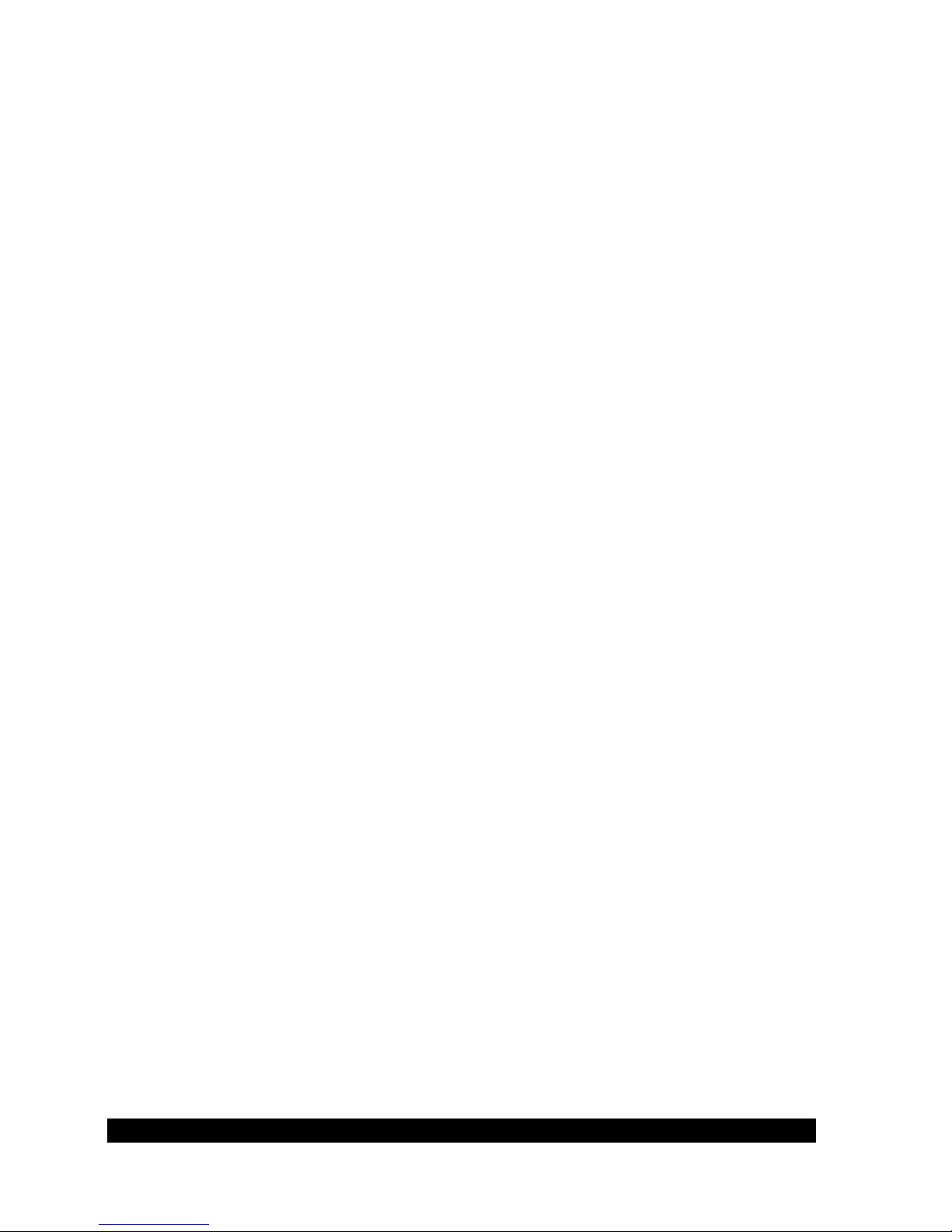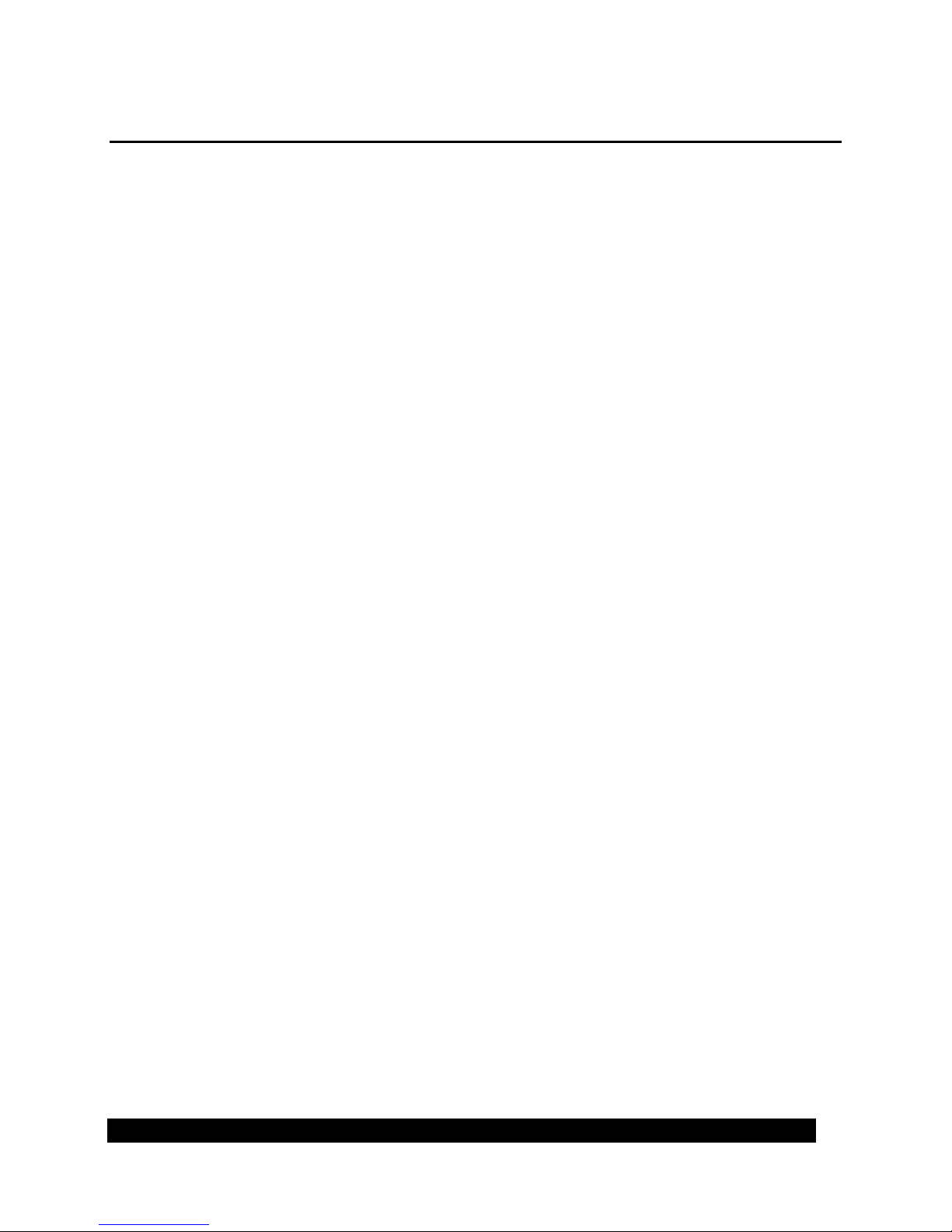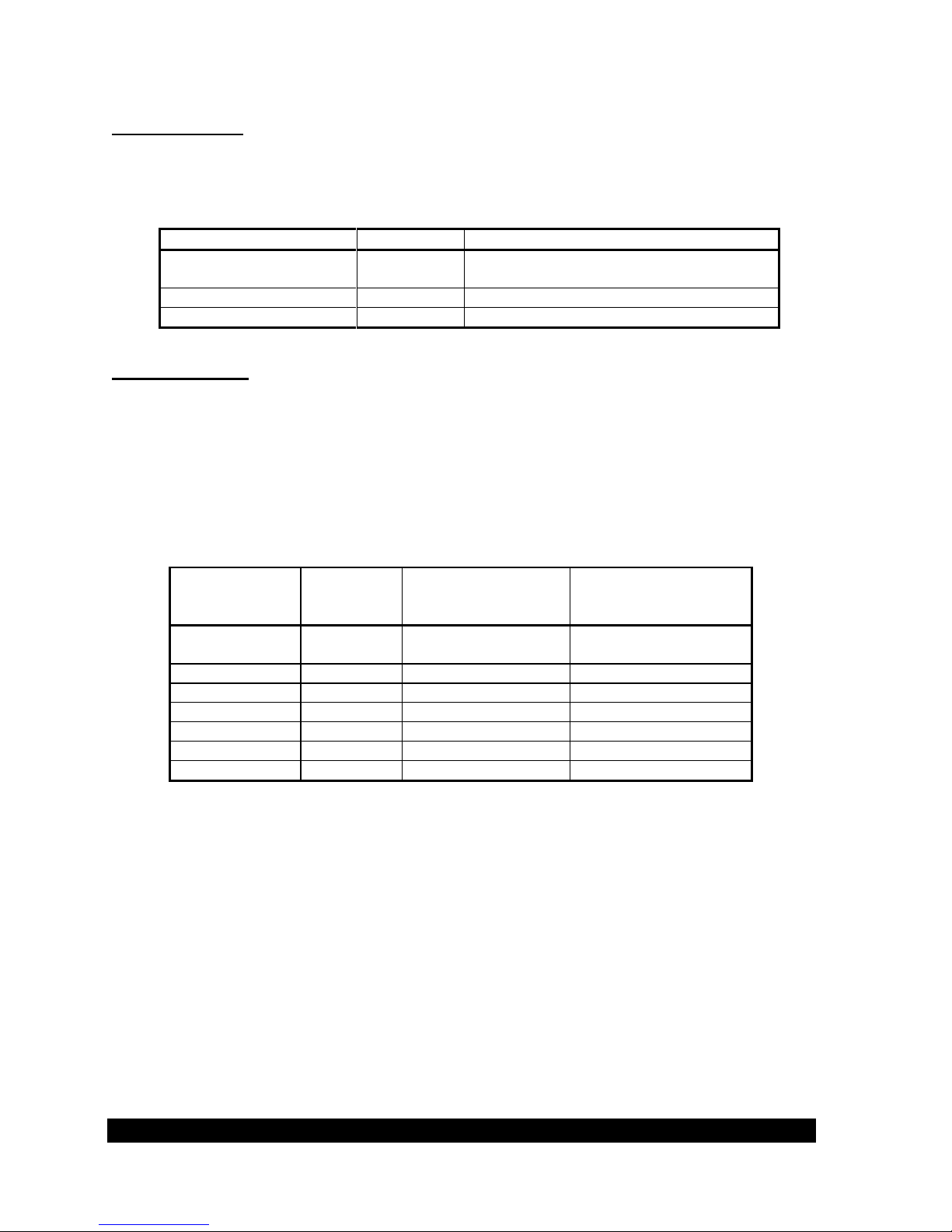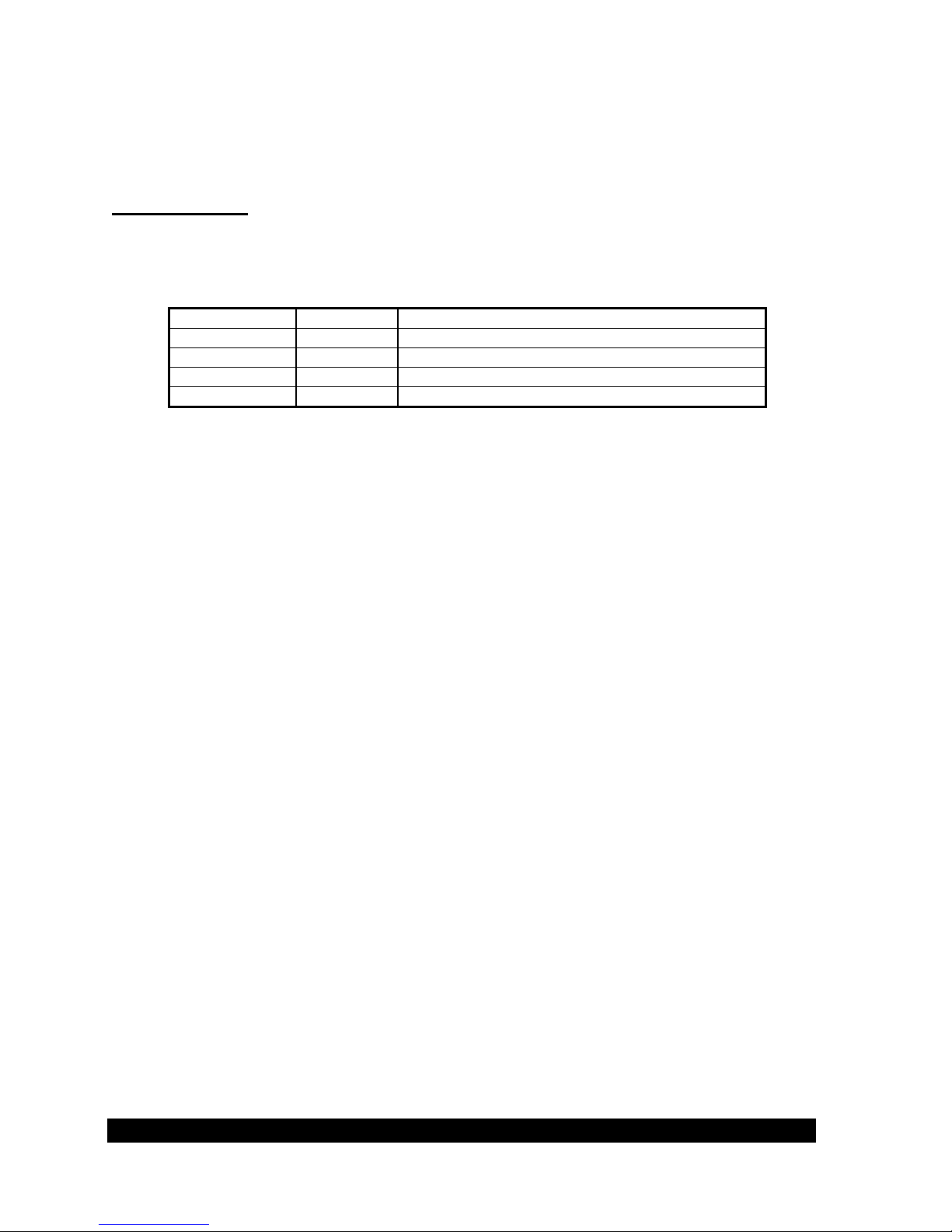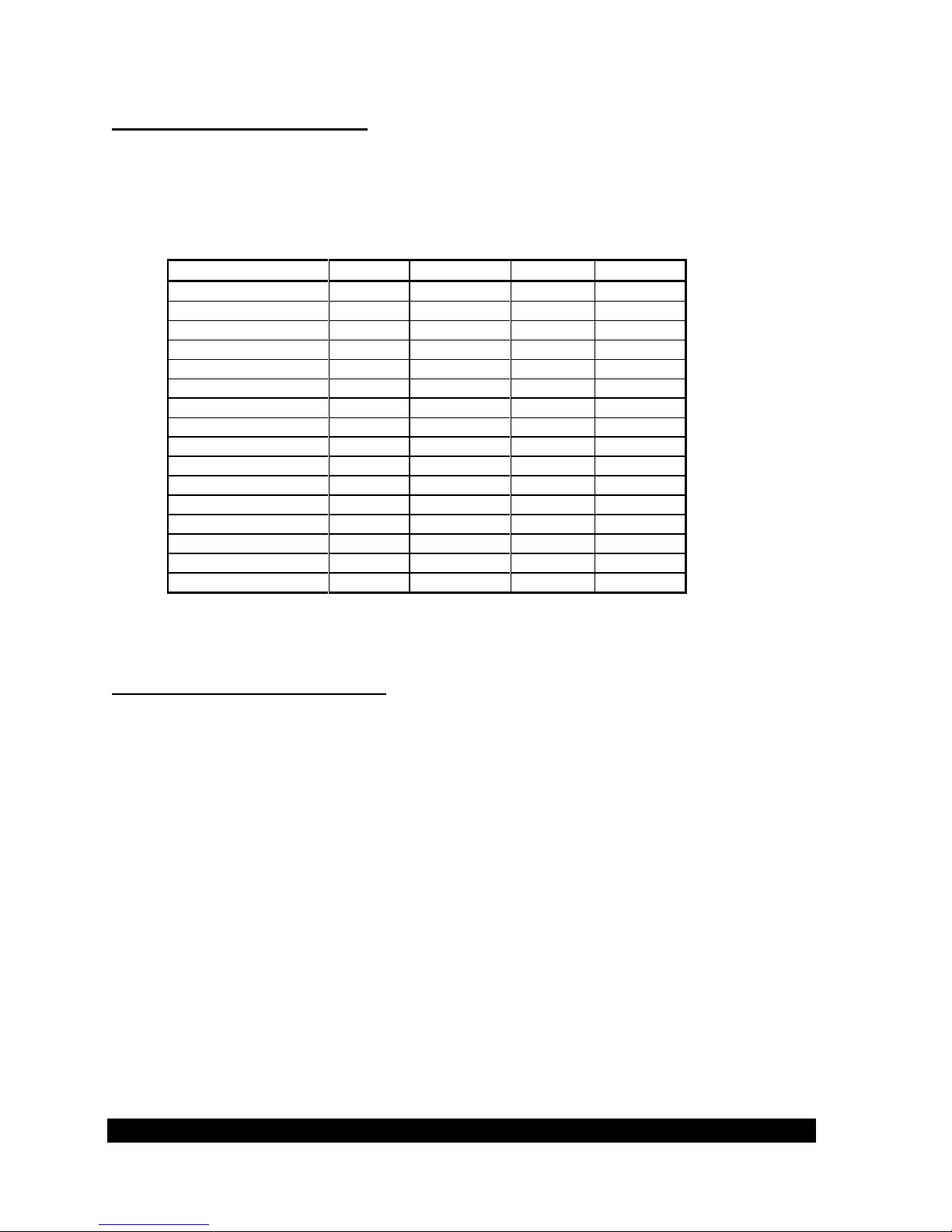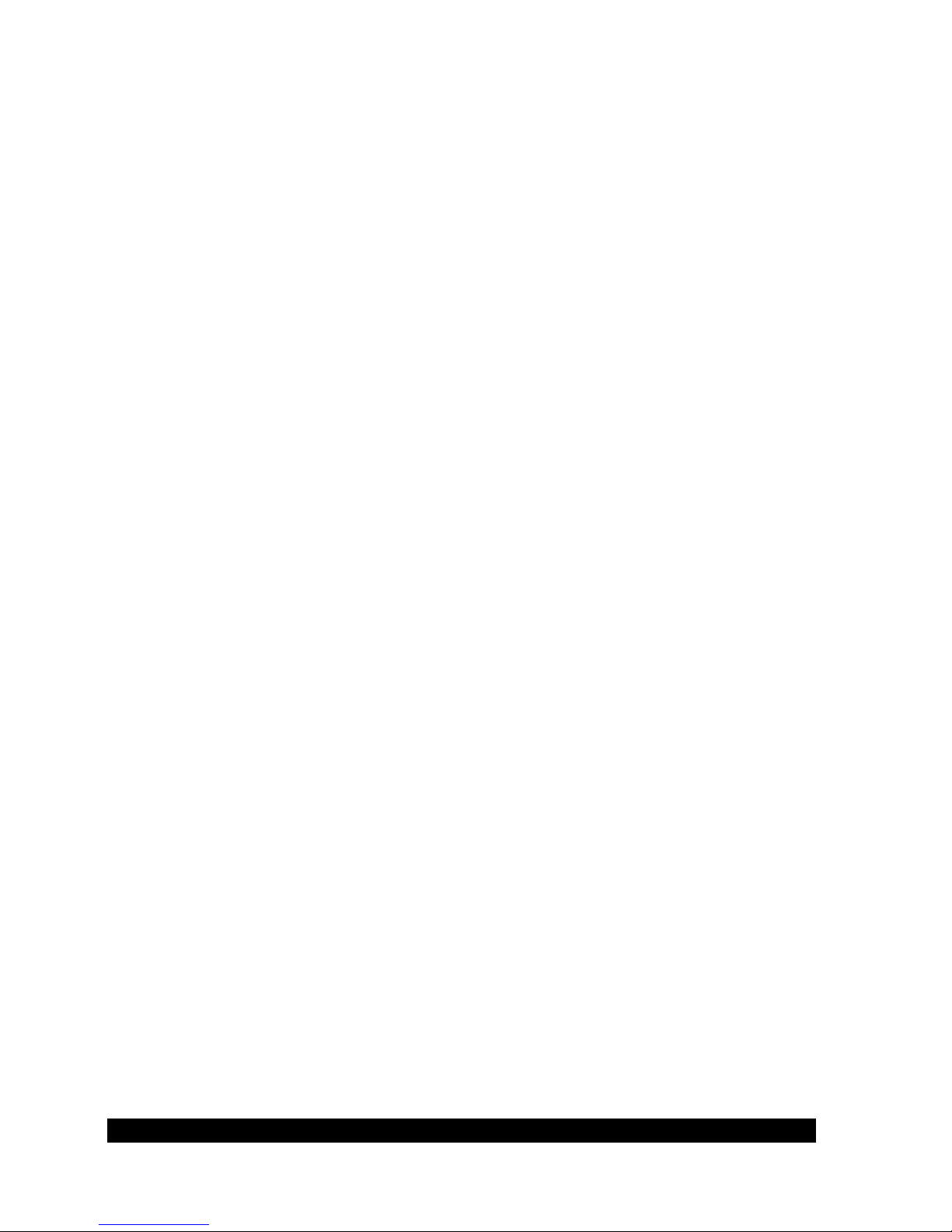
Bringing the Benefits of Real-Time Data Collection to the World
Sutron Corporation, 22400 Davis Drive, Sterling, Virginia 20164-4444
1
Table of Contents
1. Introduction....................................................................................................................... 3
2. Quick Start ....................................................................................................................... 4
3. Cabling ............................................................................................................................. 5
Sutron-Supplied Cable.............................................................................................................. 5
Terminal Strip .......................................................................................................................... 5
SDI-12 Wiring .......................................................................................................................... 6
RS-232 Wiring ......................................................................................................................... 6
Analog Wiring .......................................................................................................................... 7
4. Setup and Operation ........................................................................................................ 8
Introduction .............................................................................................................................. 8
Nomenclature ........................................................................................................................... 8
Setting the Address ................................................................................................................... 8
Using Switches to Set the Address ............................................................................. 9
Using a command to Set the Address ......................................................................... 9
Verifying the Address and Operation ....................................................................................... 10
Commands (Overview) ............................................................................................................. 11
Making a Measurement ............................................................................................................ 12
Selecting a measurement command class ................................................................... 12
Always supported ......................................................................................... 12
Multiple long measurement time sensors ..................................................... 12
Improved data integrity checking ................................................................. 12
Making a non-concurrent Measurement (M command) ............................................. 12
Making a Concurrent Measurement (C command) .................................................... 14
Making a non-concurrent Measurement with CRC-16 (MC command)..................... 15
Making a Concurrent Measurement with CRC-16 (CC command) ............................ 16
Other Measurements .................................................................................................. 18
Changing the Units ..................................................................................................... 18
Setting User Units ...................................................................................................... 19
Setting Station Elevation ............................................................................................ 19
Analog Output Range ................................................................................................. 20
Converting Voltage to Pressure .................................................................................. 21
Configuring the Operating Mode and Averaging Time ............................................................ 22
Setting the Operating Mode ....................................................................................... 22
Setting the Averaging Time........................................................................................ 22
Resetting the unit to Factory Default Configuration ................................................................. 23
5. Command Reference ....................................................................................................... 24
Accubar Basic SDI-12 Commands ........................................................................................... 24
Accubar Extended Commands ................................................................................................. 33
Additional commands for Analog output units (-2) .................................................................. 36
6. Installation ........................................................................................................................ 37
7. Calibration ........................................................................................................................ 38
Factory Calibration ................................................................................................................... 38
Metrology Lab Calibration ....................................................................................................... 38
8. Troubleshooting and Maintenance ................................................................................... 40