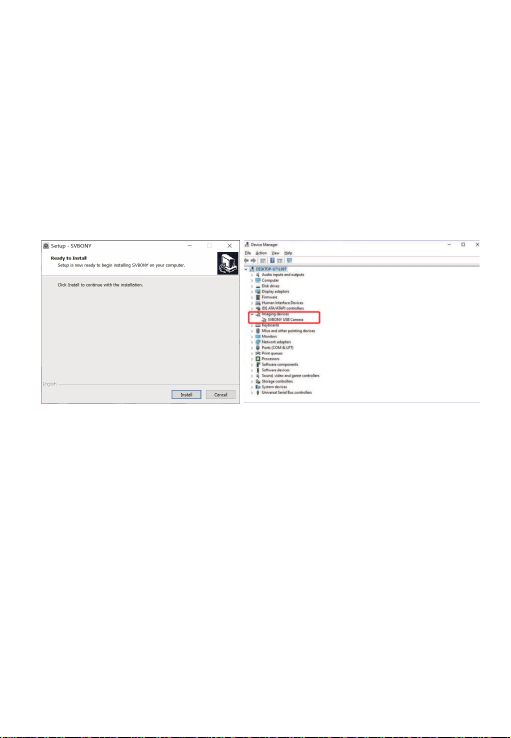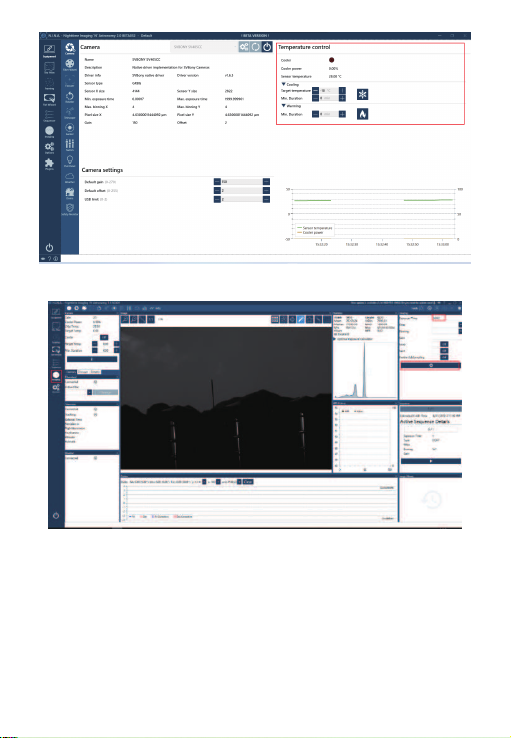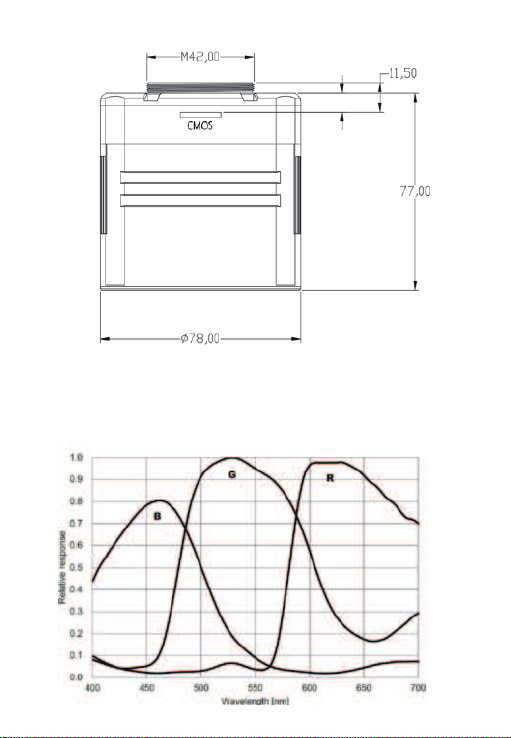Readout noise includes pixel noise, circuit noise, and ADC quantization noise.
The lower the readout noise, the better. As shown in the figure, the readout noise
of the SV405CC is very low compared with conventional CCD cameras. Built-in
HCG mode, which can effectively reduce readout noise at high gain, so that the
camera maintains the same wide dynamic range as at low gain. When the gain is
120, the HCG mode is automatically turned on, the readout noise is as low as
1.2e, and the dynamic range can still reach a level close to 14bit. The parameter
settings are also different depending on your shooting target. Turn down the
gain, the dynamic range will become larger, suitable for long exposures. Increase
the gain, the readout noise will be further reduced, which is suitable for short
exposure or lucky imaging.
8.2 Power Consumption
The SV405CC camera is a low-power camera. When the camera is powered by
a USB cable, the maximum power consumption is 1.85W. But for cooling
function, you need to use a 12V@5A power adapter (D5.5*2. lmm, center
positive), or you can use a lithium battery (supports a wide range of 11V to 15V).
The picture below is the cooling efficiency diagram of our freezer camera. A
cooling temperature difference of 30 degrees only requires a current of 0.5A.
8.3 TEC Cooling System
The TEC cooling system of the SV405CC camera can precisely control the
temperature of the sensor. Different from the traditional CCD, the SV405CC
camera has ultra-low readout noise, efficient cooling and adjustable gain. It is no
longer necessary to use ultra-long exposures to capture targets, which greatly
reduces the requirements for the camera system and guide star system.
However, if short exposures are used (e.g. less than 100ms), cooling has little
08