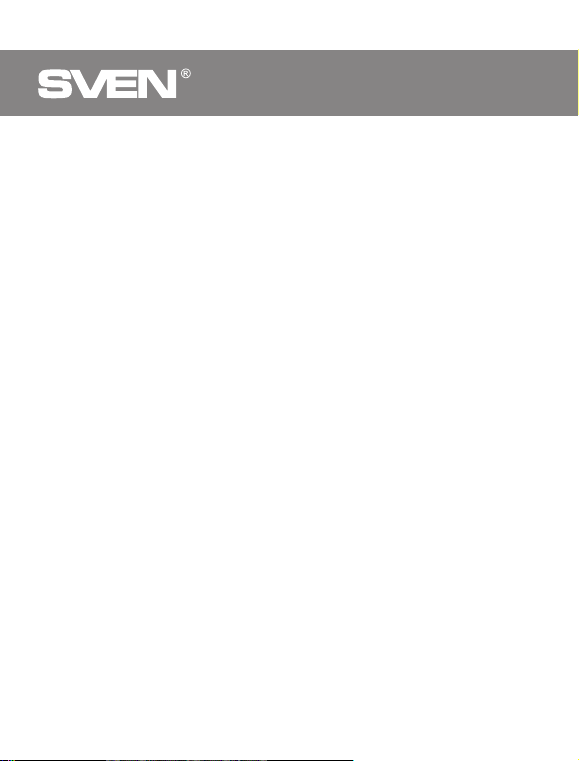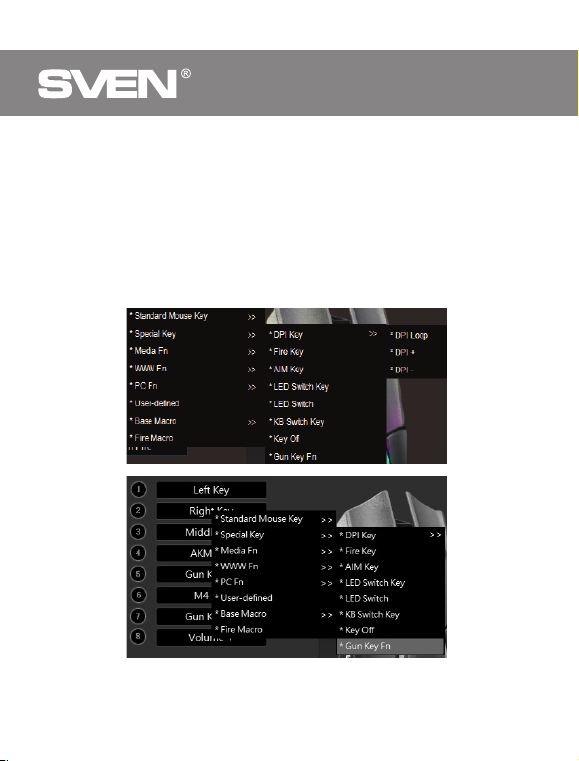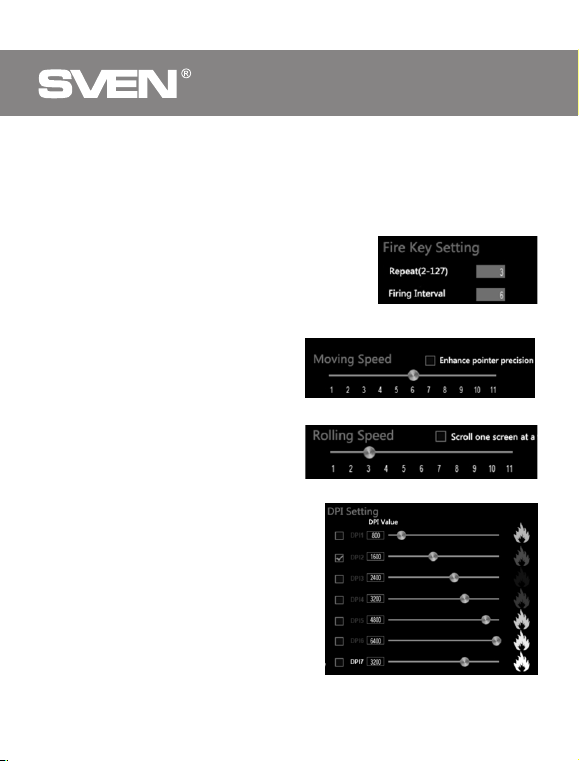3
ENG
User’s Manual RX-G960
SPECIAL FEATURES
•Adjusting the resolution to 6400 DPI
•Soft touch coating
•Navigation buttons "Forward" and "Back"
•Customizable backlight
SYSTEM REQUIREMENTS
• OS Windows.
• Free USB port.
PREPARATION TO WORK
• Connect the gaming mouse to an available USB connector on the PC.
• After connecting to the USB port, the PC will automatically recognize the
device.
• To adjust the buttons and backlight, you need to install the software
(downloaded from the website www.sven.fi). Run the previously downloaded
file to install the driver, follow the installer’s advice.
• The software consists of 4 main sections of settings: Mode Settings (Office
and Game), Advanced Settings, Backlight Settings, Macro Settings.
• By default, the software contains 3 profiles. Each can be customized to suit
your preferences. The driver provides three buttons for managing the
configuration elements: exporting the configuration, importing the
configuration, and reading the parameters.
Settings
The software has 5 types of settings: office mode, game mode, advanced
settings, macro settings and backlight settings. You can switch between settings
by clicking on the icons at the top of the software.
Saving settings
After setting the required parameters, click "Apply" button. The settings will
be automatically saved in the memory of the mouse.