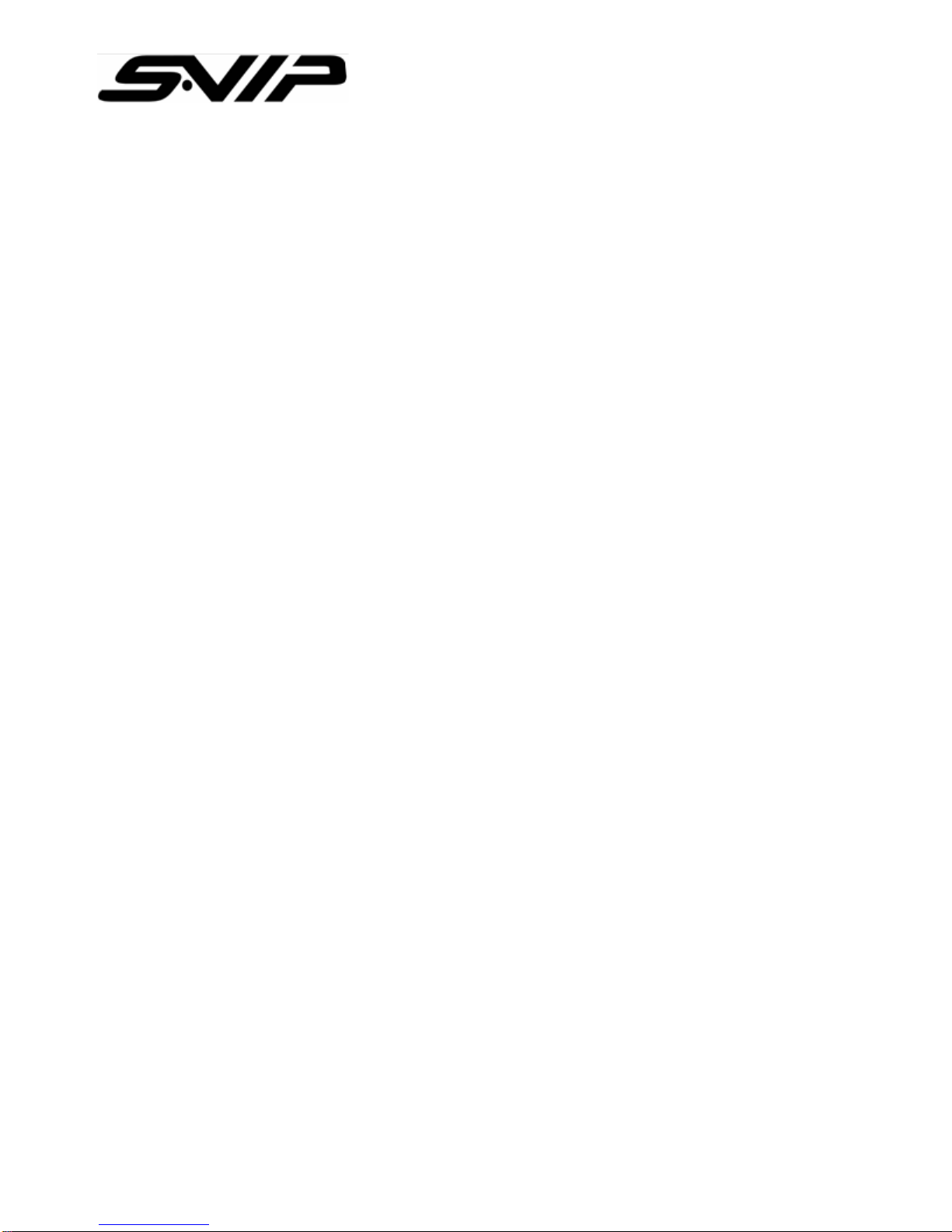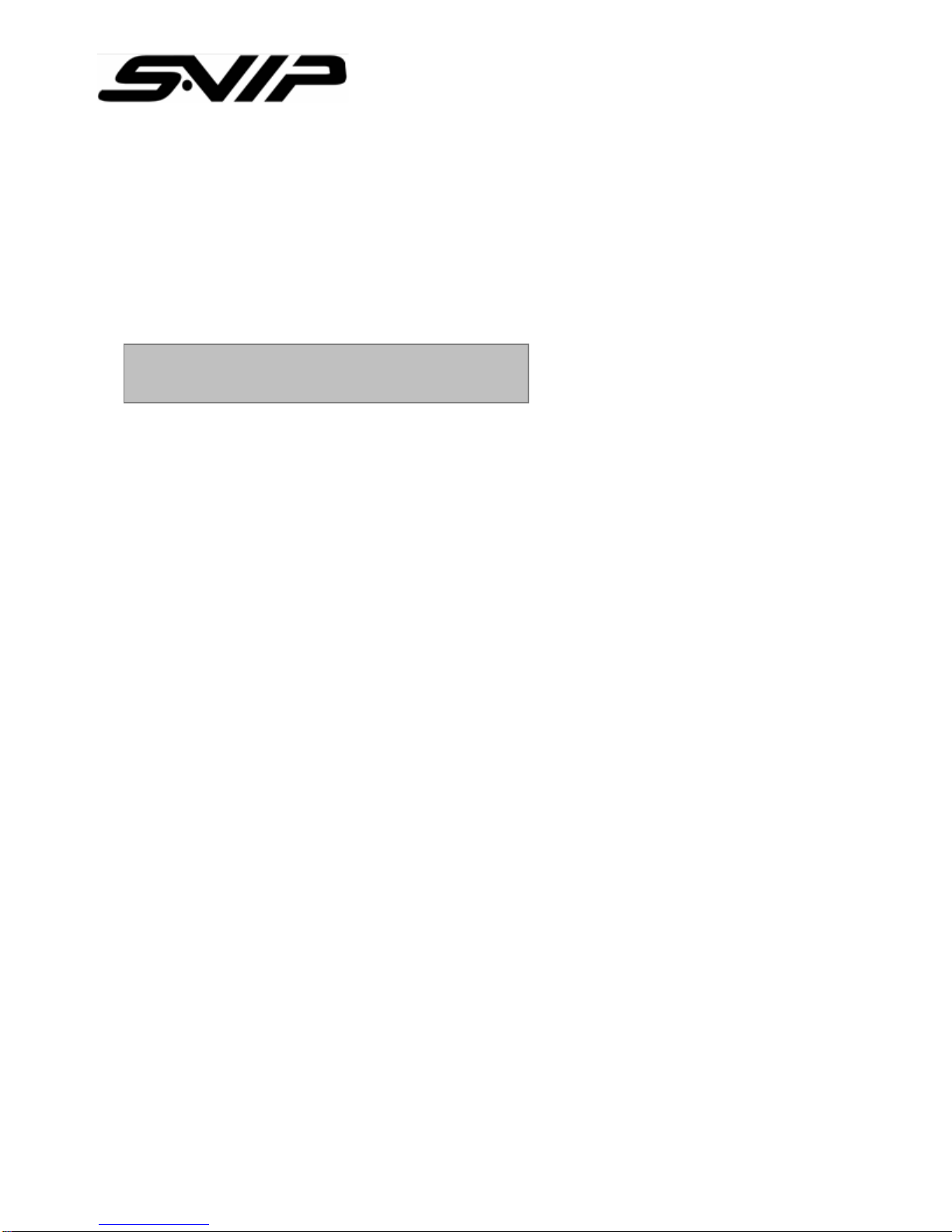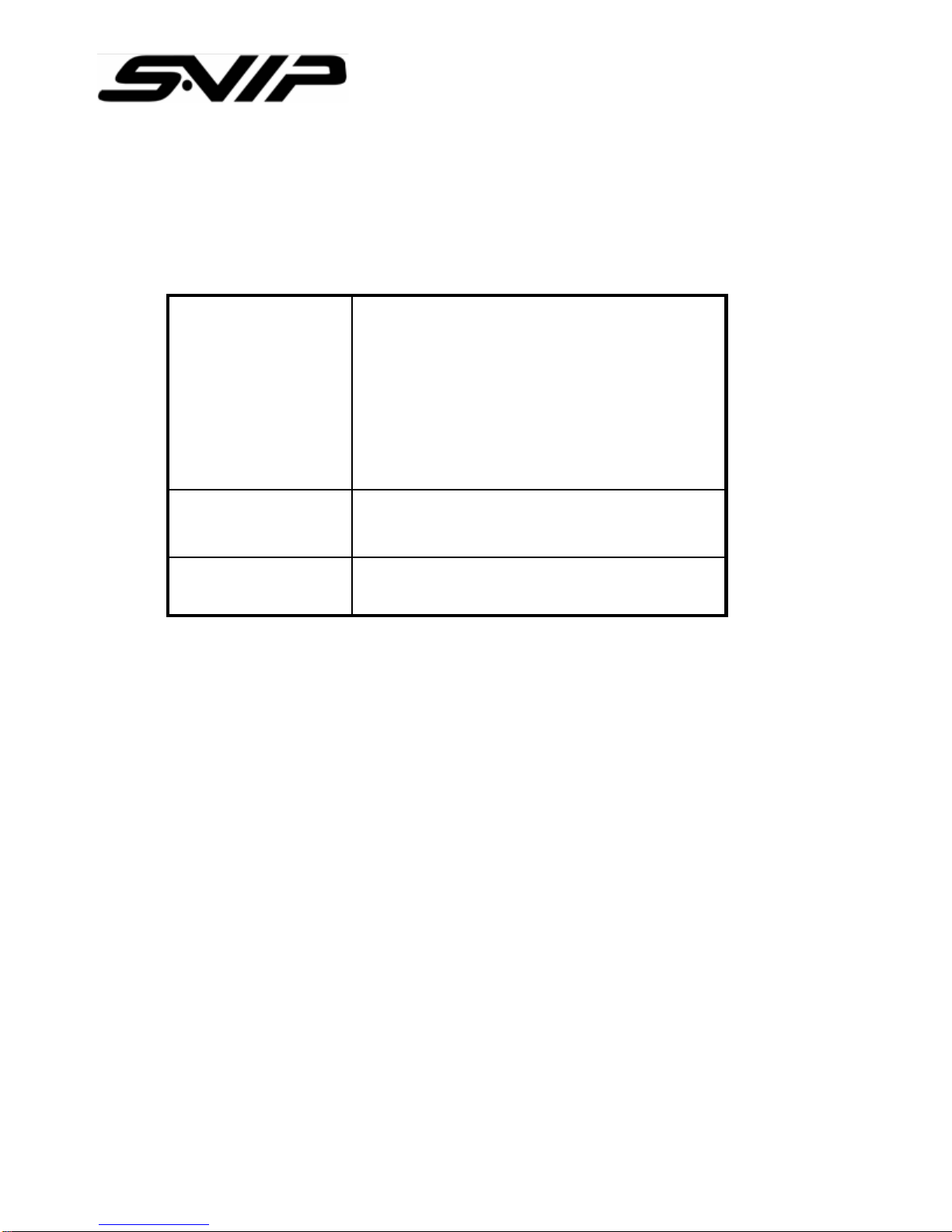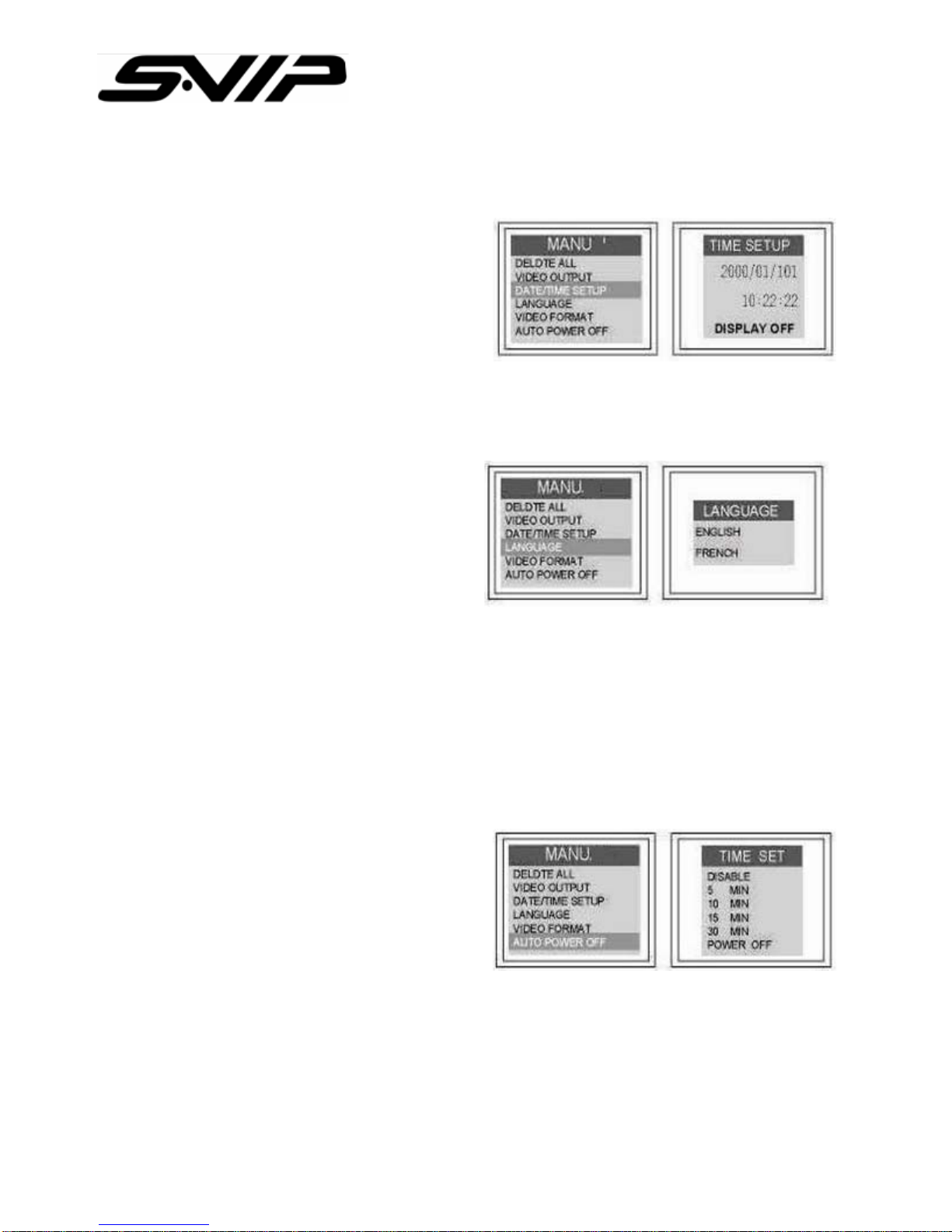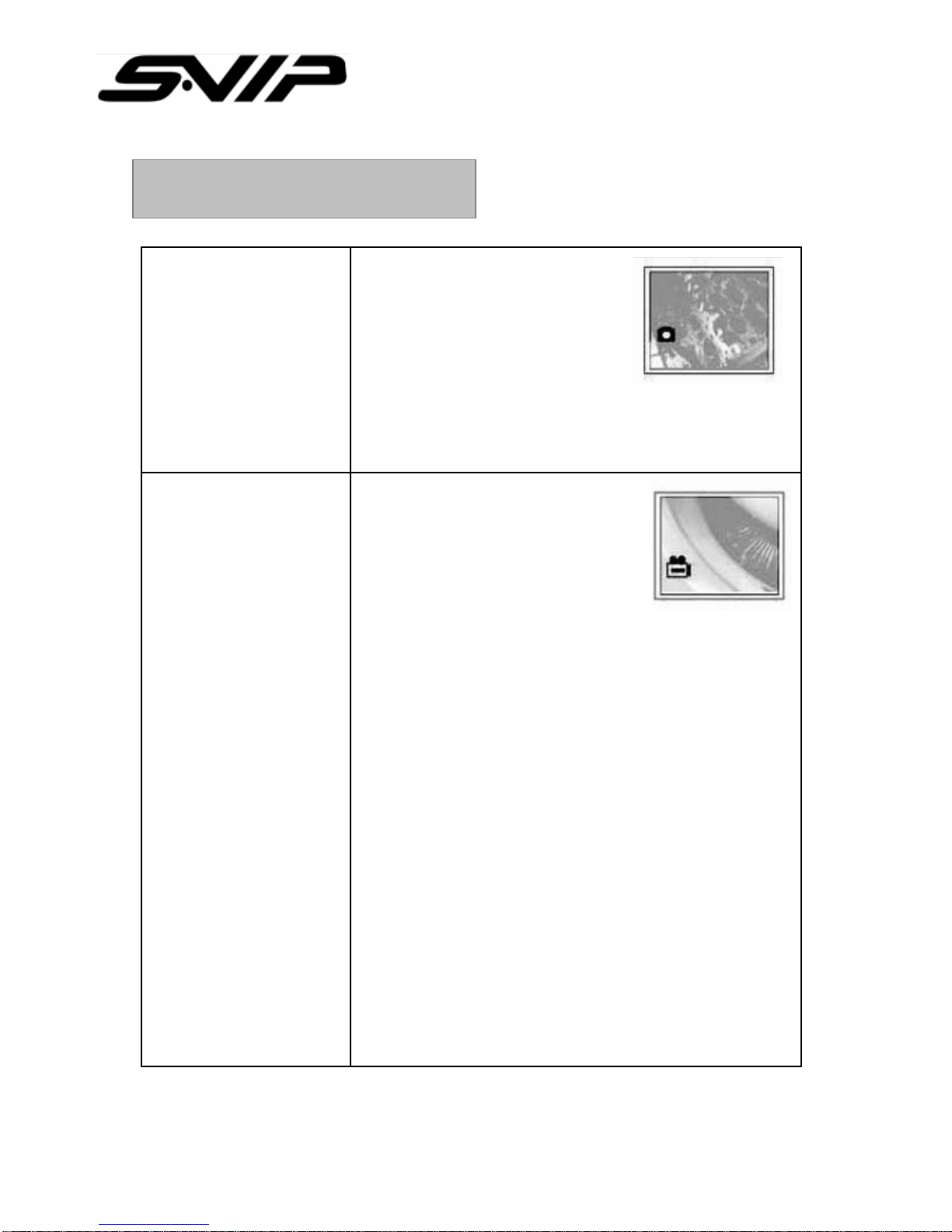All rights reserved. Copying in whole or in part is prohibited
All rights reserved. Copying in whole or in part is prohibited
without expressed written authorization from the manufacturer.
without expressed written authorization from the manufacturer.
10
SNAP Under the preview mode,
press “SNAP” button
or hold it, the screen will
continually display the photo.
Status: After finishing snapping, the screen will go
back to preview mode automatically.
REC (Recording) 1. Under the preview mode,
press “REC” button to start
recording.
Status: The recording sign
displayed at the left bottom corner
shows it’s recording.
2. Press “REC” again to stop the recording.
Status: The recording sign will disappear at the left
bottom corner while the recoding ends.
Reminder:
No matter it’s under the displaying mode or function
mode, simply just press “REC” button to go back to
preview mode to take a snap shot or record the
video.
Attention:
Press “SNAP” button during the recording, the
recording will be stopped and the file will be saved
immediately, then a snap shot will be taken.
OPERATING DVR
OPERATING DVR