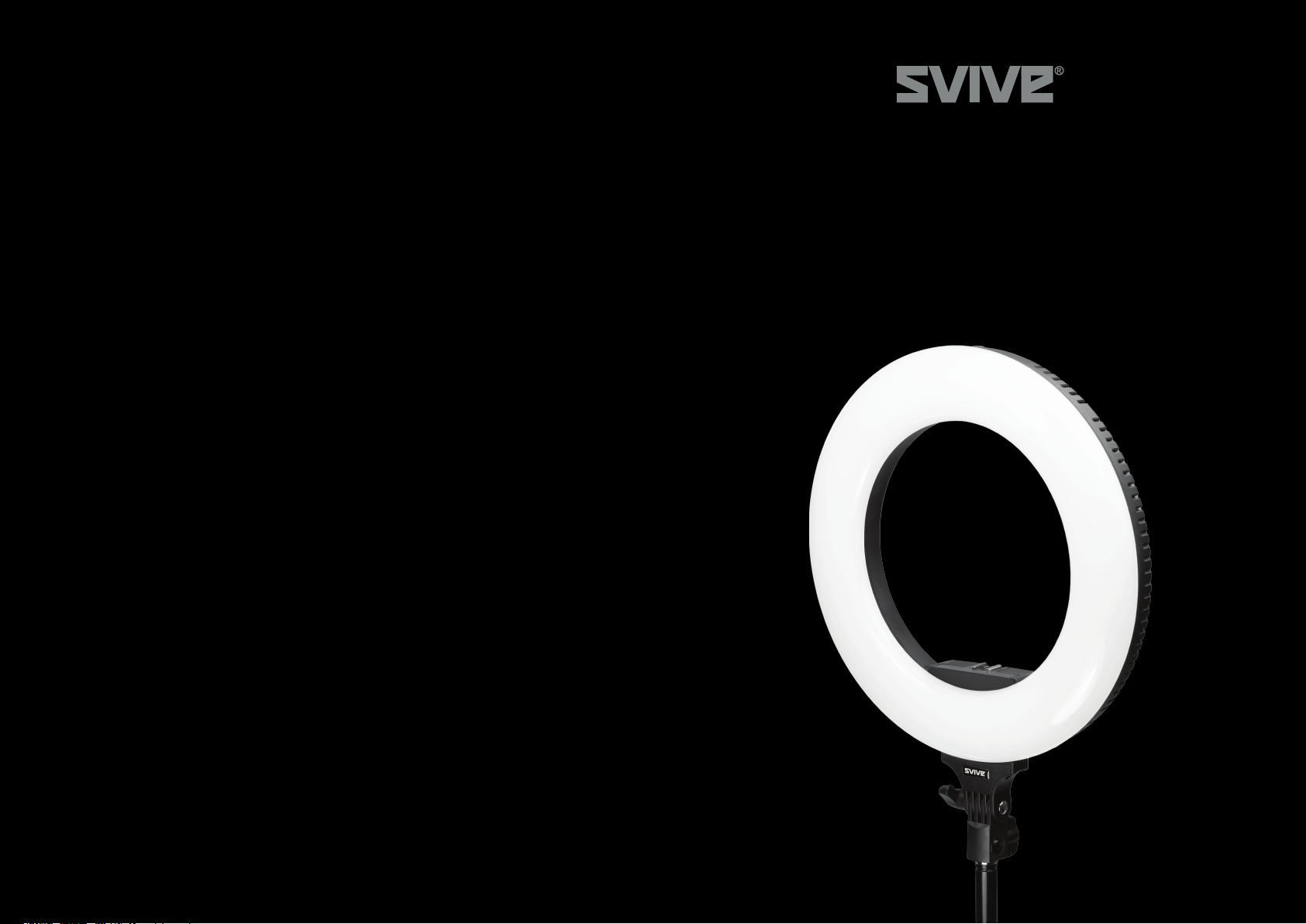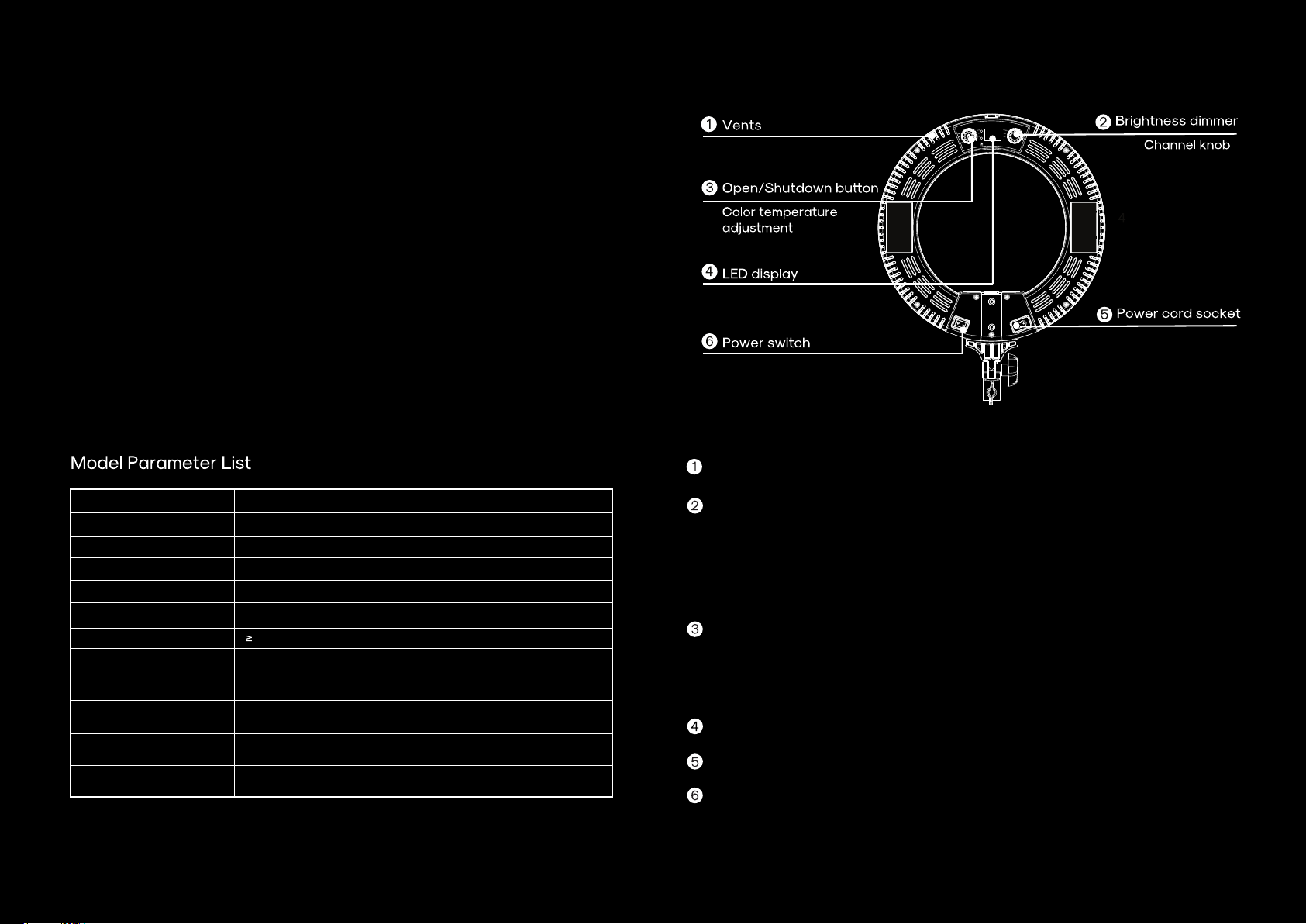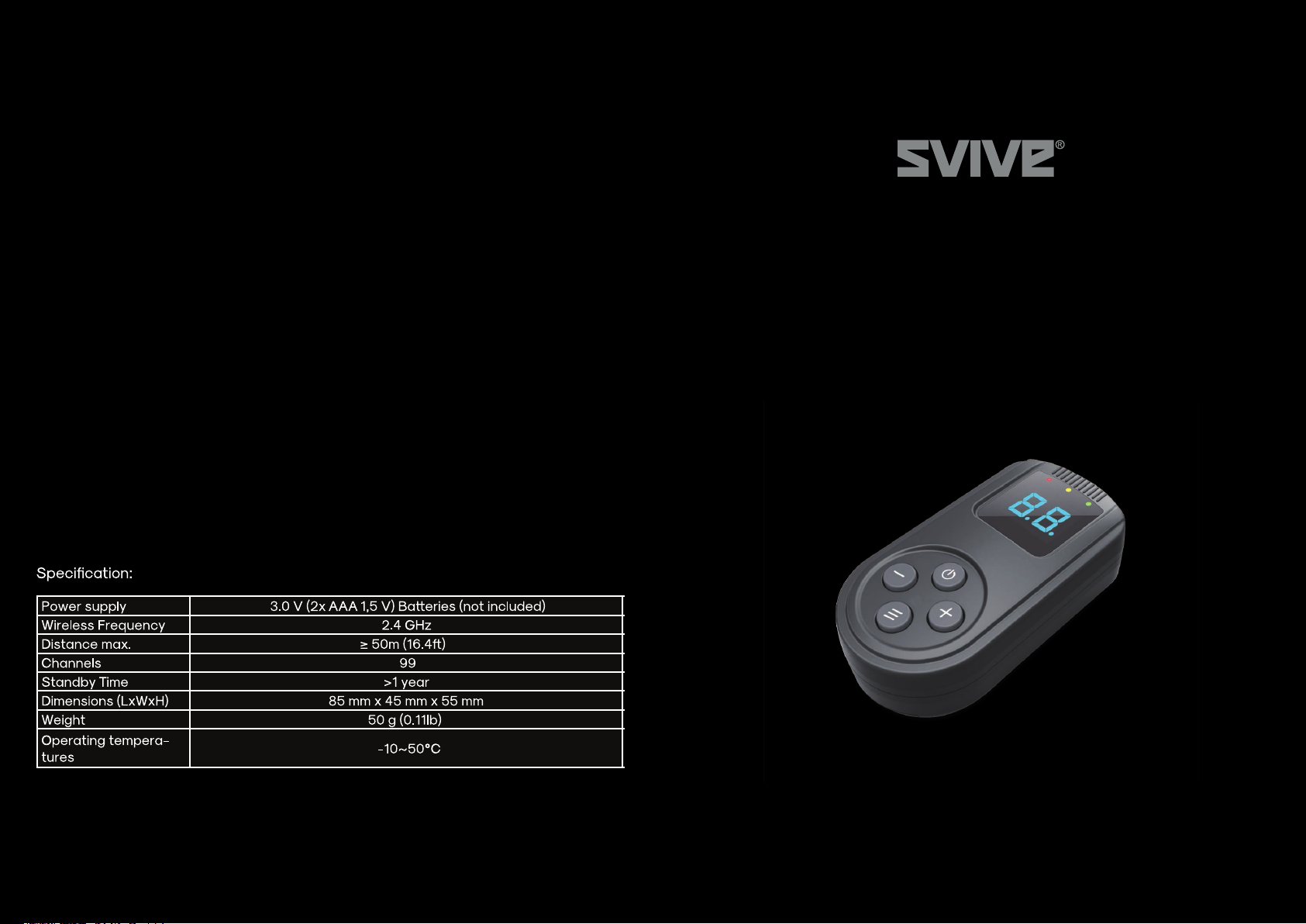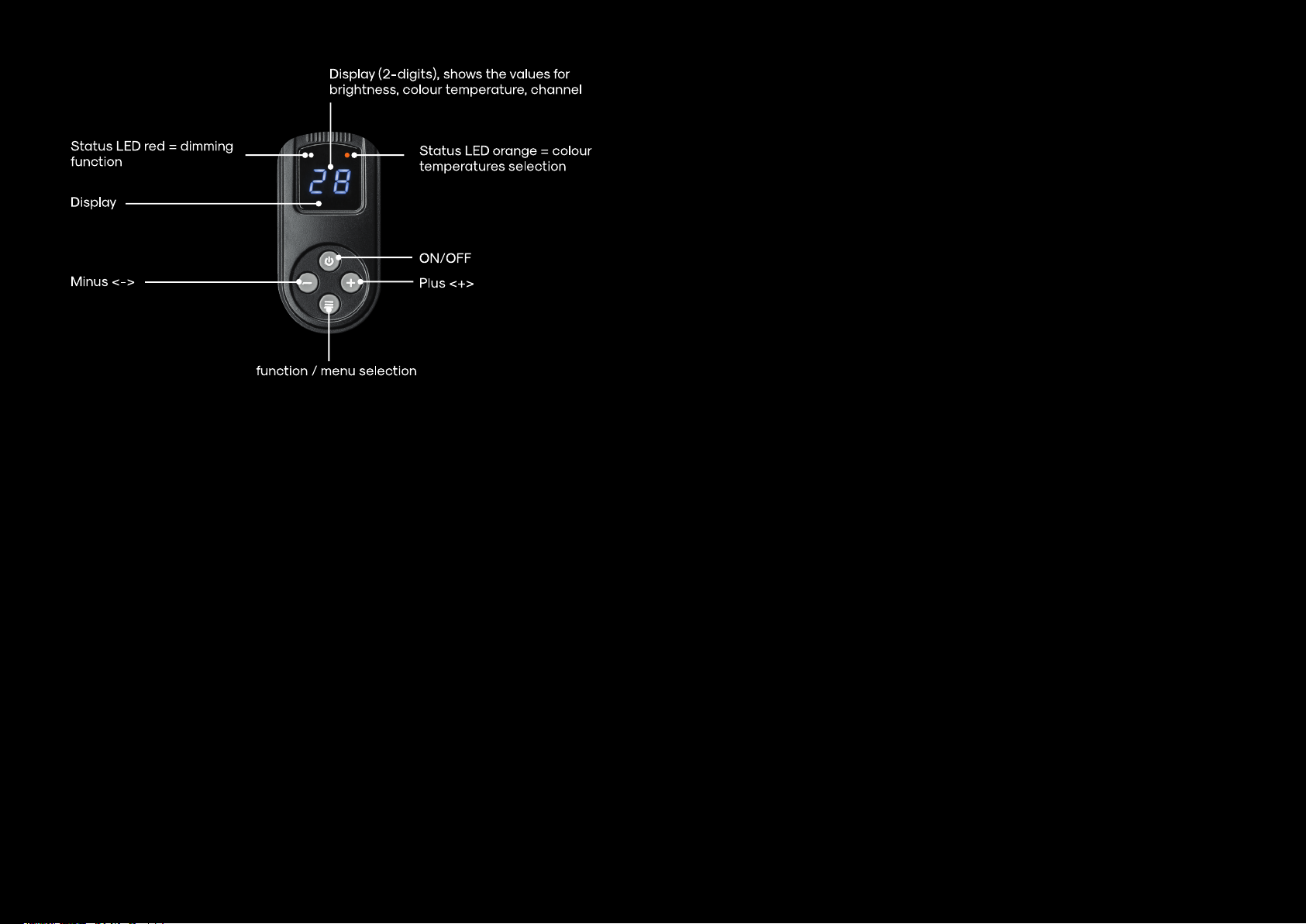Functions overview:
- Red status LED – brightness setting
- Orange status LED – color temperature setting (for bi-color models only)
- Red and orange status LEDs both on – 4400K intensity mode
- No status LED – channel setting
- Green status LED – lights up when “+” and “-“ buttons are pressed
Switching the light on/off with remote control
- Turn the light on by pressing the “ON/OFF” button on the remote control. Make sure that the
main power button of the light is on, otherwise you will not be able to use the remote control.
- Turn the light off by pressing and holding the “ON/OFF” button on the remote control for 2-3
seconds.
- The display of the remote control has an automatic switch off function. To reactivate the display,
press the “ON/OFF” button.
Setting brightness with remote control
- Activate the remote control’s display by pressing the “ON/OFF” button.
- By pressing the “function” button you can switch between settings for brightness (red LED light),
color temperature (orange LED light) and channel (no LED light).
- When the brightness setting is selected, you will see the red LED light shine on the display.
- Set the desired brightness by pressing the plus “+” and minus “-“ buttons on the remote control.
- The brightness can be adjusted in steps of 1% from 10 to 99%.
- The selected values are applied and saved by the device immediately.
Select between single color, bi-color and 4400K instensity
- The remote control can switch between single color, bi-color and 4400K intensity modes. Before
selecting any of them, please check if your light has these modes available.
- Activate the remote control’s display by pressing the “ON/OFF” button.
- By pressing the “function” button, you can switch between modes:
1. When red status LED light is on, the mode for a single color is selected. In this mode, you can
only set the light’s brightness.
2. When the orange status LED is on, the mode for bi-color is selected. In this mode, you can only
set the color temperature of the light.
- By pressing and holding the “function” button, you can select the 4400K intensity mode (red and
orange status LEDs are both on).
Selecting the channel / pair the light and remote control
- Insert 2x AAA 1.5V batteries in the remote control before first use.
- Turn the light on by pressing the “ON/OFF” button. Make sure that the main power button of the
light is on, otherwise you will not be able to use the remote control.
- Press the “ON/OFF” button of the remote control to active the LED display.
- Make sure that the selected channel of the remote control matches the channel of the light.
- If the channels are not set correctly, press the “function” button. By pressing this button, you can
switch between settings for brightness (red LED light), color temperature (orange LED light) and
channel (no LED light).
- When there is no LED light shining on the display above the number, the currently set channel is
displayed.
- You can set the desired channel by pressing plus “+” and minus “-“ button on the remote control.
- Press the “function” button again to confirm the channel selection. By doing so, you return to the
brightness settings (red LED light).
- Check whether the selected information on the remote control matches the light’s. If necessary,
correct the values on the light.
- You can now operate the light with the remote control.
- The display of the remote control has an automatic switch off function. To reactivate the display,
press the “ON/OFF” button.
- If your remote control channel is set to “00”, it can control all devices at any channel between
01 and 99 at the same time.