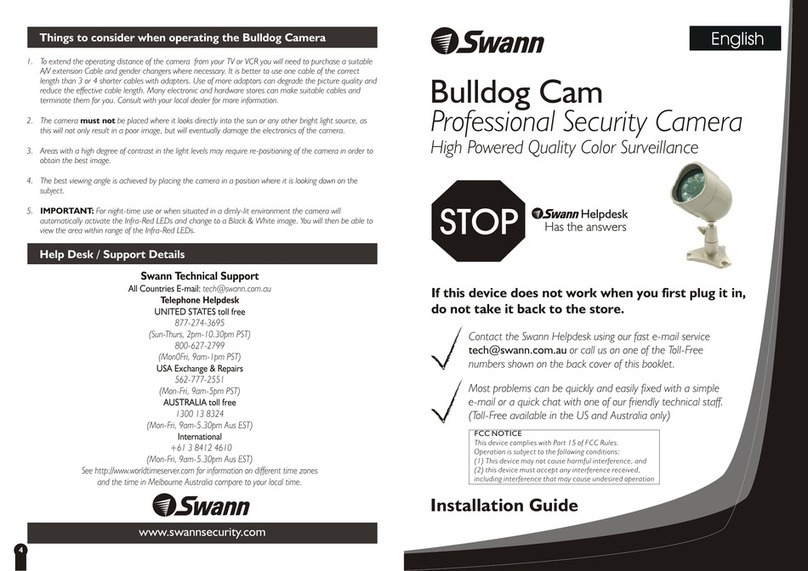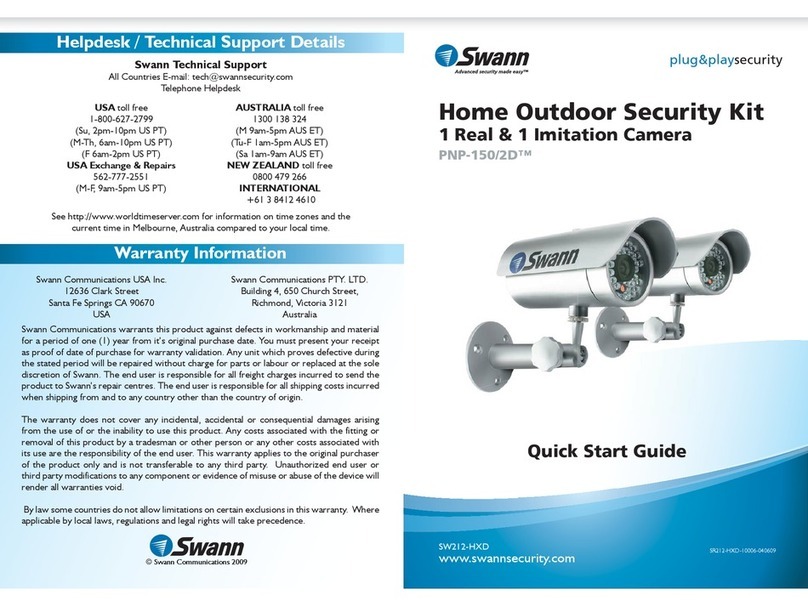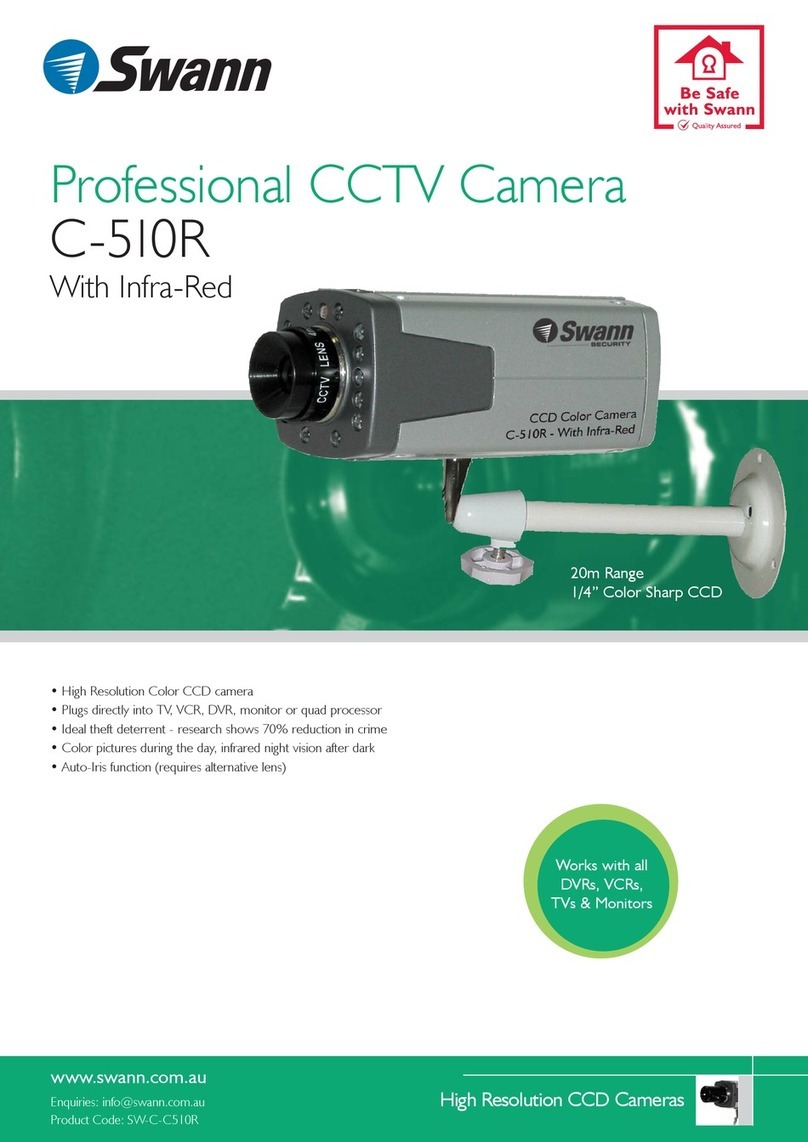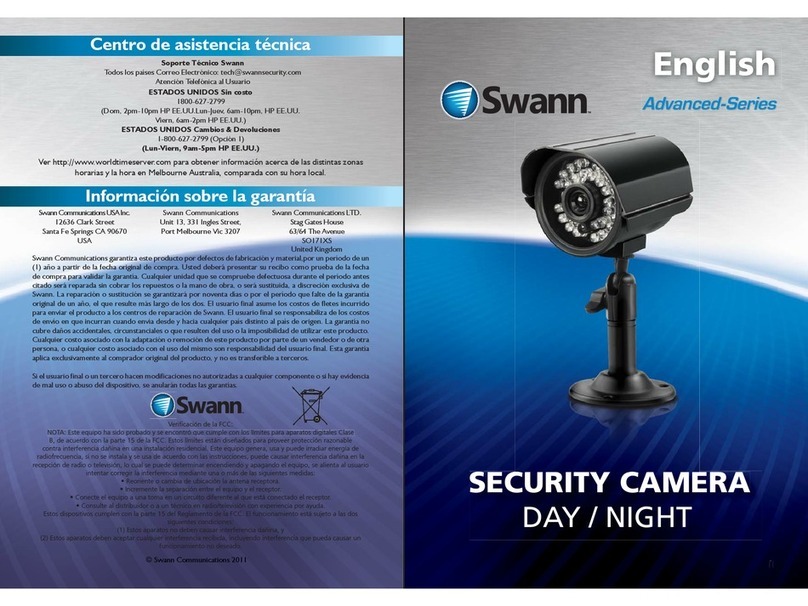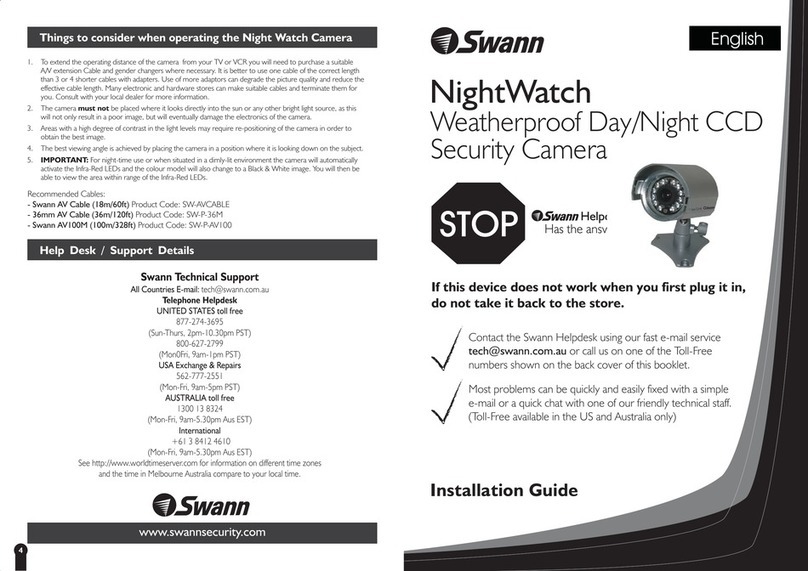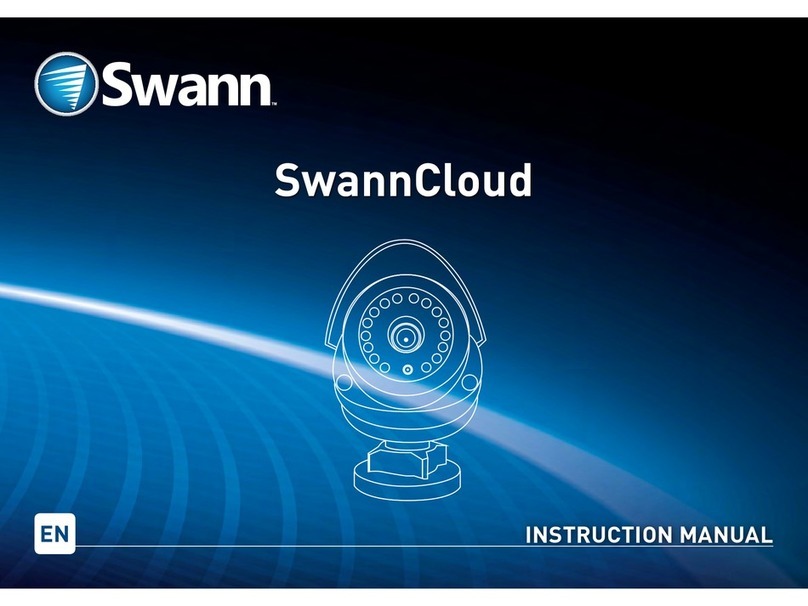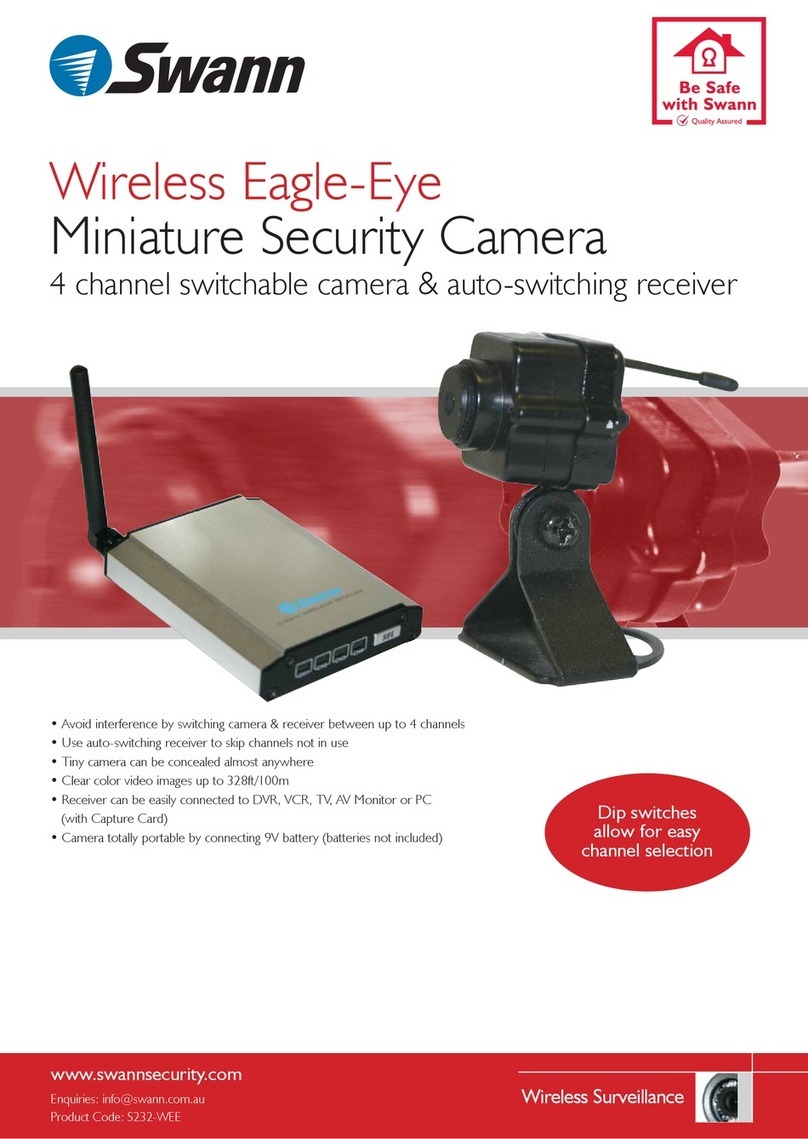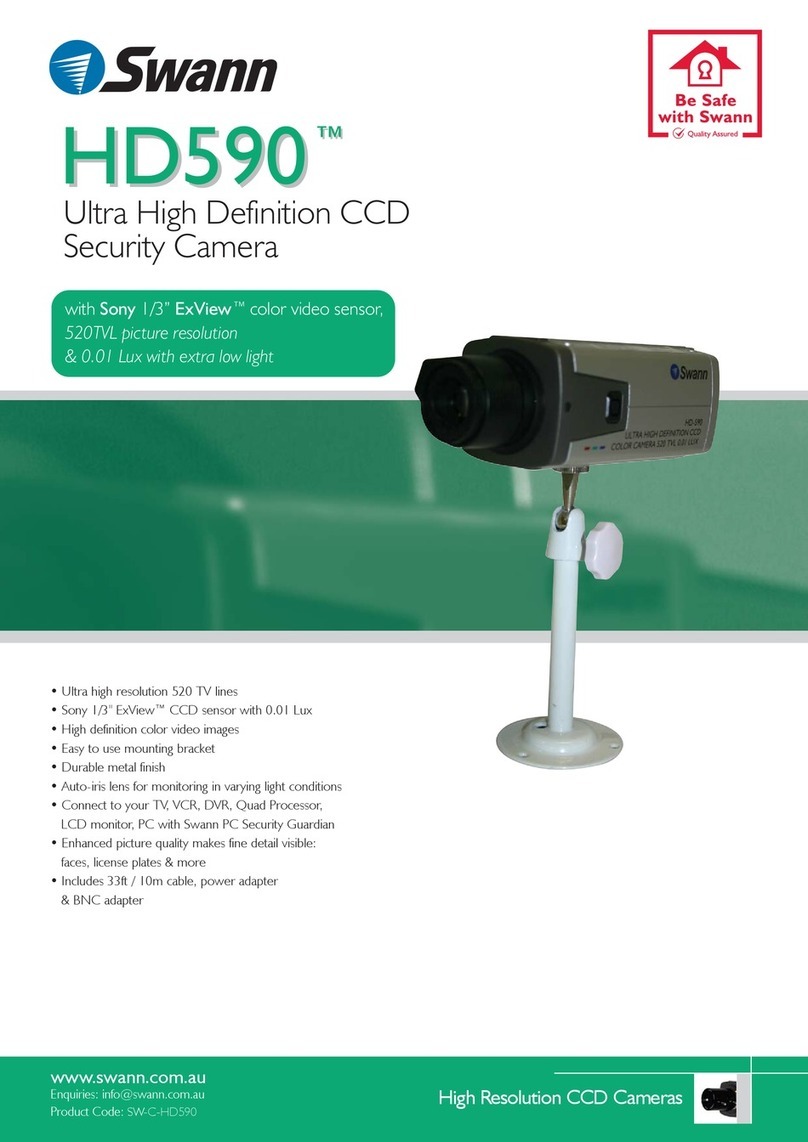1. Once you have chosen the best position for the camera, switch the power to the
camera off, and unplug the power lead from the camera.
2. When mounting the DIY SecurityCam to your ceiling or wall, please ensure that you
swing the mounting bracket backwards so that the small holes (microphone) at the top of the camera lens are
‘up’, otherwise you will find that your pictures are displayed upside down.
3. Mount the camera bracket in the chosen location by marking holes with a masonary drill bit. Line up the camera
bracket to the drilled holes and screw into position using the screws provided. If securing the bracket to a
wooden surface it should not be necessary to drill holes or use masonary plugs.
4. Run the camera cable back to the TV/VCR, any holes that you drill need to be at least 14mm in diameter to
allow the connectors to pass through. Reconnect the power lead to the camera and switch the camera power
back on.
To mount the tripod, screw the tripod into the mounting hole which is located underneath the camera bracket.
Extend the legs of the tripod to get the camera into a higher position or adjust for an un-even surface area.
Please Note: The camera must not be placed where it looks directly into the sun or any other bright light source, as
this will not only result in a poor image, but will eventually damage the electronics of the camera.
Areas with a high degree of contrast in the light levels may require re-positioning of the camera in order to obtain the
best image.
For night-time use or when situated in a dimly-lit environment the camera requires the aid of suitable exterior lighting to
ensure a good picture is achieved.
The DIY SecurityCam is designed for use with any TV, VCR, Security Monitor or computer with a
video capture card. The camera has a built-in microphone to offer sound as well as a visual image
and can be used indoors or in a sheltered position outside. The DIY SecurityCam can be used for a
variety of purposes including monitoring callers at the door, keeping your car, yard, shop or
warehouse under observation or used as a camera to monitor your baby.
1. DIY Security Camera with telephoto lens & cable*
2. 9Volt DC 300mA Power Adaptor (adaptor design varies depending on country)
3. 9Volt Battery Snap
4. Tripod
5. This Quick Start Guide
* To extend the operating distance from your TV or VCR you will need to purchase an A/V extension cable
(sold separately) which are available at most electronics stores.
YELLOW
VCR, TV or MONITOR
T
OU
IN
VO
D
IE
IDO
E
V
D
A O
I
U
D
AIO
U
VIDEO IN
AUDIO IN
3 4
Your is designed to transmit quality color images and sound to your
television and is operated by mains power.
To help guide you through the process of setting up the , we have outlined
the steps and numbered each of the components required in the diagram below.
DIY SecurityCam
DIY SecurityCam
1
2
3
WHITE BLACK
POWER
PLUG
DIY SECURITYCAM
25
6
1
4
POWER
ADAPTOR
7
Step 1: At the end of your DIY SecurityCam cable you will find three colored plugs:
Yellow (Video RCA) ~ White (Audio RCA) ~ Black (DC Power)
Step 2: Plug the yellow RCA plug into the "Video In" input (3) (usually located at the back of your TV or VCR).
Step 3: Plug the white RCA plug into the "Audio In" input (4) (usually located at the back of your TV or VCR).
Step 4: Connect the black plug (5) at the end of your DIY SecurityCam into the black plug at the end of the
power adaptor (6).
Step 5: Plug the power adaptor (7) into the mains power point in your wall.
Step 6: If you have an A/V TV with RCA sockets you will need to switch the TV to the AV channel to view the
camera. To connect the camera to your VCR, you will need to turn the VCR to the A/V Input selection and turn
your TV onto the channel you would normally use to view a tape or movie on your VCR. This channel may be
activated by a button on your remote that is marked with this symbol , or L1 or L2 or possibly AV1 or AV2
.Please read the instructions for your VCR or TV for more information on using their A/V inputs.
Step 7: If the picture is not clear, you will need to focus the camera by loosening the small locking screw below the
lens, and turning the lens in a clockwise or anti-clockwise direction until the image is clear. Once the lens is
focussed correctly, tighten the locking screw to hold it in place.
Installation Instructions
Contents and Parts Identification
How to connect DIY Security Cam to your TV or VCR
2 3
How to connect DIY Security Cam to your TV or VCR
Mounting the camera