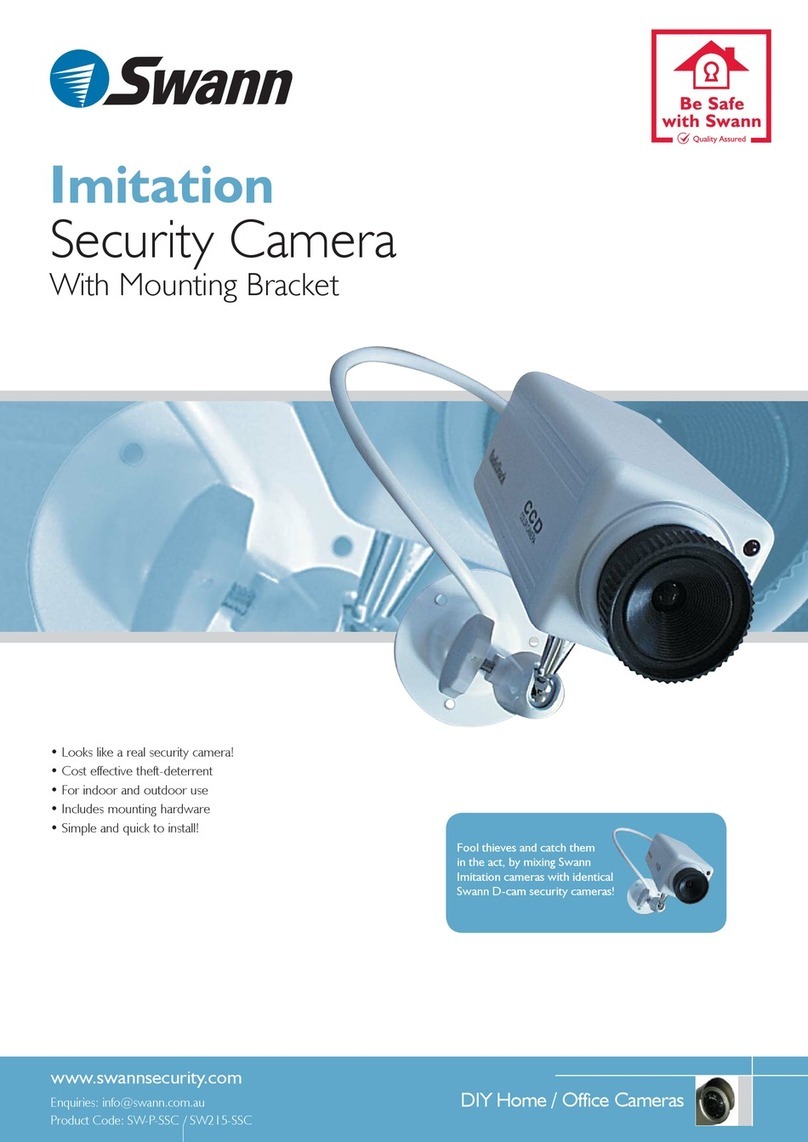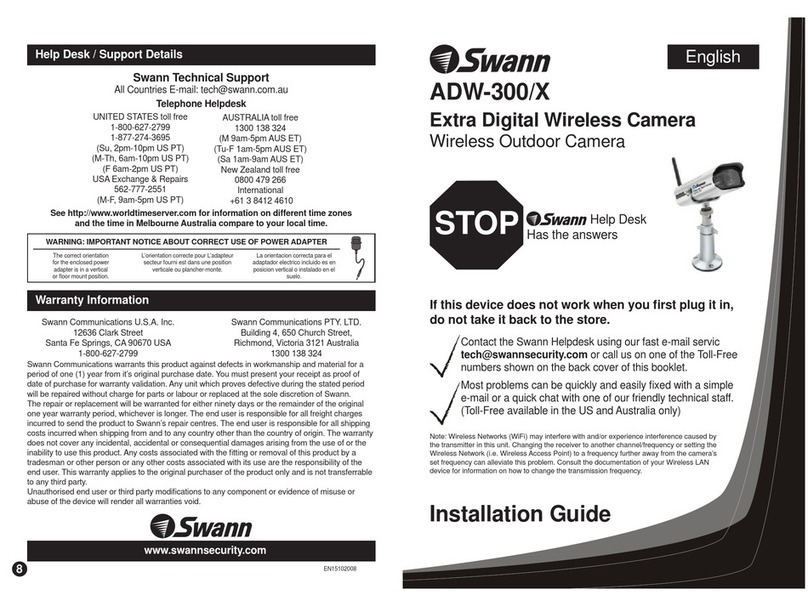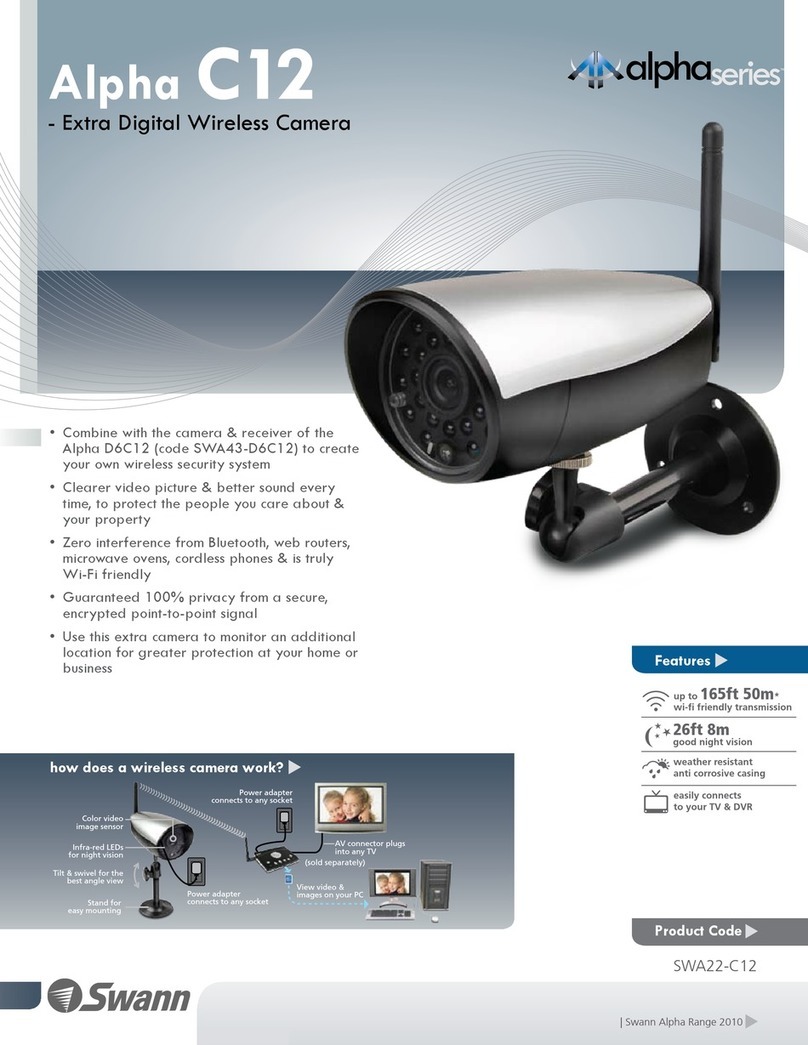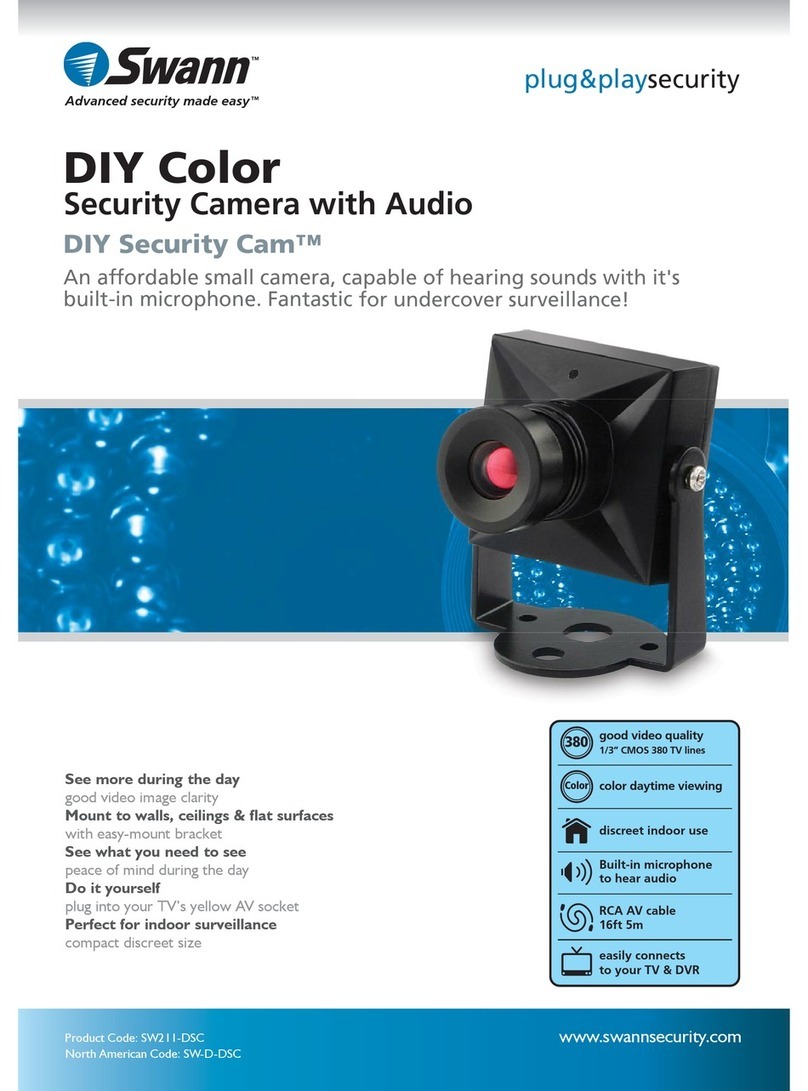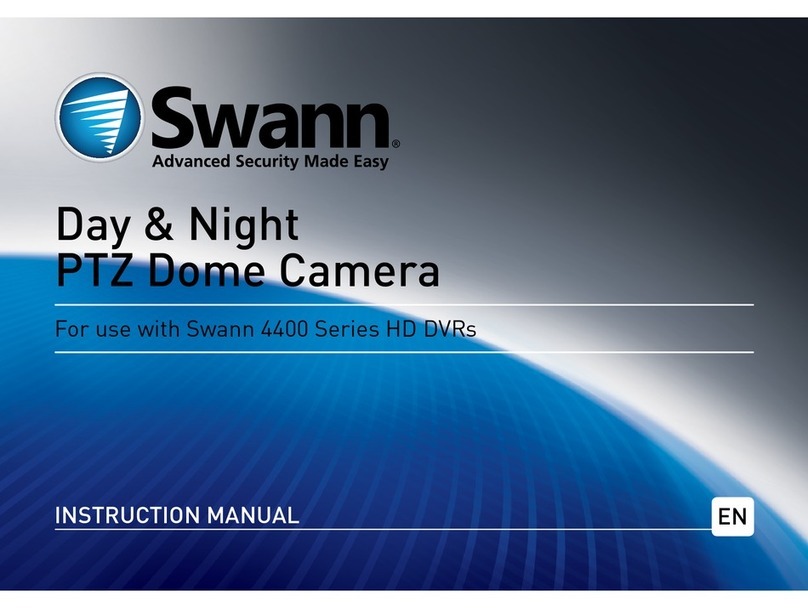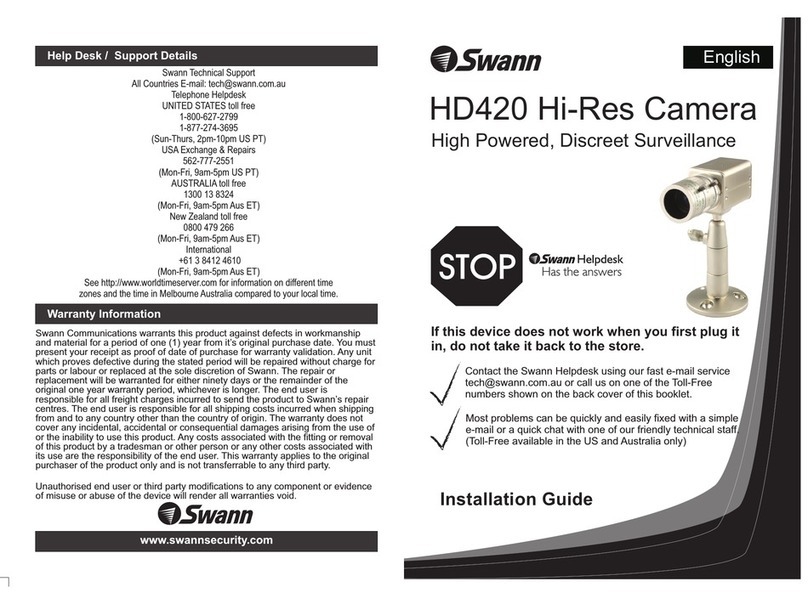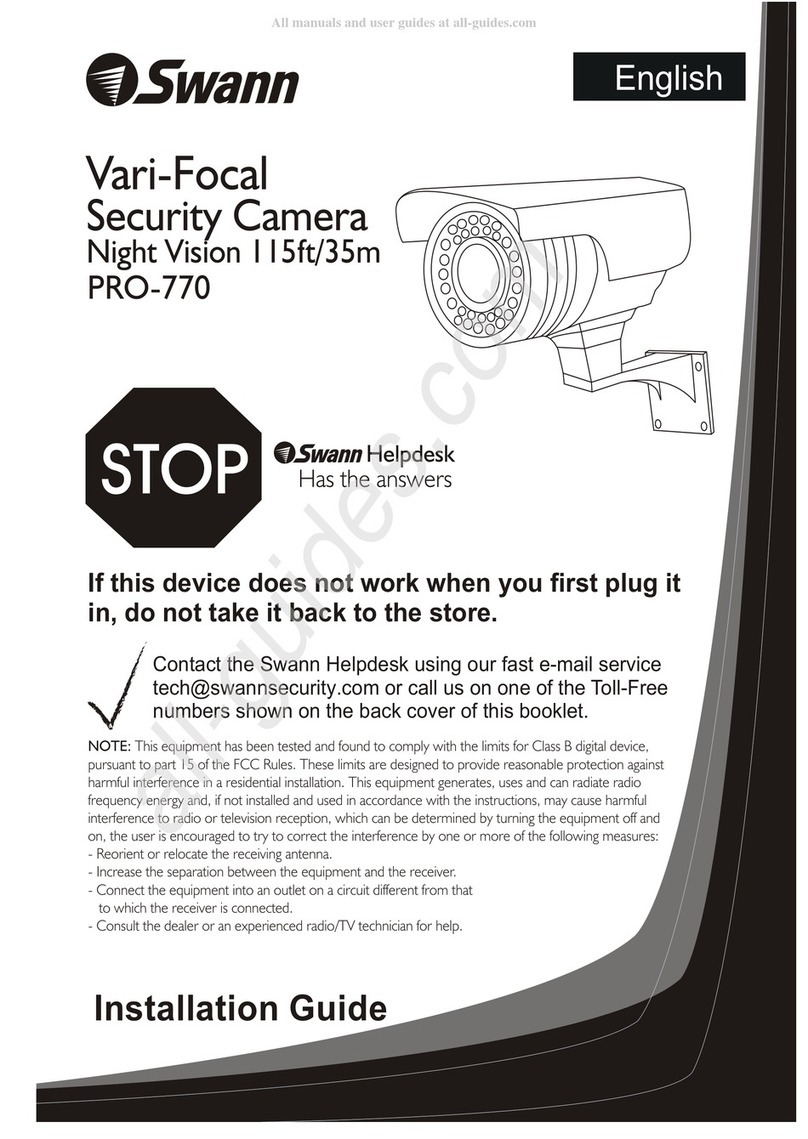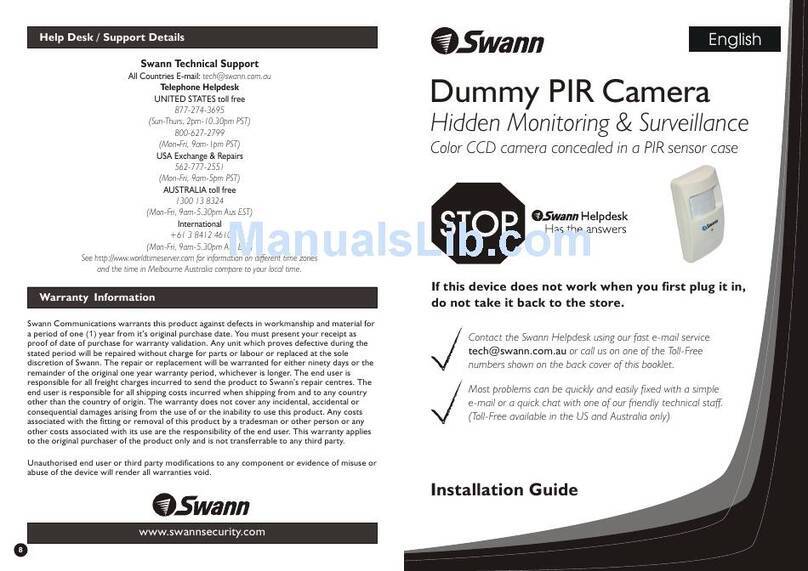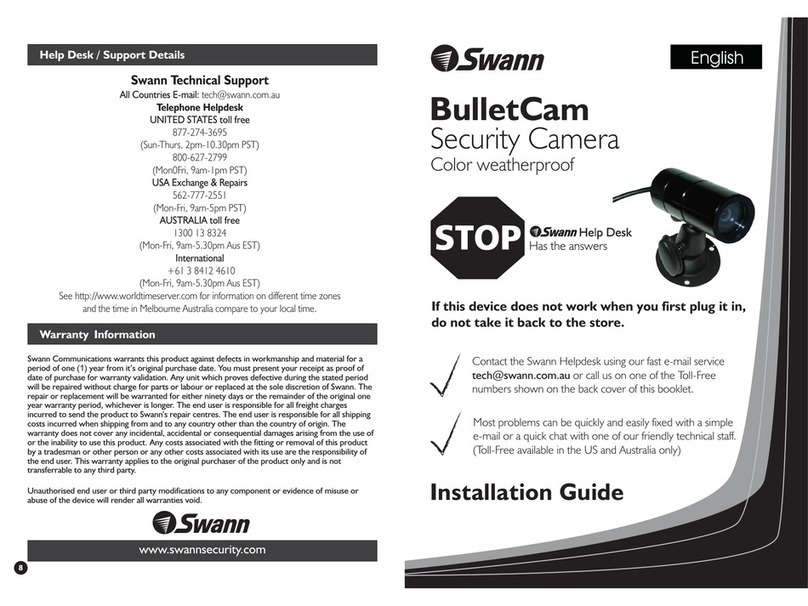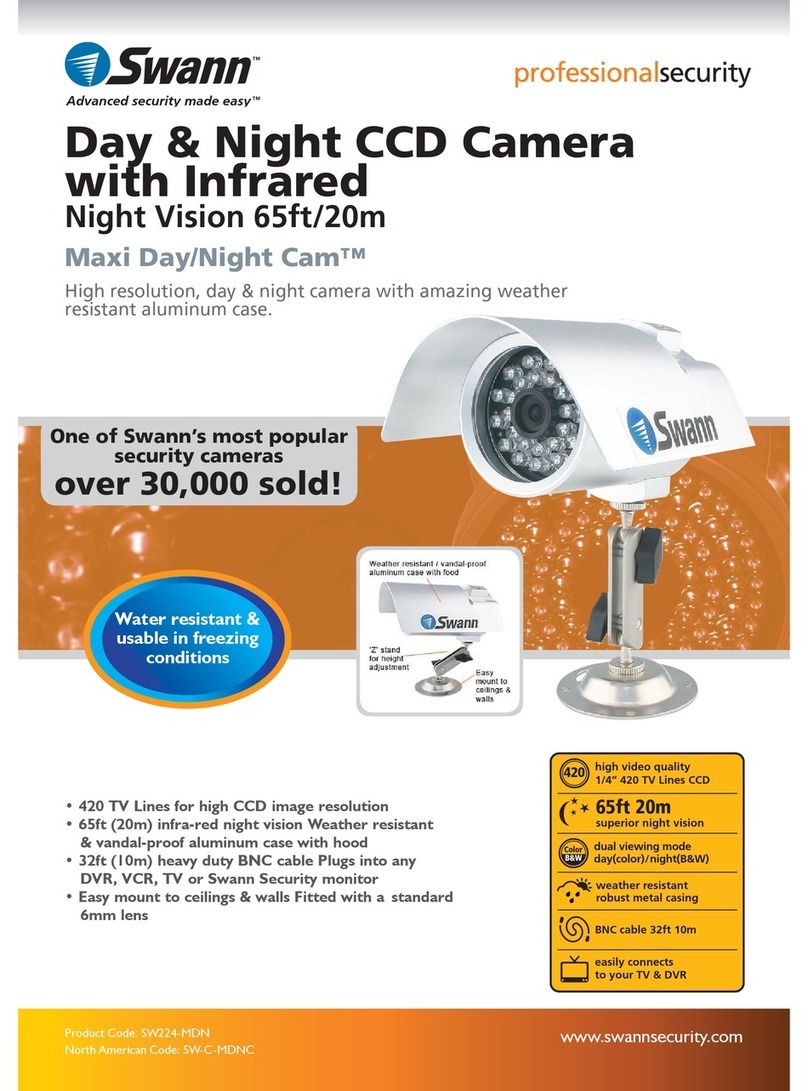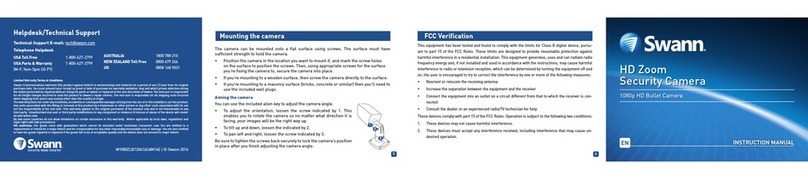• 1 x MicroCam III Miniature Color Camera / 2.4GHz Transmitter
• 1 x MicroCam III 2.4GHz Receiver
• 1 x Antenna for MicroCam III 2.4GHz Receiver
• 1 x 9v Battery Snap for Transmitter/Camera (battery not included)
• 2 x Mains Power Adaptor (8V for use with MicroCam III and Receiver)
• A/V socket to RCA adapter Cable
• Metal Camera stand
• This Instruction Sheet
If any of these items are missing, please contact your retailer.
FCC Notice
We, Swann Communications of 10612 Shoemaker Avenue, Bldg A, Santa Fe Springs, CA 90670 USA, declare
under our sole responsibility that the product:
SW-P-MC3
To which this declaration relates:
This equipment has been tested and found to comply with the limits for a Class B digital device, pursuant to
part 15 of the FCC Rules. These limits are designed to provide reasonable protection against harmful
interference in a residential installation. This equipment generates, uses, and can radiate radio frequency
energy and, if not installed and used in accordance with the instructions, may cause harmful interference to
radio communication. However, there is no guarantee that interference will not occur in a particular
installation. If this equipment does cause harmful interference to radio or television reception, which can be
determined by turning the equipment off and on, the user is encouraged to try to correct the interference by
one or more of the following measures:
• Reorient or relocate the receiving antenna.
• Increase the separation between the equipment and receiver.
• Connect the equipment into an outlet on a circuit different from that to which the receiver is connected.
• Consult the dealer or an experienced radio/TV technician for help.
CE Notice
This product complies with standards including Low Voltage Device Directive 73/23/EEC; EMC Directive
89/336/EEC and R&TTE Directive 1999/5/EC. It passed the subject tests by the authority concerned and is
authorized to bear CE mark.
Fixed Channel: 2450MHz Frequency band
RF Output Power: CE, FCC and C-tick compliant
Operating Power: 8V DC
Power Consumption: 100mA
Size:
Antenna: Omni-directional
Transmitting Range: Up to 328ft / 100M line of sight
Weight: 20 grams
Operating Temperature: 32° ~ 122°F /
7 7
/” x /” x 1” / 22 x 22 x 25 mm
8 8
3/oz /
4
0° ~ 50°C
MicroCam III 2.4GHz Transmitter
Sensor: 1/3”(8.5mm) Colour CMOS
Resolution: 380 TV lines
Auto Electronic Exposure: 1/60 - 1/15000 sec.
Minimum Illumination: 3 Lux@ f1.2
Signal to Noise Ratio: >48dB
Board Lens:
View Angle: 60 degrees
Size:
Horizontal
7/ ” ~ 5.6mm
32
5 23
/ x / ” ~16mm x 18mm, board lens
8 32
Video System: PAL 50Hz (Australia, UK/Europe), NTSC 60Hz (USA and Canada)
Automatic Exposure / Gain / White balance.
MicroCam III CMOS Colour Camera
Frequency: 4 Channels in 2.4 GHz
frequency band*
Video input/output: 1V p-p @ 75 ohm
Audio input / output: 1Vp-p @ 600 ohm
Antenna: 50ohm SMA
Operating Power: 8V DC
Power Consumption: 150mA
5
Size: 3½” x 2¾” x / ”
8
89 x 70 x 15mm
MicroCam III 2.4GHz Receiver
Introduction
MicroCam III comes with...
Installing MicroCam III
Receiver Features
Camera Features
Important Information about this product
Troubleshooting, Hints & Tips
Technical Specifications
Help Desk / Support Details
Warranty Information
2
2
3
4
4
5
6
7
Back Cover
Back Cover
2
2
3
4
4
5
6
7
Back Cover
Back Cover
The Swann MicroCam III incorporates the latest in advanced technology. We feel confident that you will
be pleased with the quality and features of this product.
The Swann MicroCam III allows you to transmit pictures with ease. As the radio waves it uses have a
frequency of 2.4GHz, they can be received within a radius of up to 328ft/100m in open line of sight. The
MicroCam III comes with 2 power sources (9V battery adaptor and mains adaptor) so that you have the
option of using different power methods for different locations and conditions, to ensure that you have the
best options for your situation.
Please note: The Swann MicroCam III broadcasts video in the public domain. The video signal
is not encrypted and could potentially be viewed by anyone with a similar 2.4GHz receiver
unit. Please keep this in mind when positioning and using any wireless camera equipment.
Index Technical Specifications
2 7
Introduction
MicroCam III comes with ...
FCC NOTICE
This device complies with Part 15 of FCC Rules.
Operation is subject to the following conditions:
(1) This device may not cause harmful interference, and
(2) this device must accept any interference received,
including interference that may cause undesired operation