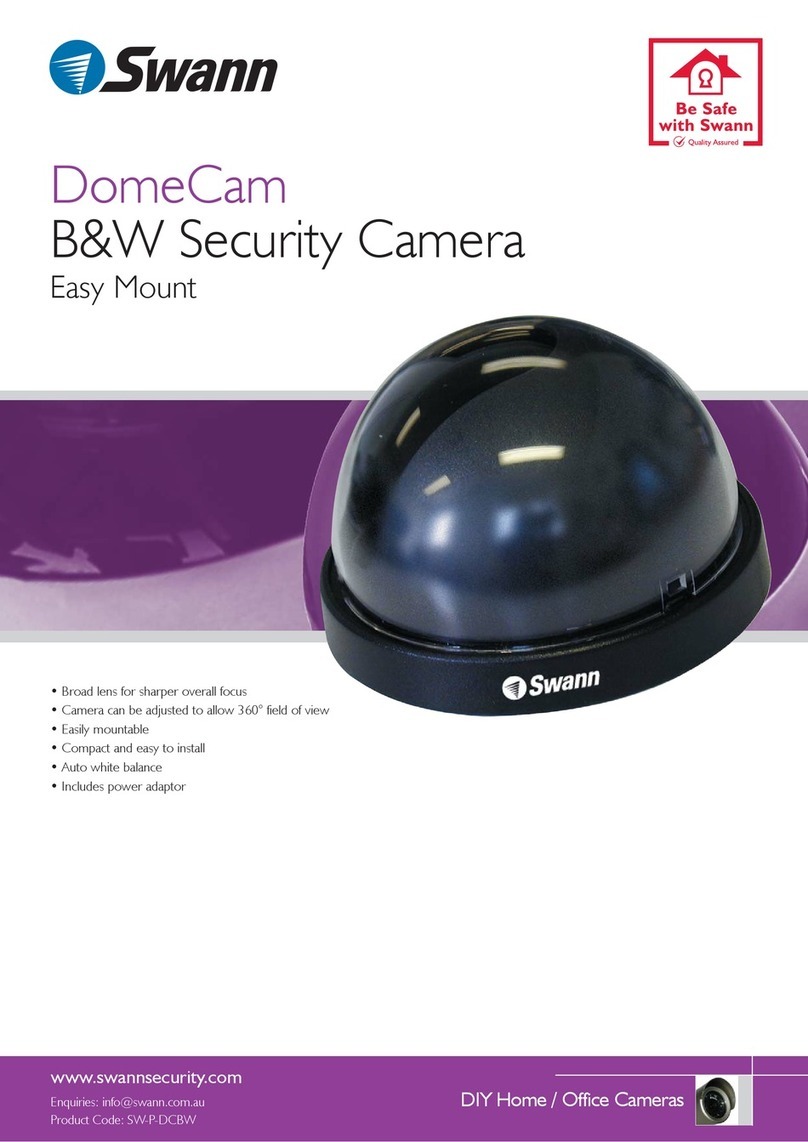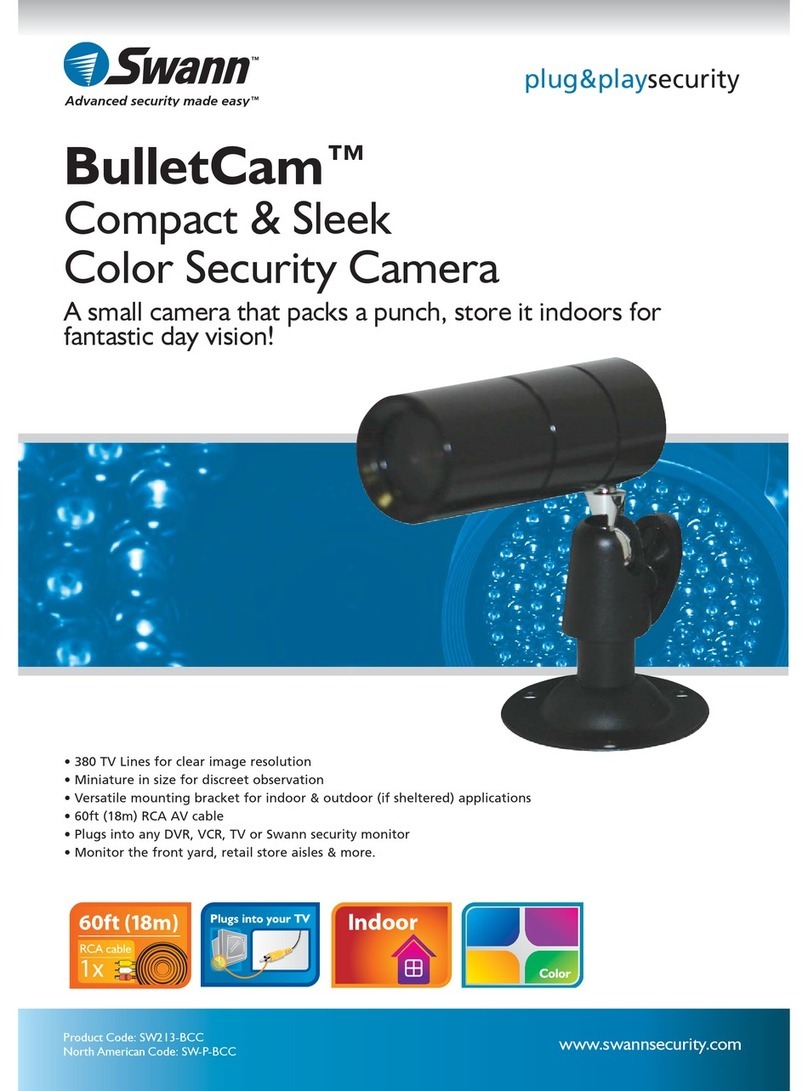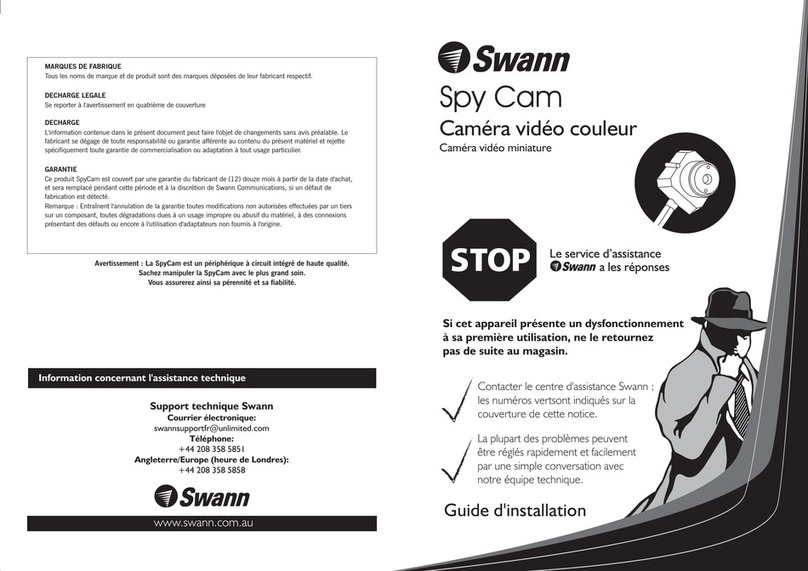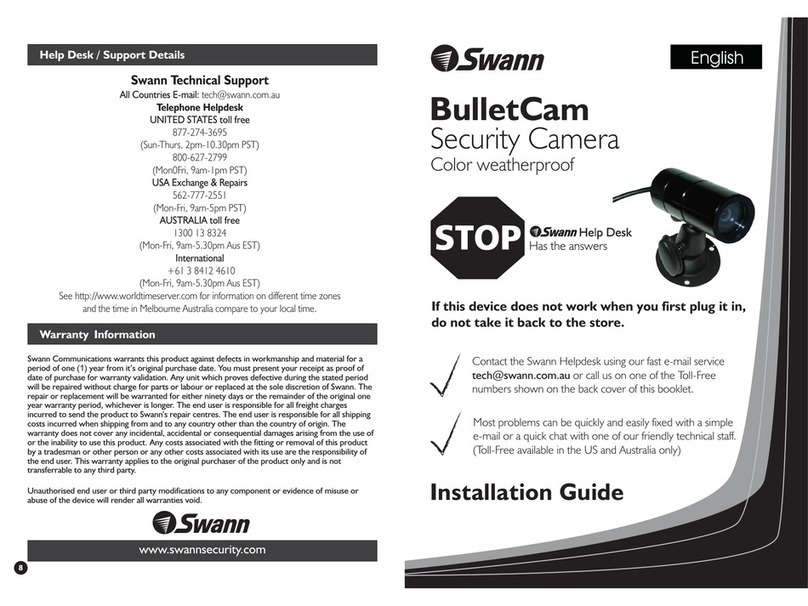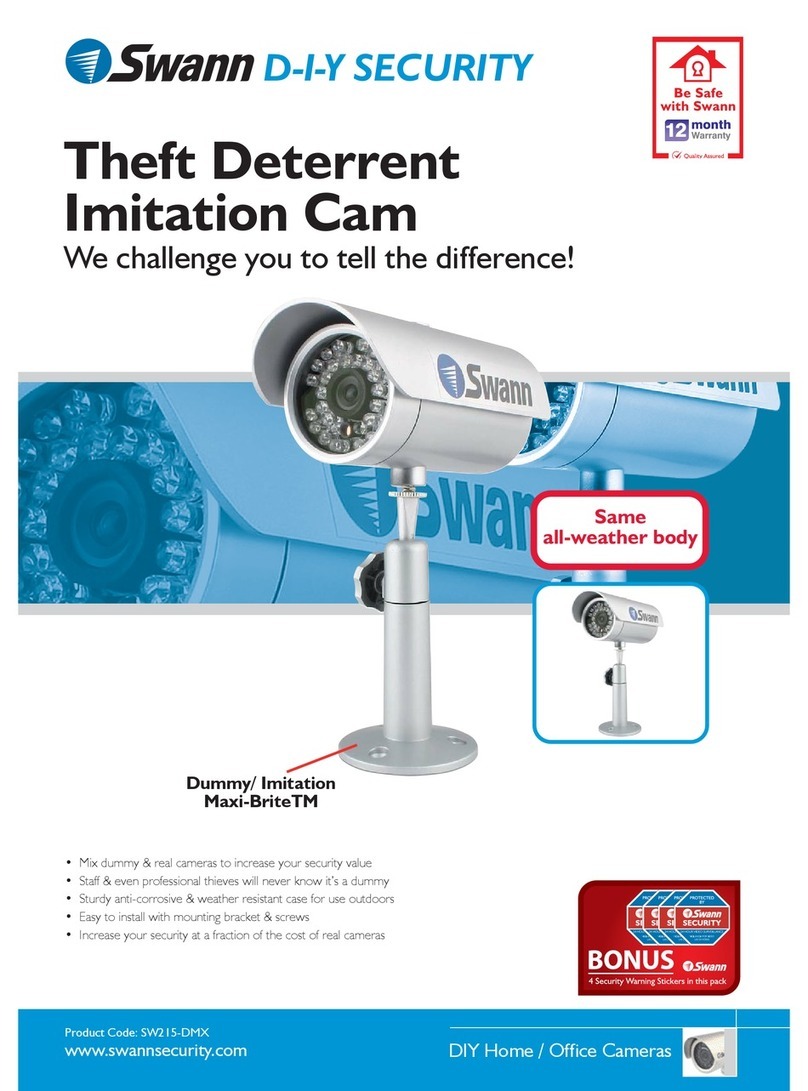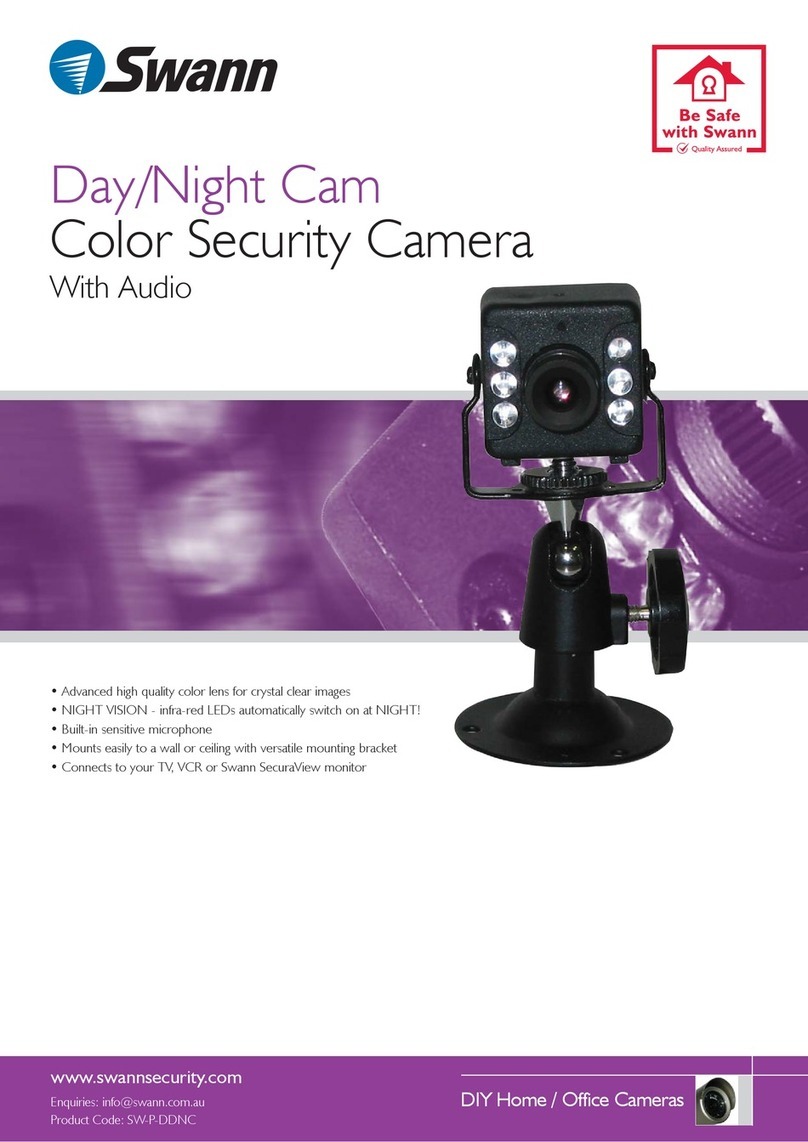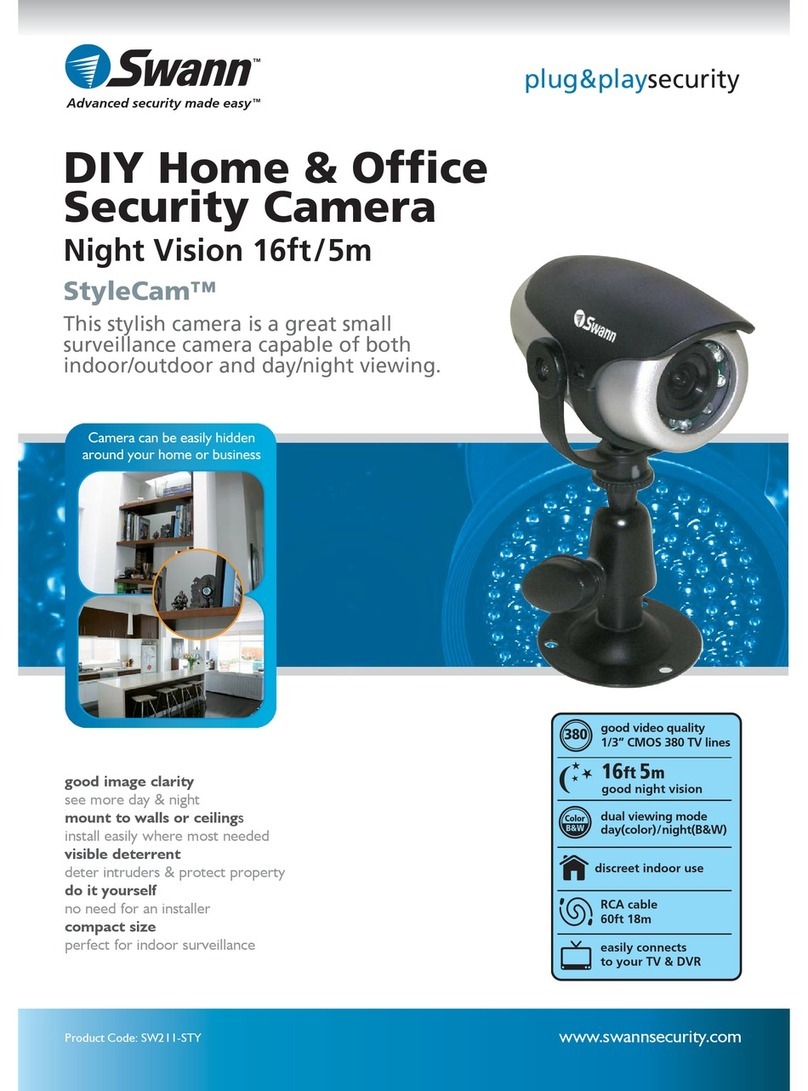5
EN
GETTING STARTED
3To avoid any potential Wi-Fi connection issues later, try playing a video through a media
streaming service app, for example, YouTube™or Netflix™, on your phone. If possible, temporarily
pause all online activities such as gaming and video streaming on other devices connected to
your network while you perform testing, as this can affect the connection speed and quality.
4If you don't experience any video streaming issues (buffering, stuttering, etc), you can proceed
with the installation of the floodlight camera. There are also Wi-Fi surveying and speed tools
available online that can help you analyze and test the quality of your Wi-Fi connection including
download and upload speeds (minimum internet upload speed of 1 Mbps is recommended for
optimal video streaming).
Improving your Wi-Fi network signal
• If you're getting a weak Wi-Fi signal or you can’t connect to Wi-Fi at all on your phone at the
installation site, we recommend moving your router closer, installing a Wi-Fi extender (which can
help improve signal reception) or selecting another location.
• Do not proceed with the installation of this product until you have thoroughly tested and confirmed
the availability and reliability of the Wi-Fi connection at your desired installation location.
MicroSD card
The floodlight camera comes with a pre-installed 32GB microSD card which is required for recording
events and performing firmware updates. You can easily replace it with any compatible microSD card
(up to 64GB, minimum Class 10 recommended). Make sure to format any microSD card the first time
you use it with the camera. Go to the device’s advanced settings screen in the app and select Format.