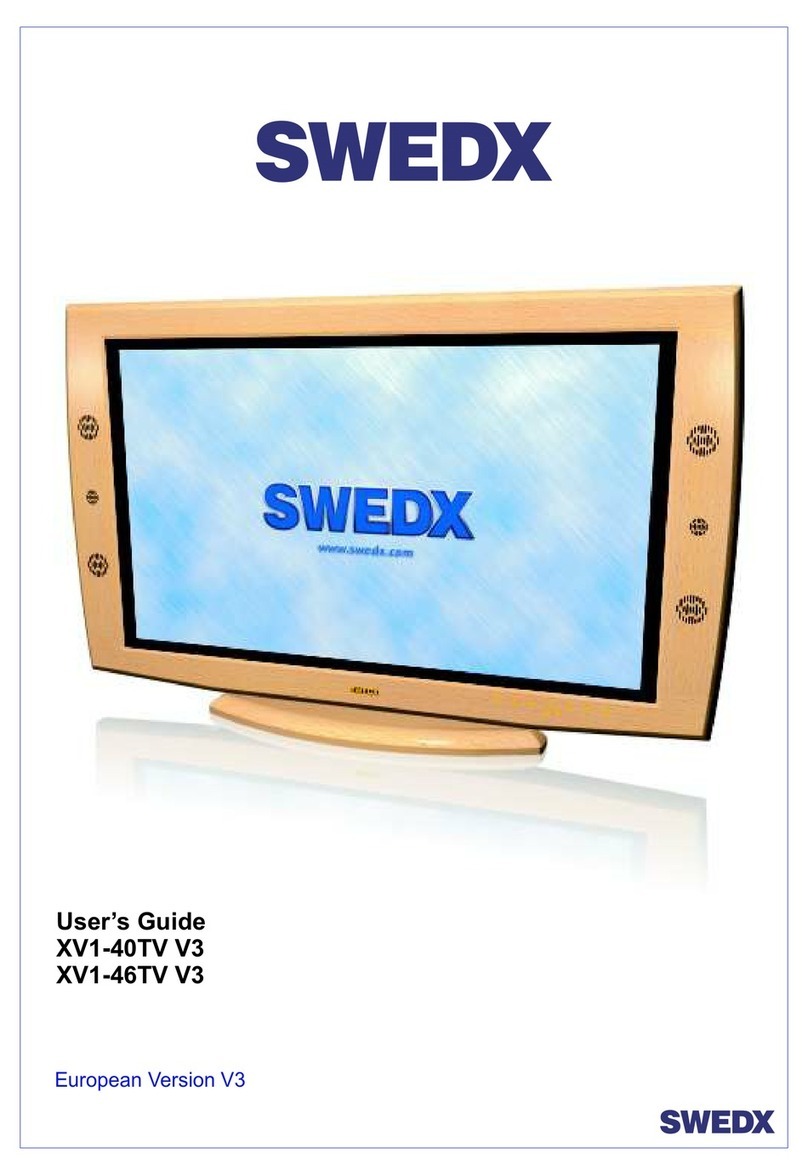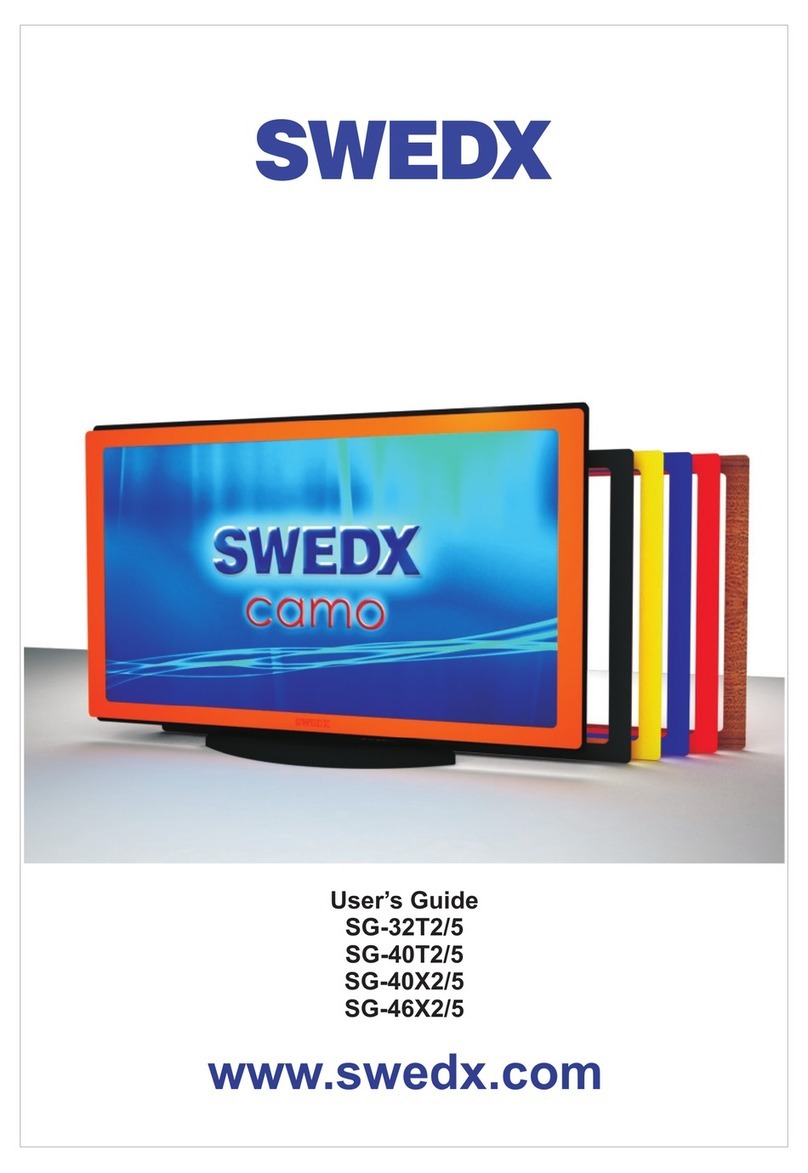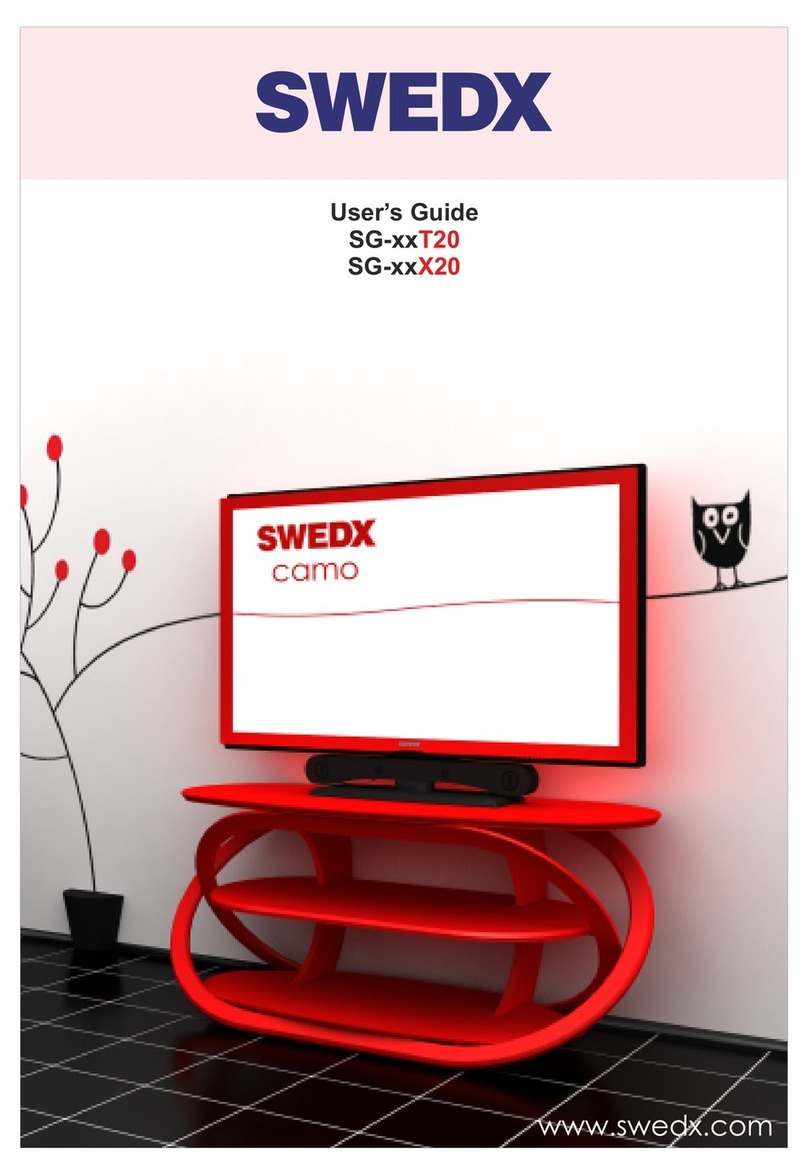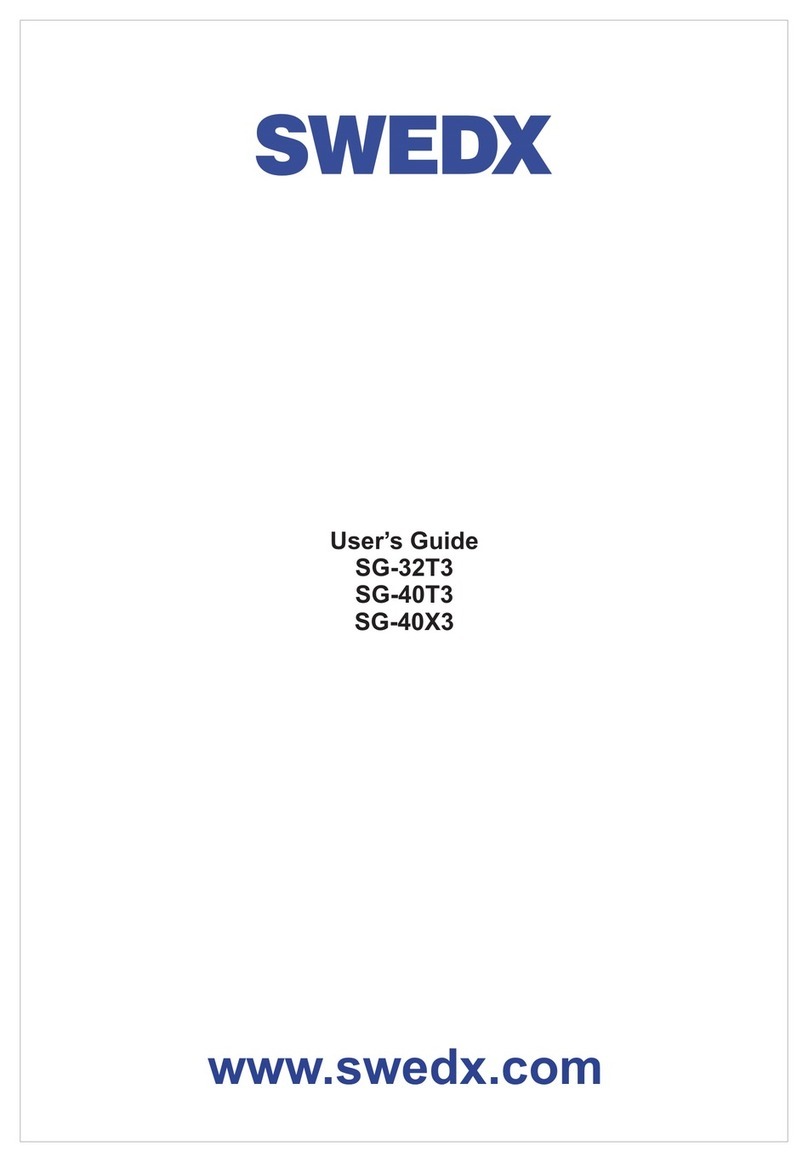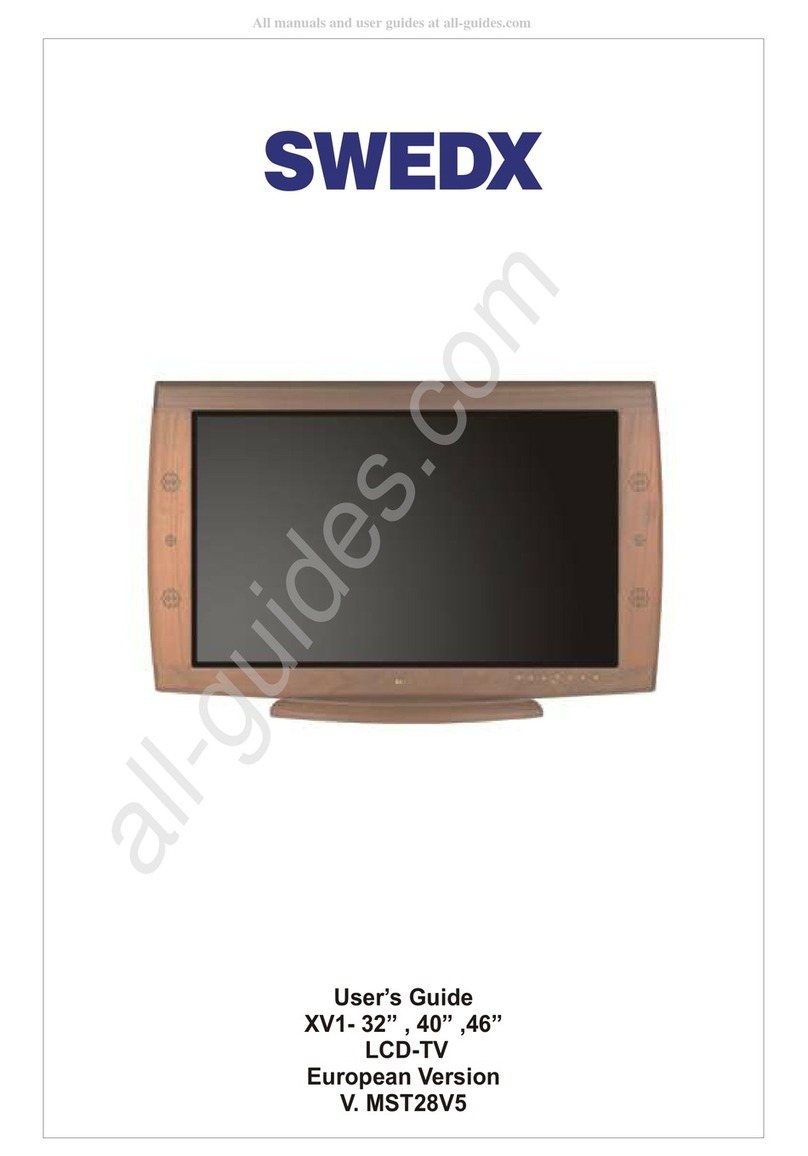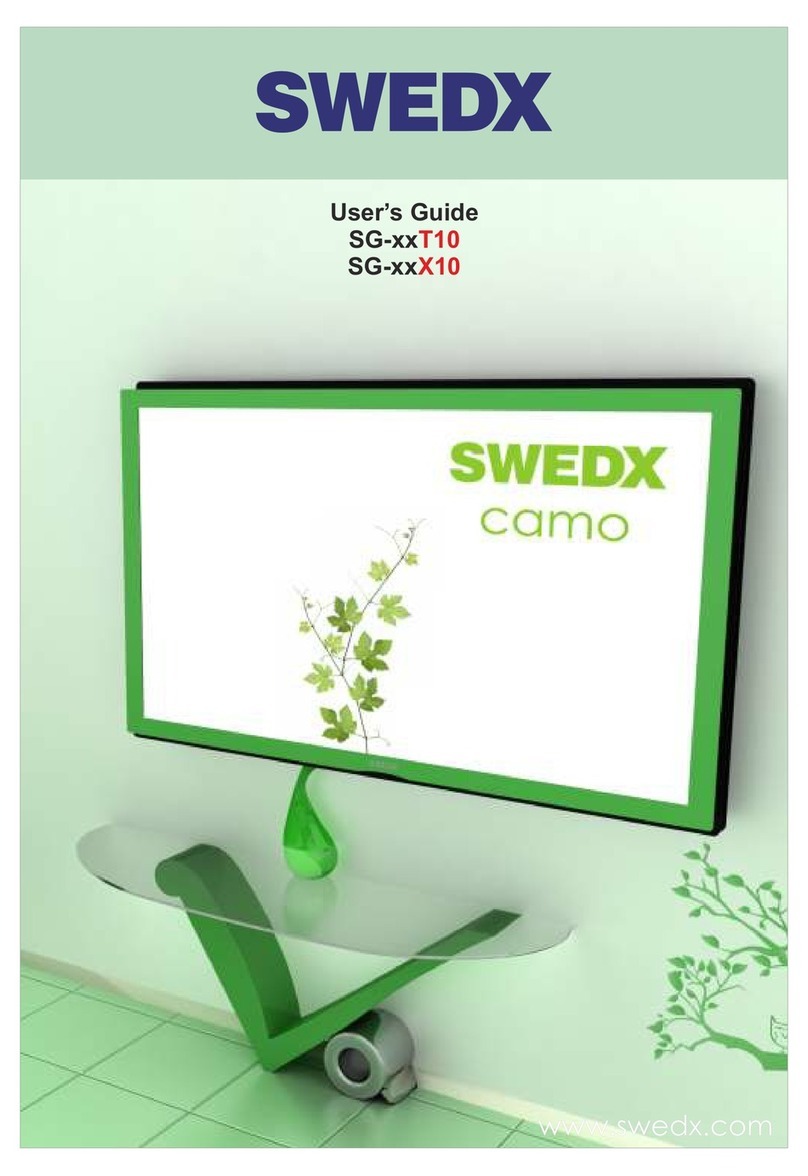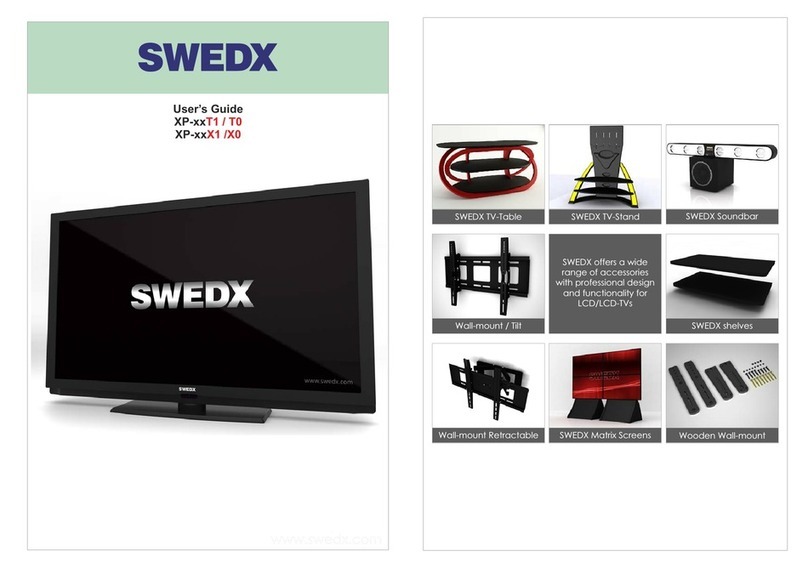Introduction
Thank you for buying SWEDX LCD-TV. Please read this manual thoroughly before operating the
TV. Make sure the display was not damaged in transit. Should the TV be damaged, please
contact your dealer and do not install it. Check that you have all the accessories according to the
model.
Safety precaution
• Do not place the TV on unstable places, from which it may fell off.
• Do not expose the TV to extreme temperature and humid environment.
• Avoid subjecting the TV to direct sunlit and other heat sources.
• Do not put the TV into any liquid.
• Do not put anything inside the TV, or place water container on top of the TV.
• In thunder rainy days (especially with lightening), please plug out the power plug and antenna
plug.
• Do not step on the power cable, or tangle them together
• Avoid overload of the exterior electric outlet to prevent fire hazard of electric shock.
• Clean the TV with dry and soft cloth (without evaporative matter).
• lf your TV is broken, do not repair it by yourself, but contact the maintenance personnel.
• lf the remote control is left unused for a longtime, please take the batteries out and store them
in dry places.
• Avoid dropping the remote control.
• lf the LCD TV is installed for exhibition purpose, please do not place the overheated part on
the ground or carpet to prevent accident.
Please install the TV at proper position, such as wall or ceiling. Please install it under the
guidance of professional staff. (When used or exhibit, please do not place the TV horizontally or
vertically on the ground.)
This device complies with Part 15 of the FCC Rules. Operation is subject to the following two
conditions:
(1)this device may not cause harmful interference.
(2)this device must accept any interference received, including interference that may cause
undesired operation.
This equipment should avoid from water drops and things that fill with liquid, such as vases,
cannot be placed on this equipment.
This equipment is predeterminated to work constantly (unless adding switch on this equipment)
Please disconnect the power cord if this equipment will not be used for a long time.
Precautions When Displaying a Still Image
A still image may cause permanent damage to the TV screen.
• Do not display a still image on the LCD panel for more than 2 hours as it can cause screen
image retention.
This image retention is also known as "screen burn".
To avoid such image retention, reduce the degree of brightness and contrast of the screen
when displaying a still image.
• Watching the LCD TV in 4:3 format for a long period of time may leave traces of borders
displayed on the left, right and center of the screen caused by the difference of light emission
on the screen. Playing a DVD or a game console may cause a similar effect
to the screen. Damages caused by the above effect are not covered by the Warranty.
• Displaying still images from Video games and PC for longer than a certain period of time may
produce partial after-images.
To prevent this effect, reduce the ‘brightness’ and ‘contrast’ when displaying still images.
Design and specifications are subject to change without notice.
4